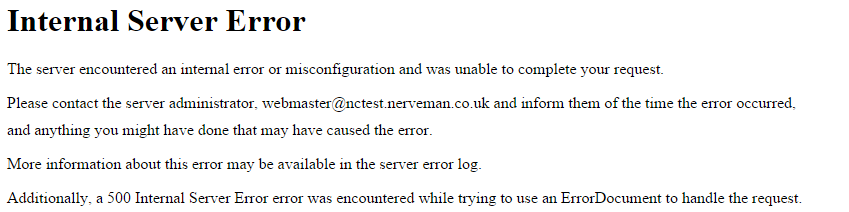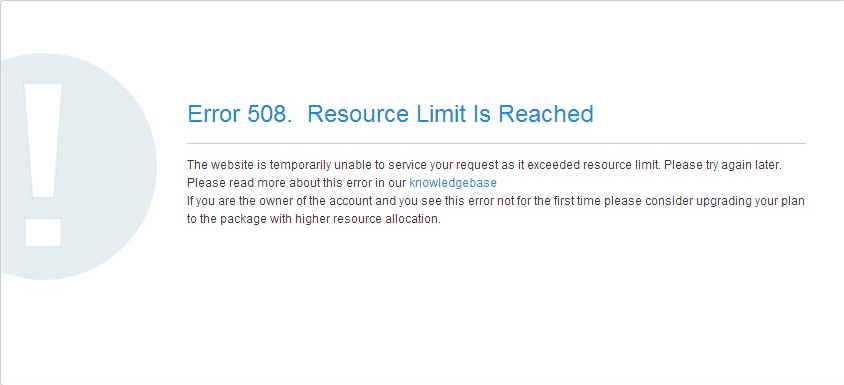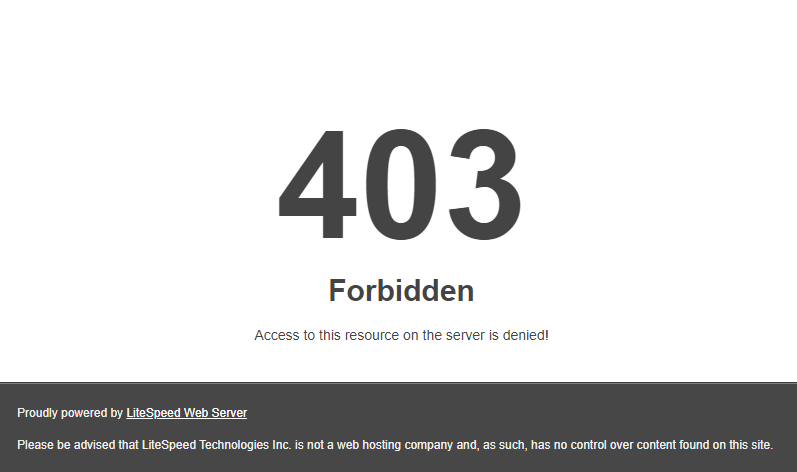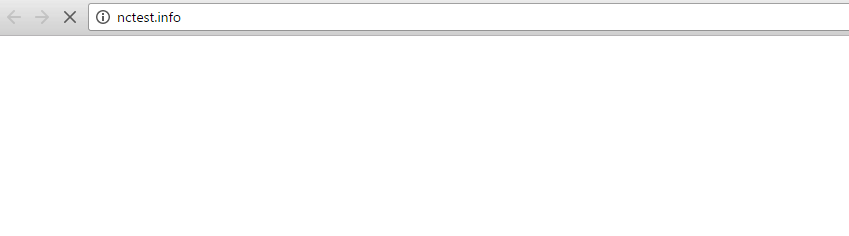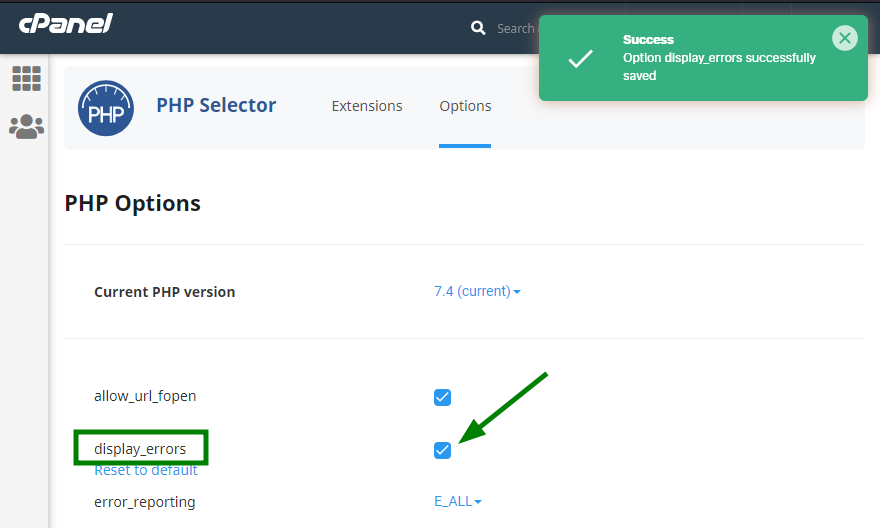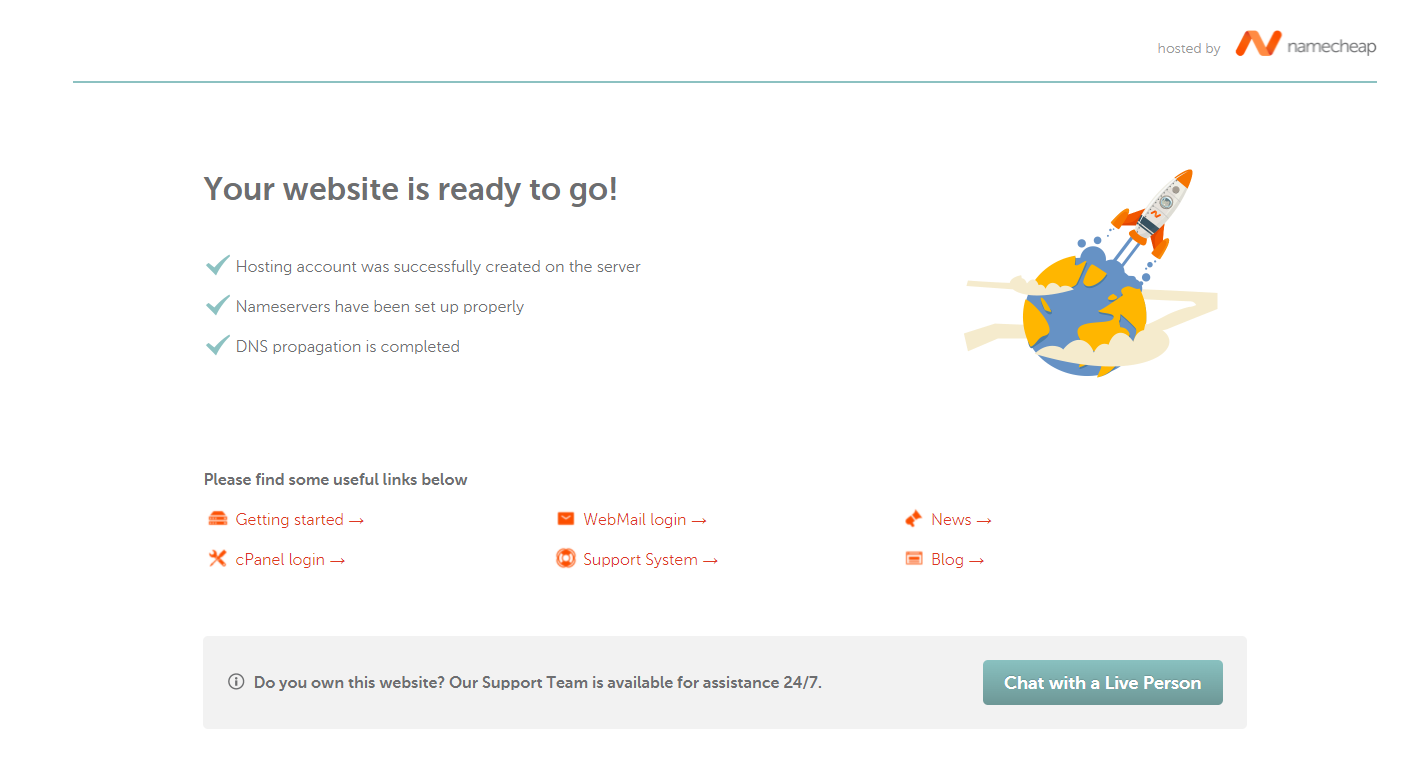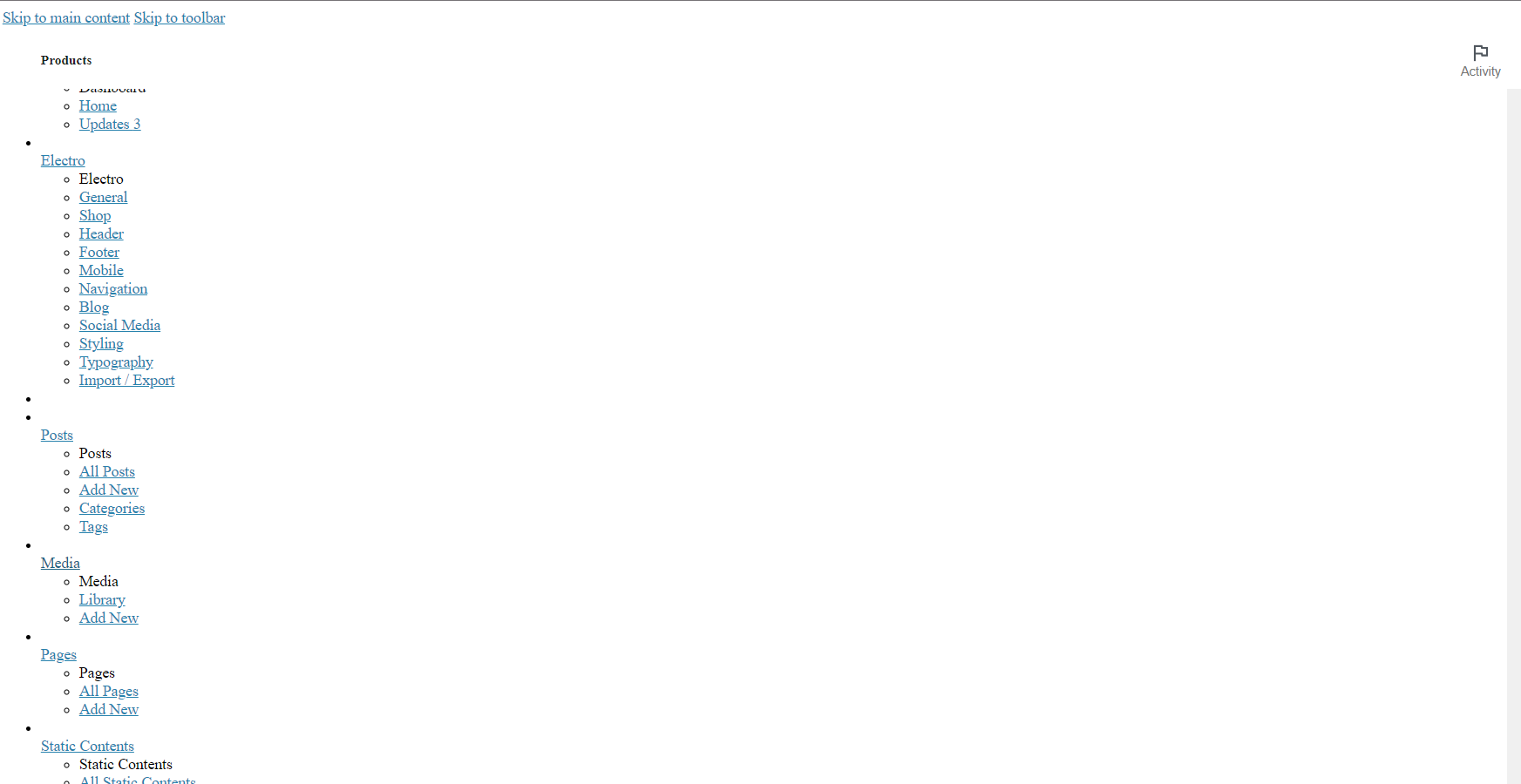At some point, you might find your website not working after the latest changes made or for no obvious reason.
You can always get in touch with our Live Chat agents for the prompt assistance. But if you are the curious one and would like to get a better understanding of how things work and how to fix them yourself next time, this guide will be helpful for you as we have covered here the most common 'website down' cases and ways to resolve them:
Server Not Found, Website Unavailable
-
Does the website work in other browsers?
If the website does not come up in various browsers (Chrome, Firefox, Safari, etc.), try checking it with https://dnschecker.org or different proxy services:
http://anonymouse.org
http://kproxy.com
https://zend2.com
If some of your browsers display the website and some don’t, the browser cache is to blame. Follow the guidelines to clear it and check again.
- Works in online proxies but not in your browsers?
Most likely, the issue is related to the DNS propagation. It is caused by the domain’s DNS zone change and may take up to 24-48 hours to be completed. This is a fully independent process that includes updating servers’ DNS caches all over the world. That is why it may take so much time.
The propagation process is performed automatically, and it cannot be influenced, unfortunately.
While waiting, you can also try clearing the computer DNS and browser cache and checking the website again.
Do not want to wait? Go ahead and edit the local hosts file to bypass the DNS propagation forcing the domain to be resolved directly onto the server.
- Does not work in other browsers, proxies, devices?
Check if your domain is correctly pointed to the server.
If it is and DNS propagation has passed a long time ago, global issues on the server your domain is hosted on might be taking place. These issues may be caused by scheduled or unscheduled maintenance, software update, or temporary technical issues.
The best way to find out if there are any global issues is to check the server your account is located on and refer to our status page.
Look through the recent posts and find if any of them is related to your server. When found, the latest updates and ETA on the handling can be found below the post.
If no status post is found, most likely the issue is not a global one and needs further investigation.
Neither cPanel is accessible, nor can you check mail?
Your external IP may be blocked by the server firewall.
Errors in this case are Server connection timed out or The connection was reset.
You will need to contact our support team so we can check the reason of the block and advise on troubleshooting.
When contacting us, be ready to provide your domain name, cPanel username and external IP address (http://ip.web-hosting.com).
500 Internal Server Error
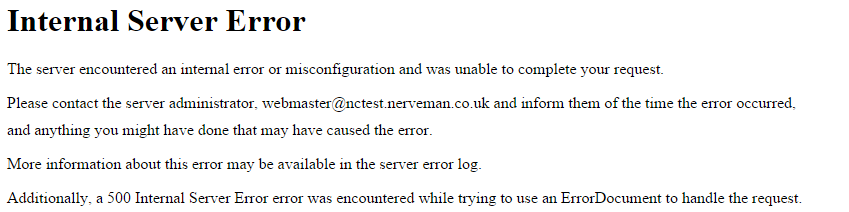
The most common reasons for this error are:
1. Incorrect .htaccess directives;
2. Incorrect file/folder permissions;
3. Overusage of account resources (RAM, CPU);
To check detailed solutions to each issue, refer to this article.
508 Resource Limit is Reached
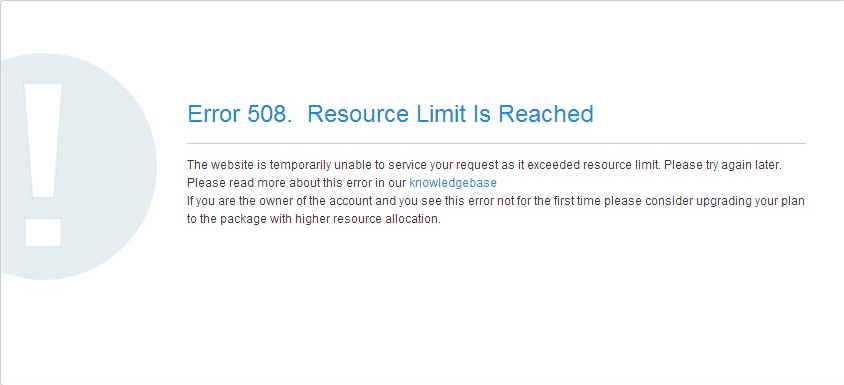
It means that your website is hitting the LVE limitations.
You can find more information on Account Resource Usage Limits in this article.
In this case, contact us via HelpDesk and we will investigate the issue for you.
403 Forbidden
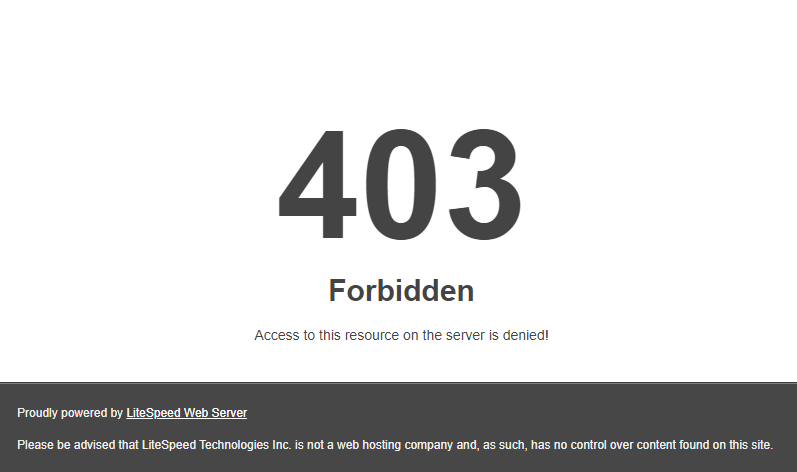
May be caused by:
- incorrect file/folder permissions;
- deny rules in .htaccess;
- suspicious activity on your website front- or back-end which was blocked by ModSecurity;
- the /xmlrpc.php file that was temporarily blocked on our end;
- block due to phishing/malware. Contact our Support Team to check whether this type of block was applied to your site.
Error 403 Forbidden Request forbidden by administrative rules indicates that the request has been blocked in one of the security services used on our server. So if you receive it on your website, contact our support team for further investigation.
Blank page on the website
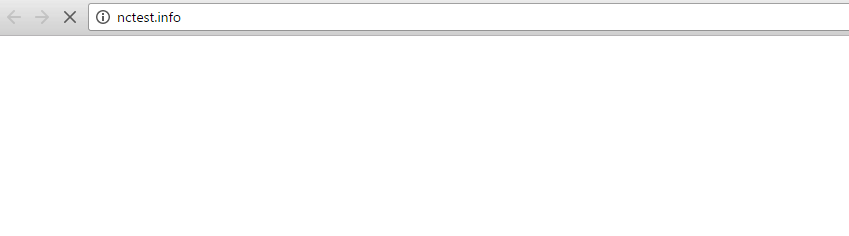
It is usually caused by PHP errors which you can check in the error_log file located in the domain web root directory. The output contains a lot of useful information: path, database schema, exact file and line where the error appears, etc.
PHP Selector also allows you to enable error reporting right on your website page. You should checkmark display_errors in PHP Options:
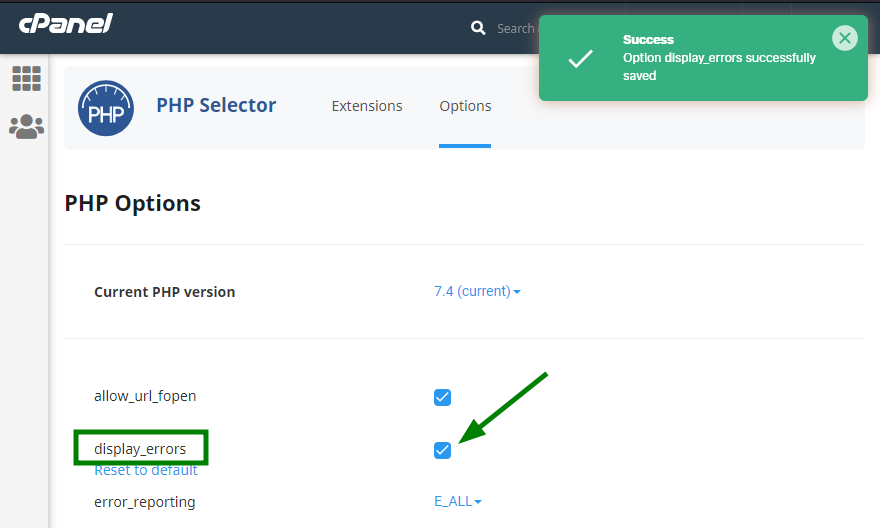
Reload your home page and check PHP errors/warnings that appeared.
In most cases, such an issue is caused by a theme/template or a plugin/component/addon. Try changing or disabling them to see if the error goes away.
The blank page can also be caused by incorrect file/folder permissions.
If you are unsure about the cause, get in touch with us and we will point you in the right troubleshooting direction.
The following information provided right away will greatly speed up the investigation of the issue:
-
exact error message;
-
URL where the error is displayed (if required, steps how to reproduce) ;
- your external IP address;
-
cPanel username;
- Namecheap account username and Support PIN.
400 Bad Request
The 400 Bad Request status code indicates that the server is unable to process the request due to something that is perceived to be a client-side error.
The most common reasons for this error are:
- URL string syntax error;
- corrupted browser cache & cookies;
- DNS Lookup cache;
- file size is too large;
- a conflict between browser extensions.
1. Check that the domain name and the specific URL you’re trying to access are typed correctly. If the URL contains special characters, make sure they have been encoded correctly and are legal URL characters.
For long URLs, you might find it easier and less error-prone, to use an online URL encoder/decoder. These types of utilities should also be able to detect illegal characters automatically in the URL as well.
2. Clear browser cache and cookies. Check
this guide for clearing the browser cache for all the major browsers.
3. If you’re trying to upload a file to a website that’s exceeding the server file size limit, you’ll encounter a 400 Bad Request error.
Try uploading a smaller file first. If it proves successful then the initial file is probably too large and you’ll need to reduce it before uploading it again.
4. Clear DNS cache. Local DNS data isn’t stored by the browser but by the operating system itself. Feel free to find our detailed guide on how to clear the DNS cache
here.
5. Deactivate browser extensions. If you have browser extensions installed that affect website cookies then these could cause the issue. Try temporarily disabling them to see if it makes a difference.
404 Not Found
The most common reason for an error 404 message is when website content was removed or moved to another URL. There are also other reasons why an error message could appear, namely:
- the URL or its content was either deleted or moved (without adjusting any internal links accordingly);
- the URL was written incorrectly, linked incorrectly, or typed into the browser incorrectly;
- the entered domain name doesn’t exist;
- .htacess file and rules inside/or their absence can cause 404 error (like in WordPress, absence of the default WordPress rules can cause 404 on pages, or like in Laravel, etc.);
- in rare cases, the issue may be connected with ModSecurity.
There are several ways to fix the issue:
1. Replace incorrect links with the working ones.
2.Delete all links pointing to 404 pages. It is also suggested to remove broken pages from the search index. You can use any removal tool of your choice, for example, the
URL removal tool provided by Google to deindex broken pages. You can find more about how to permanently deindex pages
here.
3.Update your WordPress site’s permalinks. This can be done through the WordPress dashboard. All you need to do is go to Settings >> Permalinks and click Save Changes (you don’t need to make any changes, clicking Save Changes is enough).
507 Insufficient storage
The 507 Insufficient Storage error is a 50x series status code that indicates database and file system errors.
Any of the following can cause this particular issue:
- outdated plugins or themes on WordPress websites;
- low server resources such as disk space;
- limitation in the RAM.
Here are a few solutions to this issue:
1. Make sure that your website uses up-to-date plugins and themes.
2. Optimize the databases and make sure they have enough space on disk for temporary files. Here you can find how to optimize databases for the most popular CMS.
Parking page (instead of valid content)
Let’s imagine the following situation: you successfully registered a domain name, connected it with your hosting package, created a website but the following page appears:
What to do? If your website displays a parking page of Namecheap server instead of your home page act in the following way:
1. Log into your cPanel account.
2. Go to File Manager.
3. Open the Root directory of your website (for example, /public_html)
4. Look for a parking-page.shtml file.
5. Rename/delete that file.
6. Reload the website.
Your connection is not secure
When trying to access a website, you might come across an error that reads “Your connection is not private.” This error indicates the browser’s failure to authenticate a safe connection between your device and the website.
If you experience the “Your connection is not private” error on your website, possible SSL certificate issues must be eliminated first. Check the website via the
https://decoder.link/sslchecker/ tool to make sure that the valid certificate is installed and there are no SSL-related issues. In case of any issues feel free to get in touch with our
Support team for assistance.
If there are no issues with SSL the error may be related to the mixed content present on the website. To fix that try the solutions described in this article.
Corrupted WordPress admin dashboard
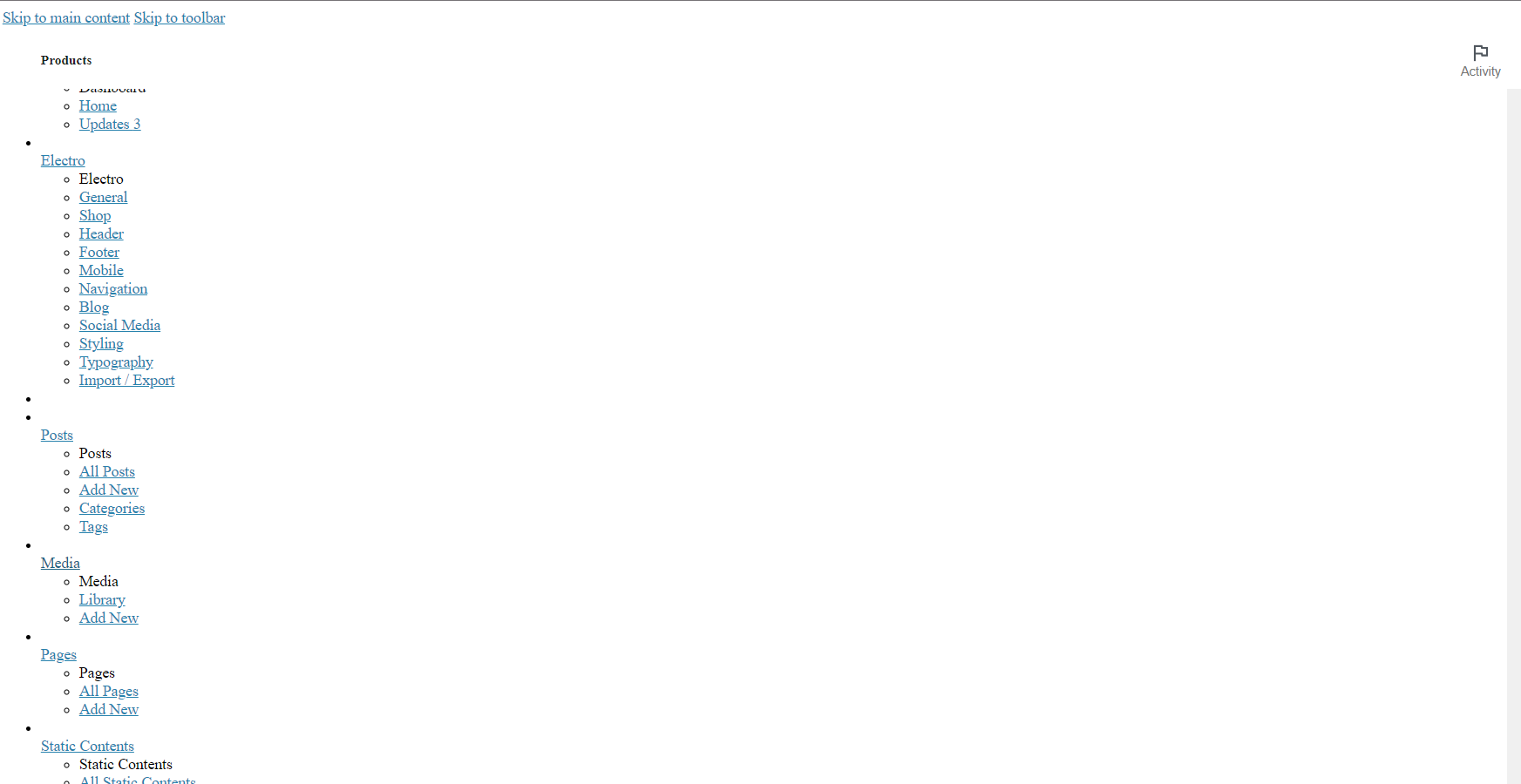
If you face the following issue, the most common reason for this is the recent upgrade of WordPress to version 6.3.
There are several ways to fix the issue:
- Adding the following line to the wp-config.php file:
define('CONCATENATE_SCRIPTS', false);
More information on how to edit the wp-config.php file in WordPress can be found here.
- Changing the PHP version to 8.1 or 7.4. You may use this guide to change the PHP version on Shared servers and this guide for Business servers.
That's it!
Need any help? Contact our HelpDesk
Optimize the databases