| Subtotal | $0.00 |
| Subtotal | $0.00 |
Make sure no one can see, track or exploit your browsing data ever again. Encrypt the entire Domain Name System (DNS) level of your computer or any smart device with Transport Layer Security (TLS)[1].
Change your Internet Service Provider’s DNS to SafeServe now, and start enjoying a proper level of privacy and security when you browse online. Unlike most DNS resolvers, we won’t sell your data to third-party advertisers either. Just set up in a few simple steps.
Forget about the dangers of Man in the Middle attacks, because now the ‘middle’ is completely secure.
Keep your DNS requests and responses private, and your data away from anyone who shouldn’t have it.
Enjoy the very highest levels of uptime through our DNS servers across Europe and the United States.
Just click on your operating system, and follow the easy steps to SafeServe DNS success.
Please note: we highly recommend that you write down any existing DNS server entries for future references.
Important: the above instructions will work via Wi-Fi connections only. DNS servers cannot be changed when connected to cellular networks on iOS. You will also need to change the DNS servers every time you connect to a new wireless network, as all changes are network specific.
Please also note that there is no built-in DNS over TLS support for this OS. Set up may require additional, more complex configurations using proxy resolvers that support DNS over TLS functionality. We do not describe the whole process here due to its complexity.
Please note: we highly recommend that you write down any existing DNS server entries for future references.
Important: the above instructions will work via Wi-Fi connections only. DNS servers cannot be changed when connected to cellular networks on Android. You will also need to change the DNS servers every time you connect to a new wireless network, as all changes are network specific. Good news, though… Android remembers your settings so you can reconnect to networks without repeating any changes. Android also supports DNS over TLS functionality, starting Android 9 or later.
Please note: we highly recommend that you write down any existing DNS server entries for future references.
We also suggest that you clear the DNS cache on your browsers. This way, all the subsequent lookups will go through the newly configured DNS. Please also note that there is no built-in DNS over TLS support for this OS. Set up may require additional, more complex configurations using proxy resolvers that support DNS over TLS functionality. We do not describe the whole process here due to its complexity.
Please note: we highly recommend that you write down any existing DNS server entries for future references.
Please note: we highly recommend that you write down any existing DNS server entries for future references.
Select your connection:
For an Ethernet connection, select the Wired tab, then select your network interface from the list – usually called eth0.
For a wireless connection, select the Wireless tab, then select wireless network.
If your distribution doesn't use Network Manager, your DNS settings are specified in /etc/resolv.conf.
Please note: we highly recommend that you write down any existing DNS server entries for future references.
Please also note that there is no built-in DNS over TLS support for such devices. Set up may require additional, more complex configurations using proxy resolvers that support DNS over TLS functionality. We do not describe the whole process here due to its complexity.
Discover the difference between SafeServe Free Public DNS and VPN.
Learn morePrivacy and Security
Your website security and privacy comes first at Namecheap, and we will always support the rights of individuals and consumers online. It’s our mission to keep the Internet open, free, and safe for everyone.
Your Business Online
Boost your business with industry-premium products and services, at prices that won’t break your budget. If it doesn’t provide you with a better Internet experience, we simply don’t offer it.
Customer Service
You’re covered by a Support Team that’s renowned for being one of the most knowledgeable, friendly, and professional in the business. Real people are ready to assist you with any issue, any time, 24/7.
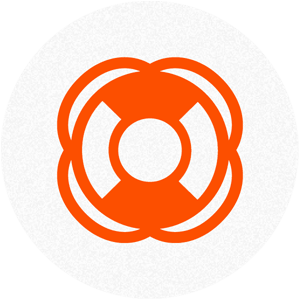
What is DNS?
What is a public (recursive) DNS?
Why is SafeServe free? What’s the catch?
Why is SafeServe secure?
What devices can I use SafeServe with?
How do I check that the service is working?
How do I change my smart device cellular DNS?
Do I need to create an account with Namecheap to use the service?
Can I use SafeServe to host my domain name or website?
Need help? We're always here for you.