| Subtotal | $0.00 |
USD
U.S. DollarEuroBritish PoundCanadian DollarsAustralian DollarsIndian RupeesChina Yuan RMBMore Info →
| Subtotal | $0.00 |
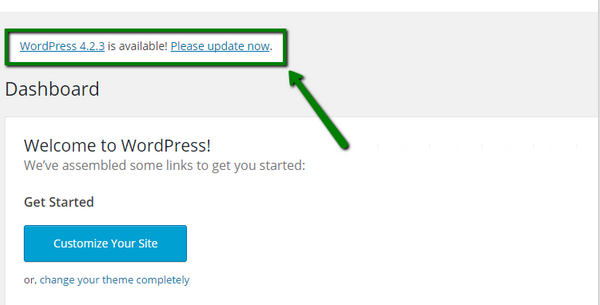
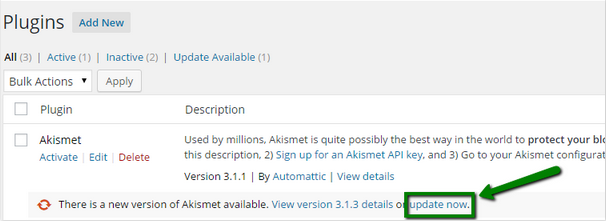
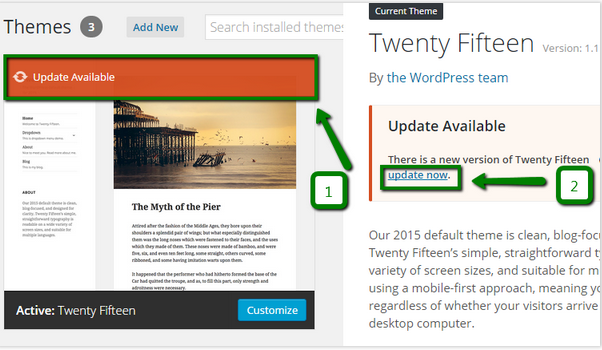
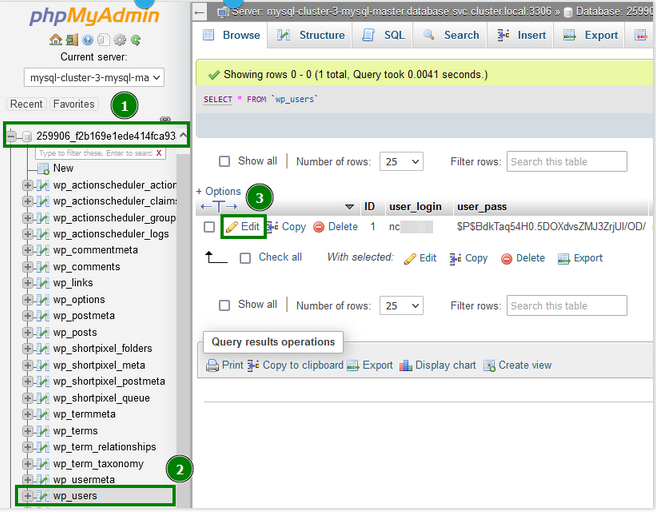
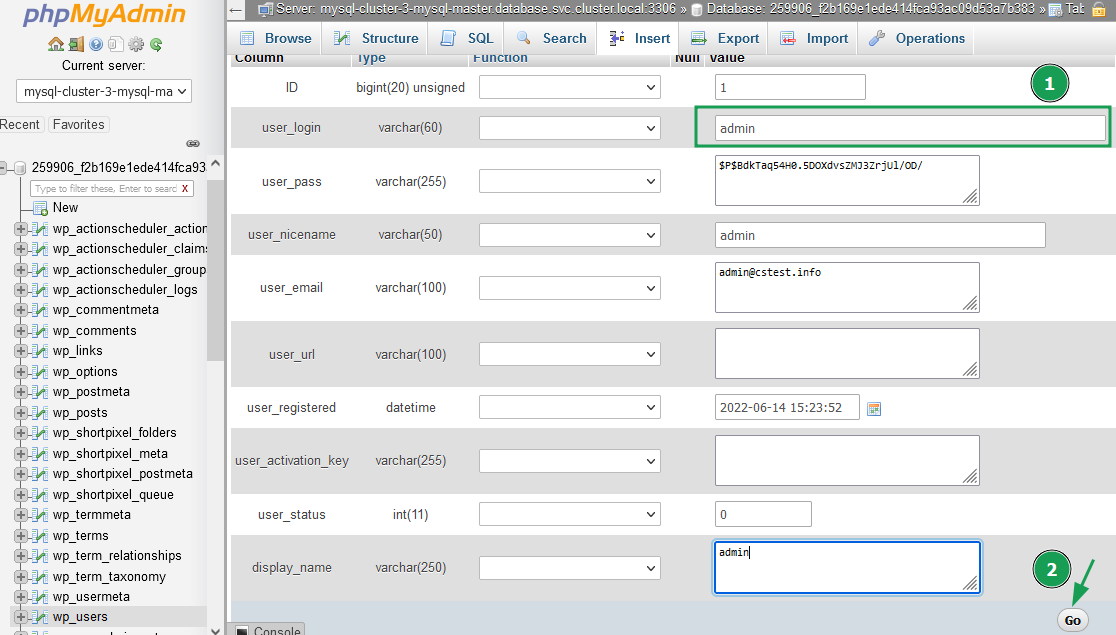
| /* Hide WP version strings from scripts and styles
* @return {string} $src * @filter script_loader_src * @filter style_loader_src */ function fjarrett_remove_wp_version_strings( $src ) { global $wp_version; parse_str(parse_url($src, PHP_URL_QUERY), $query); if ( !empty($query['ver']) && $query['ver'] === $wp_version ) { $src = remove_query_arg('ver', $src); } return $src; } add_filter( 'script_loader_src', 'fjarrett_remove_wp_version_strings' ); add_filter( 'style_loader_src', 'fjarrett_remove_wp_version_strings' ); /* Hide WP version strings from generator meta tag */ function wpmudev_remove_version() { return ''; } add_filter('the_generator', 'wpmudev_remove_version'); |
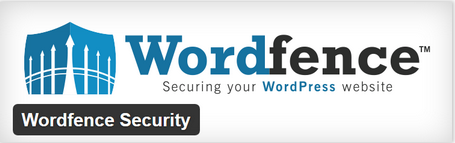
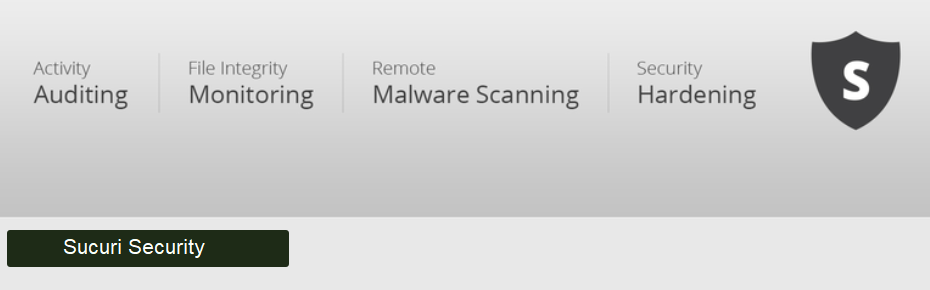

Need help? We're always here for you.