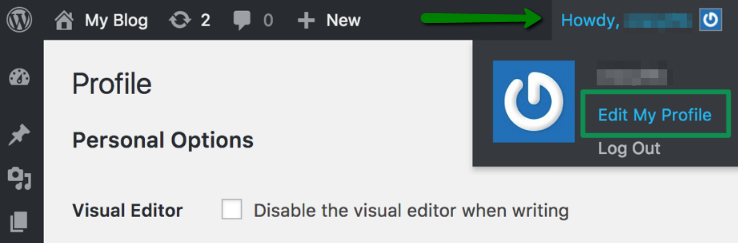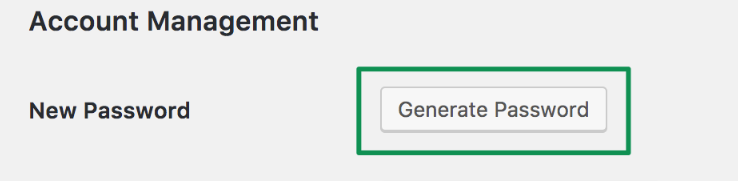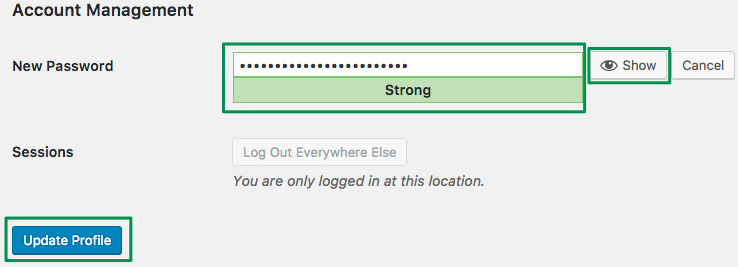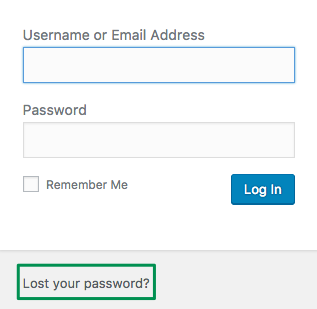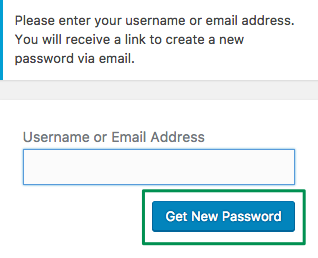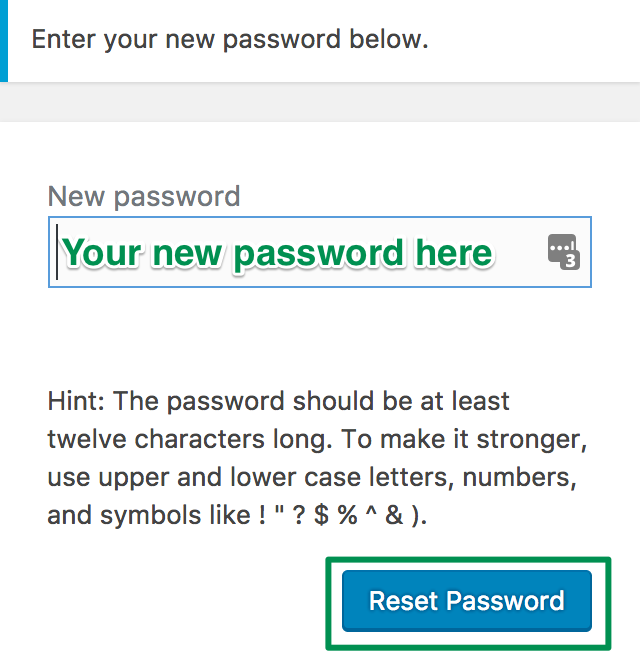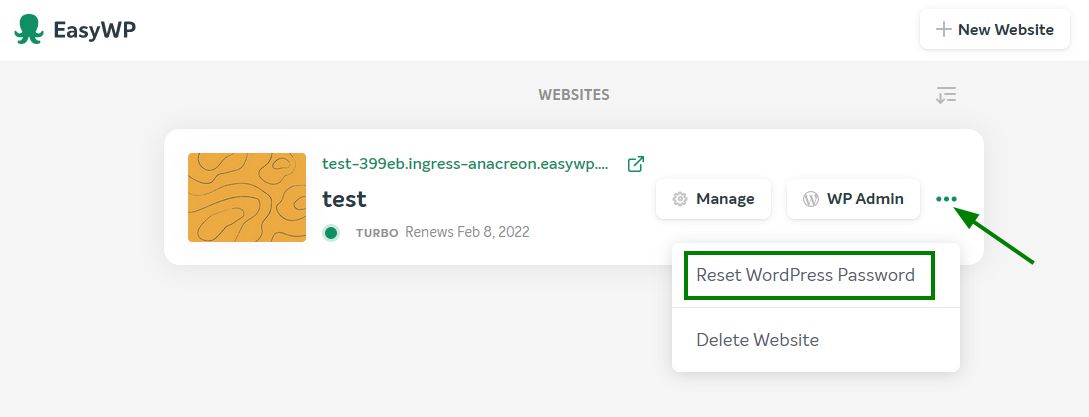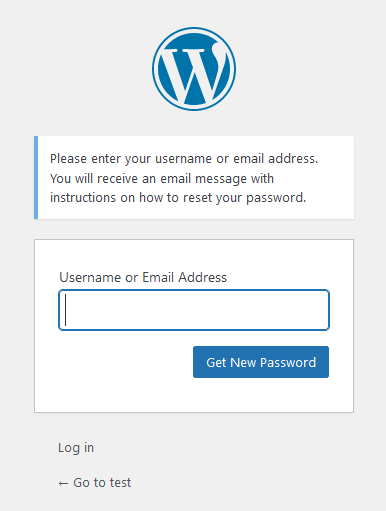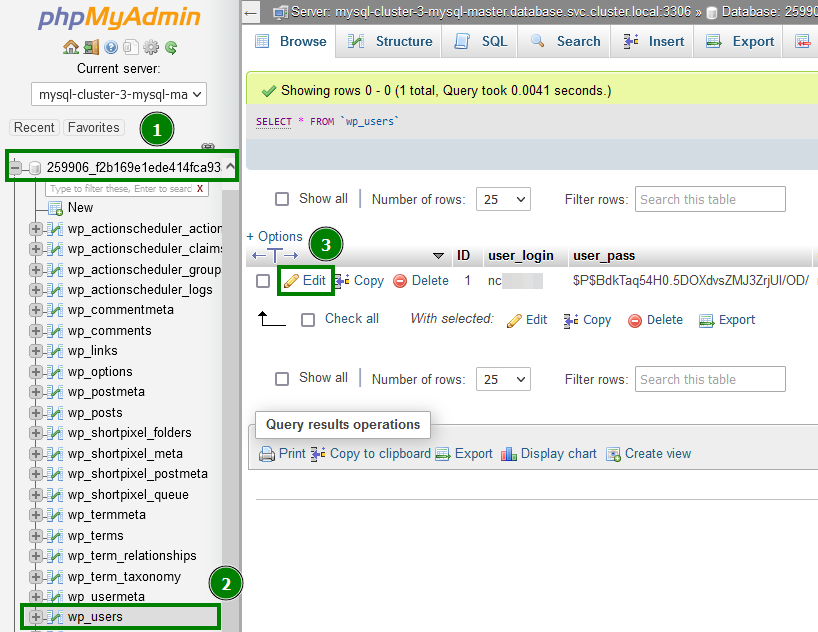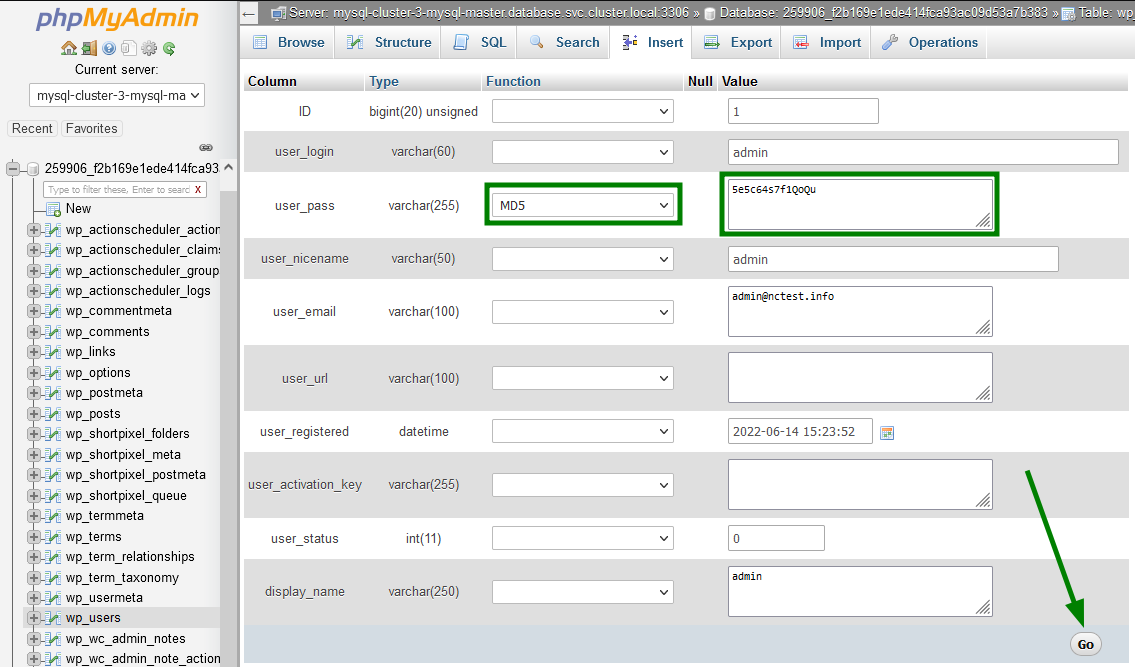From within your WordPress Dashboard
From within your WordPress Dashboard
When you have access to your WordPress site dashboard, you can reset the password by following these simple steps:
1. Log into your WordPress Dashboard, hover over your username in the far right corner of the admin bar, and click on Edit My Profile:
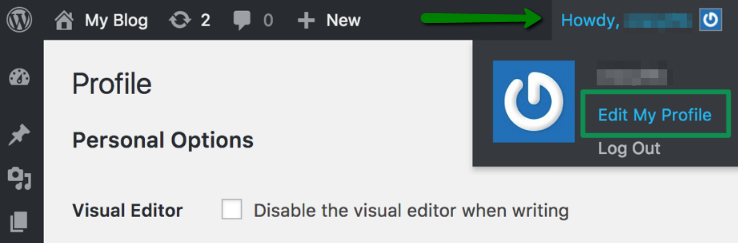
2. Scroll down the page and click on Generate Password next to New Password:
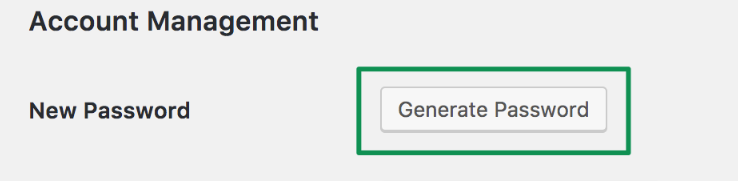
3. Enter your new password (click on Show to view the password) and click Update Profile:
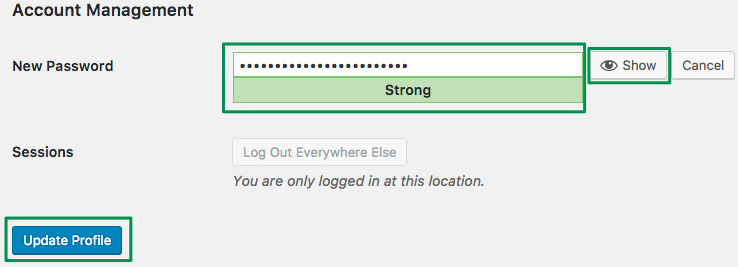
When you are locked out of your WordPress Dashboard
If you forgot your WordPress admin password:
1. Open your WordPress Dashboard login page, click Lost your password?:
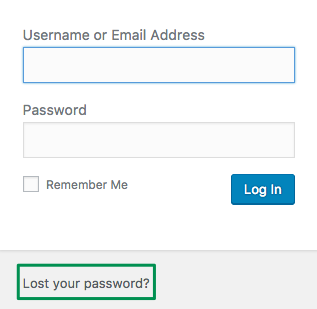
2. Enter your WordPress admin user Username or Email Address, then click Get New Password:
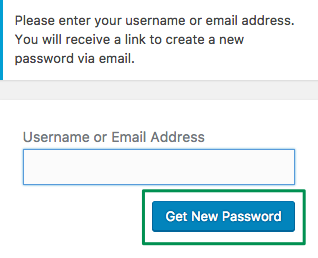
3. A WordPress Password Reset email will be sent to your WordPress admin user email address. Follow the link received in the email, type in your new password in the New Password field, then click on Reset Password:
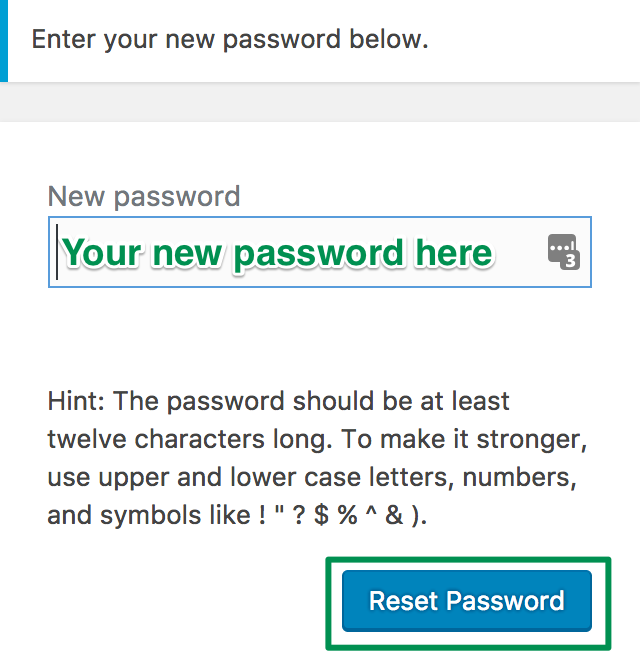
2. You will be prompt to enter your WordPress username or email address to receive instructions for the password reset:
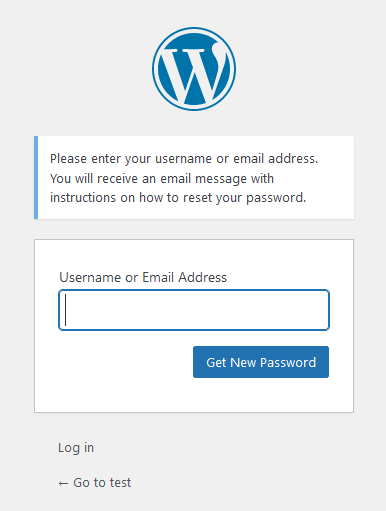
3. A WordPress Password Reset email will be sent to your WordPress admin
user email address. Follow the link received in the email, type in your
new password in the New Password field, then click on Reset Password.
1. Access your website's database via phpMyAdmin.
2. Click on the database, select the table wp-users and click on Edit next to the admin user:
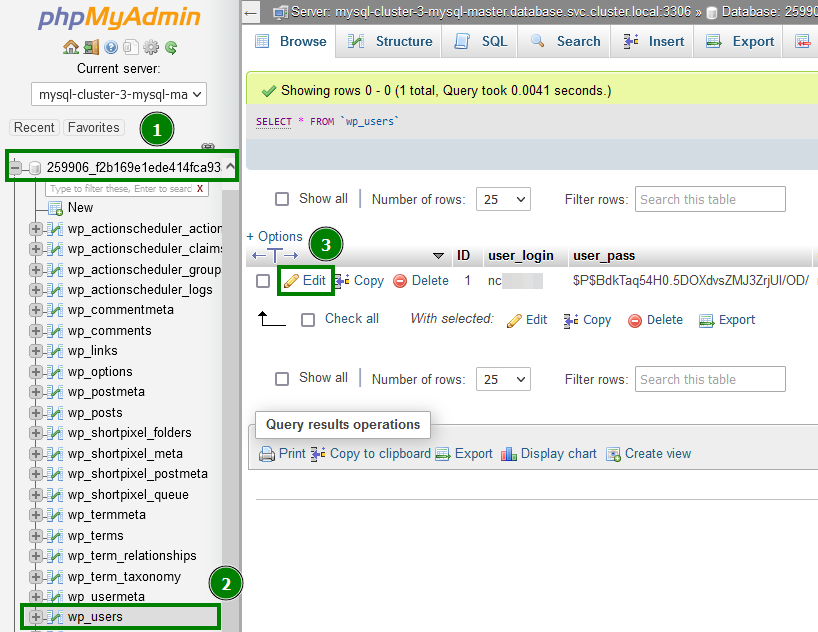
3. On the next page, type in your new strong password into the user_pass box, select MD5 in the Function column and click Go:
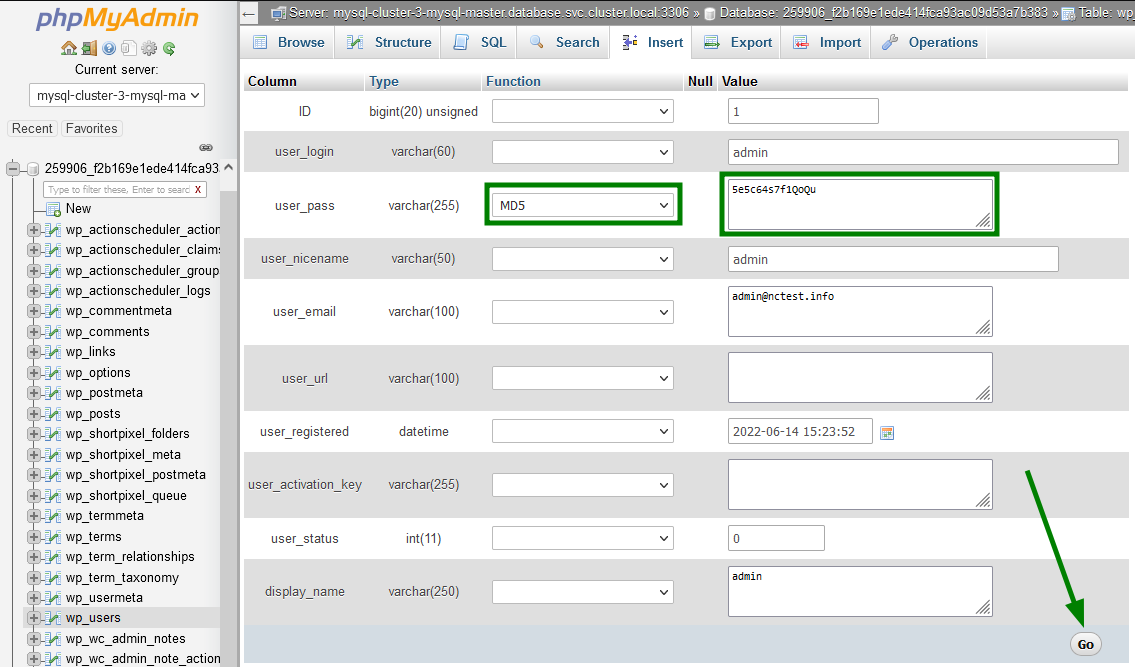
You can now go back to the WordPress dashboard page and try to log in with the new password.
That's it!