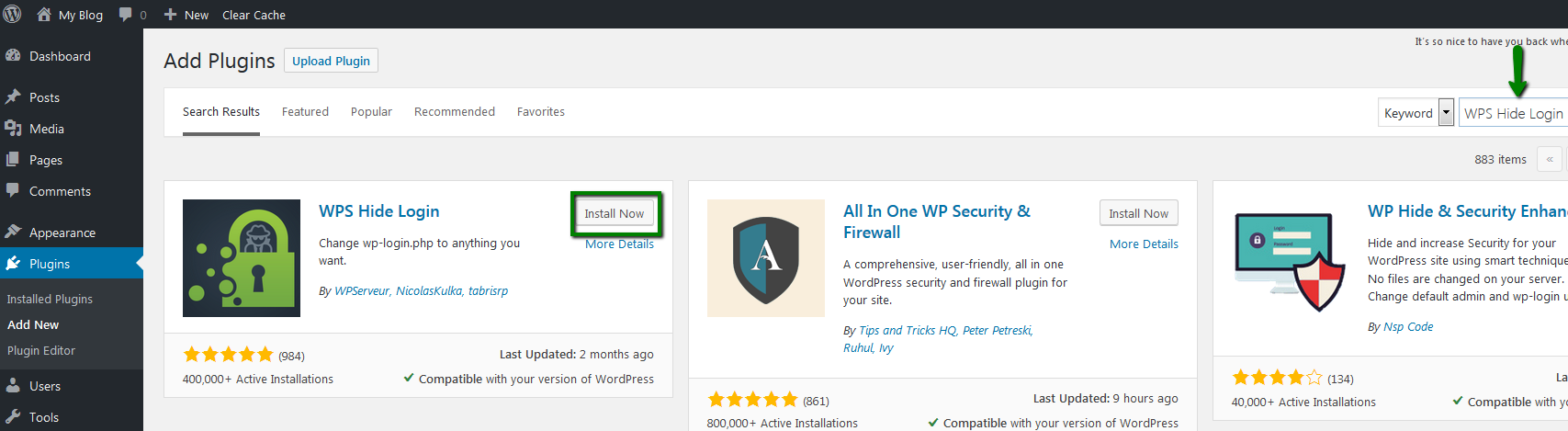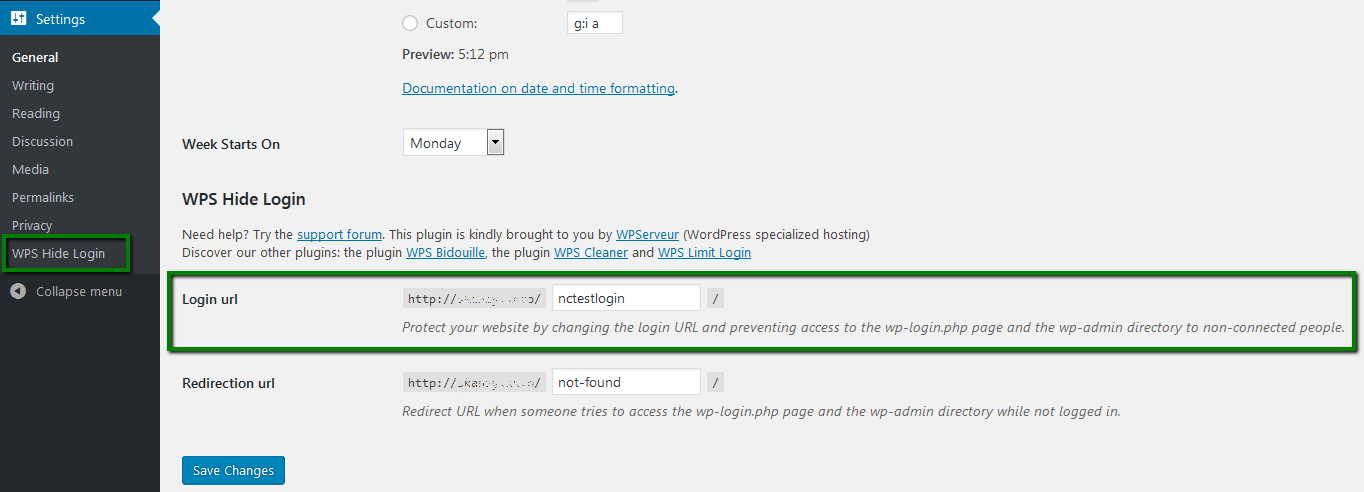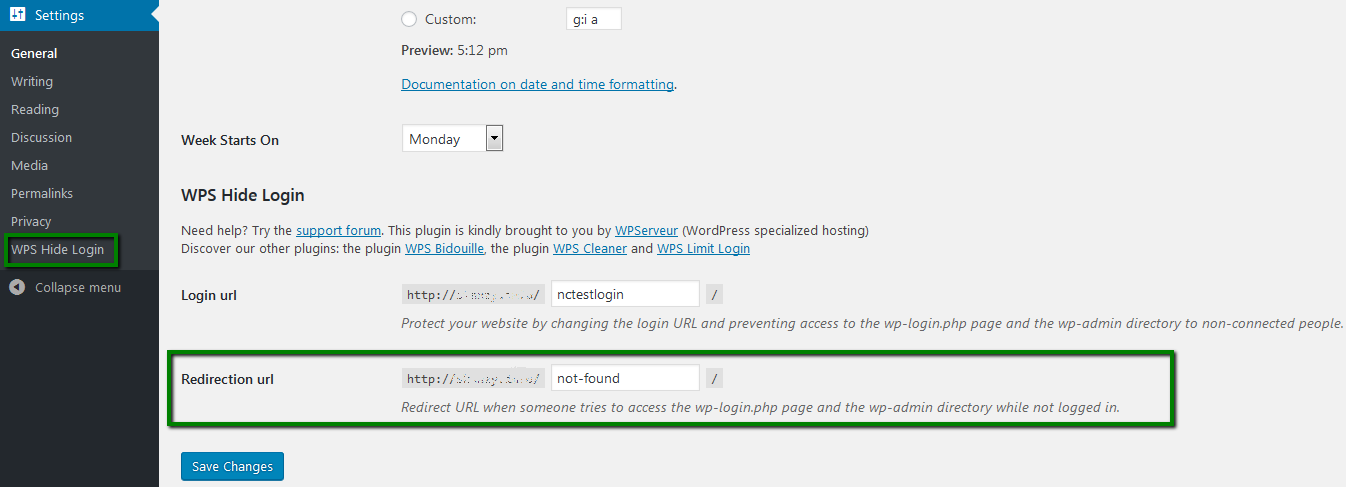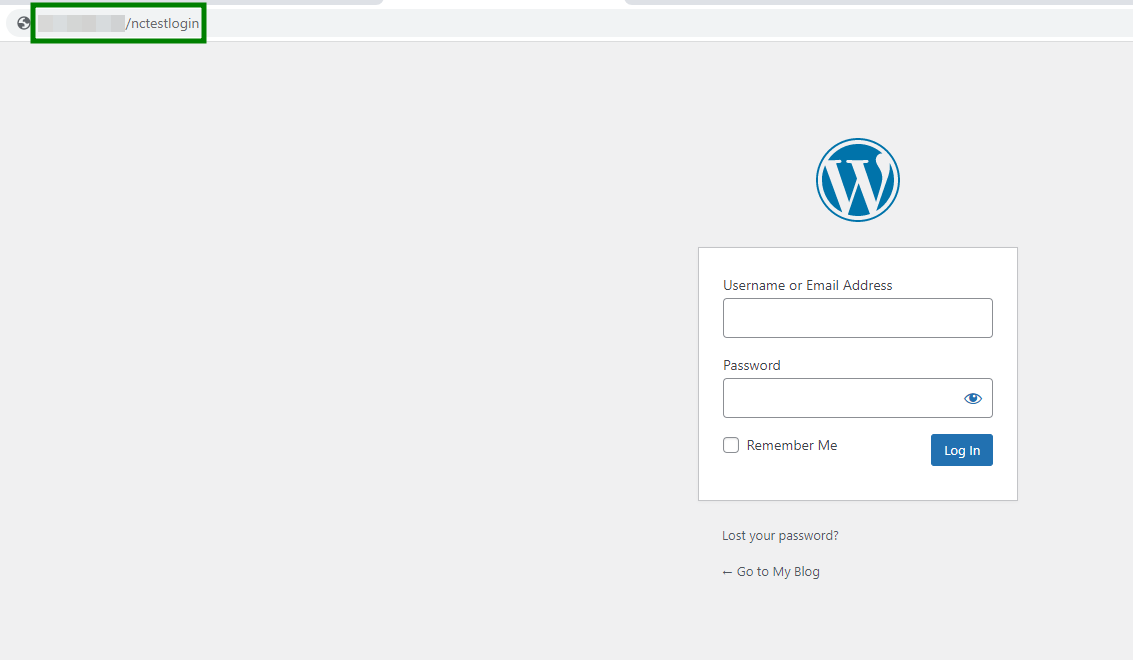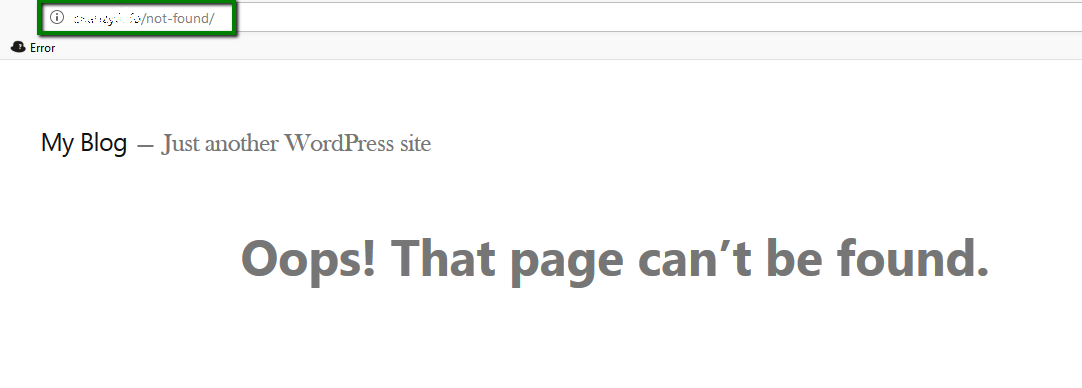Every day, a number of websites undergo brute-force attacks where hackers try to guess the username and password of the WordPress dashboard. In order to prevent your website from being hacked, you can hide a WordPress login page by creating a unique login link that only you know.
The WPS Hide Login plugin hides default /wp-login.php and /wp-admin WordPress admin links, and substitutes them for a "secret" link of your own choosing.
Follow these simple steps:
1. Install and activate the WPS Hide Login plugin.
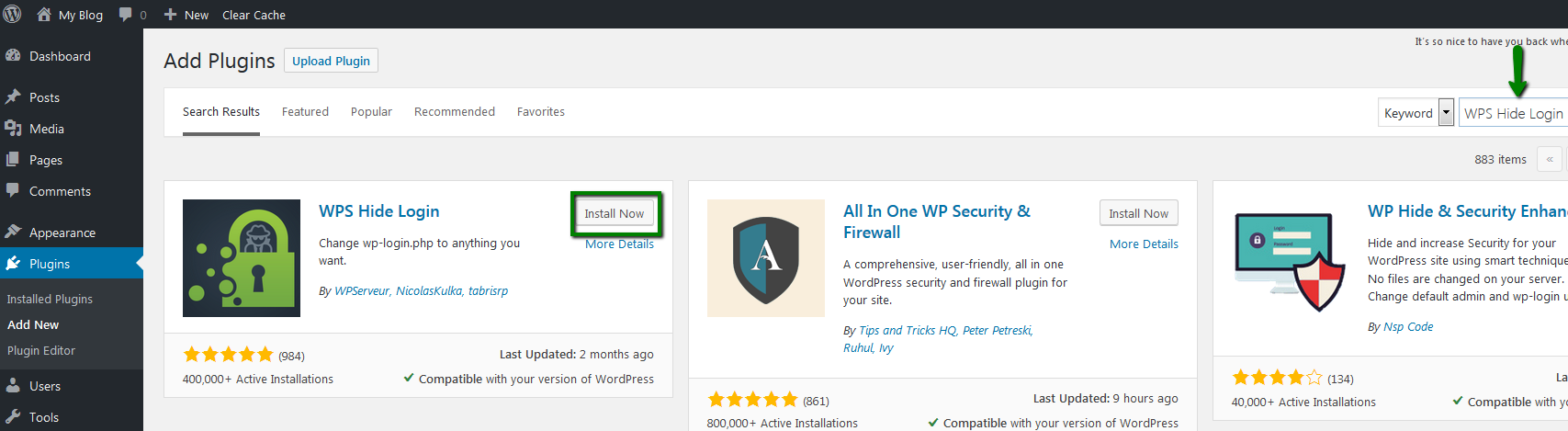
2. Go to Settings >> General >> WPS Hide Login.
3. Specify the URL that you wish to use to log in into WordPress dashboard.
PLEASE NOTE: The custom login link should contain the word login. For example, /nctestlogin, /loginnctest, etc. Otherwise, the Wordpress admin page will either will return the 404 error or will show the Your browser doesn't support cookies error. In case you face such a situation, try disabling the plugin via SFTP or phpMyAdmin, or contact our Support Team for help.
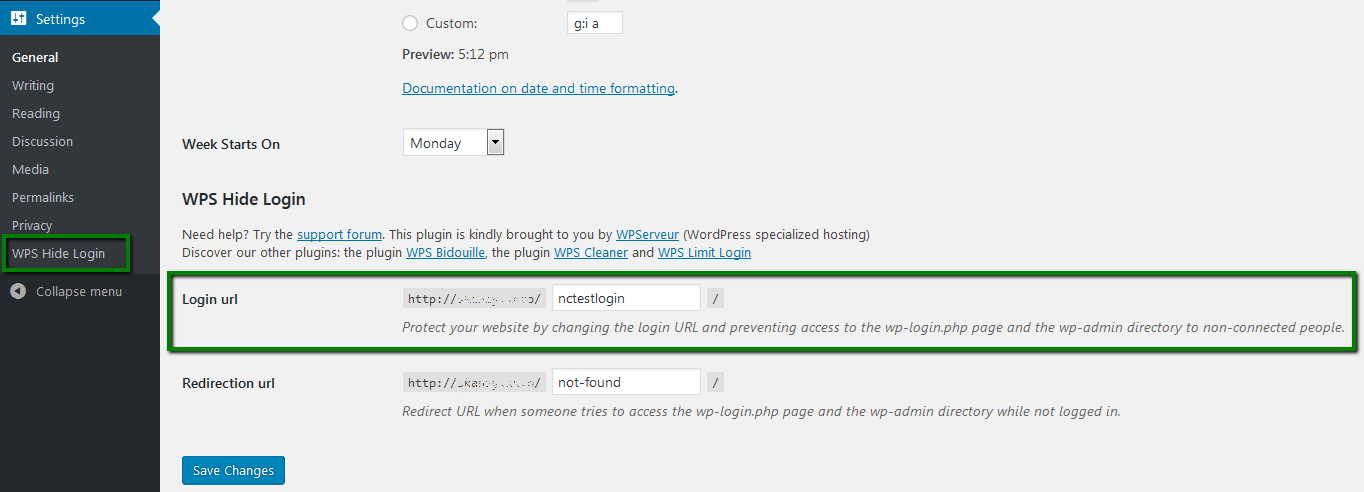
4. You can also specify the URL that should appear when someone tries to access /wp-login.php and /wp-admin. By default, the plugin specifies 404, however, you can customize it. For instance, type not-found.
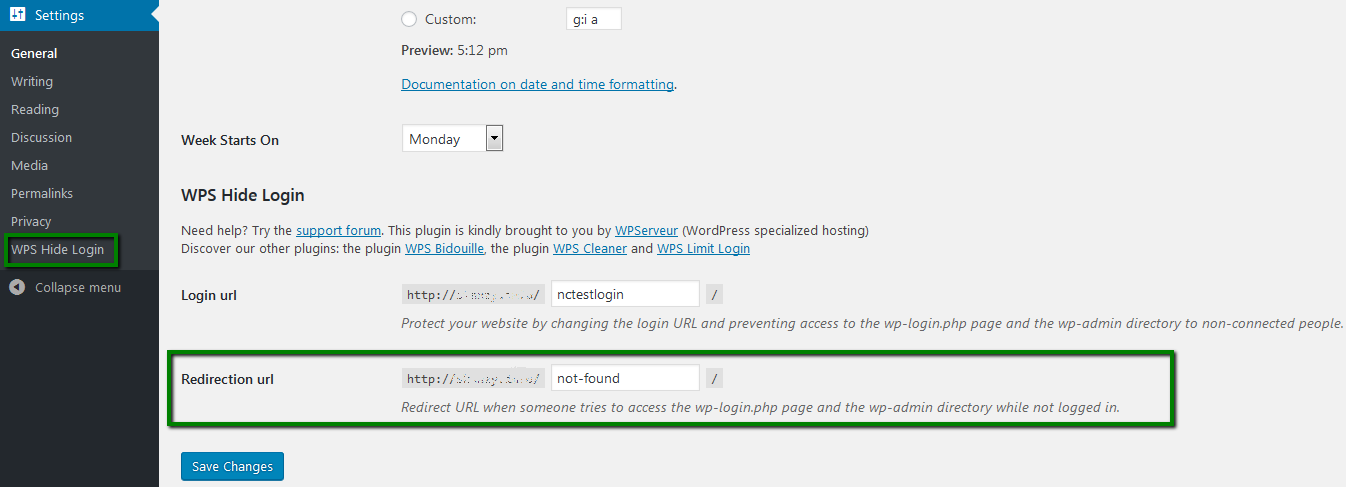
5. When all settings are configured, make sure you Save Changes.
Now, the WordPress login page is http://domain.tld/nctestlogin.
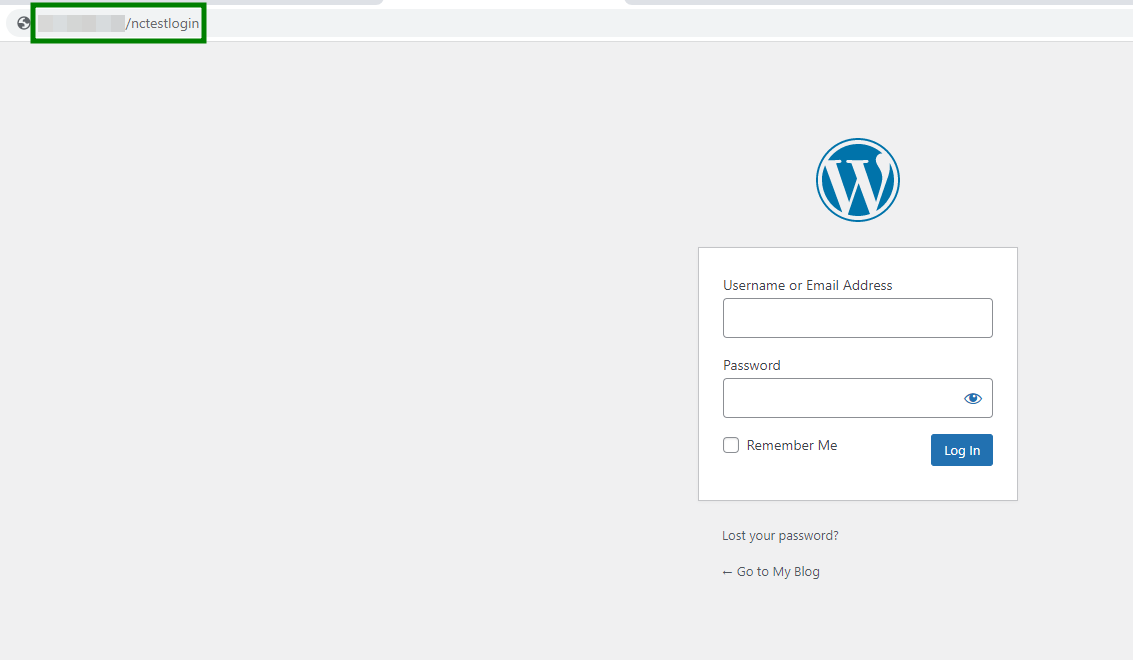
When someone will try to reach the address domain.tld/wp-login.php or domain.tld/wp-admin, they will get the Oops! That page could not be found error.
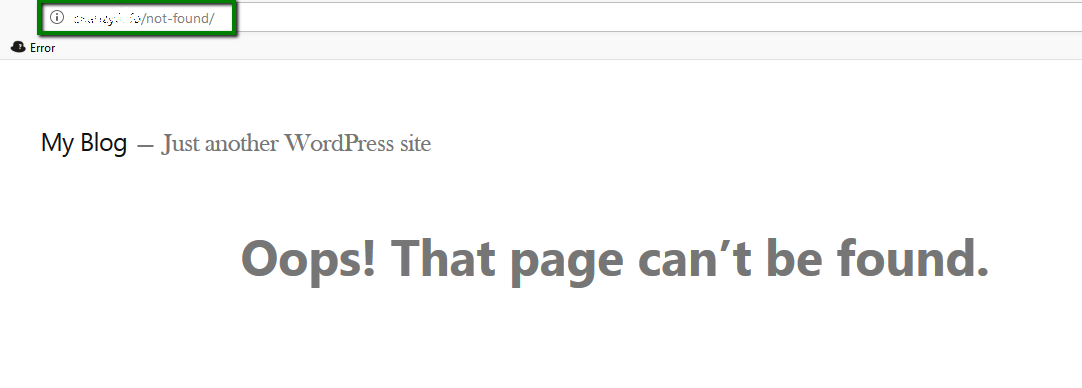
WPS Hide Login does not replace any data on the site, so after its deactivation, your website will have default WordPress admin pages like domain.tld/wp-login.php and domain.tld/wp-admin.
That's it!