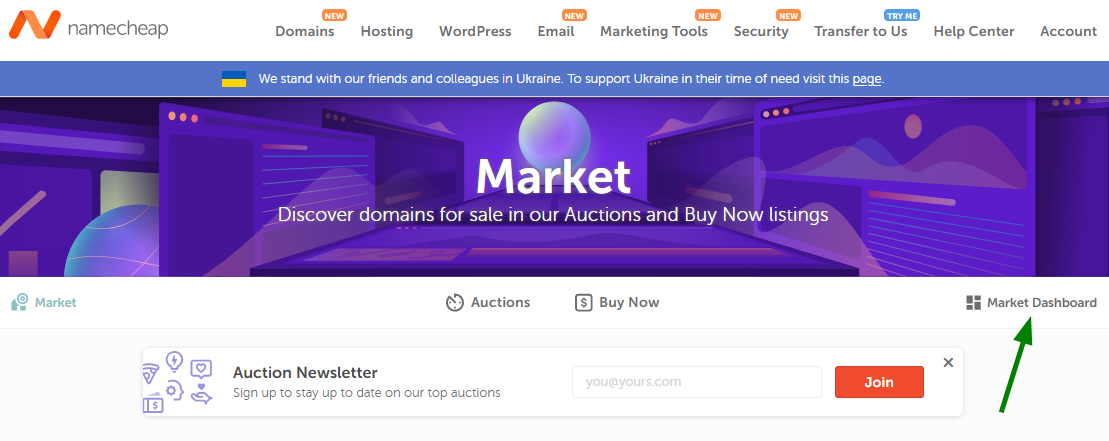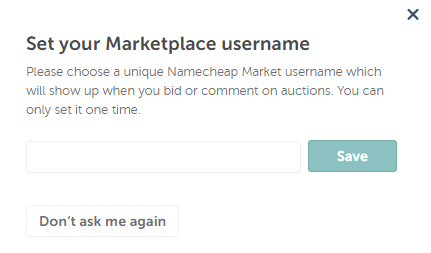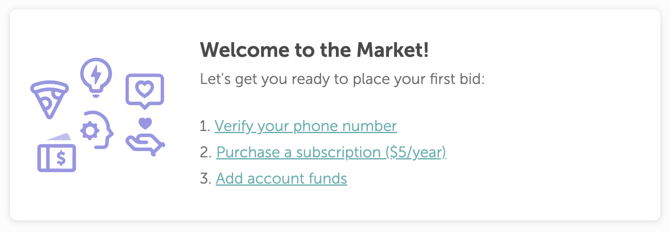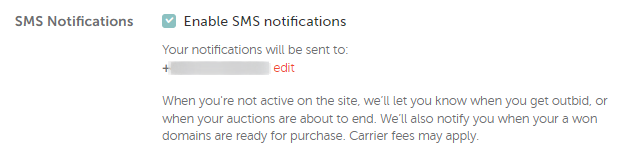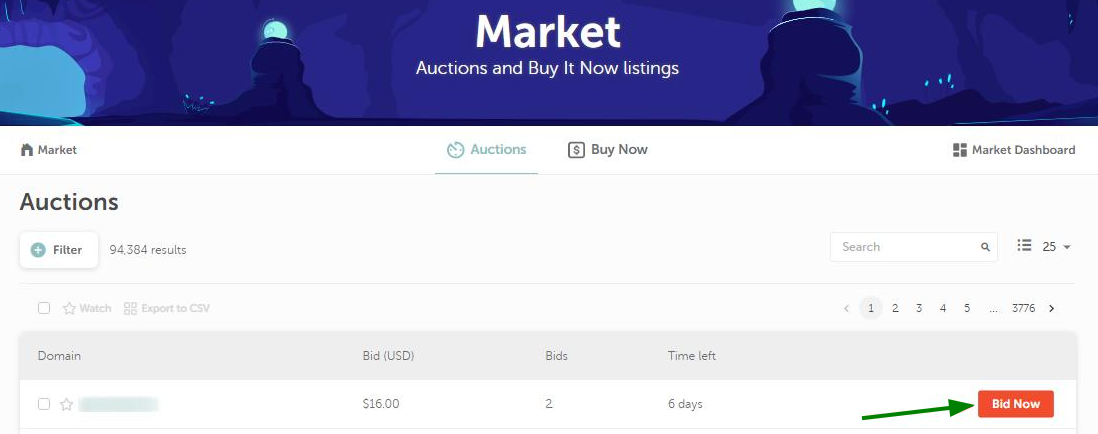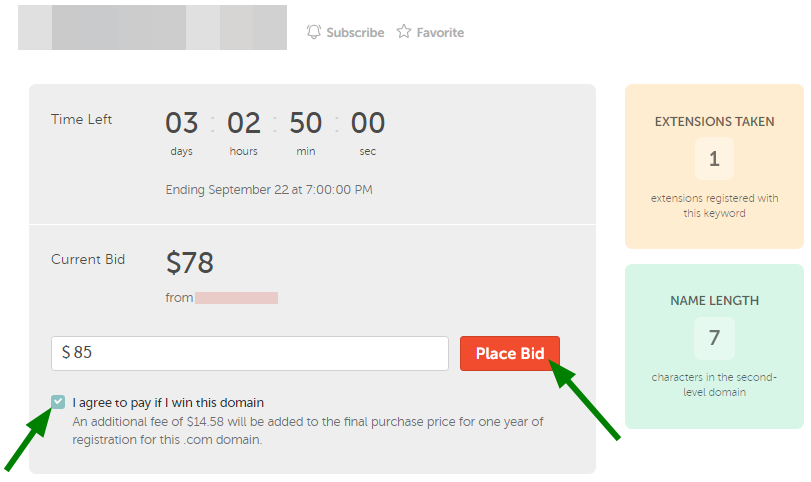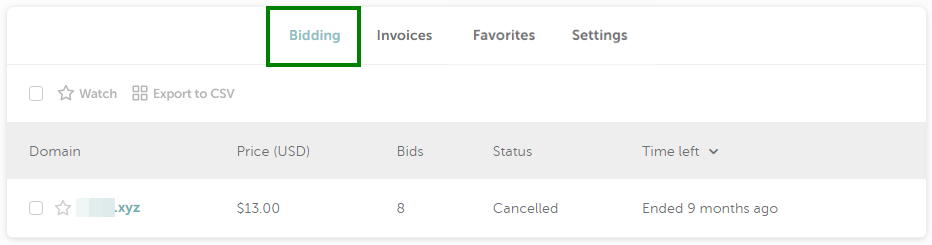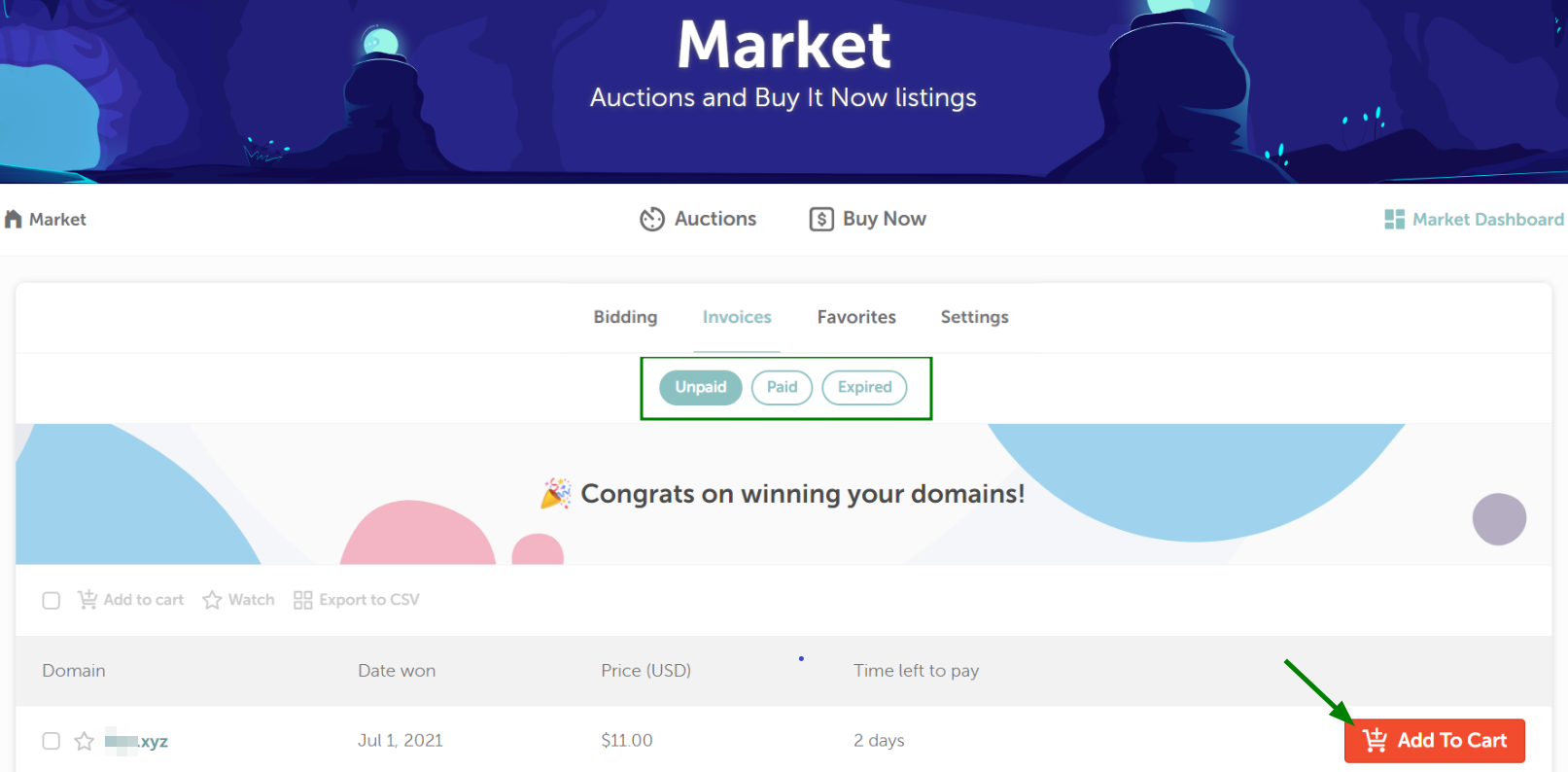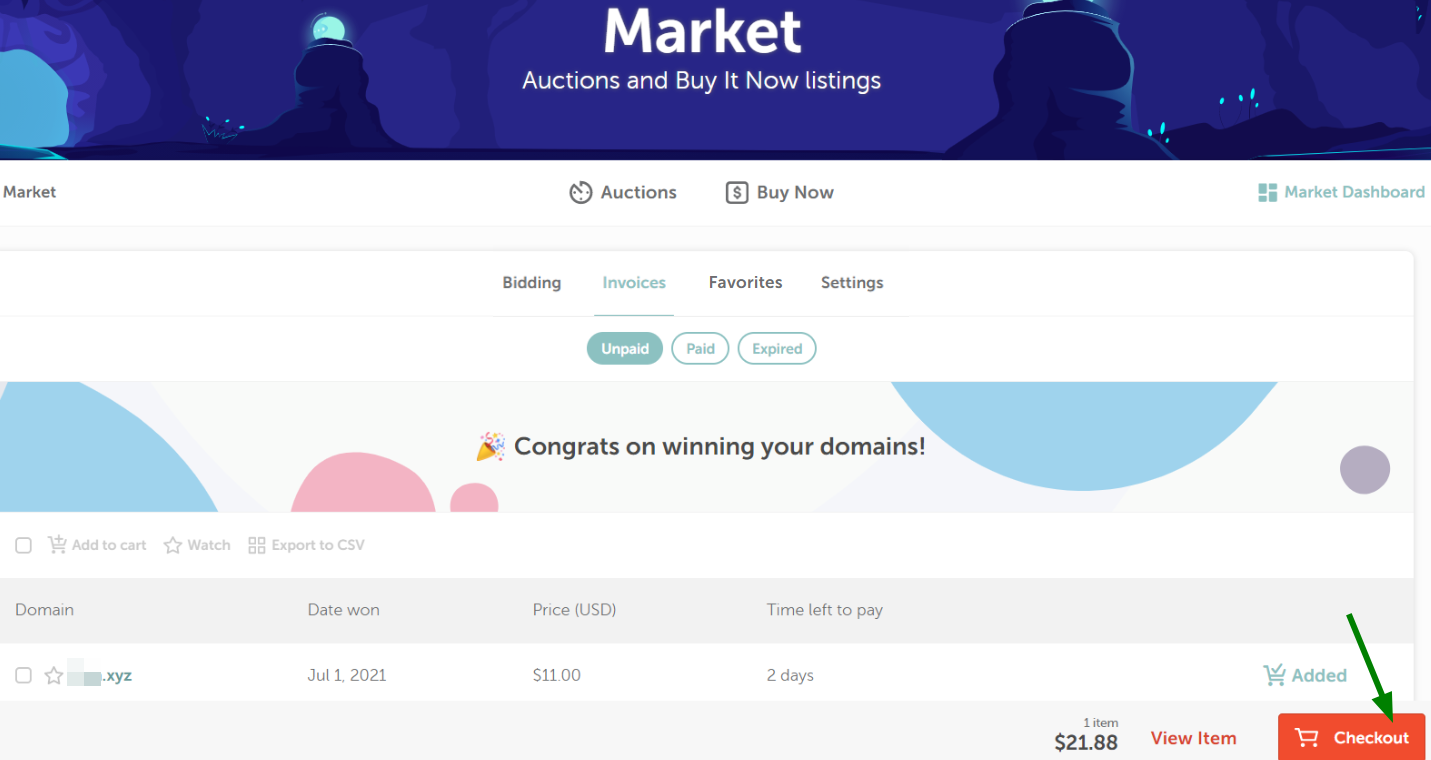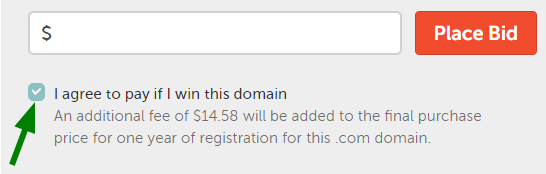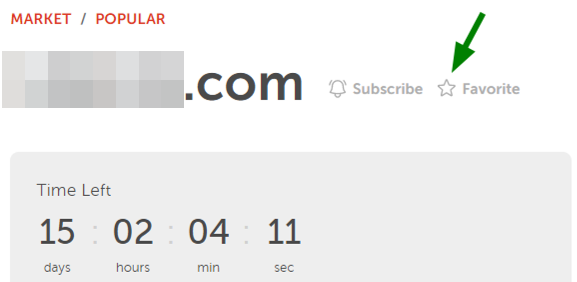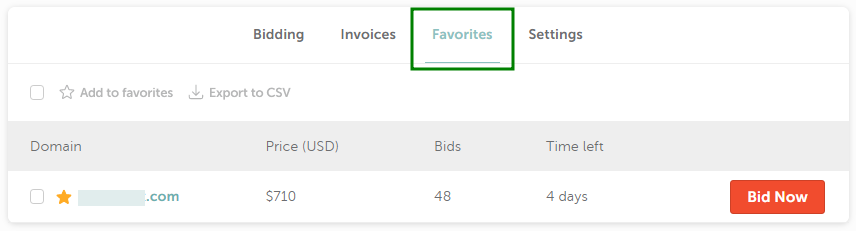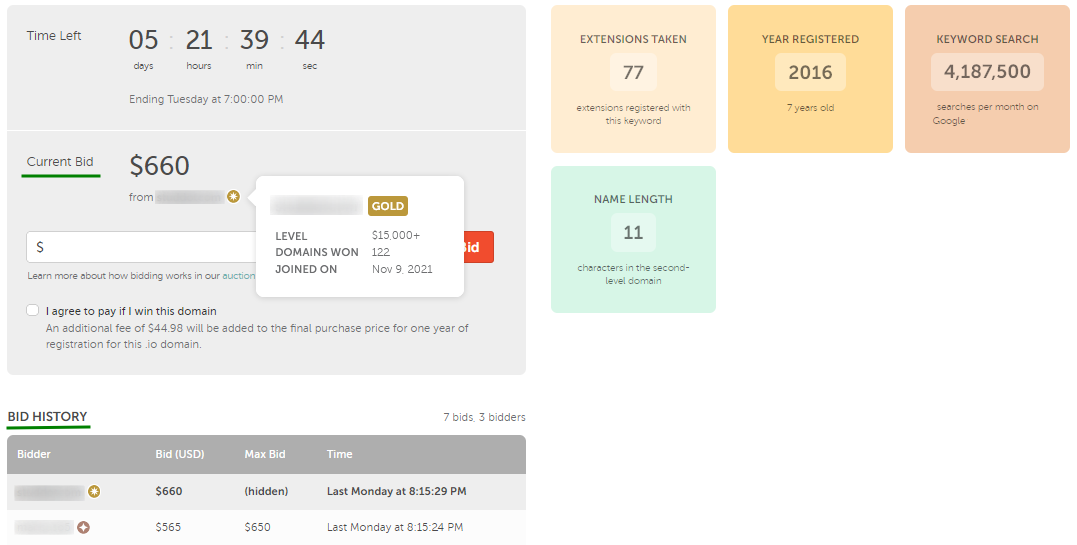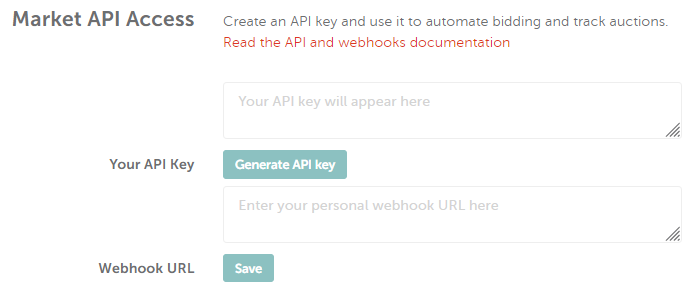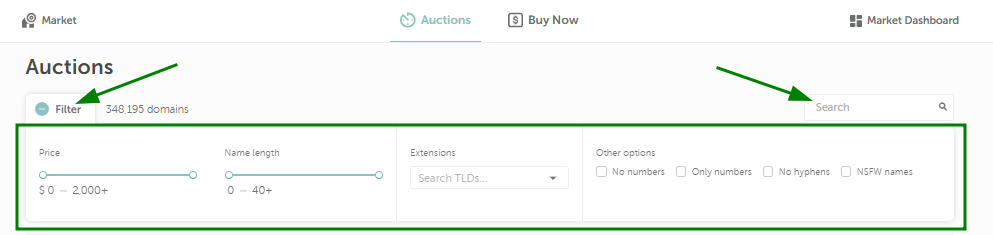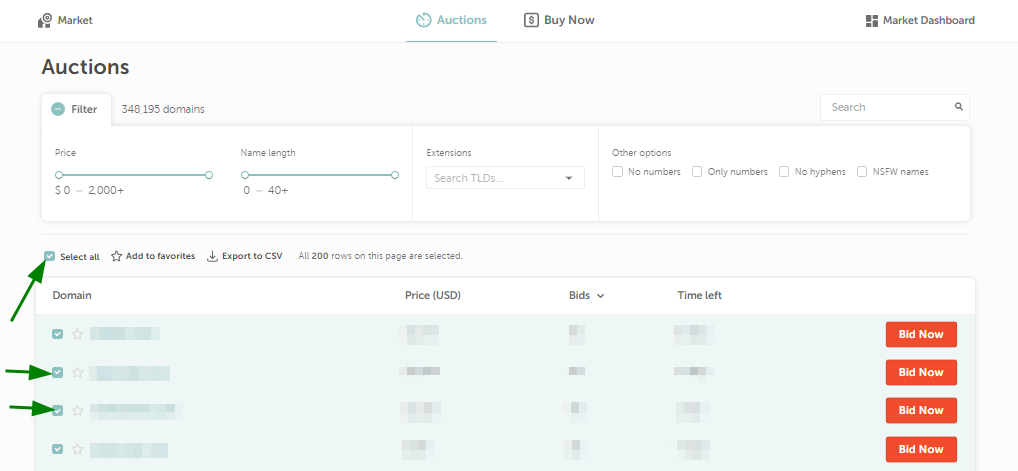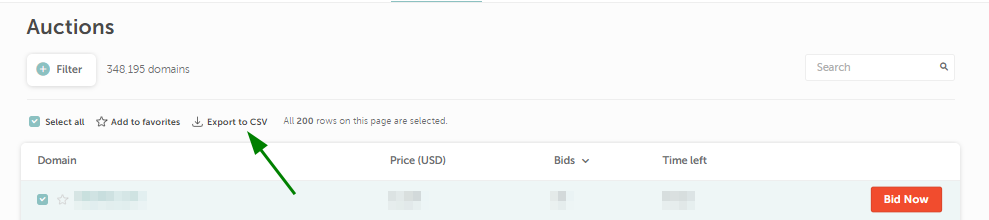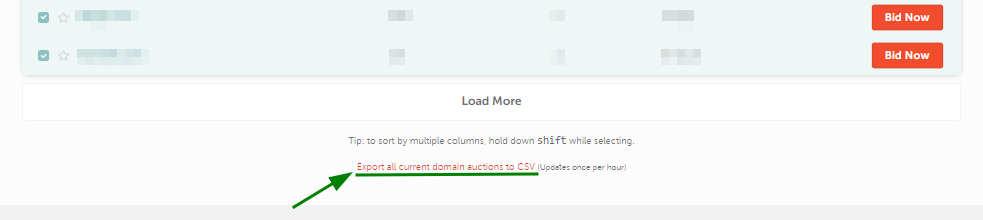Namecheap Market Auctions is a platform within our Namecheap Market that lets you bid against other users for your desired domain names.
Select a section to learn more:
To participate in auctions and place your bids, you’ll need to complete a few onboarding steps.
1. Log in to your Namecheap account.
If you don’t have an account yet, you can create one
here. It’s completely free and only takes a minute to sign up.
2. Open Market Dashboard.
Once you’re signed in to your Namecheap account, navigate to the Market Dashboard.
The system will suggest setting a unique Namecheap Market username to identify you as a bidder across all Namecheap domain auctions. Choose wisely as you can only set it once.
If you prefer not to set it for now, you can create a username later in the Market Dashboard settings.
3. Onboard yourself to the platform.
To complete your onboarding, follow the instructions on the screen.
Click on the links to complete the necessary steps. Once a requirement is met, a green checkmark will be displayed next to it.
3.1. Verify your phone number.
Enter your phone number. You can either type it in using the international format, or select the country icon from the list and enter your number without the country code.
Click the Send Code button to receive your verification code. Enter it in the provided text box, then click the Verify Code button.
3.2. Purchase a subscription.
You’ll need a subscription to bid on auctions through Namecheap Market. Subscriptions only cost $5 per year.
Keep in mind that subscription fees are non-refundable and renew automatically each year. You can turn off automatic renewal using the instructions found
here.
3.3. Top up your Namecheap account funds.
The $100 account balance minimum helps to ensure that only verified bidders are participating in Auctions. In addition, it prevents instances of a bidder winning an auction and then failing to make the required payment.
4. Explore Market Dashboard settings.
Once all the onboarding steps are completed, you will get access to your Market Dashboard. On the Settings tab, you can set your Marketplace Username if you haven’t done so already.
You can also edit your phone number and manage SMS notifications settings.
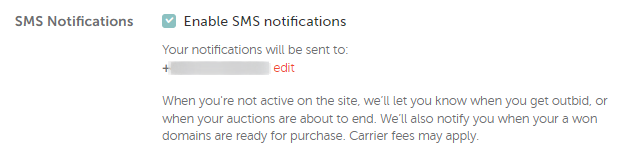
Anyone who has a Namecheap account and a subscription to Namecheap Market may bid on domains.
To bid, simply browse through the Market to find domain names. If you find one you’d like to buy, click the
Bid Now button to go to the bidding page:
You’ll see the minimum bid required and have the option to enter any bid that equals that amount or more. Once you’ve entered your bid amount, put a tick by "I agree to pay if I win this domain" and click on Place Bid:
To see all the auctions you’re currently bidding on, go to your Market dashboard and click on the Bidding tab:
NB: If you see the
Buy Now button next to the domain name, this domain can be purchased immediately for the listed price. Learn more about the
Buy Now domains
here.
A maximum bid represents the maximum amount that a bidder is willing to pay to win an auction.
When there is a new maximum bid, the auction system will automatically create new proxy bids for the next minimum bid amount. The proxy bid stays in place until a new bid is higher than the previous maximum bid.
For proxy bidding to go into effect, the maximum bid must be greater than or equal to the minimum bid plus the
bid increment.
Here’s an example of how this works for you as a bidder:
A domain has a minimum bid of $10. You decide that you’re willing to spend up to $50 to buy it. This is your maximum bid.
When you go to place your bid, enter $50 and click Place Bid. The Namecheap Market auction system will automatically create a bid that is equal to the minimum bid ($10). If the auction ends and no one else bids, you win the domain for this amount.
If someone else bids, a proxy bid will automatically be placed for you at an amount equal to the new minimum bid plus the bid increment amount ($1). So if someone bids $20, a proxy bid for $21 will be placed for you.
This continues until the auction ends or someone places a bid that is higher than your maximum bid. If someone bids over $50, you can increase your maximum bid if you wish to stay in the auction.
Additional notes about maximum bids
- If two bidders have the same maximum bid amount, the bid that was placed first will be the winning bid.
- Bidders may not decrease their maximum bid amount once it has been placed.
- If a bid is placed in the last five minutes of an auction, the auction’s remaining time is extended to five minutes.
When a new bid is placed, it must be equal to the minimum bid plus the bid increment amount. The bid increment amount is determined by the current price.
Current price
|
Bid increment
|
$0–$50
|
$1
|
$51–$100
|
$3
|
| $101–$500 |
$5
|
| $501–$1,000 |
$10
|
$1,001–$2,500
|
$25
|
| $2,501–$5,000 |
$50
|
| $5,001–$10,000 |
$100
|
| $10,001–$25,000 |
$200 |
| $25,001+ |
$500
|
Some bidders believe that waiting until the last minute to bid is the best way to win a domain auction. The idea is that, by bidding late, other bidders won’t have a chance to outbid you even if they’re willing to pay more.
However, Namecheap Market works to prevent this practice (often known as “bid sniping”) by automatically extending the auction's remaining time to five minutes whenever a bid is placed with five minutes or less remaining in the auction.
Therefore, it’s actually better to place your bid early and allow the proxy bidding system to do the work for you. You choose the highest amount you’re willing to spend on a domain and set it as your maximum bid.
Then, the system creates proxy bids according to the corresponding bid increment so you stay in the auction as other bidders participate. You won’t pay more than your maximum bid if you win, and there’s a chance that you may pay significantly less depending on how many other bids are placed.
As an added bonus, you don’t have to constantly monitor the site to update your bids, which is especially helpful if you’re participating in multiple auctions.
One strategy that may help is to vary your maximum bid amount so that it is less likely to tie with someone else. For example, if you think $200 might be a popular maximum bid, consider setting your maximum bid at $205. This could potentially allow you to edge out another bidder.
After an auction ends, the winner will receive an email from Namecheap requesting payment for the domain.
To pay for an auction you’ve won, you can click on the link in the email or go directly to your
Market dashboard and click on the
Invoices tab:
Click on
Add To Cart next to the name of the domain:
Then, you can check out as usual through Namecheap to complete the purchase:
You must pay for the domain within 48 hours of the conclusion of the auction. If you do not pay within this time frame, we will cancel the current listing, and the domain will be placed up for auction again. In rare cases, certain premium domains may be offered to the second-highest bidder for purchase.
NB: By placing a bid, you agree to pay for the domain in case you win it. Absence of payments may be considered an abusive activity and prevent you from participating in further auctions:
Once the domain is paid for, we will add it to your account. Keep in mind that it will take some time for us to approve the sale manually. Until then, you will see the "Marketplace Sale is Pending Verification" alert in your Domain List.
You can keep tabs on multiple auctions without bidding by using the
Mark as Favorite feature on Market.
When you see an auction you’d like to keep an eye on, click on the domain name to go to the auction page. Then, click on the star next to the domain name near the top of the page:
To see all your saved auctions, go to your Market dashboard and click on the Favorites tab:
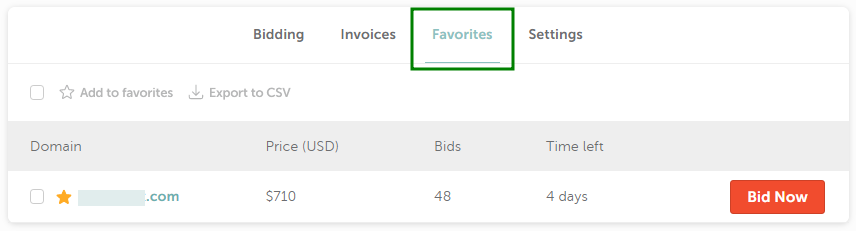
You can enable SMS notifications to receive alerts about different kinds of Auction events. We will notify you when:
- Domains you win become available for purchase
- Bids you make are outbid by other users
- Auctions you are interested in are about to end.
If the auction events happen at the same time (e.g. several auctions that expire simultaneously), you will receive a consolidated alert rather than multiple SMS messages.
You can choose the auctions you wish to receive alerts for by selecting the Subscribe option:
All Auction users have a badge that displays their level, the number of won domains, and the date they joined Namecheap Market. These badges are visible on domain bidding pages in the
Current Bid and
Bid History sections:
Your level is defined by the total amount spent on the Namecheap Market Auctions platform:
- Bronze - $1+
- Silver - $1,000+
- Gold - $15,000+
- Platinum - $100,000+
If you have joined Namecheap Market recently, you will get the New badge.
The goal of badges is to make Auctions more engaging and lively. Bidders can see more than just anonymous nicknames, they can also assess how much time a user has spent on our platform and how experienced they are.
Participating in Auction activities will contribute to leveling up and upgrading your badge.
Namecheap offers an
aftermarket customer API (Application Programming Interface) that allows you to set up automatic bidding and track auctions. This is an attractive option for businesses and investors who may want to track a large number of auctions or search the Namecheap Market for certain types of domains.
If you’d like to use the API, you can go to the
Settings tab of your
Market dashboard and click
Generate API key. You can also enter your
Webhook URL to alert you when certain events occur, like when you are outbid or if an auction ends:
If you’re an individual user looking for specific domain names or tracking only a handful of auctions at a time, you likely don’t need to use the API. Generally, this tool is designed for users who need to sort through and manage large amounts of data. However, you are welcome to explore it by checking out our
API documentation and have the option to use it regardless of the number of auctions you participate in.
Unfortunately, it is not possible to list your own domains on our auctions platform at the moment. Instead, you are welcome to list your Namecheap domains for sale on our
Namecheap Market Buy Now listing, where you can set a fixed price for your domains. Find the detailed instructions in
this article.
Exporting lists of active auctions in CSV format is easy. Whether you’re looking for selected domains or a list of all active auctions, this guide walks you through it.
First up, let’s learn how to export selected auctions based on specific domains:
1. Go to https://www.namecheap.com/market/auctions/ and apply the filters you want. Alternatively, you can use the search bar to find the domains through keywords:
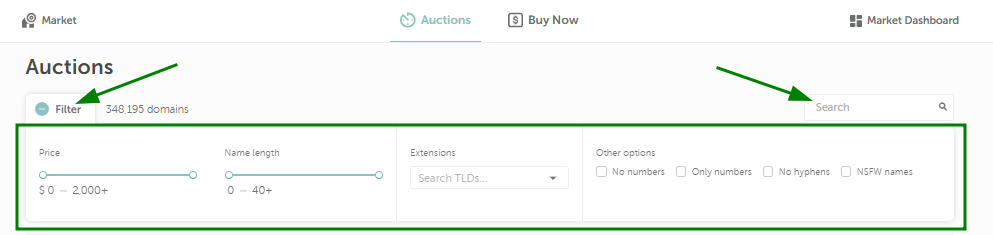
2. Tick the checkbox next to the auctions you would like to export or click Select All:
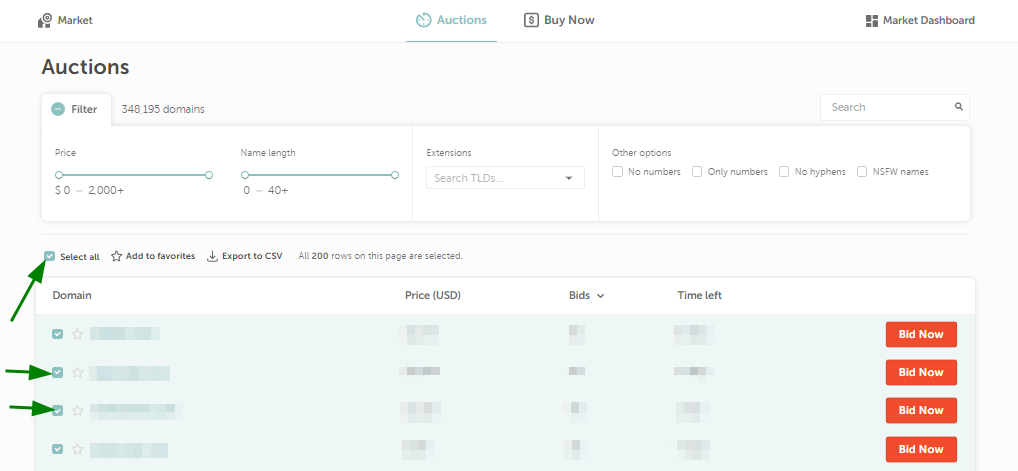
The
Select All option only selects auctions that are displayed in your search. By default, the page shows 100 domains, but the number may be smaller depending on your search criteria. To load more than 100 domains, click
Load More under the list of auctions:
3. Once the desired auctions are selected, click Export to CSV:
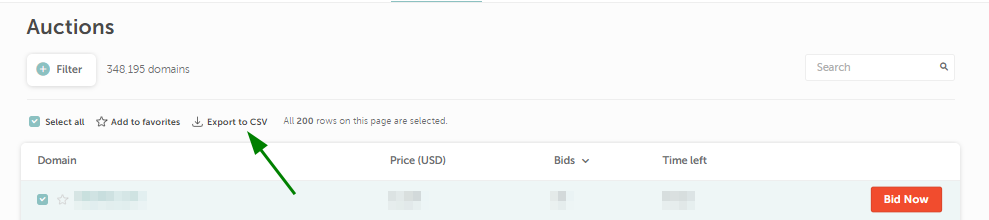
4. The file will then save to your device. A CSV table will contain the domain names and corresponding prices, bid counts, end dates, and permalinks to the auctions on our website.
Next, if you’re looking to export a list of all active auctions in CSV format, follow these steps:
1. Go to https://www.namecheap.com/market/auctions/ and scroll all the way down to the end of the list.
2. Click
Export all current domain auctions to CSV (the list is refreshed once per hour):
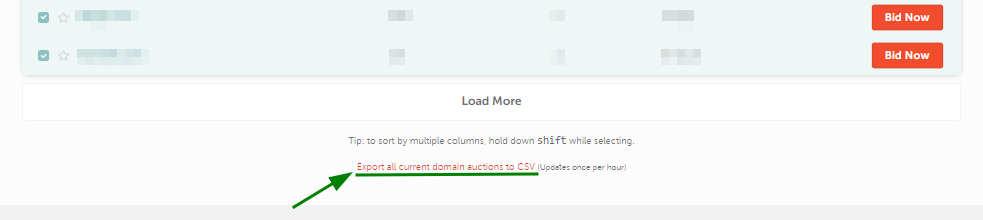
3. The file will contain details about each domain, such as the auction start and end dates, previous auctions, start price, renewal price, bid count, registration date, information about the keywords' popularity, and various rankings. By default, the auctions in the file will be sorted starting from the newest ones.
Need more help?
If you can’t find the answers you’re looking for, visit our
Help Center or get in touch with our service team via
live chat.