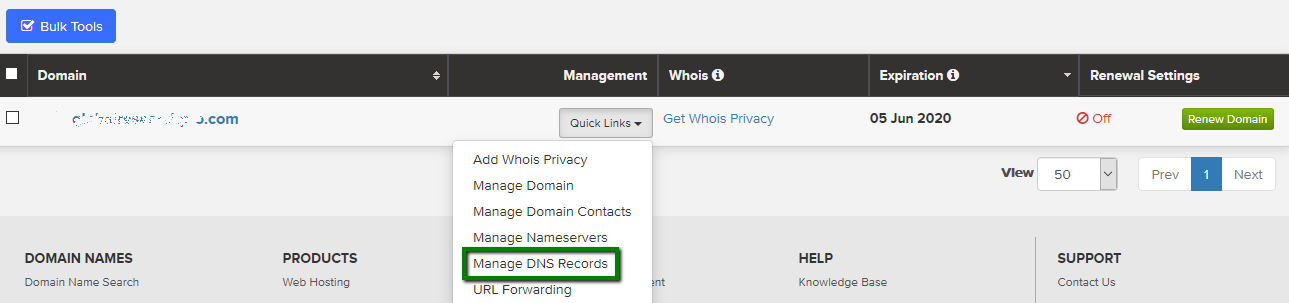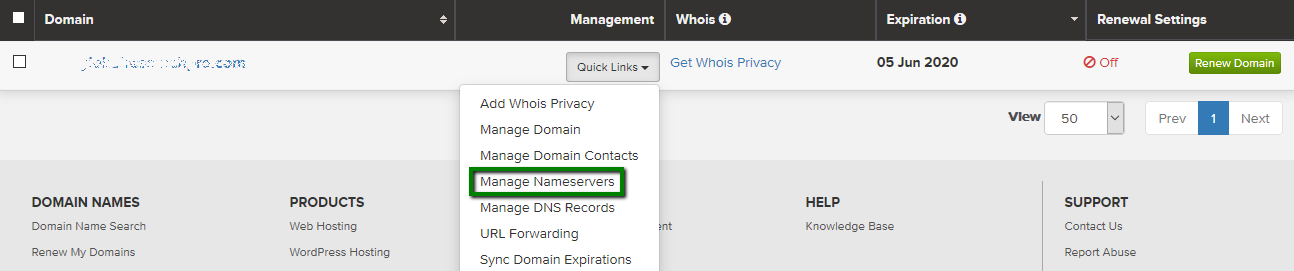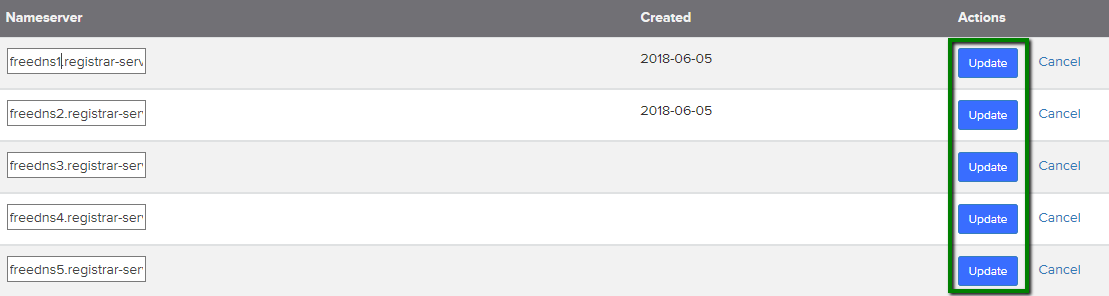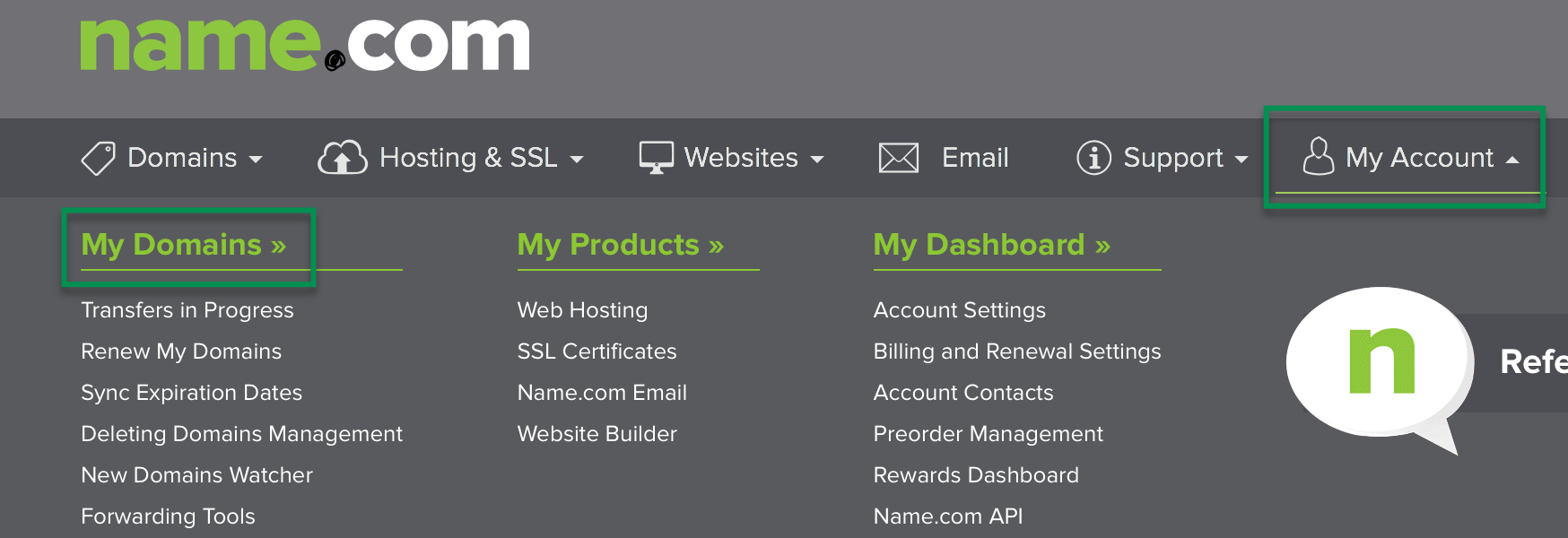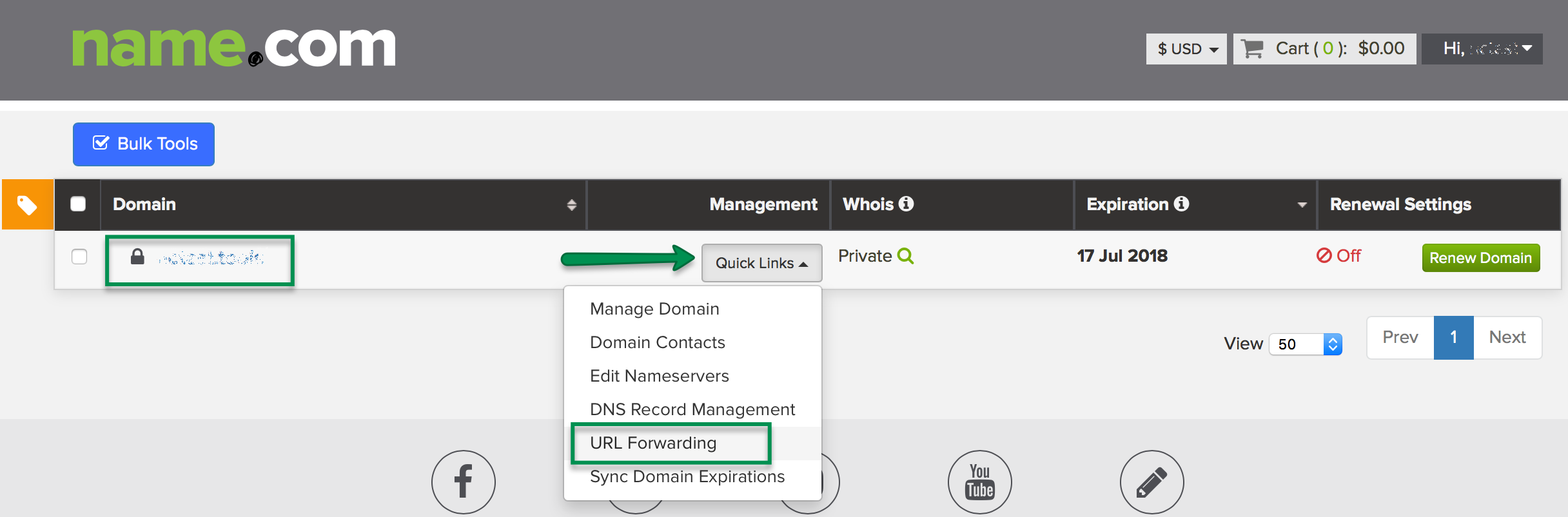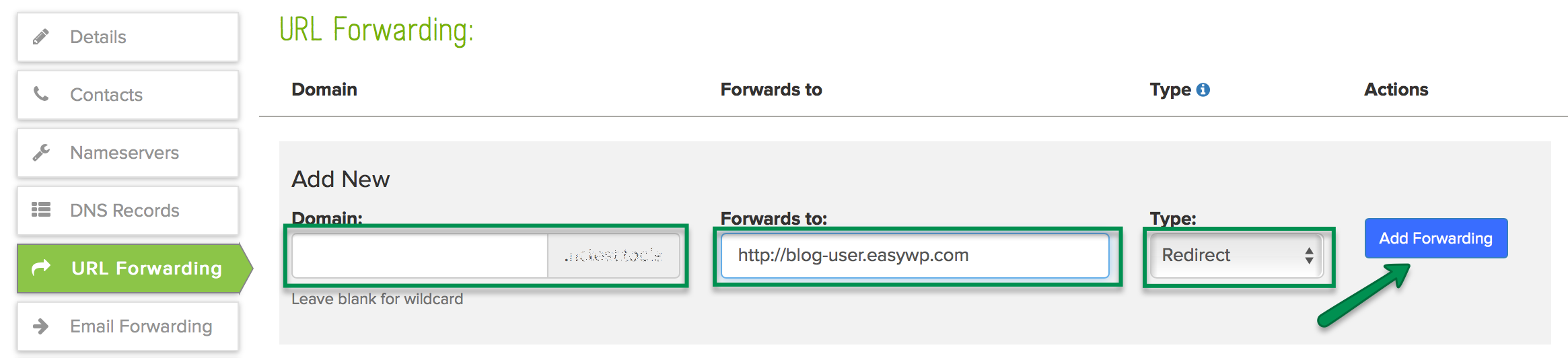If your domain name is registered with Name.com, there are several options for you to connect it to your EasyWP website:
Add an ALIAS (ANAME) Record
Use Namecheap’s FreeDNS
Set up a redirect
Add an ALIAS (ANAME) Record
In order to connect your domain name using the ALIAS option, you need to create your EasyWP website using our temporary domain name.
1. Copy the ALIAS record once the website is created as described here.
2. Once the record is copied, log in to your Name.com account and navigate to My Domains menu:
Choose the domain name you want to add an ALIAS record for and Click on the Quick Links >> Manage DNS Records:
Choose the ANAME (ALIAS) type of record from the drop-down menu, and paste the following records:
Host: @
Answer: the generated ALIAS record
TTL: 300
Click Add Record after all the sections are filled in:
The FreeDNS service can be enabled before your website is created. In this case, you’ll be able to select your desired domain name for your website right away in the EasyWP dashboard.
You can also create your website using EasyWP’s free temporary domain name and changing it to your Name.com domain after FreeDNS is enabled.
To add the nameservers to your Name.com account, simply follow the next steps:
1. From within the Domains menu, choose the Manage Nameservers option in the Quick Links drop-down menu:
2. After accessing the menu, delete the existing nameservers and paste in the following FreeDNS ones:
freedns1.registrar-servers.com
freedns2.registrar-servers.com
freedns3.registrar-servers.com
freedns4.registrar-servers.com
freedns5.registrar-servers.com
3. Once you’ve done this, click Update on all the records:
NOTE: The domain propagation for the nameservers can take up to 48 hours. After this time, your domain name will appear in the EasyWP dashboard and you’ll be able to point it to EasyWP.
In case you need to change your current website domain name to the Name.com one, feel free to follow
this guide.
1. Create a new EasyWP website using a temporary domain by following the instructions provided here.
2. Sign into your Name.com account.
3. Go to My account > My Domains:
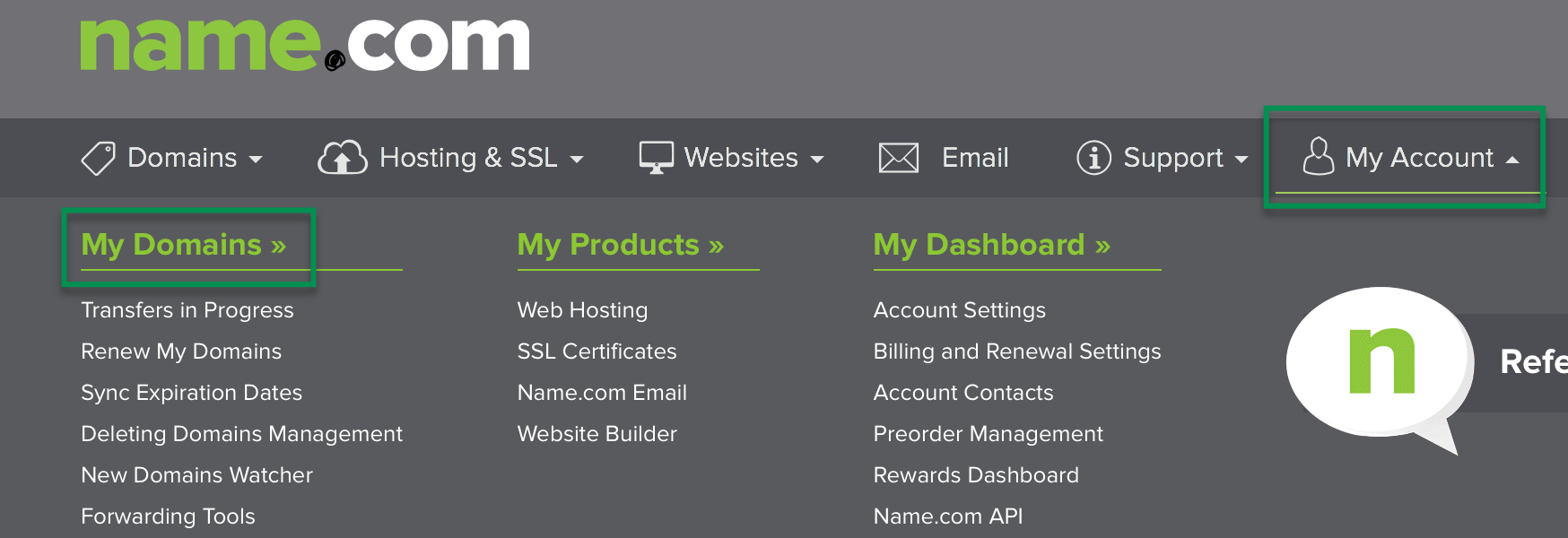
4. Next to the domain name you would like to redirect to your EasyWP website, select URL Forwarding from the drop-down list:
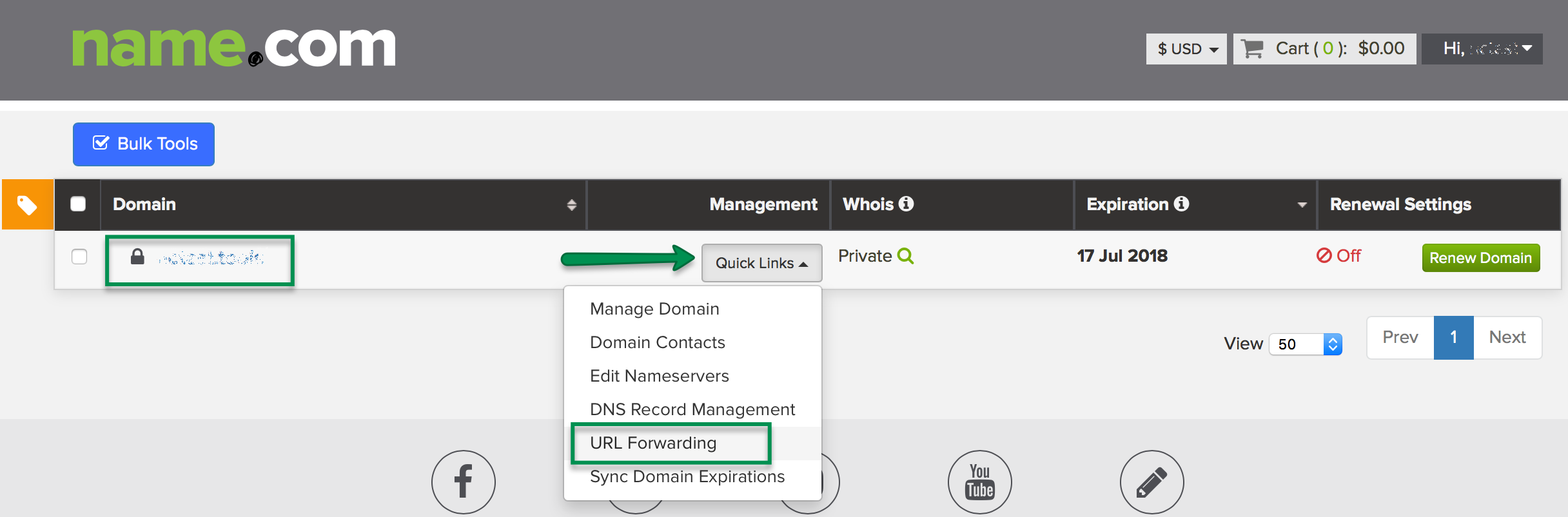
5. Fill in the required details:
- Domain: leave this field blank if you would like to forward forward both the bare (e.g., domain.com) and all subdomains, or enter the subdomain you would like to forward (e.g., test.domain.com)
- Forwards to: your EasyWP free temporary domain name (e.g., https://blog-user.ewp.live)
- Type: should be Redirect
6. Click on the Add Forwarding button:
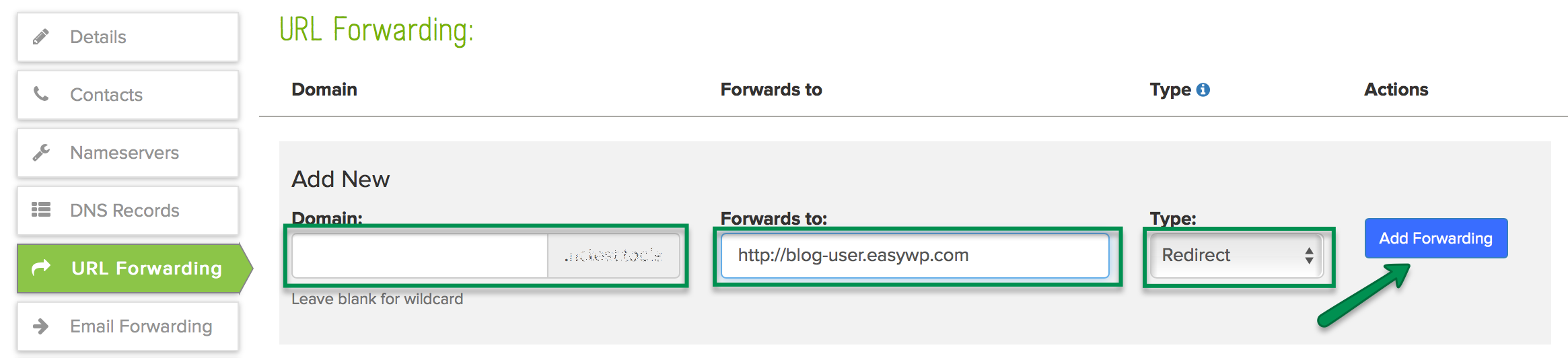
That’s it!
If you have any questions, feel free to contact our Support Team.