| Subtotal | $0.00 |
| Subtotal | $0.00 |
Having trouble with your SSL? We have an installation service for that.
Before you go any further, ensure you have activated your SSL certificate, completed the necessary validation steps, and downloaded your SSL and Private key files.
Once you logged in, find the option Install an SSL certificate on a domain name.
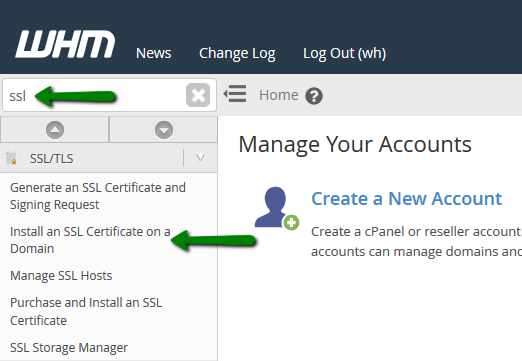
In the new Window you will see boxes Domain, Certificate, Private Key and Certificate Authority Bundle.
Fill in the Domain field with the domain (or subdomain) SSL certificate should be installed for.
Paste the certificate issued for your domain name into Certificate box.
For Comodo certificates, it is a file with a yourdomain.crt name in a zip format you received when SSL certificate was issued. Open it with a text editor - notepad or else, and paste its content into the box.
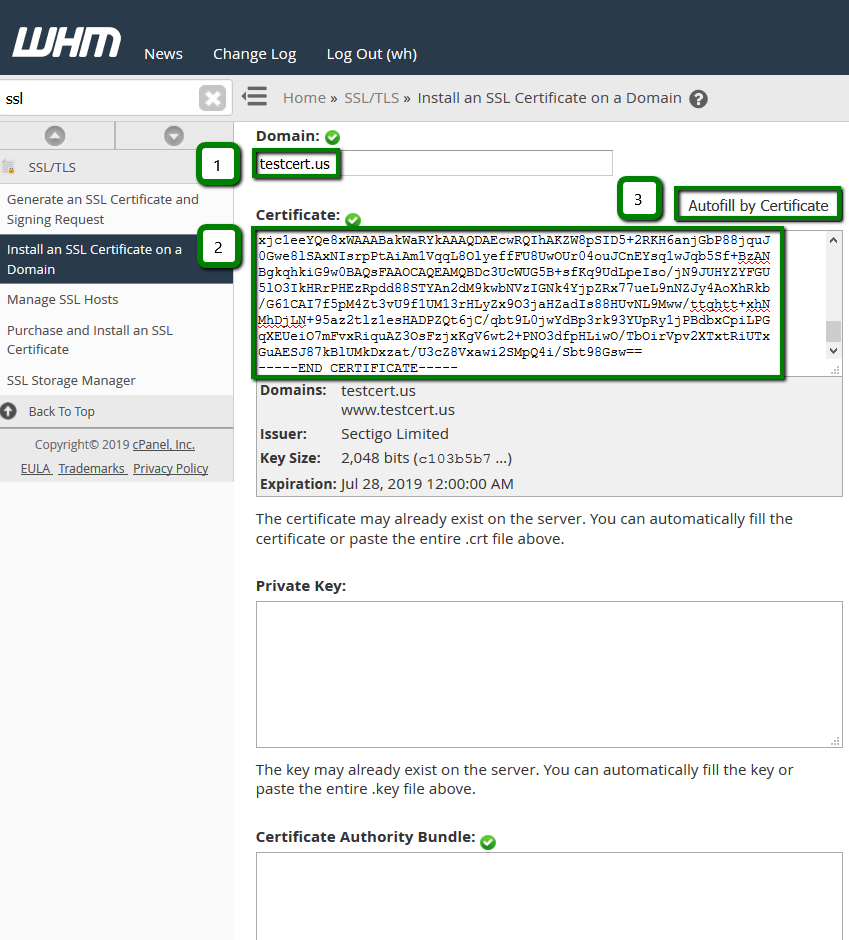
The second Private Key box is for the key that has been generated with the CSR you have used for the activation of the certificate on our site. It looks like a block of code with a header -----BEGIN RSA PRIVATE KEY----. Neither Certificate Authority, nor we have your Private Key. If you have generated CSR using WHM in the same account, the Autofill by certificate button will appear once you paste the certificate. Please click on it so that the CA Bundle and RSA Private Key are fetched automatically. If the Private Key has not been fetched automatically, you should paste it into the box manually.
The third Certificate Authority Bundle box is for CA certificates that you normally get along with the certificate for your domain name once it is issued.
Comodo sends CA certificates in a zip file. If you have a *.ca-bundle file in your zip, its content should be pasted into the box. You may also receive CA certificates in different files, CA certificates differ depending on the type of SSL certificate. Please paste all the CA certificates you received into the Certificate Authority Bundle box.
Once all the fields are filled in, click on Install.
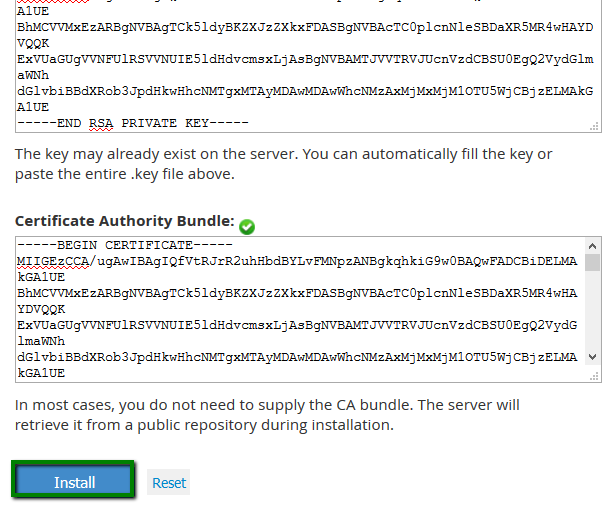
If the certificate is installed correctly, you should receive the following message: You have successfully configured SSL. The SSL website is now active and accessible via HTTPS of this domain: *yourdomain.tld.
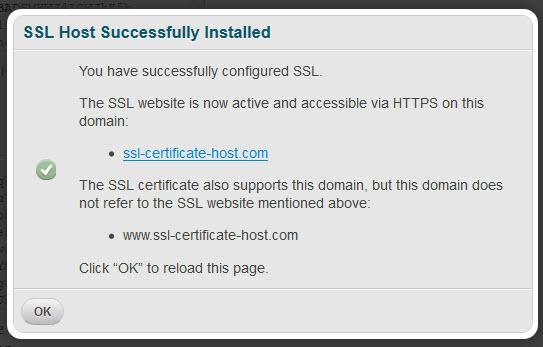
That’s all, your certificate is installed. The web-site SSL is installed on should be accessible via https in several minutes.

PLEASE NOTE: If you would like to secure server services within WHM, you can do it according to the steps provided here.
Need help? We're always here for you.