| Subtotal | $0.00 |
| Subtotal | $0.00 |
No time to install SSL? Try our installation service.
In order to activate an SSL certificate it is required to submit a CSR (Certificate Signing Request) on our website. The CSR is a block of code with encrypted information about your company and domain name.
To generate the CSR in WHM you need to:
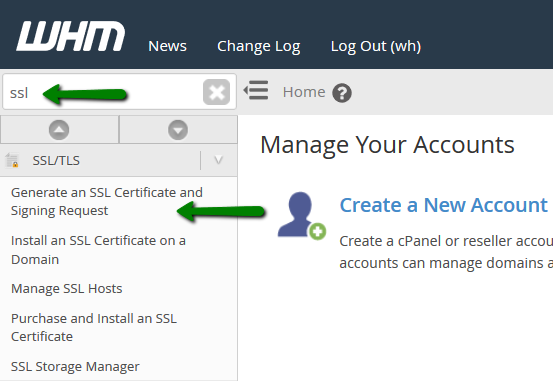
Note: If you check the first box and enter your email address, the keys will be sent to the provided address after generation.
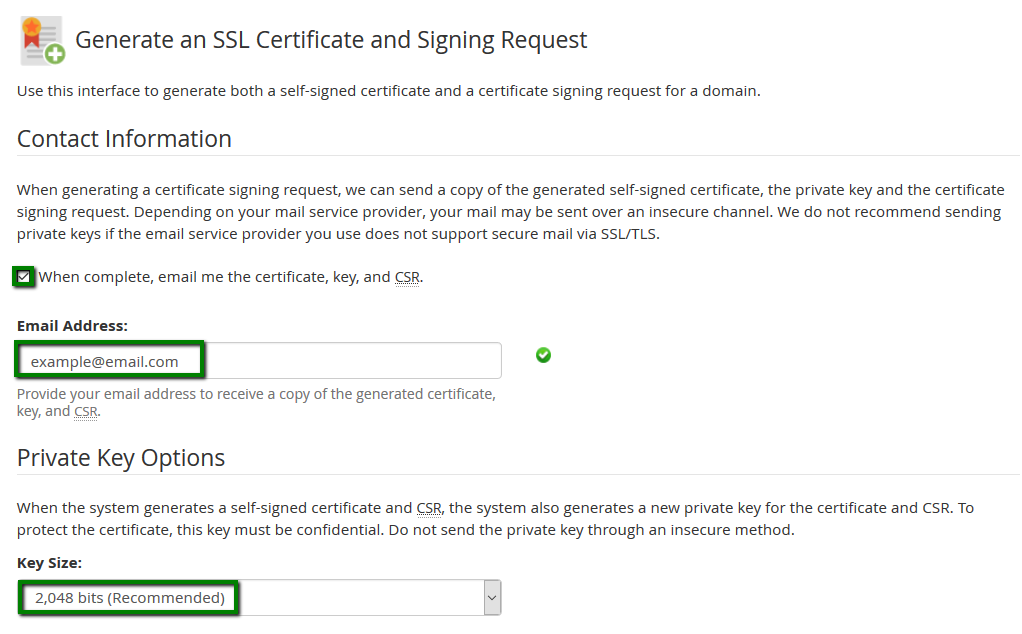
Important: It is mandatory to use only alphanumeric characters. Otherwise, there is a possibility that a Certificate Authority will reject the CSR and certificate activation will fail.
All the fields (except for the Passphrase) must be filled in.
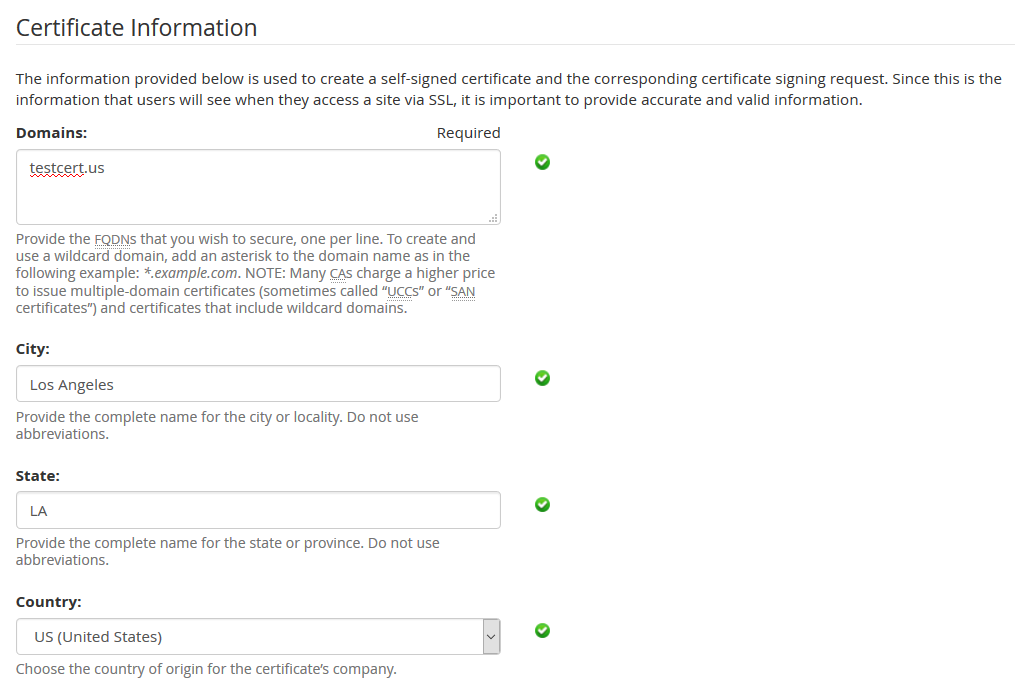
If you have a certificate with domain validation, it is not mandatory to specify Company Name and Company Division fields. However, do not leave the fields blank, just put there ‘NA’ instead.
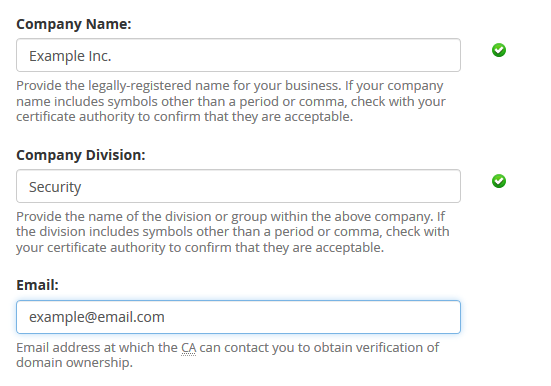
It is not mandatory to specify the Passphrase. In fact it is not with the passphrase your Private Key will be encrypted, but with a challenge password. The Challenge password used to be a shared secret between a certificate applicant and a Certificate Authority. Nowadays challenge password is not required to have an SSL issued and can be considered as an obsolete feature.
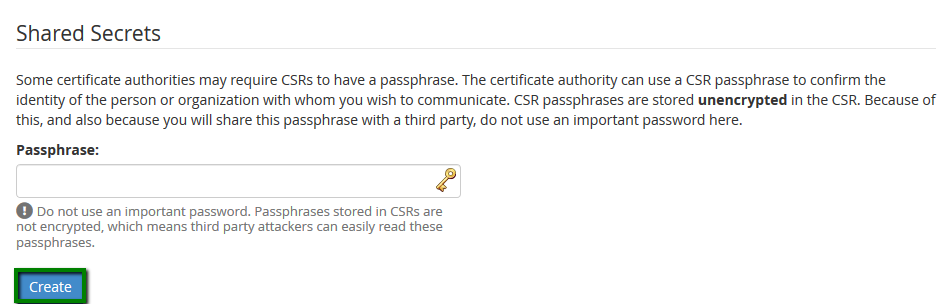
On the prompted page you will see three blocks of code.
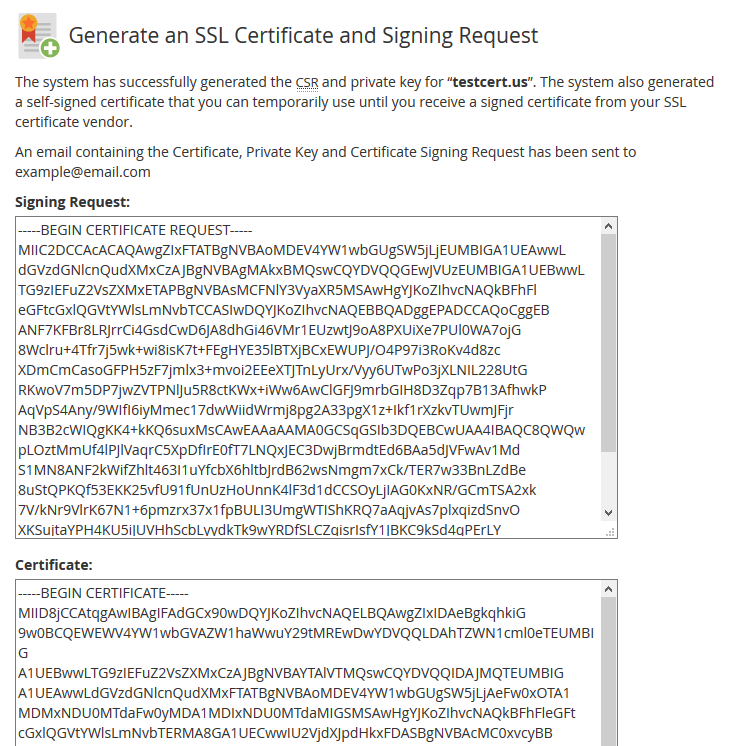
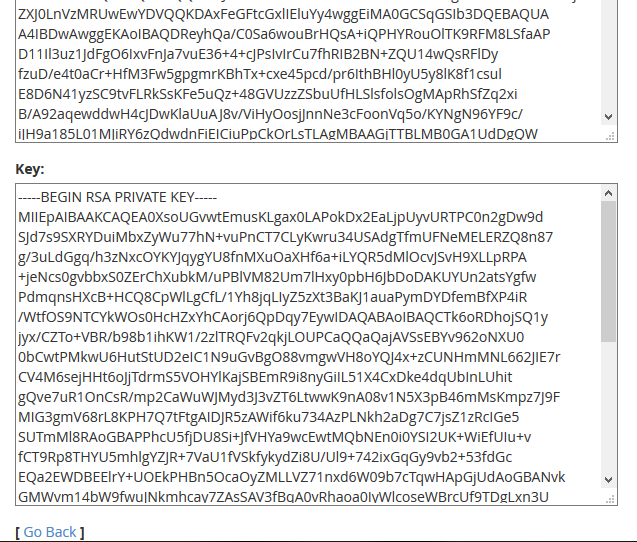
That’s all, now you can proceed with SSL activation on our website.
Need help? We're always here for you.