{"/api/v1/ncpl/currencies/getAll":{"body":[{"Name":"U.S. Dollar","Code":"USD","Symbol":"$","Separator":".","Culture":"en-US"},{"Name":"Euro","Code":"EUR","Symbol":"€","Separator":",","Culture":"en-US"},{"Name":"British Pound","Code":"GBP","Symbol":"£","Separator":".","Culture":"en-US"},{"Name":"Canadian Dollars","Code":"CAD","Symbol":"C$","Separator":".","Culture":"en-US"},{"Name":"Australian Dollars","Code":"AUD","Symbol":"A$","Separator":".","Culture":"en-US"},{"Name":"Indian Rupees","Code":"INR","Symbol":"Rs","Separator":".","Culture":"en-US"},{"Name":"China Yuan RMB","Code":"CNY","Symbol":"¥","Separator":".","Culture":"en-US"}],"status":200,"statusText":"OK"},"/api/v1/ncpl/usermanagement/uiuser/getHeaderUserInfo:\"{\\\"hideSupportPin\\\":true}\"":{"body":{"__ctxId":"23CCCEE9605E45068509F18F9A903DF7","__isError":true,"__errorType":"Nc.Platform.Abstractions.UnauthorizedException","Http_WWW_Authenticate":"Bearer","StatusCode":"Unauthorized","LogLevel":3,"Message":"","InnerException":null,"HelpLink":null,"Source":"Nc.Security.Middleware"},"status":401,"statusText":"Unauthorized"},"/api/v1/ncpl/cart/user/getShoppingCartSummary:\"{\\\"finalTotalOnly\\\":true}\"":{"body":null,"status":200,"statusText":"OK"}}{"/api/v1/ncpl/simplekb/getarticle:\"{\\\"articleId\\\":9419,\\\"categoryId\\\":33}\"":{"body":{"Id":9419,"FriendlyId":"","ArticleTypeId":0,"Title":"Installing an SSL certificate on Nginx","ArticleName":"Installing an SSL certificate on Nginx","ArticleSummary":null,"PreponedSummary":false,"Approved":true,"Body":"DQoJCTxwIHN0eWxlPSJtYXJnaW4tYm90dG9tOjI0cHg7cGFkZGluZzoyNHB4O2JvcmRlci1ib3R0b206MXB4IHNvbGlkICNkNmQ2ZDY7YmFja2dyb3VuZC1jb2xvcjojZjJmMmYyIj5PdXIgU1NMIGluc3RhbGxhdGlvbiBzZXJ2aWNlIG1ha2VzIFNTTCBzZWN1cml0eSBoYXNzbGUtZnJlZS4gPGEgaHJlZj0iaHR0cHM6Ly93d3cubmFtZWNoZWFwLmNvbS9zdXBwb3J0L2tub3dsZWRnZWJhc2UvYXJ0aWNsZS5hc3B4LzEwNjYwLzY5L3NzbC1pbnN0YWxsYXRpb24tc2VydmljZS8iPkxlYXJuIG1vcmU8L2E+LiA8L3A+DQoJCTx1bD4NCgkJCQk8bGk+DQoJCQkJCQk8YSBocmVmPSIjdXBsIj5VcGxvYWQgY2VydGlmaWNhdGVzPC9hPg0KCQkJCTwvbGk+DQoJCQkJPGxpPg0KCQkJCQkJPGEgaHJlZj0iI2NtYm4iPkNvbWJpbmUgdGhlIGZpbGVzPC9hPg0KCQkJCTwvbGk+DQoJCQkJPGxpPg0KCQkJCQkJPGEgaHJlZj0iI3ZoIj5Db25maWd1cmUgdGhlIHNlcnZlciBibG9jayA8L2E+DQoJCQkJPC9saT4NCgkJCQk8bGk+DQoJCQkJCQk8YSBocmVmPSIjaHR0cHMiPkNvbmZpZ3VyZSBIVFRQUyByZWRpcmVjdDwvYT4NCgkJCQk8L2xpPg0KCQk8L3VsPg0KCQk8ZGl2Pg0KCQkJCTxiciAvPg0KCQk8L2Rpdj4NCgkJPGRpdj5UaGlzIGFydGljbGUgd2lsbCBndWlkZSB5b3UgdGhyb3VnaCB0aGUgc3RlcHMgdG8gaW5zdGFsbCB5b3VyIDxhIGhyZWY9Imh0dHBzOi8vd3d3Lm5hbWVjaGVhcC5jb20vc2VjdXJpdHkvc3NsLWNlcnRpZmljYXRlcy8iPlNTTCBjZXJ0aWZpY2F0ZTwvYT4gb24gTmdpbnggYW5kIHRvIHNldCB1cCBhbiBhdXRvbWF0ZWQgcmVkaXJlY3QgZnJvbSBIVFRQOi8vIHRvIEhUVFBTOi8vLjxiciAvPjwvZGl2Pg0KCQk8dWw+DQoJCTwvdWw+DQoJCTxvbD4NCgkJCQk8bGk+DQoJCQkJCQk8aDIgaWQ9InVwbCI+VXBsb2FkIHRoZSBjZXJ0aWZpY2F0ZXMgb24gdGhlIHNlcnZlciB3aGVyZSB5b3VyIHdlYnNpdGUgaXMgaG9zdGVkPC9oMj4NCgkJCQkJCTxwPkhhdmluZyBjb21wbGV0ZWQgdGhlIDxhIGhyZWY9Imh0dHBzOi8vd3d3Lm5hbWVjaGVhcC5jb20vc3VwcG9ydC9rbm93bGVkZ2ViYXNlL2FydGljbGUuYXNweC85NDQ2LzIyOTAvZ2VuZXJhdGluZy1jc3Itb24tYXBhY2hlLW9wZW5zc2xtb2Rzc2xuZ2lueC1oZXJva3UvIiBsaW5rdGV4dD0iQ1NSIGNvZGUgZ2VuZXJhdGlvbiIgbGlua3R5cGU9IkN1c3RvbSIgdGFyZ2V0PSJfYmxhbmsiPkNTUiBjb2RlIGdlbmVyYXRpb248L2E+IGFuZCA8YSBocmVmPSJodHRwczovL3d3dy5uYW1lY2hlYXAuY29tL3N1cHBvcnQva25vd2xlZGdlYmFzZS9hcnRpY2xlLmFzcHgvNzk0LzY3L2hvdy1kby1pLWFjdGl2YXRlLWFuLXNzbC1jZXJ0aWZpY2F0ZSIgbGlua3RleHQ9IlNTTCBhY3RpdmF0aW9uIiBsaW5rdHlwZT0iQ3VzdG9tIiB0YXJnZXQ9Il9ibGFuayI+U1NMIGFjdGl2YXRpb248L2E+IHN0ZXBzLCB5b3Ugd2lsbCByZWNlaXZlIGEgemlwIGZpbGUgd2l0aCB0aGUgU2VjdGlnbyAocHJldmlvdXNseSBrbm93biBhcyBDb21vZG8pIENlcnRpZmljYXRlcyB2aWEgZW1haWwuIEFsdGVybmF0aXZlbHksIHlvdSBjYW4gPGEgaHJlZj0iaHR0cHM6Ly93d3cubmFtZWNoZWFwLmNvbS9zdXBwb3J0L2tub3dsZWRnZWJhc2UvYXJ0aWNsZS5hc3B4Lzk0NjQvMTQvY2FuLWktZG93bmxvYWQtYW4taXNzdWVkLWNlcnRpZmljYXRlLW9uLXlvdXItc2l0ZSIgbGlua3RleHQ9ImRvd25sb2FkIHRoZW0iIGxpbmt0eXBlPSJDdXN0b20iIHRhcmdldD0iX2JsYW5rIj5kb3dubG9hZCB0aGVtPC9hPiBmcm9tIHlvdXIgTmFtZWNoZWFwIEFjY291bnQgcGFuZWwuPC9wPg0KCQkJCQkJPHA+DQoJCQkJCQkJCTxpPg0KCQkJCQkJCQkJCTxiPk5vdGU8L2I+OiBJZiB5b3UgY2hvb3NlIE5HSU5YIHNlcnZlciB3aGVuIGFjdGl2YXRpbmcgdGhlIGNlcnRpZmljYXRlLCB5b3UnbGwgcmVjZWl2ZSBhIHppcCBmaWxlIGNvbnRhaW5pbmcgYSBDZXJ0aWZpY2F0ZSBmaWxlLCB3aXRoIHRoZSAnLmNydCcgZXh0ZW5zaW9uLCBhbmQgYSBDZXJ0aWZpY2F0ZSBBdXRob3JpdHkgKENBKSBidW5kbGUgZmlsZSwgd2l0aCB0aGUgJy5jYS1idW5kbGUnIGV4dGVuc2lvbi48L2k+DQoJCQkJCQk8L3A+DQoJCQkJCQk8cD5VcGxvYWQgYm90aCBmaWxlcyB0byB5b3VyIHNlcnZlciB3aGF0ZXZlciB3YXkgeW91IHByZWZlci4gQnkgdXNpbmcgYW4gRlRQIGNsaWVudCwgZm9yIGV4YW1wbGUuPC9wPg0KCQkJCQkJPHA+WW91IGNhbiBhbHNvIGRvd25sb2FkIHRoZSBCdW5kbGUgZmlsZSBmb3IgZWFjaCBDZXJ0aWZpY2F0ZSBieSBmb2xsb3dpbmcgdGhlIGluc3RydWN0aW9ucyA8YSBocmVmPSJodHRwczovL3d3dy5uYW1lY2hlYXAuY29tL3N1cHBvcnQva25vd2xlZGdlYmFzZS9hcnRpY2xlLmFzcHgvOTM5My82OS93aGVyZS1kby1pLWZpbmQtc3NsLWNhLWJ1bmRsZSIgbGlua3RleHQ9ImhlcmUiIGxpbmt0eXBlPSJDdXN0b20iIHRhcmdldD0iX2JsYW5rIj5oZXJlPC9hPi48L3A+DQoJCQkJPC9saT4NCgkJCQk8YnIgLz4NCgkJCQk8YnIgLz4NCgkJCQk8bGk+DQoJCQkJCQk8aDIgaWQ9ImNtYm4iPkNvbWJpbmUgYWxsIHRoZSBjZXJ0aWZpY2F0ZXMgaW50byBhIHNpbmdsZSBmaWxlPC9oMj4NCgkJCQkJCTxwPllvdSBuZWVkIHRvIGhhdmUgYWxsIHRoZSBDZXJ0aWZpY2F0ZXMgKDxpPnlvdXJfZG9tYWluLmNydDwvaT4gYW5kIDxpPnlvdXJfZG9tYWluLmNhLWJ1bmRsZTwvaT4pIGNvbWJpbmVkIGluIGEgc2luZ2xlICcuY3J0JyBmaWxlLjwvcD4NCgkJCQkJCTxwPlRoZSBDZXJ0aWZpY2F0ZSBmb3IgeW91ciBkb21haW4gc2hvdWxkIGNvbWUgZmlyc3QgaW4gdGhlIGZpbGUsIGZvbGxvd2VkIGJ5IHRoZSBjaGFpbiBvZiBDZXJ0aWZpY2F0ZXMgKENBIEJ1bmRsZSkuPC9wPg0KCQkJCQkJPHA+RW50ZXIgdGhlIGRpcmVjdG9yeSB3aGVyZSB5b3UgdXBsb2FkZWQgdGhlIGNlcnRpZmljYXRlIGZpbGVzLiBSdW4gdGhlIGZvbGxvd2luZyBjb21tYW5kIHRvIGNvbWJpbmUgdGhlIGZpbGVzOjwvcD4NCgkJCQkJCTxwPg0KCQkJCQkJCQk8aT4NCgkJCQkJCQkJCQk8Y29kZT4kIGNhdCB5b3VyX2RvbWFpbi5jcnQgeW91cl9kb21haW4uY2EtYnVuZGxlICZndDsmZ3Q7IHlvdXJfZG9tYWluX2NoYWluLmNydDxiciAvPjxiciAvPjwvY29kZT4NCgkJCQkJCQkJCQk8Yj5QbGVhc2Ugbm90ZTwvYj4gdGhhdCBpZiB0aGUgY2VydGlmaWNhdGUgZmlsZXMgd2VyZSBkb3dubG9hZGVkIGZyb20geW91ciBOYW1lY2hlYXAgYWNjb3VudCwgdGhlIGJlc3QgY29tbWFuZCB0byB1c2Ugd2lsbCBiZTo8L2k+DQoJCQkJCQkJCTxiciAvPg0KCQkJCQkJCQk8YnIgLz4NCgkJCQkJCQkJPGNvZGU+JCBjYXQgeW91cl9kb21haW4uY3J0ICZndDsgeW91cl9kb21haW5fY2hhaW4uY3J0IDsgZWNobyAmZ3Q7Jmd0OyANCnlvdXJfZG9tYWluX2NoYWluLmNydCA7IGNhdCB5b3VyX2RvbWFpbi5jYS1idW5kbGUgJmd0OyZndDsgDQp5b3VyX2RvbWFpbl9jaGFpbi5jcnQ8L2NvZGU+DQoJCQkJCQkJCTxiciAvPg0KCQkJCQkJCQk8YnIgLz5BbHRlcm5hdGl2ZWx5LCB5b3UgY2FuIGNvbWJpbmUgdGhlIGZpbGVzIHVzaW5nIDxhIGhyZWY9Imh0dHBzOi8vZGVjb2Rlci5saW5rIiBsaW5rdGV4dD0idGhpcyBvbmxpbmUgdG9vbCIgbGlua3R5cGU9IkN1c3RvbSIgdGFyZ2V0PSJfYmxhbmsiPnRoaXMgb25saW5lIHRvb2w8L2E+IGFuZCBmb2xsb3dpbmcgdGhlIHN0ZXBzIGJlbG93OjxiciAvPjwvcD4NCgkJCQkJCTx1bD4NCgkJCQkJCQkJPGxpPk9wZW4gPGk+eW91cl9kb21haW4uY3J0PC9pPiBmaWxlIGluIGEgdGV4dCBlZGl0b3IgYW5kIGNvcHkgdGhlIGNlcnRpZmljYXRlIGNvZGUsIGluY2x1ZGluZyB0aGUgJy0tLS0tQkVHSU4gQ0VSVElGSUNBVEUtLS0tLScgYW5kICctLS0tLUVORCBDRVJUSUZJQ0FURS0tLS0tJyB0YWdzLjwvbGk+DQoJCQkJCQkJCTxsaT5HbyB0byA8YSBocmVmPSJodHRwczovL2RlY29kZXIubGluayIgbGlua3RleHQ9ImRlY29kZXIubGluayIgbGlua3R5cGU9IkN1c3RvbSIgdGFyZ2V0PSJfYmxhbmsiPmRlY29kZXIubGluazwvYT4gYW5kIG9wZW4gdGhlIDxiPlNTTCZhbXA7Q1NSIERlY29kZXI8L2I+IHRhYi48L2xpPg0KCQkJCQkJCQk8bGk+UGFzdGUgPGk+eW91cl9kb21haW4uY3J0PC9pPiB0ZXh0IGNvZGUgdG8gdGhlIHJlcXVpcmVkIGZpZWxkIGFuZCBoaXQgPGI+RGVjb2RlPC9iPi4NCjxiciAvPjxiciAvPjxpbWcgY2xhc3M9ImtiLWltYWdlIiBzcmM9Imh0dHBzOi8vTmFtZWNoZWFwLnNpbXBsZWtiLmNvbS9TaXRlQ29udGVudHMvMi03QzIyRDUyMzZBNDU0M0VCODI3RjNCRDg5MzZFMTUzRS9tZWRpYS9kZWNvZGVyLmxpbmsucG5nIiBib3JkZXI9IjAiIC8+PC9saT4NCgkJCQkJCQkJPGxpPk5leHQsIHNjcm9sbCBkb3duIHRoZSByZXN1bHRzIGFuZCBmaW5kIDxiPkJ1bmRsZSAoTmdpbngpPC9iPiBzZWN0aW9uIHdpdGhpbiB0aGUgPGI+R2VuZXJhbCBJbmZvcm1hdGlvbjwvYj4gcGFydC48L2xpPg0KCQkJCQkJCQk8bGk+Q2xpY2sgb24gdGhlIGZsb3BweSBkaXNrIGljb24gb3ZlciBvbiB0aGUgcmlnaHQgdG8gZG93bmxvYWQgdGhlIGdlbmVyYXRlZCBmaWxlLg0KPGJyIC8+PGJyIC8+PGltZyBjbGFzcz0ia2ItaW1hZ2UiIHNyYz0iaHR0cHM6Ly9OYW1lY2hlYXAuc2ltcGxla2IuY29tL1NpdGVDb250ZW50cy8yLTdDMjJENTIzNkE0NTQzRUI4MjdGM0JEODkzNkUxNTNFL21lZGlhL2RlY29kZXIubGlua18yLnBuZyIgYm9yZGVyPSIwIiAvPjwvbGk+DQoJCQkJCQkJCTxsaT5UaGUgJ25naW54X2J1bmRsZS56aXAnIGZpbGUgd2lsbCBiZSBkb3dubG9hZGVkIHRvIHlvdXIgUEMuIFVuemlwIGl0IGFuZCB1c2UgdGhlIDxpPm5naW54X2J1bmRsZV9sM3M0azluMWwwczMuY3J0PC9pPiBmaWxlICh0aGUgJzxpPmwzczRrOW4xbDBzMyc8L2k+IHBhcnQgb2YgdGhlIG5hbWUgaXMgYSByYW5kb20gYWxwaGFudW1lcmljIHN0cmluZykgZm9yIGluc3RhbGxhdGlvbi48aT48YnIgLz48L2k+PC9saT4NCgkJCQkJCTwvdWw+DQoJCQkJCQk8YnIgLz5UaGF0J3MgaXQhPC9saT4NCgkJCQk8YnIgLz4NCgkJCQk8bGk+DQoJCQkJCQk8aDIgaWQ9InZoIj5DcmVhdGluZyBhIHNlcGFyYXRlIE5naW54IHNlcnZlciBibG9jayBvciBNb2RpZnlpbmcgdGhlIGV4aXN0aW5nIGNvbmZpZ3VyYXRpb24gZmlsZTwvaDI+DQoJCQkJCQk8cD5UbyBpbnN0YWxsIHRoZSBTU0wgY2VydGlmaWNhdGUgb24gTmdpbngsIHlvdSAgbmVlZCB0byBzaG93IHRoZSBzZXJ2ZXIgd2hpY2ggZmlsZXMgdG8gdXNlLCBlaXRoZXIgYnkgYSkgY3JlYXRpbmcgYSBuZXcgY29uZmlndXJhdGlvbiBmaWxlLCBvciBiKSBlZGl0aW5nIHRoZSBleGlzdGluZyBvbmUuPC9wPg0KCQkJCQkJPHA+wqDCoMKgIGEpIEJ5ICBhZGRpbmcgYSBuZXcgY29uZmlndXJhdGlvbiBmaWxlIGZvciB0aGUgd2Vic2l0ZSB5b3UgY2FuICBtYWtlIA0Kc3VyZSB0aGF0IHRoZXJlIGFyZSBubyBpc3N1ZXMgd2l0aCB0aGUgc2VwYXJhdGUgY29uZmlndXJhdGlvbiBmaWxlLiANCkZ1cnRoZXJtb3JlLCBpdCB3aWxsIGJlIHF1aXRlIGVhc2llciB0byB0cm91Ymxlc2hvb3QgdGhlIGluc3RhbGxhdGlvbiBpbiBjYXNlIG9mIGFueSBpc3N1ZXMgd2l0aCB0aGUgbmV3IGNvbmZpZ3VyYXRpb24uPC9wPg0KCQkJCQkJPHA+V2Ugc3VnZ2VzdCBjcmVhdGluZyBhIG5ldyBjb25maWd1cmF0aW9uIGZpbGUgaW4gdGhpcyBmb2xkZXI6PC9wPg0KCQkJCQkJPHA+DQoJCQkJCQkJCTxjb2RlPg0KCQkJCQkJCQkJCTxiPi9ldGMvbmdpbngvY29uZi5kPC9iPg0KCQkJCQkJCQk8L2NvZGU+DQoJCQkJCQk8L3A+DQoJCQkJCQk8cD5UaGF0IGNhbiBiZSBkb25lIHZpYSB0aGlzIGNvbW1hbmQ6PC9wPg0KCQkJCQkJPHA+DQoJCQkJCQkJCTxpPg0KCQkJCQkJCQkJCTxjb2RlPg0KCQkJCQkJCQkJCQkJPGI+c3VkbyBuYW5vIC9ldGMvbmdpbngvY29uZi5kL1lvdXJfZG9tYWluKi1zc2wuY29uZjwvYj4NCgkJCQkJCQkJCQk8L2NvZGU+DQoJCQkJCQkJCTwvaT4NCgkJCQkJCTwvcD4NCgkJCQkJCTxwPg0KCQkJCQkJCQk8aT5XaGVyZSA8Yj48Y29kZT5Zb3VyX2RvbWFpbiotc3NsLmNvbmY8L2NvZGU+PC9iPiBpcyB0aGUgbmFtZSBvZiB0aGUgbmV3bHkgY3JlYXRlZCBmaWxlLjwvaT4NCgkJCQkJCTwvcD4NCgkJCQkJCU5leHQsIGNvcHkgYW5kIHBhc3RlIG9uZSBvZiB0aGUgYmVsb3cgc2VydmVyIGJsb2NrcyBmb3IgdGhlIDQ0MyBwb3J0IGFuZCBlZGl0IHRoZSBkaXJlY3Rvcmllcy4gRW5zdXJlIHRoZSA8aT5zZXJ2ZXIgbmFtZTwvaT4gYW5kIDxpPnBhdGggdG8gd2Vicm9vdCBtYXRjaCBpbiBib3RoIHRoZSBzZXJ2ZXIgYmxvY2sgZm9yIHBvcnQgODAgYW5kIHRoZSBvbmUgZm9yIHBvcnQgNDQzPC9pPi4gSWYgeW91IGhhdmUgYW55IG90aGVyIGltcG9ydGFudCB2YWx1ZXMgdGhhdCBuZWVkIHRvIGJlIHNhdmVkLCBtb3ZlIHRoZW0gdG8gdGhlIG5ld2x5IGNyZWF0ZWQgc2VydmVyIGJsb2NrIHRvby48cD7CoMKgwqAgYikgRWRpdCB0aGUgZGVmYXVsdCBjb25maWd1cmF0aW9uIGZpbGUgb2YgdGhlIHdlYi1zZXJ2ZXIsIHdoaWNoIGlzIG5hbWVkIDxjb2RlPjxiPm5naW54LmNvbmY8L2I+PC9jb2RlPi4gSXQgc2hvdWxkIGJlIGluIG9uZSBvZiB0aGVzZSBmb2xkZXJzOjwvcD48cD48Y29kZT48Yj4vdXNyL2xvY2FsL25naW54L2NvbmY8L2I+PC9jb2RlPjwvcD48cD48Y29kZT48Yj4vZXRjL25naW54PC9iPjwvY29kZT48L3A+PHA+PGNvZGU+PGI+L3Vzci9sb2NhbC9ldGMvbmdpbng8L2I+PC9jb2RlPjwvcD48cD5Zb3UgY2FuIGFsc28gdXNlIHRoaXMgY29tbWFuZCB0byBmaW5kIGl0OjwvcD48cD48Y29kZT48Yj5zdWRvIGZpbmQgLyAtdHlwZSBmIC1pbmFtZSAibmdpbnguY29uZiI8L2I+PC9jb2RlPjwvcD48cD5PbmNlIHlvdSBmaW5kIGl0LCBvcGVuIHRoZSBmaWxlIHdpdGg6PC9wPjxwPjxjb2RlPjxiPnN1ZG8gbmFubyBuZ2lueC5jb25mPC9iPjwvY29kZT48L3A+PHA+VGhlbiBjb3B5IGFuZCBwYXN0ZSBvbmUgb2YgdGhlIHNlcnZlciBibG9ja3MgZm9yIHRoZSA0NDMgcG9ydCBnaXZlbiBiZWxvdyBhbmQgZWRpdCB0aGUgZGlyZWN0b3JpZXMgPGk+YWNjb3JkaW5nIHRvIHlvdXIgc2VydmVyIGJsb2NrIGZvciB0aGUgODAgcG9ydDwvaT4gKHdpdGg8aT4gbWF0Y2hpbmcgc2VydmVyIG5hbWUsIHBhdGggdG8gd2Vicm9vdCw8L2k+IGFuZCBhbnk8aT4gaW1wb3J0YW50IHZhbHVlcyA8L2k+eW91IG5lZWQpLiBBbHRlcm5hdGl2ZWx5IHlvdSBjYW4gY29weSB0aGUgc2VydmVyIGJsb2NrIGZvciA4MCBwb3J0LCB0aGVuIHBhc3RlIGl0IGJlbG93LCB1cGRhdGUgdGhlIHBvcnQgYW5kIGFkZCB0aGUgbmVjZXNzYXJ5IFNTTC1yZWxhdGVkIGRpcmVjdGl2ZXMuPGJyIC8+PC9wPjxoMz5DaG9vc2UgdGhlIHNlcnZlciBibG9jazo8L2gzPjxwPkJlbG93IHlvdSBjYW4gZmluZCBhIHNlcnZlciBibG9jayBmb3IgPGk+eW91ciA8L2k+TmdpbnggdmVyc2lvbi48L3A+PHA+PGk+PGI+Tm90ZTwvYj46IFRvIGNoZWNrIHlvdXIgTmdpbnggdmVyc2lvbiwgcnVuIHRoaXMgY29tbWFuZDo8L2k+PC9wPjxwPjxjb2RlPjxiPnN1ZG8gbmdpbnggLXY8L2I+PC9jb2RlPjwvcD48cD48aW1nIGNsYXNzPSJrYi1pbWFnZSIgc3JjPSJodHRwczovL05hbWVjaGVhcC5zaW1wbGVrYi5jb20vU2l0ZUNvbnRlbnRzLzItN0MyMkQ1MjM2QTQ1NDNFQjgyN0YzQkQ4OTM2RTE1M0UvbWVkaWEvbmdpbnhfaW5zdF8xLnBuZyIgLz48L3A+PHA+PGk+PGI+Tm90ZTwvYj46IFJlcGxhY2UgdGhlIGZpbGUgbmFtZXMgdmFsdWVzLCBsaWtlIDxjb2RlPjxiPnlvdXJfZG9tYWluX2NoYWluLmNydDwvYj48L2NvZGU+LCAgaW4gdGhlIHNlcnZlciBibG9jayB3aXRoIHlvdXIgZGV0YWlscywgYW5kIG1vZGlmeSB0aGUgcm91dGVzIHRvIHRoZW0gdXNpbmc8L2k+PGNvZGU+PGI+L3BhdGgvdG8vPC9iPi48L2NvZGU+PC9wPjx1bD48bGk+U2VydmVyIGJsb2NrIGZvciBOZ2lueCB2ZXJzaW9uIDEuMTQgYW5kIGJlbG93OjwvbGk+PC91bD48cD48Y29kZT48Yj5zZXJ2ZXIgezwvYj48L2NvZGU+PC9wPjxwPjxjb2RlPjxiPiAgICAgbGlzdGVuIDQ0Mzs8L2I+PC9jb2RlPjwvcD48cD48Y29kZT48Yj4gICAgIHNzbCBvbjs8L2I+PC9jb2RlPjwvcD48cD48Y29kZT48Yj4gICAgIHNzbF9jZXJ0aWZpY2F0ZSAvcGF0aC90by9jZXJ0aWZpY2F0ZS95b3VyX2RvbWFpbl9jaGFpbi5jcnQ7PC9iPjwvY29kZT48L3A+PHA+PGNvZGU+PGI+ICAgICBzc2xfY2VydGlmaWNhdGVfa2V5IC9wYXRoL3RvL3lvdXJfcHJpdmF0ZS5rZXk7PC9iPjwvY29kZT48L3A+PHA+PGNvZGU+PGI+ICAgICByb290IC9wYXRoL3RvL3dlYnJvb3Q7PC9iPjwvY29kZT48L3A+PHA+PGNvZGU+PGI+ICAgICBzZXJ2ZXJfbmFtZSB5b3VyX2RvbWFpbi5jb207PC9iPjwvY29kZT48L3A+PHA+PGNvZGU+PGI+fTxiciAvPjxiciAvPjwvYj48L2NvZGU+PC9wPjxwPjxpPjxiPk5vdGU8L2I+OiBZb3UgY2FuIHNwZWNpZnkgbXVsdGlwbGUgaG9zdG5hbWVzIGluIHN1Y2ggY29uZmlndXJhdGlvbiwgaWYgbmVlZGVkLCBlLmcuPC9pPjo8YnIgLz48YnIgLz48Y29kZT48Yj5zZXJ2ZXIgezwvYj48L2NvZGU+PC9wPjxwPjxjb2RlPjxiPiAgICAgbGlzdGVuIDQ0Mzs8L2I+PC9jb2RlPjwvcD48cD48Y29kZT48Yj4gICAgIHNzbCBvbjs8L2I+PC9jb2RlPjwvcD48cD48Y29kZT48Yj4gICAgIHNzbF9jZXJ0aWZpY2F0ZSAvcGF0aC90by9jZXJ0aWZpY2F0ZS95b3VyX2RvbWFpbl9jaGFpbi5jcnQ7PC9iPjwvY29kZT48L3A+PHA+PGNvZGU+PGI+ICAgICBzc2xfY2VydGlmaWNhdGVfa2V5IC9wYXRoL3RvL3lvdXJfcHJpdmF0ZS5rZXk7PC9iPjwvY29kZT48L3A+PHA+PGNvZGU+PGI+ICAgICByb290IC9wYXRoL3RvL3dlYnJvb3Q7PC9iPjwvY29kZT48L3A+PHA+PGNvZGU+PGI+ICAgICBzZXJ2ZXJfbmFtZSB5b3VyX2RvbWFpbi5jb20gd3d3LnlvdXJfZG9tYWluLmNvbTs8L2I+PC9jb2RlPjwvcD48cD48Y29kZT48Yj59PGJyIC8+PGJyIC8+PC9iPjwvY29kZT48L3A+PHVsPjxsaT5TZXJ2ZXIgYmxvY2sgZm9yIE5naW54IHZlcnNpb24gMS4xNSBhbmQgYWJvdmU6PGJyIC8+PGJyIC8+PC9saT48L3VsPjxwPjxjb2RlPjxiPnNlcnZlciB7PC9iPjwvY29kZT48L3A+PHA+PGNvZGU+PGI+ICAgICBsaXN0ZW4gNDQzIHNzbDs8L2I+PC9jb2RlPjwvcD48cD48Y29kZT48Yj4gICAgIHNzbF9jZXJ0aWZpY2F0ZSAvcGF0aC90by9jZXJ0aWZpY2F0ZS95b3VyX2RvbWFpbl9jaGFpbi5jcnQ7PC9iPjwvY29kZT48L3A+PHA+PGNvZGU+PGI+ICAgICBzc2xfY2VydGlmaWNhdGVfa2V5IC9wYXRoL3RvL3lvdXJfcHJpdmF0ZS5rZXk7PC9iPjwvY29kZT48L3A+PHA+PGNvZGU+PGI+ICAgICByb290IC9wYXRoL3RvL3dlYnJvb3Q7PC9iPjwvY29kZT48L3A+PHA+PGNvZGU+PGI+ICAgICBzZXJ2ZXJfbmFtZSB5b3VyX2RvbWFpbi5jb207PC9iPjwvY29kZT48L3A+PHA+PGNvZGU+PGI+fTxiciAvPjxiciAvPjwvYj48L2NvZGU+PC9wPjx1bD48bGk+PGNvZGU+PGI+c3NsX2NlcnRpZmljYXRlPC9iPjwvY29kZT4gc2hvdWxkIGJlIHBvaW50ZWQgdG8gdGhlIGZpbGUgd2l0aCBjb21iaW5lZCBjZXJ0aWZpY2F0ZXMgeW914oCZdmUgPGEgaHJlZj0iI2NtYm4iPmNyZWF0ZWQgZWFybGllcjwvYT4uPC9saT48bGk+PGNvZGU+PGI+c3NsX2NlcnRpZmljYXRlX2tleTwvYj48L2NvZGU+IHNob3VsZCBiZSBwb2ludGVkIHRvIHRoZSBQcml2YXRlIEtleSB0aGF0IHdhcyA8YSBocmVmPSJodHRwczovL3d3dy5uYW1lY2hlYXAuY29tL3N1cHBvcnQva25vd2xlZGdlYmFzZS9hcnRpY2xlLmFzcHgvOTQ0Ni8yMjkwL2dlbmVyYXRpbmctY3NyLW9uLWFwYWNoZS1vcGVuc3NsbW9kc3NsbmdpbngtaGVyb2t1LyIgbGlua3RleHQ9ImdlbmVyYXRlZCB3aXRoIHRoZSBDU1IgY29kZSIgbGlua3R5cGU9IkN1c3RvbSIgdGFyZ2V0PSJfYmxhbmsiPmdlbmVyYXRlZCB3aXRoIHRoZSBDU1IgY29kZTwvYT4uDQo8YnIgLz48aT5IZXJlIGFyZSA8YSBocmVmPSJodHRwczovL3d3dy5uYW1lY2hlYXAuY29tL3N1cHBvcnQva25vd2xlZGdlYmFzZS9hcnRpY2xlLmFzcHgvOTgzNC82OS9ob3ctY2FuLWktZmluZC10aGUtcHJpdmF0ZS1rZXktZm9yLW15LXNzbC1jZXJ0aWZpY2F0ZSNsbngiIGxpbmt0ZXh0PSJhIGZldyB0aXBzIG9uIGhvdyB0byBmaW5kIHRoZSBQcml2YXRlIGtleSIgbGlua3R5cGU9IkN1c3RvbSIgdGFyZ2V0PSJfYmxhbmsiPmEgZmV3IHRpcHMgb24gaG93IHRvIGZpbmQgdGhlIFByaXZhdGUga2V5PC9hPiBvbiBOZ2lueC48L2k+PC9saT48L3VsPjxwPjxpPjxiPjxiciAvPkltcG9ydGFudDwvYj46IEZvciBlaXRoZXIgYSA8YSBocmVmPSJodHRwczovL3d3dy5uYW1lY2hlYXAuY29tL3NlY3VyaXR5L3NzbC1jZXJ0aWZpY2F0ZXMvbXVsdGktZG9tYWluLmFzcHgiIGxpbmt0ZXh0PSJNdWx0aS1Eb21haW4iIGxpbmt0eXBlPSJDdXN0b20iIHRhcmdldD0iX2JsYW5rIj5NdWx0aS1Eb21haW48L2E+IG9yIGEgPGEgaHJlZj0iaHR0cHM6Ly93d3cubmFtZWNoZWFwLmNvbS9zZWN1cml0eS9zc2wtY2VydGlmaWNhdGVzL3dpbGRjYXJkLmFzcHgiIGxpbmt0ZXh0PSJXaWxkY2FyZCBDZXJ0aWZpY2F0ZSIgbGlua3R5cGU9IkN1c3RvbSIgdGFyZ2V0PSJfYmxhbmsiPldpbGRjYXJkIENlcnRpZmljYXRlPC9hPiwgeW914oCZbGwgbmVlZCB0byBoYXZlIGEgc2VwYXJhdGUgc2VydmVyIGJsb2NrIGFkZGVkIGZvciBlYWNoIG9mIHRoZSBkb21haW4vc3ViZG9tYWluIGluY2x1ZGVkIGluIHRoZSBDZXJ0aWZpY2F0ZS4gRW5zdXJlIHlvdSBzcGVjaWZ5IHRoZSBkb21haW4vc3ViZG9tYWluIGluIHF1ZXN0aW9uIGFsb25nIHdpdGggdGhlIHBhdGhzIHRvIHRoZSBzYW1lIENlcnRpZmljYXRlIGZpbGVzIGluIHRoZSBzZXJ2ZXIgYmxvY2ssIGFzIGRlc2NyaWJlZCBhYm92ZS48L2k+PC9wPjxwPk9uY2UgdGhlIGNvcnJlc3BvbmRpbmcgc2VydmVyIGJsb2NrIGlzIGFkZGVkIHRvIHRoZSBmaWxlLCBlbnN1cmUgeW91IHNhdmUgdGhlIGVkaXRzLiBUaGVuLCB5b3UgY2FuIGRvdWJsZS1jaGVjayB0aGUgY2hhbmdlcyBtYWRlIHdpdGggdGhlIGZvbGxvd2luZyBzdGVwcy48L3A+PHA+UnVuIHRoaXMgY29tbWFuZCB0byB2ZXJpZnkgdGhhdCB0aGUgY29uZmlndXJhdGlvbiBmaWxlIHN5bnRheCBpcyBvazo8L3A+PHA+PGNvZGU+PGI+c3VkbyBuZ2lueCAtdDwvYj48L2NvZGU+PC9wPjxwPjxpbWcgY2xhc3M9ImtiLWltYWdlIiBzcmM9Imh0dHBzOi8vTmFtZWNoZWFwLnNpbXBsZWtiLmNvbS9TaXRlQ29udGVudHMvMi03QzIyRDUyMzZBNDU0M0VCODI3RjNCRDg5MzZFMTUzRS9tZWRpYS9uZ2lueF9pbnN0XzIucG5nIiAvPjwvcD48cD5JZiB5b3UgcmVjZWl2ZSBlcnJvcnMsIGRvdWJsZSBjaGVjayB0aGF0IHlvdSBmb2xsb3dlZCB0aGUgZ3VpZGUgcHJvcGVybHkuIEZlZWwgZnJlZSB0byBjb250YWN0IG91ciA8YSBocmVmPSJodHRwczovL3d3dy5uYW1lY2hlYXAuY29tL3N1cHBvcnQvIiBsaW5rdGV4dD0iU3VwcG9ydCBUZWFtIiBsaW5rdHlwZT0iQ3VzdG9tIiB0YXJnZXQ9Il9ibGFuayI+U3VwcG9ydCBUZWFtPC9hPiBpZiB5b3UgaGF2ZSBhbnkgcXVlc3Rpb25zLjxiciAvPjxiciAvPjxpPjxiPkhlcmUncyB0aGUgdGlwPC9iPjogdG8gZmluZCB0aGUgZXJyb3IgbG9ncyBmb3IgdHJvdWJsZXNob290aW5nLCBqdXN0IHJ1bjoNCjwvaT48L3A+PHA+PGk+PGNvZGU+c3VkbyBuZ2lueCAtVCB8IGdyZXAgJ2Vycm9yX2xvZyc8L2NvZGU+PC9pPjwvcD48aT48L2k+PHA+PGk+SW4gY2FzZSBub25lIG9mIHRoZSBmaWxlcyBtZW50aW9uZWQgZXhpc3QsIGZpbGVzIGFyZSBjb21tZW50ZWQgb3V0IG9yIGlmIG5vIGVycm9yIGxvZyBmaWxlcyBhcmUgc3BlY2lmaWVkLCBkZWZhdWx0IHN5c3RlbSBsb2cgc2hvdWxkIGJlIGNoZWNrZWQ6PC9pPjwvcD48aT48L2k+PHA+PGk+PGNvZGU+dGFpbCAvdmFyL2xvZy9uZ2lueC9lcnJvci5sb2cgLW4gMjA8L2NvZGU+PC9pPjwvcD48cD5JZiB0aGUgc2VydmVyIGRpc3BsYXlzIHRoZSB0ZXN0IHN1Y2Nlc3NmdWxseSwgcmVzdGFydCBOZ2lueCB3aXRoIHRoaXMgY29tbWFuZCB0byBhcHBseSB0aGUgY2hhbmdlczo8L3A+PHA+PGNvZGU+PGI+c3VkbyBuZ2lueCAtcyByZWxvYWQ8L2I+PC9jb2RlPjwvcD48cD5Ob3cgeW91ciBTU0wgQ2VydGlmaWNhdGUgaXMgaW5zdGFsbGVkLiBZb3UgY2FuIGNoZWNrIHRoZSBpbnN0YWxsYXRpb24gPGEgaHJlZj0iaHR0cHM6Ly9kZWNvZGVyLmxpbmsvIiBsaW5rdGV4dD0iaGVyZSIgbGlua3R5cGU9IkN1c3RvbSIgdGFyZ2V0PSJfYmxhbmsiPmhlcmU8L2E+LjxiciAvPjxiciAvPjxiPkltcG9ydGFudCBub3RlczwvYj46IDxiciAvPjxiciAvPlNvbWV0aW1lcywgYWZ0ZXIgaW5zdGFsbGluZyBTU0wgZmlsZSB0aGF0IHdhcyBjb21iaW5lZCB1c2luZyBhIGNvbW1hbmQgbGluZSwgeW91IG1heSByZWNlaXZlICc8Y29kZT48YSBocmVmPSJodHRwczovL3d3dy5uYW1lY2hlYXAuY29tL3N1cHBvcnQva25vd2xlZGdlYmFzZS9hcnRpY2xlLmFzcHgvOTg1NS8yMjM4L25naW54YXBhY2hlLWVycm9yLTA5MDZkMDY2cGVtLXJvdXRpbmVzcGVtcmVhZGJpb2JhZC1lbmQtbGluZSIgbGlua3RleHQ9Ik5naW54L0FwYWNoZSBlcnJvcjogMDkwNkQwNjY6UEVNIHJvdXRpbmVzOlBFTV9yZWFkX2JpbzpiYWQgZW5kIGxpbmUiIGxpbmt0eXBlPSJDdXN0b20iIHRhcmdldD0iX2JsYW5rIj5OZ2lueC9BcGFjaGUgZXJyb3I6IDA5MDZEMDY2OlBFTSByb3V0aW5lczpQRU1fcmVhZF9iaW86YmFkIGVuZCBsaW5lPC9hPjwvY29kZT4nIGVycm9yIG1lc3NhZ2UsIGluIHRoaXMgY2FzZSwgdGhlIHdvcmthcm91bmQgY2FuIGJlIGZvdW5kIGluIHRoZSByZWZlcmVuY2UgZ3VpZGUuPGJyIC8+PGJyIC8+QW5vdGhlciBjb21tb24gaXNzdWUgb24gdGhpcyBzdGFnZSBpcyB0aGUgJzxjb2RlPk5naW54IFNTTDogZXJyb3I6MEIwODAwNzQ6eDUwOSBjZXJ0aWZpY2F0ZSByb3V0aW5lczogWDUwOV9jaGVja19wcml2YXRlX2tleTprZXkgdmFsdWVzIG1pc21hdGNoPC9jb2RlPicgZXJyb3IgbWVzc2FnZSwgeW91IGNhbiBmaW5kIG1vcmUgZGV0YWlscyBvbiBpdCBhbmQgdGhlIHBvc3NpYmxlIHdheXMgb3V0IGluIDxhIGhyZWY9Imh0dHBzOi8vd3d3Lm5hbWVjaGVhcC5jb20vc3VwcG9ydC9rbm93bGVkZ2ViYXNlL2FydGljbGUuYXNweC85NzgxLzIyMzgvbmdpbngtc3NsLWVycm9yMGIwODAwNzR4NTA5LWNlcnRpZmljYXRlLXJvdXRpbmVzLXg1MDljaGVja3ByaXZhdGVrZXlrZXktdmFsdWVzLW1pc21hdGNoIiBsaW5rdGV4dD0idGhpcyBhcnRpY2xlIiBsaW5rdHlwZT0iQ3VzdG9tIiB0YXJnZXQ9Il9ibGFuayI+dGhpcyBhcnRpY2xlPC9hPi48YnIgLz48YnIgLz48YnIgLz48L3A+PC9saT4NCgkJCQk8bGk+DQoJCQkJCQk8aDIgaWQ9Imh0dHBzIj5Db25maWd1cmUgSFRUUFMgcmVkaXJlY3Q8L2gyPg0KCQkJCQkJPHA+V2Ugc3VnZ2VzdCB0aGF0IHlvdSBpbnN0YWxsIHRoZSByZWRpcmVjdCBmcm9tIEhUVFAgdG8gSFRUUFMuIFRoYXQgd2F5LCB5b3VyIHdlYnNpdGUgdmlzaXRvcnMgd2lsbCBvbmx5IGJlIGFibGUgdG8gYWNjZXNzIHRoZSBzZWN1cmUgdmVyc2lvbiBvZiB5b3VyIHNpdGUuPC9wPg0KCQkJCQkJPHA+VG8gZG8gdGhpcywgeW914oCZbGwgbmVlZCB0byBhZGQgb25lIGxpbmUgdG8gdGhlIGNvbmZpZ3VyYXRpb24gZmlsZSB3aXRoIHRoZSBzZXJ2ZXIgYmxvY2sgZm9yIHBvcnQgODAuPC9wPg0KCQkJCQkJPHA+DQoJCQkJCQkJCTxpPg0KCQkJCQkJCQkJCTxiPlRpcHM6PC9iPg0KCQkJCQkJCQk8L2k+DQoJCQkJCQk8L3A+DQoJCQkJCQk8dWw+DQoJCQkJCQkJCTxsaT4NCgkJCQkJCQkJCQk8aT5Zb3UgY2FuIHVzZSBvbmUgb2YgdGhlIGZvbGxvd2luZyBjb21tYW5kcyB0byBsb29rIHVwIHRoZSBjb25maWd1cmF0aW9uIGZpbGVzIHdoaWNoIGFyZSBlbmFibGVkIG5vdzo8YnIgLz48YnIgLz48L2k+DQoJCQkJCQkJCTwvbGk+DQoJCQkJCQk8L3VsPg0KCQkJCQkJPHA+DQoJCQkJCQkJCTxiPg0KCQkJCQkJCQkJCTxjb2RlPnN1ZG8gbmdpbnggLVQgfCBncmVwIC1pdyAiY29uZmlndXJhdGlvbiBmaWxlIjwvY29kZT4NCgkJCQkJCQkJPC9iPg0KCQkJCQkJPC9wPg0KCQkJCQkJPHA+DQoJCQkJCQkJCTxiPg0KCQkJCQkJCQkJCTxjb2RlPnN1ZG8gbmdpbnggLVQgfCBncmVwIC1pdyAiaW5jbHVkZSI8L2NvZGU+DQoJCQkJCQkJCTwvYj4NCgkJCQkJCTwvcD4NCgkJCQkJCTx1bD4NCgkJCQkJCQkJPGxpPg0KCQkJCQkJCQkJCTxpPlRoZSBkZWZhdWx0IHBhdGhzIHRvIHRoZSBjb25mIGZpbGUgYXJlOjxiciAvPjxiciAvPjwvaT4NCgkJCQkJCQkJPC9saT4NCgkJCQkJCTwvdWw+DQoJCQkJCQk8cD4NCgkJCQkJCQkJPGk+b24gUkhFTC1iYXNlZCBMaW51eCBPUzogPGNvZGU+PGI+L2V0Yy9uZ2lueC9jb25mLmQvZGVmYXVsdC5jb25mPC9iPjwvY29kZT48L2k+DQoJCQkJCQk8L3A+DQoJCQkJCQk8cD4NCgkJCQkJCQkJPGk+b24gRGViaWFuLWJhc2VkIExpbnV4IE9TOiA8Y29kZT48Yj4vZXRjL25naW54L3NpdGVzLWVuYWJsZWQvZGVmYXVsdDwvYj48L2NvZGU+PC9pPg0KCQkJCQkJPC9wPg0KCQkJCQkJPHVsPg0KCQkJCQkJCQk8bGk+DQoJCQkJCQkJCQkJPGk+WW91IGNhbiBvcGVuIHRoZSBmaWxlcyB0byBjaGVjayB3aGljaCBvbmUgY29udGFpbnMgdGhlIG5lZWRlZCBzZXJ2ZXIgYmxvY2suIEZvciB0aGlzLCBydW46PGJyIC8+PGJyIC8+PC9pPg0KCQkJCQkJCQk8L2xpPg0KCQkJCQkJPC91bD4NCgkJCQkJCTxwPg0KCQkJCQkJCQk8Yj4NCgkJCQkJCQkJCQk8Y29kZT5zdWRvIG5hbm8gbmFtZV9vZl90aGVfZmlsZTwvY29kZT4NCgkJCQkJCQkJPC9iPg0KCQkJCQkJPC9wPg0KCQkJCQkJPHA+T25jZSB5b3UgZmluZCB0aGUgZmlsZSB0aGF0IGNvbnRhaW5zIHRoZSBzZXJ2ZXIgYmxvY2sgZm9yIHBvcnQgODAgKHRoZSBkZWZhdWx0IEhUVFAgcG9ydCksIGFkZCBpbiB0aGUgZm9sbG93aW5nIGxpbmU6IDwvcD4NCgkJCQkJCTxwPg0KCQkJCQkJCQk8Yj4NCgkJCQkJCQkJCQk8Y29kZT5yZXR1cm4gMzAxIGh0dHBzOi8vJHNlcnZlcl9uYW1lJHJlcXVlc3RfdXJpOzwvY29kZT4NCgkJCQkJCQkJPC9iPg0KCQkJCQkJPC9wPg0KCQkJCQkJPHA+DQoJCQkJCQkJCTxjb2RlPg0KCQkJCQkJCQkJCTxiPk5vdGU8L2I+OiBUaGUgYWJvdmUgcmVkaXJlY3QgcnVsZSBzaG91bGQgYmUgZW50ZXJlZCBhcyB0aGUgbGFzdCBsaW5lIGluIHRoZSBzZXJ2ZXIgYmxvY2suPC9jb2RlPg0KCQkJCQkJPC9wPg0KCQkJCQkJPHVsPg0KCQkJCQkJCQk8bGk+DQoJCQkJCQkJCQkJPGNvZGU+DQoJCQkJCQkJCQkJCQk8Yj5yZXR1cm48L2I+DQoJCQkJCQkJCQkJPC9jb2RlPiBpcyB0aGUgbWFpbiBkaXJlY3RpdmUgdG8gdXNlLjwvbGk+DQoJCQkJCQkJCTxsaT4NCgkJCQkJCQkJCQk8Y29kZT4NCgkJCQkJCQkJCQkJCTxiPjMwMTwvYj4NCgkJCQkJCQkJCQk8L2NvZGU+IGlzIHBlcm1hbmVudCByZWRpcmVjdCAoMzAyIGlzIHRoZSB0ZW1wb3Jhcnkgb25lKS48L2xpPg0KCQkJCQkJCQk8bGk+DQoJCQkJCQkJCQkJPGNvZGU+DQoJCQkJCQkJCQkJCQk8Yj5odHRwczwvYj4NCgkJCQkJCQkJCQk8L2NvZGU+IGlzIGEgc3BlY2lmaWVkIHNjaGVtZSB0eXBlICh0aGUgZXhwbGljaXQgb25lIGluc3RlYWQgb2YgPGNvZGU+PGI+JHNjaGVtZSA8L2I+PC9jb2RlPnZhcmlhYmxlKS48L2xpPg0KCQkJCQkJCQk8bGk+DQoJCQkJCQkJCQkJPGNvZGU+DQoJCQkJCQkJCQkJCQk8Yj4kc2VydmVyX25hbWU8L2I+DQoJCQkJCQkJCQkJPC9jb2RlPiB2YXJpYWJsZSB3aWxsIHVzZSB0aGUgZG9tYWluIHNwZWNpZmllZCBpbiB0aGUgc2VydmVyX25hbWUgZGlyZWN0aXZlLjwvbGk+DQoJCQkJCQkJCTxsaT4NCgkJCQkJCQkJCQk8Y29kZT4NCgkJCQkJCQkJCQkJCTxiPiRyZXF1ZXN0X3VyaTwvYj4NCgkJCQkJCQkJCQk8L2NvZGU+IHZhcmlhYmxlIGlzIHVzZWQgdG8gbWF0Y2ggdGhlIHBhdGhzIHRvIHRoZSByZXF1ZXN0ZWQgcGFnZXMvcGFydHMgb2YgdGhlIHdlYnNpdGUgKGV2ZXJ5dGhpbmcgYWZ0ZXIgdGhlIGRvbWFpbiBuYW1lKS48YnIgLz48YnIgLz48L2xpPg0KCQkJCQkJPC91bD4NCgkJCQkJCTxwPkhlcmUgYXJlIGV4YW1wbGVzIG9mIHNlcnZlciBibG9ja3Mgd2l0aCB0aGUgSFRUUFMgcmVkaXJlY3Q6PC9wPg0KCQkJCQkJPGgzPlBlcm1hbmVudCByZWRpcmVjdCB0byBIVFRQUzwvaDM+DQoJCQkJCQk8cD4NCgkJCQkJCQkJPGNvZGU+c2VydmVyIHs8L2NvZGU+DQoJCQkJCQk8L3A+DQoJCQkJCQk8cD4NCgkJCQkJCQkJPGNvZGU+IGxpc3RlbiA4MDs8L2NvZGU+DQoJCQkJCQk8L3A+DQoJCQkJCQk8cD4NCgkJCQkJCQkJPGNvZGU+IHNlcnZlcl9uYW1lIHlvdXJfZG9tYWluLmNvbSB3d3cueW91cl9kb21haW4uY29tOzwvY29kZT4NCgkJCQkJCTwvcD4NCgkJCQkJCTxwPg0KCQkJCQkJCQk8Y29kZT4NCgkJCQkJCQkJCQk8Yj5yZXR1cm4gMzAxIGh0dHBzOi8vJHNlcnZlcl9uYW1lJHJlcXVlc3RfdXJpOzwvYj4NCgkJCQkJCQkJPC9jb2RlPg0KCQkJCQkJPC9wPg0KCQkJCQkJPHA+DQoJCQkJCQkJCTxjb2RlPn08L2NvZGU+DQoJCQkJCQk8L3A+DQoJCQkJCQk8aDM+UGVybWFuZW50IHJlZGlyZWN0IHRvIEhUVFBTIG5vbi13d3c8L2gzPg0KCQkJCQkJPHA+DQoJCQkJCQkJCTxjb2RlPnNlcnZlciB7PC9jb2RlPg0KCQkJCQkJPC9wPg0KCQkJCQkJPHA+DQoJCQkJCQkJCTxjb2RlPiAgICBsaXN0ZW4gODA7PC9jb2RlPg0KCQkJCQkJPC9wPg0KCQkJCQkJPHA+DQoJCQkJCQkJCTxjb2RlPiAgICBzZXJ2ZXJfbmFtZSB5b3VyX2RvbWFpbi5jb20gd3d3LnlvdXJfZG9tYWluLmNvbTs8L2NvZGU+DQoJCQkJCQk8L3A+DQoJCQkJCQk8cD4NCgkJCQkJCQkJPGNvZGU+DQoJCQkJCQkJCQkJPGI+cmV0dXJuIDMwMSBodHRwczovL3lvdXJfZG9tYWluLmNvbSRyZXF1ZXN0X3VyaTs8L2I+DQoJCQkJCQkJCTwvY29kZT4NCgkJCQkJCTwvcD4NCgkJCQkJCTxwPg0KCQkJCQkJCQk8Y29kZT59PC9jb2RlPg0KCQkJCQkJPC9wPg0KCQkJCQkJPGgzPlBlcm1hbmVudCByZWRpcmVjdCB0byBIVFRQUyB3d3c8L2gzPg0KCQkJCQkJPHA+DQoJCQkJCQkJCTxjb2RlPnNlcnZlciB7PC9jb2RlPg0KCQkJCQkJPC9wPg0KCQkJCQkJPHA+DQoJCQkJCQkJCTxjb2RlPiAgICBsaXN0ZW4gODA7PC9jb2RlPg0KCQkJCQkJPC9wPg0KCQkJCQkJPHA+DQoJCQkJCQkJCTxjb2RlPiAgICBzZXJ2ZXJfbmFtZSB5b3VyX2RvbWFpbi5jb20gd3d3LnlvdXJfZG9tYWluLmNvbTs8L2NvZGU+DQoJCQkJCQk8L3A+DQoJCQkJCQk8cD4NCgkJCQkJCQkJPGNvZGU+DQoJCQkJCQkJCQkJPGI+cmV0dXJuIDMwMSBodHRwczovL3d3dy55b3VyX2RvbWFpbi5jb20kcmVxdWVzdF91cmk7PC9iPg0KCQkJCQkJCQk8L2NvZGU+DQoJCQkJCQk8L3A+DQoJCQkJCQk8cD4NCgkJCQkJCQkJPGNvZGU+fTwvY29kZT4NCgkJCQkJCTwvcD4NCgkJCQkJCTxoMz5UZW1wb3JhcnkgcmVkaXJlY3QgdG8gSFRUUFMgbm9uLXd3dzwvaDM+DQoJCQkJCQk8cD4NCgkJCQkJCQkJPGNvZGU+c2VydmVyIHs8L2NvZGU+DQoJCQkJCQk8L3A+DQoJCQkJCQk8cD4NCgkJCQkJCQkJPGNvZGU+ICAgIGxpc3RlbiA4MDs8L2NvZGU+DQoJCQkJCQk8L3A+DQoJCQkJCQk8cD4NCgkJCQkJCQkJPGNvZGU+ICAgIHNlcnZlcl9uYW1lIHlvdXJfZG9tYWluLmNvbSB3d3cueW91cl9kb21haW4uY29tOzwvY29kZT4NCgkJCQkJCTwvcD4NCgkJCQkJCTxwPg0KCQkJCQkJCQk8Y29kZT4NCgkJCQkJCQkJCQk8Yj5yZXR1cm4gMzAyIGh0dHBzOi8veW91cl9kb21haW4uY29tJHJlcXVlc3RfdXJpOzwvYj4NCgkJCQkJCQkJPC9jb2RlPg0KCQkJCQkJPC9wPg0KCQkJCQkJPHA+DQoJCQkJCQkJCTxjb2RlPn08L2NvZGU+DQoJCQkJCQk8L3A+DQoJCQkJCQk8cD5Zb3UgY2FuIGZpbmQgbW9yZSBkZXRhaWxzIGFib3V0IHJlZGlyZWN0IG9wdGlvbnMgb24gTmdpbnggPGEgaHJlZj0iaHR0cHM6Ly93d3cubmFtZWNoZWFwLmNvbS9zdXBwb3J0L2tub3dsZWRnZWJhc2UvYXJ0aWNsZS5hc3B4Lzk4MDUvMzgvc2V0dGluZy1odHRwcy1yZWRpcmVjdC1vbi1hLW5naW54LXdlYnNlcnZlciIgbGlua3RleHQ9ImhlcmUiIGxpbmt0eXBlPSJDdXN0b20iIHRhcmdldD0iX2JsYW5rIj5oZXJlPC9hPi48L3A+DQoJCQkJPC9saT4NCgkJPC9vbD4NCg==","NewTillDate":null,"FeaturedTillDate":null,"ModifiedDateTime":"2024-01-31T13:29:54.0000000","LiveDateTime":"1754-02-02T00:00:00.0000000","CreatedDateTime":"2014-11-14T20:00:00.0000000","ApprovalDatetime":"2014-12-19T17:48:16.0000000","RequestCount":139905,"MarkedAsNew":false,"MarkedAsFeatured":false,"RatingValue":3,"CategoryPaths":[{"__type":"Nc:SimpleKB:Abstractions:Dtos:CategoryPathDto","Level":1,"CategoryId":12,"CategoryName":"Hosting"},{"__type":"Nc:SimpleKB:Abstractions:Dtos:CategoryPathDto","Level":2,"CategoryId":33,"CategoryName":"SSL Installation"}],"AssociatedCategories":[{"CategoryId":33,"CategoryName":"SSL Installation","CategoryDisplayName":"HostingSSL Installation"}],"AssociatedTags":[],"RelatedArticles":[],"AssociatedMedias":[],"PreferredCategoryId":0,"RootParentCategoryName":"","RootParentCategoryId":0},"status":200,"statusText":"OK"},"/api/v1/ncpl/simplekb/getcategorybycategoryid:\"{\\\"categoryId\\\":33}\"":{"body":{"__type":"Nc:SimpleKB:Abstractions:Dtos:CategoryDto","ParentCategoryId":12,"Parent_Category_Name":"Hosting","FriendlyId":null,"ApprovedYN":true,"TreatAsTopicYN":false,"CreatedDateTime":"07/21/2008 16:07:56","CurrentCategoryPaths":[{"__type":"Nc:SimpleKB:Abstractions:Dtos:CategoryPathDto","Level":1,"CategoryId":12,"CategoryName":"Hosting"},{"__type":"Nc:SimpleKB:Abstractions:Dtos:CategoryPathDto","Level":2,"CategoryId":33,"CategoryName":"SSL Installation"}],"RelatedCategories":[],"AssociatedArticles":[{"ArticleId":9593,"Title":"Installing an SSL certificate on Amazon Web Services (AWS)","ArticleName":"Installing an SSL certificate on Amazon Web Services (AWS)","LiveDateTime":"02/02/1754 00:00:00","NewTillDate":null,"FeaturedTillDate":null,"ModifiedDateTime":"09/02/2020"},{"ArticleId":9595,"Title":"HTTP to HTTPS redirection on IIS","ArticleName":"HTTP to HTTPS redirection on IIS","LiveDateTime":"02/02/1754 00:00:00","NewTillDate":null,"FeaturedTillDate":null,"ModifiedDateTime":"10/25/2019"},{"ArticleId":9635,"Title":"Installing an SSL certificate on Synology NAS","ArticleName":"Installing an SSL certificate on Synology NAS","LiveDateTime":"02/02/1754 00:00:00","NewTillDate":null,"FeaturedTillDate":null,"ModifiedDateTime":"01/31/2024"},{"ArticleId":9681,"Title":"Installing an SSL Certificate in Vesta CP","ArticleName":"Installing an SSL Certificate in Vesta CP","LiveDateTime":"02/02/1754 00:00:00","NewTillDate":null,"FeaturedTillDate":null,"ModifiedDateTime":"01/31/2024"},{"ArticleId":9686,"Title":"Installing an SSL Certificate on Sun Java System Web Server 7.x","ArticleName":"Installing an SSL Certificate on Sun Java System Web Server 7.x","LiveDateTime":"02/02/1754 00:00:00","NewTillDate":null,"FeaturedTillDate":null,"ModifiedDateTime":"09/13/2022"},{"ArticleId":9702,"Title":"Installing an SSL certificate on Webmin","ArticleName":"Installing an SSL certificate on Webmin","LiveDateTime":"02/02/1754 00:00:00","NewTillDate":null,"FeaturedTillDate":null,"ModifiedDateTime":"01/31/2024"},{"ArticleId":9705,"Title":"Installing an SSL certificate on Node.js","ArticleName":"Installing an SSL certificate on Node.js","LiveDateTime":"02/02/1754 00:00:00","NewTillDate":null,"FeaturedTillDate":null,"ModifiedDateTime":"01/31/2024"},{"ArticleId":9746,"Title":"Installing an SSL certificate in Exchange 2013 EAC","ArticleName":"Installing an SSL certificate in Exchange 2013 EAC","LiveDateTime":"02/02/1754 00:00:00","NewTillDate":null,"FeaturedTillDate":null,"ModifiedDateTime":"06/28/2024"},{"ArticleId":9749,"Title":"Installing an SSL certificate in Exchange 2013 Shell","ArticleName":"Installing an SSL certificate in Exchange 2013 Shell","LiveDateTime":"02/02/1754 00:00:00","NewTillDate":null,"FeaturedTillDate":null,"ModifiedDateTime":"09/13/2022"},{"ArticleId":9750,"Title":"How to export/import certificates on Exchange 2013 Shell","ArticleName":"How to export/import certificates on Exchange 2013 Shell","LiveDateTime":"02/02/1754 00:00:00","NewTillDate":null,"FeaturedTillDate":null,"ModifiedDateTime":"11/12/2020"},{"ArticleId":9754,"Title":"Installing an SSL certificate on IIS 8&10","ArticleName":"Installing an SSL certificate on IIS 8&10","LiveDateTime":"02/02/1754 00:00:00","NewTillDate":null,"FeaturedTillDate":null,"ModifiedDateTime":"01/31/2024"},{"ArticleId":9823,"Title":"Installing an SSL certificate on Microsoft Azure Web App","ArticleName":"Installing an SSL certificate on Microsoft Azure Web App","LiveDateTime":"02/02/1754 00:00:00","NewTillDate":null,"FeaturedTillDate":null,"ModifiedDateTime":"12/04/2024"},{"ArticleId":9825,"Title":"Installing an SSL certificate on a GlassFish application server","ArticleName":"Installing an SSL certificate on a GlassFish application server","LiveDateTime":"02/02/1754 00:00:00","NewTillDate":null,"FeaturedTillDate":null,"ModifiedDateTime":"10/28/2019"},{"ArticleId":9842,"Title":"Installing an SSL certificate on Zimbra","ArticleName":"Installing an SSL certificate on Zimbra","LiveDateTime":"02/02/1754 00:00:00","NewTillDate":null,"FeaturedTillDate":null,"ModifiedDateTime":"05/12/2023"},{"ArticleId":9853,"Title":"Installing an SSL certificate on Google App Engine","ArticleName":"Installing an SSL certificate on Google App Engine","LiveDateTime":"02/02/1754 00:00:00","NewTillDate":null,"FeaturedTillDate":null,"ModifiedDateTime":"09/13/2022"},{"ArticleId":9865,"Title":"Installing an SSL certificate on Exchange 2010","ArticleName":"Installing an SSL certificate on Exchange 2010","LiveDateTime":"02/02/1754 00:00:00","NewTillDate":null,"FeaturedTillDate":null,"ModifiedDateTime":"09/13/2022"},{"ArticleId":9899,"Title":"Installing an SSL certificate on Mac OS X/Yosemite/El Capitan","ArticleName":"Installing an SSL certificate on Mac OS X/Yosemite/El Capitan","LiveDateTime":"02/02/1754 00:00:00","NewTillDate":null,"FeaturedTillDate":null,"ModifiedDateTime":"09/13/2022"},{"ArticleId":9919,"Title":"Installing an SSL certificate on SonicWall","ArticleName":"Installing an SSL certificate on SonicWall","LiveDateTime":"02/02/1754 00:00:00","NewTillDate":null,"FeaturedTillDate":null,"ModifiedDateTime":"01/31/2024"},{"ArticleId":9956,"Title":"Installing an SSL certificate on Plesk Onyx","ArticleName":"Installing an SSL certificate on Plesk Onyx","LiveDateTime":"02/02/1754 00:00:00","NewTillDate":null,"FeaturedTillDate":null,"ModifiedDateTime":"01/31/2024"},{"ArticleId":9958,"Title":"Installing an SSL certificate on Citrix NetScaler VPX","ArticleName":"Installing an SSL certificate on Citrix NetScaler VPX","LiveDateTime":"02/02/1754 00:00:00","NewTillDate":null,"FeaturedTillDate":null,"ModifiedDateTime":"10/29/2019"},{"ArticleId":9970,"Title":"IIS: multiple certificates installation","ArticleName":"IIS: multiple certificates installation","LiveDateTime":"02/02/1754 00:00:00","NewTillDate":null,"FeaturedTillDate":null,"ModifiedDateTime":"10/29/2019"},{"ArticleId":10026,"Title":"Installing an SSL certificate on XAMPP","ArticleName":"Installing an SSL certificate on XAMPP","LiveDateTime":"02/02/1754 00:00:00","NewTillDate":null,"FeaturedTillDate":null,"ModifiedDateTime":"08/04/2025"},{"ArticleId":10050,"Title":"Installing an SSL certificate on Heroku SSL","ArticleName":"Installing an SSL certificate on Heroku SSL","LiveDateTime":"02/02/1754 00:00:00","NewTillDate":null,"FeaturedTillDate":null,"ModifiedDateTime":"02/25/2025"},{"ArticleId":10052,"Title":"Installing an SSL certificate in CWP 7","ArticleName":"Installing an SSL certificate in CWP 7","LiveDateTime":"02/02/1754 00:00:00","NewTillDate":null,"FeaturedTillDate":null,"ModifiedDateTime":"01/31/2024"},{"ArticleId":10063,"Title":"Installing an SSL certificate on Windows using Certeq","ArticleName":"Installing an SSL certificate on Windows using Certeq","LiveDateTime":"02/02/1754 00:00:00","NewTillDate":null,"FeaturedTillDate":null,"ModifiedDateTime":"07/02/2019"},{"ArticleId":10134,"Title":"Installing an SSL certificate on Ubiquiti Unifi","ArticleName":"Installing an SSL certificate on Ubiquiti Unifi","LiveDateTime":"02/02/1754 00:00:00","NewTillDate":null,"FeaturedTillDate":null,"ModifiedDateTime":"01/31/2024"},{"ArticleId":10154,"Title":"Installing an SSL certificate on ISPConfig","ArticleName":"Installing an SSL certificate on ISPConfig","LiveDateTime":"02/02/1754 00:00:00","NewTillDate":null,"FeaturedTillDate":null,"ModifiedDateTime":"01/31/2024"},{"ArticleId":10175,"Title":"Can I install an SSL Certificate on a Parked Domain in cPanel?","ArticleName":"Can I install an SSL Certificate on a Parked Domain in cPanel?","LiveDateTime":"02/02/1754 00:00:00","NewTillDate":null,"FeaturedTillDate":null,"ModifiedDateTime":"09/29/2023"},{"ArticleId":10252,"Title":"How to set up an SSL certificate in SiteWorx account","ArticleName":"How to set up an SSL certificate in SiteWorx account","LiveDateTime":"02/02/1754 00:00:00","NewTillDate":null,"FeaturedTillDate":null,"ModifiedDateTime":"11/20/2020"},{"ArticleId":10313,"Title":"SSL Certificate installation on httpd (CentOS)","ArticleName":"SSL Certificate installation on httpd (CentOS)","LiveDateTime":"02/02/1754 00:00:00","NewTillDate":null,"FeaturedTillDate":null,"ModifiedDateTime":"05/23/2022"},{"ArticleId":10314,"Title":"SSL Certificate installation on apache2 (Debian, Ubuntu)","ArticleName":"SSL Certificate installation on apache2 (Debian, Ubuntu)","LiveDateTime":"02/02/1754 00:00:00","NewTillDate":null,"FeaturedTillDate":null,"ModifiedDateTime":"05/23/2022"},{"ArticleId":10332,"Title":"Importing/Exporting certificates on Mac OS via Keychain","ArticleName":"Importing/Exporting certificates on Mac OS via Keychain","LiveDateTime":"02/02/1754 00:00:00","NewTillDate":null,"FeaturedTillDate":null,"ModifiedDateTime":"12/06/2022"},{"ArticleId":633,"Title":"IIS","ArticleName":"IIS","LiveDateTime":"02/02/1754 00:00:00","NewTillDate":null,"FeaturedTillDate":null,"ModifiedDateTime":"12/22/2020"},{"ArticleId":9418,"Title":"Installing an SSL certificate on your server, using cPanel","ArticleName":"Installing an SSL certificate on your server, using cPanel","LiveDateTime":"02/02/1754 00:00:00","NewTillDate":null,"FeaturedTillDate":null,"ModifiedDateTime":"07/02/2025"},{"ArticleId":9419,"Title":"Installing an SSL certificate on Nginx","ArticleName":"Installing an SSL certificate on Nginx","LiveDateTime":"02/02/1754 00:00:00","NewTillDate":null,"FeaturedTillDate":null,"ModifiedDateTime":"01/31/2024"},{"ArticleId":9423,"Title":"Installing an SSL certificate on Apache","ArticleName":"Installing an SSL certificate on Apache","LiveDateTime":"02/02/1754 00:00:00","NewTillDate":null,"FeaturedTillDate":null,"ModifiedDateTime":"01/31/2024"},{"ArticleId":9424,"Title":"Installing an SSL Certificate on IIS 7","ArticleName":"Installing an SSL Certificate on IIS 7","LiveDateTime":"02/02/1754 00:00:00","NewTillDate":null,"FeaturedTillDate":null,"ModifiedDateTime":"02/29/2024"},{"ArticleId":9425,"Title":"Installing an SSL Certificate using DirectAdmin","ArticleName":"Installing an SSL Certificate using DirectAdmin","LiveDateTime":"02/02/1754 00:00:00","NewTillDate":null,"FeaturedTillDate":null,"ModifiedDateTime":"01/31/2024"},{"ArticleId":9439,"Title":"Installing an SSL Certificate using WHM","ArticleName":"Installing an SSL Certificate using WHM","LiveDateTime":"02/02/1754 00:00:00","NewTillDate":null,"FeaturedTillDate":null,"ModifiedDateTime":"01/31/2024"},{"ArticleId":9441,"Title":"Installing an SSL certificate on Tomcat","ArticleName":"Installing an SSL certificate on Tomcat","LiveDateTime":"02/02/1754 00:00:00","NewTillDate":null,"FeaturedTillDate":null,"ModifiedDateTime":"09/13/2022"},{"ArticleId":9443,"Title":"Installing an SSL Certificate on Exchange 2007 (PowerShell)","ArticleName":"Installing an SSL Certificate on Exchange 2007 (PowerShell)","LiveDateTime":"02/02/1754 00:00:00","NewTillDate":null,"FeaturedTillDate":null,"ModifiedDateTime":"09/13/2022"},{"ArticleId":9448,"Title":"Installing an SSL certificate in Plesk 12","ArticleName":"Installing an SSL certificate in Plesk 12","LiveDateTime":"02/02/1754 00:00:00","NewTillDate":null,"FeaturedTillDate":null,"ModifiedDateTime":"01/31/2024"},{"ArticleId":786,"Title":"What is an SSL certificate and what is it used for?","ArticleName":"What is an SSL certificate and what is it used for?","LiveDateTime":"02/02/1754 00:00:00","NewTillDate":null,"FeaturedTillDate":null,"ModifiedDateTime":"07/24/2023"},{"ArticleId":9260,"Title":"Why is it beneficial to have a dedicated IP address?","ArticleName":"Why is it beneficial to have a dedicated IP address?","LiveDateTime":"02/02/1754 00:00:00","NewTillDate":null,"FeaturedTillDate":null,"ModifiedDateTime":"11/03/2021"},{"ArticleId":9259,"Title":"SNI technology","ArticleName":"SNI technology","LiveDateTime":"02/02/1754 00:00:00","NewTillDate":null,"FeaturedTillDate":null,"ModifiedDateTime":"07/06/2018"},{"ArticleId":214,"Title":"Can I install SSL certificates for a couple of domains at once on Namecheap hosting servers?","ArticleName":"Can I install SSL certificates for a couple of domains at once on Namecheap hosting servers?","LiveDateTime":"02/02/1754 00:00:00","NewTillDate":null,"FeaturedTillDate":null,"ModifiedDateTime":"03/21/2024"},{"ArticleId":215,"Title":"How many SSL certificates can I install under my Namecheap hosting account?","ArticleName":"How many SSL certificates can I install under my Namecheap hosting account?","LiveDateTime":"02/02/1754 00:00:00","NewTillDate":null,"FeaturedTillDate":null,"ModifiedDateTime":"12/28/2020"},{"ArticleId":804,"Title":"SSL certificate activation and installation for domain(s) hosted on Namecheap hosting servers","ArticleName":"SSL certificate activation and installation for domain(s) hosted on Namecheap hosting servers","LiveDateTime":"02/02/1754 00:00:00","NewTillDate":null,"FeaturedTillDate":null,"ModifiedDateTime":"05/09/2025"},{"ArticleId":9393,"Title":"Where do I find SSL CA Bundle?","ArticleName":"Where do I find SSL CA Bundle?","LiveDateTime":"02/02/1754 00:00:00","NewTillDate":null,"FeaturedTillDate":null,"ModifiedDateTime":"09/22/2025"},{"ArticleId":211,"Title":"How can I get a CSR code for a domain hosted on Namecheap hosting servers?","ArticleName":"How can I get a CSR code for a domain hosted on Namecheap hosting servers?","LiveDateTime":"02/02/1754 00:00:00","NewTillDate":null,"FeaturedTillDate":null,"ModifiedDateTime":"07/19/2024"},{"ArticleId":213,"Title":"Do you allow SSL installation on a subdomain of a domain hosted on Namecheap hosting servers?","ArticleName":"Do you allow SSL installation on a subdomain of a domain hosted on Namecheap hosting servers?","LiveDateTime":"02/02/1754 00:00:00","NewTillDate":null,"FeaturedTillDate":null,"ModifiedDateTime":"10/25/2021"},{"ArticleId":9464,"Title":"Can I download an issued certificate on your site?","ArticleName":"Can I download an issued certificate on your site?","LiveDateTime":"02/02/1754 00:00:00","NewTillDate":null,"FeaturedTillDate":null,"ModifiedDateTime":"11/12/2024"},{"ArticleId":9465,"Title":"How do I export my certificate from Apache?","ArticleName":"How do I export my certificate from Apache?","LiveDateTime":"02/02/1754 00:00:00","NewTillDate":null,"FeaturedTillDate":null,"ModifiedDateTime":"03/21/2024"},{"ArticleId":122,"Title":"Is there a shared SSL certificate for domains hosted on Namecheap hosting servers?","ArticleName":"Is there a shared SSL certificate for domains hosted on Namecheap hosting servers?","LiveDateTime":"02/02/1754 00:00:00","NewTillDate":null,"FeaturedTillDate":null,"ModifiedDateTime":"05/09/2025"}],"AssociatedTags":[],"CategoryId":33,"CategoryName":"SSL Installation"},"status":200,"statusText":"OK"},"/api/v1/ncpl/simplekb/getcategories:\"{\\\"parentCategoryId\\\":0,\\\"getTree\\\":true}\"":{"body":[{"__type":"Nc:SimpleKB:Abstractions:Dtos:CategoryItemDto","ParentCategoryId":93,"TreatAsTopicYN":false,"Description":"","ImageUrl":"","ShortDesc":"","CategoryId":2216,"CategoryName":"Spam Protection"},{"__type":"Nc:SimpleKB:Abstractions:Dtos:CategoryItemDto","ParentCategoryId":14,"TreatAsTopicYN":false,"Description":"","ImageUrl":"","ShortDesc":"","CategoryId":2217,"CategoryName":"Renewal"},{"__type":"Nc:SimpleKB:Abstractions:Dtos:CategoryItemDto","ParentCategoryId":14,"TreatAsTopicYN":false,"Description":"","ImageUrl":"","ShortDesc":"","CategoryId":2218,"CategoryName":"cPanel SSL Plugin"},{"__type":"Nc:SimpleKB:Abstractions:Dtos:CategoryItemDto","ParentCategoryId":12,"TreatAsTopicYN":false,"Description":"","ImageUrl":"","ShortDesc":"","CategoryId":2219,"CategoryName":"PHP Configuration"},{"__type":"Nc:SimpleKB:Abstractions:Dtos:CategoryItemDto","ParentCategoryId":14,"TreatAsTopicYN":false,"Description":"","ImageUrl":"","ShortDesc":"","CategoryId":2221,"CategoryName":"Multi-Domain SSL Certificates"},{"__type":"Nc:SimpleKB:Abstractions:Dtos:CategoryItemDto","ParentCategoryId":14,"TreatAsTopicYN":false,"Description":"","ImageUrl":"","ShortDesc":"","CategoryId":2222,"CategoryName":"Cancellation"},{"__type":"Nc:SimpleKB:Abstractions:Dtos:CategoryItemDto","ParentCategoryId":14,"TreatAsTopicYN":false,"Description":"","ImageUrl":"","ShortDesc":"","CategoryId":2223,"CategoryName":"Browser errors"},{"__type":"Nc:SimpleKB:Abstractions:Dtos:CategoryItemDto","ParentCategoryId":14,"TreatAsTopicYN":false,"Description":"","ImageUrl":"","ShortDesc":"","CategoryId":2224,"CategoryName":"Site Seal, Logo"},{"__type":"Nc:SimpleKB:Abstractions:Dtos:CategoryItemDto","ParentCategoryId":12,"TreatAsTopicYN":false,"Description":"","ImageUrl":"","ShortDesc":"","CategoryId":2225,"CategoryName":"SEO"},{"__type":"Nc:SimpleKB:Abstractions:Dtos:CategoryItemDto","ParentCategoryId":93,"TreatAsTopicYN":false,"Description":"","ImageUrl":"","ShortDesc":"","CategoryId":2226,"CategoryName":"Email Migration"},{"__type":"Nc:SimpleKB:Abstractions:Dtos:CategoryItemDto","ParentCategoryId":2211,"TreatAsTopicYN":false,"Description":"","ImageUrl":"","ShortDesc":"","CategoryId":2227,"CategoryName":"SSL Resellers"},{"__type":"Nc:SimpleKB:Abstractions:Dtos:CategoryItemDto","ParentCategoryId":0,"TreatAsTopicYN":true,"Description":"","ImageUrl":"/assets/img/pictograms/150/cloud-red.png","ShortDesc":"","CategoryId":2228,"CategoryName":"Apps","SubCategories":[{"__type":"Nc:SimpleKB:Abstractions:Dtos:CategoryItemDto","ParentCategoryId":2228,"TreatAsTopicYN":false,"Description":"","ImageUrl":"","ShortDesc":"","CategoryId":2251,"CategoryName":"Supersonic CDN"},{"__type":"Nc:SimpleKB:Abstractions:Dtos:CategoryItemDto","ParentCategoryId":2228,"TreatAsTopicYN":false,"Description":"","ImageUrl":"","ShortDesc":"","CategoryId":2298,"CategoryName":"Site Maker"},{"__type":"Nc:SimpleKB:Abstractions:Dtos:CategoryItemDto","ParentCategoryId":2228,"TreatAsTopicYN":false,"Description":"","ImageUrl":"","ShortDesc":"","CategoryId":177,"CategoryName":"Google Workspace (formerly G Suite)"}]},{"__type":"Nc:SimpleKB:Abstractions:Dtos:CategoryItemDto","ParentCategoryId":2211,"TreatAsTopicYN":false,"Description":"","ImageUrl":"","ShortDesc":"","CategoryId":2229,"CategoryName":"Hosting Resellers"},{"__type":"Nc:SimpleKB:Abstractions:Dtos:CategoryItemDto","ParentCategoryId":34,"TreatAsTopicYN":false,"Description":"","ImageUrl":"","ShortDesc":"","CategoryId":2232,"CategoryName":"DNSSEC"},{"__type":"Nc:SimpleKB:Abstractions:Dtos:CategoryItemDto","ParentCategoryId":34,"TreatAsTopicYN":false,"Description":"","ImageUrl":"","ShortDesc":"","CategoryId":2234,"CategoryName":"Google Workspace (formerly G Suite)"},{"__type":"Nc:SimpleKB:Abstractions:Dtos:CategoryItemDto","ParentCategoryId":34,"TreatAsTopicYN":false,"Description":"","ImageUrl":"","ShortDesc":"","CategoryId":2237,"CategoryName":"Host records setup"},{"__type":"Nc:SimpleKB:Abstractions:Dtos:CategoryItemDto","ParentCategoryId":14,"TreatAsTopicYN":false,"Description":"","ImageUrl":"","ShortDesc":"","CategoryId":2238,"CategoryName":"SSL installation errors"},{"__type":"Nc:SimpleKB:Abstractions:Dtos:CategoryItemDto","ParentCategoryId":0,"TreatAsTopicYN":false,"Description":"","ImageUrl":"/assets/img/pictograms/150/easywp-red.png","ShortDesc":"","CategoryId":2239,"CategoryName":"EasyWP","SubCategories":[{"__type":"Nc:SimpleKB:Abstractions:Dtos:CategoryItemDto","ParentCategoryId":2239,"TreatAsTopicYN":false,"Description":"","ImageUrl":"","ShortDesc":"","CategoryId":2280,"CategoryName":"Getting Started"},{"__type":"Nc:SimpleKB:Abstractions:Dtos:CategoryItemDto","ParentCategoryId":2239,"TreatAsTopicYN":false,"Description":"","ImageUrl":"","ShortDesc":"","CategoryId":2279,"CategoryName":"General Information"},{"__type":"Nc:SimpleKB:Abstractions:Dtos:CategoryItemDto","ParentCategoryId":2239,"TreatAsTopicYN":false,"Description":"","ImageUrl":"","ShortDesc":"","CategoryId":2281,"CategoryName":"WordPress Migration"},{"__type":"Nc:SimpleKB:Abstractions:Dtos:CategoryItemDto","ParentCategoryId":2239,"TreatAsTopicYN":false,"Description":"","ImageUrl":"","ShortDesc":"","CategoryId":2282,"CategoryName":"Plugins and Themes"},{"__type":"Nc:SimpleKB:Abstractions:Dtos:CategoryItemDto","ParentCategoryId":2239,"TreatAsTopicYN":false,"Description":"","ImageUrl":"","ShortDesc":"","CategoryId":2284,"CategoryName":"WordPress Management"},{"__type":"Nc:SimpleKB:Abstractions:Dtos:CategoryItemDto","ParentCategoryId":2239,"TreatAsTopicYN":false,"Description":"","ImageUrl":"","ShortDesc":"","CategoryId":2285,"CategoryName":"SFTP and Database access"},{"__type":"Nc:SimpleKB:Abstractions:Dtos:CategoryItemDto","ParentCategoryId":2239,"TreatAsTopicYN":false,"Description":"","ImageUrl":"","ShortDesc":"","CategoryId":2286,"CategoryName":"Domains questions"},{"__type":"Nc:SimpleKB:Abstractions:Dtos:CategoryItemDto","ParentCategoryId":2239,"TreatAsTopicYN":false,"Description":"","ImageUrl":"","ShortDesc":"","CategoryId":2288,"CategoryName":"Billing questions"},{"__type":"Nc:SimpleKB:Abstractions:Dtos:CategoryItemDto","ParentCategoryId":2239,"TreatAsTopicYN":false,"Description":"","ImageUrl":"","ShortDesc":"","CategoryId":2287,"CategoryName":"SSL questions"}]},{"__type":"Nc:SimpleKB:Abstractions:Dtos:CategoryItemDto","ParentCategoryId":2228,"TreatAsTopicYN":false,"Description":"","ImageUrl":"","ShortDesc":"","CategoryId":2251,"CategoryName":"Supersonic CDN"},{"__type":"Nc:SimpleKB:Abstractions:Dtos:CategoryItemDto","ParentCategoryId":12,"TreatAsTopicYN":false,"Description":"","ImageUrl":"","ShortDesc":"","CategoryId":2252,"CategoryName":"InterWorx questions"},{"__type":"Nc:SimpleKB:Abstractions:Dtos:CategoryItemDto","ParentCategoryId":2253,"TreatAsTopicYN":false,"Description":"","ImageUrl":"","ShortDesc":"","CategoryId":2254,"CategoryName":"Domains How-To"},{"__type":"Nc:SimpleKB:Abstractions:Dtos:CategoryItemDto","ParentCategoryId":2253,"TreatAsTopicYN":false,"Description":"","ImageUrl":"","ShortDesc":"","CategoryId":2255,"CategoryName":"Hosting How-To"},{"__type":"Nc:SimpleKB:Abstractions:Dtos:CategoryItemDto","ParentCategoryId":2253,"TreatAsTopicYN":false,"Description":"","ImageUrl":"","ShortDesc":"","CategoryId":2257,"CategoryName":"Sales & Payments How-To"},{"__type":"Nc:SimpleKB:Abstractions:Dtos:CategoryItemDto","ParentCategoryId":2253,"TreatAsTopicYN":false,"Description":"","ImageUrl":"","ShortDesc":"","CategoryId":2258,"CategoryName":"cPanel Email How-To"},{"__type":"Nc:SimpleKB:Abstractions:Dtos:CategoryItemDto","ParentCategoryId":93,"TreatAsTopicYN":false,"Description":"","ImageUrl":"","ShortDesc":"","CategoryId":2260,"CategoryName":"Private Email Contacts and Calendars Setup"},{"__type":"Nc:SimpleKB:Abstractions:Dtos:CategoryItemDto","ParentCategoryId":2253,"TreatAsTopicYN":false,"Description":"","ImageUrl":"","ShortDesc":"","CategoryId":2262,"CategoryName":"EasyWP How-To"},{"__type":"Nc:SimpleKB:Abstractions:Dtos:CategoryItemDto","ParentCategoryId":0,"TreatAsTopicYN":false,"Description":"","ImageUrl":"https://download.namecheap.com/assets/img/domainvault-red@2x.png","ShortDesc":"","CategoryId":2289,"CategoryName":"Domain Vault","SubCategories":[]},{"__type":"Nc:SimpleKB:Abstractions:Dtos:CategoryItemDto","ParentCategoryId":14,"TreatAsTopicYN":false,"Description":"","ImageUrl":"","ShortDesc":"","CategoryId":2290,"CategoryName":"CSR code"},{"__type":"Nc:SimpleKB:Abstractions:Dtos:CategoryItemDto","ParentCategoryId":12,"TreatAsTopicYN":false,"Description":"","ImageUrl":"","ShortDesc":"","CategoryId":2291,"CategoryName":"Webuzo questions"},{"__type":"Nc:SimpleKB:Abstractions:Dtos:CategoryItemDto","ParentCategoryId":2265,"TreatAsTopicYN":false,"Description":"","ImageUrl":"","ShortDesc":"","CategoryId":2292,"CategoryName":"Browser Extensions"},{"__type":"Nc:SimpleKB:Abstractions:Dtos:CategoryItemDto","ParentCategoryId":14,"TreatAsTopicYN":false,"Description":"","ImageUrl":"","ShortDesc":"","CategoryId":2293,"CategoryName":"Automated SSL management"},{"__type":"Nc:SimpleKB:Abstractions:Dtos:CategoryItemDto","ParentCategoryId":2228,"TreatAsTopicYN":false,"Description":"","ImageUrl":"","ShortDesc":"","CategoryId":2298,"CategoryName":"Site Maker"},{"__type":"Nc:SimpleKB:Abstractions:Dtos:CategoryItemDto","ParentCategoryId":12,"TreatAsTopicYN":false,"Description":"","ImageUrl":"","ShortDesc":"","CategoryId":27,"CategoryName":"Getting Started"},{"__type":"Nc:SimpleKB:Abstractions:Dtos:CategoryItemDto","ParentCategoryId":0,"TreatAsTopicYN":false,"Description":"","ImageUrl":"/assets/img/pictograms/150/support-red.png","ShortDesc":"","CategoryId":5,"CategoryName":"General & Support","SubCategories":[]},{"__type":"Nc:SimpleKB:Abstractions:Dtos:CategoryItemDto","ParentCategoryId":2200,"TreatAsTopicYN":false,"Description":"","ImageUrl":"","ShortDesc":"","CategoryId":7,"CategoryName":"Billing FAQ"},{"__type":"Nc:SimpleKB:Abstractions:Dtos:CategoryItemDto","ParentCategoryId":2209,"TreatAsTopicYN":false,"Description":"","ImageUrl":"","ShortDesc":"","CategoryId":8,"CategoryName":"Transfer Information"},{"__type":"Nc:SimpleKB:Abstractions:Dtos:CategoryItemDto","ParentCategoryId":12,"TreatAsTopicYN":false,"Description":"","ImageUrl":"","ShortDesc":"","CategoryId":22,"CategoryName":"Hosting Information"},{"__type":"Nc:SimpleKB:Abstractions:Dtos:CategoryItemDto","ParentCategoryId":14,"TreatAsTopicYN":false,"Description":"","ImageUrl":"","ShortDesc":"","CategoryId":38,"CategoryName":"SSL General"},{"__type":"Nc:SimpleKB:Abstractions:Dtos:CategoryItemDto","ParentCategoryId":9,"TreatAsTopicYN":false,"Description":"","ImageUrl":"","ShortDesc":"","CategoryId":45,"CategoryName":"Account Security"},{"__type":"Nc:SimpleKB:Abstractions:Dtos:CategoryItemDto","ParentCategoryId":34,"TreatAsTopicYN":false,"Description":"","ImageUrl":"","ShortDesc":"","CategoryId":46,"CategoryName":"Domain Management"},{"__type":"Nc:SimpleKB:Abstractions:Dtos:CategoryItemDto","ParentCategoryId":2211,"TreatAsTopicYN":false,"Description":"","ImageUrl":"","ShortDesc":"","CategoryId":63,"CategoryName":"Namecheap API"},{"__type":"Nc:SimpleKB:Abstractions:Dtos:CategoryItemDto","ParentCategoryId":2228,"TreatAsTopicYN":false,"Description":"","ImageUrl":"","ShortDesc":"","CategoryId":177,"CategoryName":"Google Workspace (formerly G Suite)"},{"__type":"Nc:SimpleKB:Abstractions:Dtos:CategoryItemDto","ParentCategoryId":93,"TreatAsTopicYN":false,"Description":"","ImageUrl":"","ShortDesc":"","CategoryId":2179,"CategoryName":"Private Email: General Information"},{"__type":"Nc:SimpleKB:Abstractions:Dtos:CategoryItemDto","ParentCategoryId":2265,"TreatAsTopicYN":false,"Description":"","ImageUrl":"","ShortDesc":"","CategoryId":2274,"CategoryName":"General"},{"__type":"Nc:SimpleKB:Abstractions:Dtos:CategoryItemDto","ParentCategoryId":2239,"TreatAsTopicYN":false,"Description":"","ImageUrl":"","ShortDesc":"","CategoryId":2280,"CategoryName":"Getting Started"},{"__type":"Nc:SimpleKB:Abstractions:Dtos:CategoryItemDto","ParentCategoryId":2239,"TreatAsTopicYN":false,"Description":"","ImageUrl":"","ShortDesc":"","CategoryId":2279,"CategoryName":"General Information"},{"__type":"Nc:SimpleKB:Abstractions:Dtos:CategoryItemDto","ParentCategoryId":93,"TreatAsTopicYN":false,"Description":"","ImageUrl":"","ShortDesc":"","CategoryId":2215,"CategoryName":"Private Email: Mailbox Management"},{"__type":"Nc:SimpleKB:Abstractions:Dtos:CategoryItemDto","ParentCategoryId":2211,"TreatAsTopicYN":false,"Description":"","ImageUrl":"","ShortDesc":"","CategoryId":2196,"CategoryName":"WHMCS module for SSL"},{"__type":"Nc:SimpleKB:Abstractions:Dtos:CategoryItemDto","ParentCategoryId":0,"TreatAsTopicYN":false,"Description":"","ImageUrl":"/assets/img/pictograms/150/savings-red.png","ShortDesc":"","CategoryId":2200,"CategoryName":"Checkout & Billing","SubCategories":[{"__type":"Nc:SimpleKB:Abstractions:Dtos:CategoryItemDto","ParentCategoryId":2200,"TreatAsTopicYN":false,"Description":"","ImageUrl":"","ShortDesc":"","CategoryId":7,"CategoryName":"Billing FAQ"},{"__type":"Nc:SimpleKB:Abstractions:Dtos:CategoryItemDto","ParentCategoryId":2200,"TreatAsTopicYN":false,"Description":"","ImageUrl":"","ShortDesc":"","CategoryId":2201,"CategoryName":"Domains Billing"},{"__type":"Nc:SimpleKB:Abstractions:Dtos:CategoryItemDto","ParentCategoryId":2200,"TreatAsTopicYN":false,"Description":"","ImageUrl":"","ShortDesc":"","CategoryId":21,"CategoryName":"Hosting Billing"},{"__type":"Nc:SimpleKB:Abstractions:Dtos:CategoryItemDto","ParentCategoryId":2200,"TreatAsTopicYN":false,"Description":"","ImageUrl":"","ShortDesc":"","CategoryId":71,"CategoryName":"SSL Certificates Billing"},{"__type":"Nc:SimpleKB:Abstractions:Dtos:CategoryItemDto","ParentCategoryId":2200,"TreatAsTopicYN":false,"Description":"","ImageUrl":"","ShortDesc":"","CategoryId":2177,"CategoryName":"Private Email"}]},{"__type":"Nc:SimpleKB:Abstractions:Dtos:CategoryItemDto","ParentCategoryId":2200,"TreatAsTopicYN":false,"Description":"","ImageUrl":"","ShortDesc":"","CategoryId":2201,"CategoryName":"Domains Billing"},{"__type":"Nc:SimpleKB:Abstractions:Dtos:CategoryItemDto","ParentCategoryId":14,"TreatAsTopicYN":false,"Description":"","ImageUrl":"","ShortDesc":"","CategoryId":67,"CategoryName":"Activation"},{"__type":"Nc:SimpleKB:Abstractions:Dtos:CategoryItemDto","ParentCategoryId":2209,"TreatAsTopicYN":false,"Description":"","ImageUrl":"","ShortDesc":"","CategoryId":83,"CategoryName":"Transfer to Namecheap"},{"__type":"Nc:SimpleKB:Abstractions:Dtos:CategoryItemDto","ParentCategoryId":9,"TreatAsTopicYN":false,"Description":"","ImageUrl":"","ShortDesc":"","CategoryId":43,"CategoryName":"Profile Management"},{"__type":"Nc:SimpleKB:Abstractions:Dtos:CategoryItemDto","ParentCategoryId":34,"TreatAsTopicYN":false,"Description":"","ImageUrl":"","ShortDesc":"","CategoryId":10,"CategoryName":"DNS Questions"},{"__type":"Nc:SimpleKB:Abstractions:Dtos:CategoryItemDto","ParentCategoryId":12,"TreatAsTopicYN":false,"Description":"","ImageUrl":"","ShortDesc":"","CategoryId":29,"CategoryName":"cPanel questions"},{"__type":"Nc:SimpleKB:Abstractions:Dtos:CategoryItemDto","ParentCategoryId":2200,"TreatAsTopicYN":false,"Description":"","ImageUrl":"","ShortDesc":"","CategoryId":21,"CategoryName":"Hosting Billing"},{"__type":"Nc:SimpleKB:Abstractions:Dtos:CategoryItemDto","ParentCategoryId":34,"TreatAsTopicYN":false,"Description":"","ImageUrl":"","ShortDesc":"","CategoryId":11,"CategoryName":"Dynamic DNS"},{"__type":"Nc:SimpleKB:Abstractions:Dtos:CategoryItemDto","ParentCategoryId":9,"TreatAsTopicYN":false,"Description":"","ImageUrl":"","ShortDesc":"","CategoryId":44,"CategoryName":"Account Access"},{"__type":"Nc:SimpleKB:Abstractions:Dtos:CategoryItemDto","ParentCategoryId":2209,"TreatAsTopicYN":false,"Description":"","ImageUrl":"","ShortDesc":"","CategoryId":84,"CategoryName":"Transfer to another provider"},{"__type":"Nc:SimpleKB:Abstractions:Dtos:CategoryItemDto","ParentCategoryId":14,"TreatAsTopicYN":false,"Description":"","ImageUrl":"","ShortDesc":"","CategoryId":68,"CategoryName":"Validation"},{"__type":"Nc:SimpleKB:Abstractions:Dtos:CategoryItemDto","ParentCategoryId":12,"TreatAsTopicYN":false,"Description":"","ImageUrl":"","ShortDesc":"","CategoryId":2182,"CategoryName":"cPanel: Software Management"},{"__type":"Nc:SimpleKB:Abstractions:Dtos:CategoryItemDto","ParentCategoryId":93,"TreatAsTopicYN":false,"Description":"","ImageUrl":"","ShortDesc":"","CategoryId":2214,"CategoryName":"Email Forwarding"},{"__type":"Nc:SimpleKB:Abstractions:Dtos:CategoryItemDto","ParentCategoryId":2265,"TreatAsTopicYN":false,"Description":"","ImageUrl":"","ShortDesc":"","CategoryId":2270,"CategoryName":"Routers"},{"__type":"Nc:SimpleKB:Abstractions:Dtos:CategoryItemDto","ParentCategoryId":2239,"TreatAsTopicYN":false,"Description":"","ImageUrl":"","ShortDesc":"","CategoryId":2281,"CategoryName":"WordPress Migration"},{"__type":"Nc:SimpleKB:Abstractions:Dtos:CategoryItemDto","ParentCategoryId":2239,"TreatAsTopicYN":false,"Description":"","ImageUrl":"","ShortDesc":"","CategoryId":2282,"CategoryName":"Plugins and Themes"},{"__type":"Nc:SimpleKB:Abstractions:Dtos:CategoryItemDto","ParentCategoryId":2265,"TreatAsTopicYN":false,"Description":"","ImageUrl":"","ShortDesc":"","CategoryId":2272,"CategoryName":"TV"},{"__type":"Nc:SimpleKB:Abstractions:Dtos:CategoryItemDto","ParentCategoryId":12,"TreatAsTopicYN":false,"Description":"","ImageUrl":"","ShortDesc":"","CategoryId":2187,"CategoryName":"cPanel: WordPress"},{"__type":"Nc:SimpleKB:Abstractions:Dtos:CategoryItemDto","ParentCategoryId":2209,"TreatAsTopicYN":false,"Description":"","ImageUrl":"","ShortDesc":"","CategoryId":219,"CategoryName":"Canceled Transfers"},{"__type":"Nc:SimpleKB:Abstractions:Dtos:CategoryItemDto","ParentCategoryId":2200,"TreatAsTopicYN":false,"Description":"","ImageUrl":"","ShortDesc":"","CategoryId":71,"CategoryName":"SSL Certificates Billing"},{"__type":"Nc:SimpleKB:Abstractions:Dtos:CategoryItemDto","ParentCategoryId":93,"TreatAsTopicYN":false,"Description":"","ImageUrl":"","ShortDesc":"","CategoryId":2176,"CategoryName":"Private Email: DNS Settings"},{"__type":"Nc:SimpleKB:Abstractions:Dtos:CategoryItemDto","ParentCategoryId":14,"TreatAsTopicYN":false,"Description":"","ImageUrl":"","ShortDesc":"","CategoryId":69,"CategoryName":"Installation"},{"__type":"Nc:SimpleKB:Abstractions:Dtos:CategoryItemDto","ParentCategoryId":0,"TreatAsTopicYN":false,"Description":"","ImageUrl":"/assets/img/pictograms/150/reseller-red.png","ShortDesc":"","CategoryId":34,"CategoryName":"Domains","SubCategories":[{"__type":"Nc:SimpleKB:Abstractions:Dtos:CategoryItemDto","ParentCategoryId":34,"TreatAsTopicYN":false,"Description":"","ImageUrl":"","ShortDesc":"","CategoryId":2232,"CategoryName":"DNSSEC"},{"__type":"Nc:SimpleKB:Abstractions:Dtos:CategoryItemDto","ParentCategoryId":34,"TreatAsTopicYN":false,"Description":"","ImageUrl":"","ShortDesc":"","CategoryId":2234,"CategoryName":"Google Workspace (formerly G Suite)"},{"__type":"Nc:SimpleKB:Abstractions:Dtos:CategoryItemDto","ParentCategoryId":34,"TreatAsTopicYN":false,"Description":"","ImageUrl":"","ShortDesc":"","CategoryId":2237,"CategoryName":"Host records setup"},{"__type":"Nc:SimpleKB:Abstractions:Dtos:CategoryItemDto","ParentCategoryId":34,"TreatAsTopicYN":false,"Description":"","ImageUrl":"","ShortDesc":"","CategoryId":46,"CategoryName":"Domain Management"},{"__type":"Nc:SimpleKB:Abstractions:Dtos:CategoryItemDto","ParentCategoryId":34,"TreatAsTopicYN":false,"Description":"","ImageUrl":"","ShortDesc":"","CategoryId":10,"CategoryName":"DNS Questions"},{"__type":"Nc:SimpleKB:Abstractions:Dtos:CategoryItemDto","ParentCategoryId":34,"TreatAsTopicYN":false,"Description":"","ImageUrl":"","ShortDesc":"","CategoryId":11,"CategoryName":"Dynamic DNS"},{"__type":"Nc:SimpleKB:Abstractions:Dtos:CategoryItemDto","ParentCategoryId":34,"TreatAsTopicYN":false,"Description":"","ImageUrl":"","ShortDesc":"","CategoryId":35,"CategoryName":"Registrations"},{"__type":"Nc:SimpleKB:Abstractions:Dtos:CategoryItemDto","ParentCategoryId":34,"TreatAsTopicYN":false,"Description":"","ImageUrl":"","ShortDesc":"","CategoryId":2207,"CategoryName":"Renewal questions"},{"__type":"Nc:SimpleKB:Abstractions:Dtos:CategoryItemDto","ParentCategoryId":34,"TreatAsTopicYN":false,"Description":"","ImageUrl":"","ShortDesc":"","CategoryId":36,"CategoryName":"Domains with extended attributes"},{"__type":"Nc:SimpleKB:Abstractions:Dtos:CategoryItemDto","ParentCategoryId":34,"TreatAsTopicYN":false,"Description":"","ImageUrl":"","ShortDesc":"","CategoryId":51,"CategoryName":"FreeDNS"},{"__type":"Nc:SimpleKB:Abstractions:Dtos:CategoryItemDto","ParentCategoryId":34,"TreatAsTopicYN":false,"Description":"","ImageUrl":"","ShortDesc":"","CategoryId":15,"CategoryName":"Namecheap Market"},{"__type":"Nc:SimpleKB:Abstractions:Dtos:CategoryItemDto","ParentCategoryId":34,"TreatAsTopicYN":false,"Description":"","ImageUrl":"","ShortDesc":"","CategoryId":2208,"CategoryName":"3rd Party Services Setup"},{"__type":"Nc:SimpleKB:Abstractions:Dtos:CategoryItemDto","ParentCategoryId":34,"TreatAsTopicYN":false,"Description":"","ImageUrl":"","ShortDesc":"","CategoryId":2278,"CategoryName":"Handshake TLDs"}]},{"__type":"Nc:SimpleKB:Abstractions:Dtos:CategoryItemDto","ParentCategoryId":34,"TreatAsTopicYN":false,"Description":"","ImageUrl":"","ShortDesc":"","CategoryId":35,"CategoryName":"Registrations"},{"__type":"Nc:SimpleKB:Abstractions:Dtos:CategoryItemDto","ParentCategoryId":14,"TreatAsTopicYN":false,"Description":"","ImageUrl":"","ShortDesc":"","CategoryId":70,"CategoryName":"Reissuance"},{"__type":"Nc:SimpleKB:Abstractions:Dtos:CategoryItemDto","ParentCategoryId":0,"TreatAsTopicYN":false,"Description":"","ImageUrl":"/assets/img/pictograms/150/protection-red.png","ShortDesc":"","CategoryId":37,"CategoryName":"Domain Privacy Protection","SubCategories":[]},{"__type":"Nc:SimpleKB:Abstractions:Dtos:CategoryItemDto","ParentCategoryId":2200,"TreatAsTopicYN":false,"Description":"","ImageUrl":"","ShortDesc":"","CategoryId":2177,"CategoryName":"Private Email"},{"__type":"Nc:SimpleKB:Abstractions:Dtos:CategoryItemDto","ParentCategoryId":93,"TreatAsTopicYN":false,"Description":"","ImageUrl":"","ShortDesc":"","CategoryId":2178,"CategoryName":"Private Email: Webmail Features"},{"__type":"Nc:SimpleKB:Abstractions:Dtos:CategoryItemDto","ParentCategoryId":34,"TreatAsTopicYN":false,"Description":"","ImageUrl":"","ShortDesc":"","CategoryId":2207,"CategoryName":"Renewal questions"},{"__type":"Nc:SimpleKB:Abstractions:Dtos:CategoryItemDto","ParentCategoryId":12,"TreatAsTopicYN":false,"Description":"","ImageUrl":"","ShortDesc":"","CategoryId":2210,"CategoryName":"cPanel Add-ons"},{"__type":"Nc:SimpleKB:Abstractions:Dtos:CategoryItemDto","ParentCategoryId":2265,"TreatAsTopicYN":false,"Description":"","ImageUrl":"","ShortDesc":"","CategoryId":2273,"CategoryName":"Gaming Consoles"},{"__type":"Nc:SimpleKB:Abstractions:Dtos:CategoryItemDto","ParentCategoryId":2239,"TreatAsTopicYN":false,"Description":"","ImageUrl":"","ShortDesc":"","CategoryId":2284,"CategoryName":"WordPress Management"},{"__type":"Nc:SimpleKB:Abstractions:Dtos:CategoryItemDto","ParentCategoryId":2239,"TreatAsTopicYN":false,"Description":"","ImageUrl":"","ShortDesc":"","CategoryId":2285,"CategoryName":"SFTP and Database access"},{"__type":"Nc:SimpleKB:Abstractions:Dtos:CategoryItemDto","ParentCategoryId":2265,"TreatAsTopicYN":false,"Description":"","ImageUrl":"","ShortDesc":"","CategoryId":2268,"CategoryName":"macOS"},{"__type":"Nc:SimpleKB:Abstractions:Dtos:CategoryItemDto","ParentCategoryId":93,"TreatAsTopicYN":false,"Description":"","ImageUrl":"","ShortDesc":"","CategoryId":2175,"CategoryName":"Private Email: Client Setup"},{"__type":"Nc:SimpleKB:Abstractions:Dtos:CategoryItemDto","ParentCategoryId":0,"TreatAsTopicYN":false,"Description":"","ImageUrl":"/assets/img/pictograms/150/status-red.png","ShortDesc":"","CategoryId":2209,"CategoryName":"Domain Transfers","SubCategories":[{"__type":"Nc:SimpleKB:Abstractions:Dtos:CategoryItemDto","ParentCategoryId":2209,"TreatAsTopicYN":false,"Description":"","ImageUrl":"","ShortDesc":"","CategoryId":8,"CategoryName":"Transfer Information"},{"__type":"Nc:SimpleKB:Abstractions:Dtos:CategoryItemDto","ParentCategoryId":2209,"TreatAsTopicYN":false,"Description":"","ImageUrl":"","ShortDesc":"","CategoryId":83,"CategoryName":"Transfer to Namecheap"},{"__type":"Nc:SimpleKB:Abstractions:Dtos:CategoryItemDto","ParentCategoryId":2209,"TreatAsTopicYN":false,"Description":"","ImageUrl":"","ShortDesc":"","CategoryId":84,"CategoryName":"Transfer to another provider"},{"__type":"Nc:SimpleKB:Abstractions:Dtos:CategoryItemDto","ParentCategoryId":2209,"TreatAsTopicYN":false,"Description":"","ImageUrl":"","ShortDesc":"","CategoryId":219,"CategoryName":"Canceled Transfers"}]},{"__type":"Nc:SimpleKB:Abstractions:Dtos:CategoryItemDto","ParentCategoryId":12,"TreatAsTopicYN":false,"Description":"","ImageUrl":"","ShortDesc":"","CategoryId":48,"CategoryName":"VPS"},{"__type":"Nc:SimpleKB:Abstractions:Dtos:CategoryItemDto","ParentCategoryId":34,"TreatAsTopicYN":false,"Description":"","ImageUrl":"","ShortDesc":"","CategoryId":36,"CategoryName":"Domains with extended attributes"},{"__type":"Nc:SimpleKB:Abstractions:Dtos:CategoryItemDto","ParentCategoryId":0,"TreatAsTopicYN":true,"Description":"","ImageUrl":"/assets/img/pictograms/150/server-red.png","ShortDesc":"","CategoryId":12,"CategoryName":"Hosting","SubCategories":[{"__type":"Nc:SimpleKB:Abstractions:Dtos:CategoryItemDto","ParentCategoryId":12,"TreatAsTopicYN":false,"Description":"","ImageUrl":"","ShortDesc":"","CategoryId":2219,"CategoryName":"PHP Configuration"},{"__type":"Nc:SimpleKB:Abstractions:Dtos:CategoryItemDto","ParentCategoryId":12,"TreatAsTopicYN":false,"Description":"","ImageUrl":"","ShortDesc":"","CategoryId":2225,"CategoryName":"SEO"},{"__type":"Nc:SimpleKB:Abstractions:Dtos:CategoryItemDto","ParentCategoryId":12,"TreatAsTopicYN":false,"Description":"","ImageUrl":"","ShortDesc":"","CategoryId":2252,"CategoryName":"InterWorx questions"},{"__type":"Nc:SimpleKB:Abstractions:Dtos:CategoryItemDto","ParentCategoryId":12,"TreatAsTopicYN":false,"Description":"","ImageUrl":"","ShortDesc":"","CategoryId":2291,"CategoryName":"Webuzo questions"},{"__type":"Nc:SimpleKB:Abstractions:Dtos:CategoryItemDto","ParentCategoryId":12,"TreatAsTopicYN":false,"Description":"","ImageUrl":"","ShortDesc":"","CategoryId":27,"CategoryName":"Getting Started"},{"__type":"Nc:SimpleKB:Abstractions:Dtos:CategoryItemDto","ParentCategoryId":12,"TreatAsTopicYN":false,"Description":"","ImageUrl":"","ShortDesc":"","CategoryId":22,"CategoryName":"Hosting Information"},{"__type":"Nc:SimpleKB:Abstractions:Dtos:CategoryItemDto","ParentCategoryId":12,"TreatAsTopicYN":false,"Description":"","ImageUrl":"","ShortDesc":"","CategoryId":29,"CategoryName":"cPanel questions"},{"__type":"Nc:SimpleKB:Abstractions:Dtos:CategoryItemDto","ParentCategoryId":12,"TreatAsTopicYN":false,"Description":"","ImageUrl":"","ShortDesc":"","CategoryId":2182,"CategoryName":"cPanel: Software Management"},{"__type":"Nc:SimpleKB:Abstractions:Dtos:CategoryItemDto","ParentCategoryId":12,"TreatAsTopicYN":false,"Description":"","ImageUrl":"","ShortDesc":"","CategoryId":2187,"CategoryName":"cPanel: WordPress"},{"__type":"Nc:SimpleKB:Abstractions:Dtos:CategoryItemDto","ParentCategoryId":12,"TreatAsTopicYN":false,"Description":"","ImageUrl":"","ShortDesc":"","CategoryId":2210,"CategoryName":"cPanel Add-ons"},{"__type":"Nc:SimpleKB:Abstractions:Dtos:CategoryItemDto","ParentCategoryId":12,"TreatAsTopicYN":false,"Description":"","ImageUrl":"","ShortDesc":"","CategoryId":48,"CategoryName":"VPS"},{"__type":"Nc:SimpleKB:Abstractions:Dtos:CategoryItemDto","ParentCategoryId":12,"TreatAsTopicYN":false,"Description":"","ImageUrl":"","ShortDesc":"","CategoryId":2188,"CategoryName":"Dedicated Server"},{"__type":"Nc:SimpleKB:Abstractions:Dtos:CategoryItemDto","ParentCategoryId":12,"TreatAsTopicYN":false,"Description":"","ImageUrl":"","ShortDesc":"","CategoryId":30,"CategoryName":"WHM questions"},{"__type":"Nc:SimpleKB:Abstractions:Dtos:CategoryItemDto","ParentCategoryId":12,"TreatAsTopicYN":false,"Description":"","ImageUrl":"","ShortDesc":"","CategoryId":32,"CategoryName":"DNS settings"},{"__type":"Nc:SimpleKB:Abstractions:Dtos:CategoryItemDto","ParentCategoryId":12,"TreatAsTopicYN":false,"Description":"","ImageUrl":"","ShortDesc":"","CategoryId":103,"CategoryName":"LVE (CloudLinux)"},{"__type":"Nc:SimpleKB:Abstractions:Dtos:CategoryItemDto","ParentCategoryId":12,"TreatAsTopicYN":false,"Description":"","ImageUrl":"","ShortDesc":"","CategoryId":89,"CategoryName":"SSH Access"},{"__type":"Nc:SimpleKB:Abstractions:Dtos:CategoryItemDto","ParentCategoryId":12,"TreatAsTopicYN":false,"Description":"","ImageUrl":"","ShortDesc":"","CategoryId":205,"CategoryName":"FTP questions"},{"__type":"Nc:SimpleKB:Abstractions:Dtos:CategoryItemDto","ParentCategoryId":12,"TreatAsTopicYN":false,"Description":"","ImageUrl":"","ShortDesc":"","CategoryId":2180,"CategoryName":"MySQL questions"},{"__type":"Nc:SimpleKB:Abstractions:Dtos:CategoryItemDto","ParentCategoryId":12,"TreatAsTopicYN":false,"Description":"","ImageUrl":"","ShortDesc":"","CategoryId":2199,"CategoryName":"Hosting Migration"},{"__type":"Nc:SimpleKB:Abstractions:Dtos:CategoryItemDto","ParentCategoryId":12,"TreatAsTopicYN":false,"Description":"","ImageUrl":"","ShortDesc":"","CategoryId":2194,"CategoryName":"Tips & Tricks"},{"__type":"Nc:SimpleKB:Abstractions:Dtos:CategoryItemDto","ParentCategoryId":12,"TreatAsTopicYN":false,"Description":"","ImageUrl":"","ShortDesc":"","CategoryId":239,"CategoryName":"WHMCS"},{"__type":"Nc:SimpleKB:Abstractions:Dtos:CategoryItemDto","ParentCategoryId":12,"TreatAsTopicYN":false,"Description":"","ImageUrl":"","ShortDesc":"","CategoryId":33,"CategoryName":"SSL Installation"}]},{"__type":"Nc:SimpleKB:Abstractions:Dtos:CategoryItemDto","ParentCategoryId":93,"TreatAsTopicYN":false,"Description":"","ImageUrl":"","ShortDesc":"","CategoryId":2171,"CategoryName":"Private Email: Active Sync (Exchange) Setup"},{"__type":"Nc:SimpleKB:Abstractions:Dtos:CategoryItemDto","ParentCategoryId":12,"TreatAsTopicYN":false,"Description":"","ImageUrl":"","ShortDesc":"","CategoryId":2188,"CategoryName":"Dedicated Server"},{"__type":"Nc:SimpleKB:Abstractions:Dtos:CategoryItemDto","ParentCategoryId":2265,"TreatAsTopicYN":false,"Description":"","ImageUrl":"","ShortDesc":"","CategoryId":2269,"CategoryName":"iOS"},{"__type":"Nc:SimpleKB:Abstractions:Dtos:CategoryItemDto","ParentCategoryId":2239,"TreatAsTopicYN":false,"Description":"","ImageUrl":"","ShortDesc":"","CategoryId":2286,"CategoryName":"Domains questions"},{"__type":"Nc:SimpleKB:Abstractions:Dtos:CategoryItemDto","ParentCategoryId":2239,"TreatAsTopicYN":false,"Description":"","ImageUrl":"","ShortDesc":"","CategoryId":2288,"CategoryName":"Billing questions"},{"__type":"Nc:SimpleKB:Abstractions:Dtos:CategoryItemDto","ParentCategoryId":2265,"TreatAsTopicYN":false,"Description":"","ImageUrl":"","ShortDesc":"","CategoryId":2271,"CategoryName":"Linux"},{"__type":"Nc:SimpleKB:Abstractions:Dtos:CategoryItemDto","ParentCategoryId":12,"TreatAsTopicYN":false,"Description":"","ImageUrl":"","ShortDesc":"","CategoryId":30,"CategoryName":"WHM questions"},{"__type":"Nc:SimpleKB:Abstractions:Dtos:CategoryItemDto","ParentCategoryId":93,"TreatAsTopicYN":false,"Description":"","ImageUrl":"","ShortDesc":"","CategoryId":31,"CategoryName":"cPanel Email FAQs"},{"__type":"Nc:SimpleKB:Abstractions:Dtos:CategoryItemDto","ParentCategoryId":34,"TreatAsTopicYN":false,"Description":"","ImageUrl":"","ShortDesc":"","CategoryId":51,"CategoryName":"FreeDNS"},{"__type":"Nc:SimpleKB:Abstractions:Dtos:CategoryItemDto","ParentCategoryId":0,"TreatAsTopicYN":false,"Description":"","ImageUrl":"/assets/img/pictograms/150/email-red.png","ShortDesc":"","CategoryId":93,"CategoryName":"Email service","SubCategories":[{"__type":"Nc:SimpleKB:Abstractions:Dtos:CategoryItemDto","ParentCategoryId":93,"TreatAsTopicYN":false,"Description":"","ImageUrl":"","ShortDesc":"","CategoryId":2216,"CategoryName":"Spam Protection"},{"__type":"Nc:SimpleKB:Abstractions:Dtos:CategoryItemDto","ParentCategoryId":93,"TreatAsTopicYN":false,"Description":"","ImageUrl":"","ShortDesc":"","CategoryId":2226,"CategoryName":"Email Migration"},{"__type":"Nc:SimpleKB:Abstractions:Dtos:CategoryItemDto","ParentCategoryId":93,"TreatAsTopicYN":false,"Description":"","ImageUrl":"","ShortDesc":"","CategoryId":2260,"CategoryName":"Private Email Contacts and Calendars Setup"},{"__type":"Nc:SimpleKB:Abstractions:Dtos:CategoryItemDto","ParentCategoryId":93,"TreatAsTopicYN":false,"Description":"","ImageUrl":"","ShortDesc":"","CategoryId":2179,"CategoryName":"Private Email: General Information"},{"__type":"Nc:SimpleKB:Abstractions:Dtos:CategoryItemDto","ParentCategoryId":93,"TreatAsTopicYN":false,"Description":"","ImageUrl":"","ShortDesc":"","CategoryId":2215,"CategoryName":"Private Email: Mailbox Management"},{"__type":"Nc:SimpleKB:Abstractions:Dtos:CategoryItemDto","ParentCategoryId":93,"TreatAsTopicYN":false,"Description":"","ImageUrl":"","ShortDesc":"","CategoryId":2214,"CategoryName":"Email Forwarding"},{"__type":"Nc:SimpleKB:Abstractions:Dtos:CategoryItemDto","ParentCategoryId":93,"TreatAsTopicYN":false,"Description":"","ImageUrl":"","ShortDesc":"","CategoryId":2176,"CategoryName":"Private Email: DNS Settings"},{"__type":"Nc:SimpleKB:Abstractions:Dtos:CategoryItemDto","ParentCategoryId":93,"TreatAsTopicYN":false,"Description":"","ImageUrl":"","ShortDesc":"","CategoryId":2178,"CategoryName":"Private Email: Webmail Features"},{"__type":"Nc:SimpleKB:Abstractions:Dtos:CategoryItemDto","ParentCategoryId":93,"TreatAsTopicYN":false,"Description":"","ImageUrl":"","ShortDesc":"","CategoryId":2175,"CategoryName":"Private Email: Client Setup"},{"__type":"Nc:SimpleKB:Abstractions:Dtos:CategoryItemDto","ParentCategoryId":93,"TreatAsTopicYN":false,"Description":"","ImageUrl":"","ShortDesc":"","CategoryId":2171,"CategoryName":"Private Email: Active Sync (Exchange) Setup"},{"__type":"Nc:SimpleKB:Abstractions:Dtos:CategoryItemDto","ParentCategoryId":93,"TreatAsTopicYN":false,"Description":"","ImageUrl":"","ShortDesc":"","CategoryId":31,"CategoryName":"cPanel Email FAQs"},{"__type":"Nc:SimpleKB:Abstractions:Dtos:CategoryItemDto","ParentCategoryId":93,"TreatAsTopicYN":false,"Description":"","ImageUrl":"","ShortDesc":"","CategoryId":2186,"CategoryName":"cPanel Email: Client Setup"},{"__type":"Nc:SimpleKB:Abstractions:Dtos:CategoryItemDto","ParentCategoryId":93,"TreatAsTopicYN":false,"Description":"","ImageUrl":"","ShortDesc":"","CategoryId":2204,"CategoryName":"Private Email: Video Overview"}]},{"__type":"Nc:SimpleKB:Abstractions:Dtos:CategoryItemDto","ParentCategoryId":12,"TreatAsTopicYN":false,"Description":"","ImageUrl":"","ShortDesc":"","CategoryId":32,"CategoryName":"DNS settings"},{"__type":"Nc:SimpleKB:Abstractions:Dtos:CategoryItemDto","ParentCategoryId":34,"TreatAsTopicYN":false,"Description":"","ImageUrl":"","ShortDesc":"","CategoryId":15,"CategoryName":"Namecheap Market"},{"__type":"Nc:SimpleKB:Abstractions:Dtos:CategoryItemDto","ParentCategoryId":93,"TreatAsTopicYN":false,"Description":"","ImageUrl":"","ShortDesc":"","CategoryId":2186,"CategoryName":"cPanel Email: Client Setup"},{"__type":"Nc:SimpleKB:Abstractions:Dtos:CategoryItemDto","ParentCategoryId":2265,"TreatAsTopicYN":false,"Description":"","ImageUrl":"","ShortDesc":"","CategoryId":2266,"CategoryName":"Windows"},{"__type":"Nc:SimpleKB:Abstractions:Dtos:CategoryItemDto","ParentCategoryId":2239,"TreatAsTopicYN":false,"Description":"","ImageUrl":"","ShortDesc":"","CategoryId":2287,"CategoryName":"SSL questions"},{"__type":"Nc:SimpleKB:Abstractions:Dtos:CategoryItemDto","ParentCategoryId":2265,"TreatAsTopicYN":false,"Description":"","ImageUrl":"","ShortDesc":"","CategoryId":2267,"CategoryName":"Android"},{"__type":"Nc:SimpleKB:Abstractions:Dtos:CategoryItemDto","ParentCategoryId":34,"TreatAsTopicYN":false,"Description":"","ImageUrl":"","ShortDesc":"","CategoryId":2208,"CategoryName":"3rd Party Services Setup"},{"__type":"Nc:SimpleKB:Abstractions:Dtos:CategoryItemDto","ParentCategoryId":93,"TreatAsTopicYN":false,"Description":"","ImageUrl":"","ShortDesc":"","CategoryId":2204,"CategoryName":"Private Email: Video Overview"},{"__type":"Nc:SimpleKB:Abstractions:Dtos:CategoryItemDto","ParentCategoryId":0,"TreatAsTopicYN":false,"Description":"","ImageUrl":"/assets/img/pictograms/150/security-red.png","ShortDesc":"","CategoryId":14,"CategoryName":"SSL Certificates","SubCategories":[{"__type":"Nc:SimpleKB:Abstractions:Dtos:CategoryItemDto","ParentCategoryId":14,"TreatAsTopicYN":false,"Description":"","ImageUrl":"","ShortDesc":"","CategoryId":2217,"CategoryName":"Renewal"},{"__type":"Nc:SimpleKB:Abstractions:Dtos:CategoryItemDto","ParentCategoryId":14,"TreatAsTopicYN":false,"Description":"","ImageUrl":"","ShortDesc":"","CategoryId":2218,"CategoryName":"cPanel SSL Plugin"},{"__type":"Nc:SimpleKB:Abstractions:Dtos:CategoryItemDto","ParentCategoryId":14,"TreatAsTopicYN":false,"Description":"","ImageUrl":"","ShortDesc":"","CategoryId":2221,"CategoryName":"Multi-Domain SSL Certificates"},{"__type":"Nc:SimpleKB:Abstractions:Dtos:CategoryItemDto","ParentCategoryId":14,"TreatAsTopicYN":false,"Description":"","ImageUrl":"","ShortDesc":"","CategoryId":2222,"CategoryName":"Cancellation"},{"__type":"Nc:SimpleKB:Abstractions:Dtos:CategoryItemDto","ParentCategoryId":14,"TreatAsTopicYN":false,"Description":"","ImageUrl":"","ShortDesc":"","CategoryId":2223,"CategoryName":"Browser errors"},{"__type":"Nc:SimpleKB:Abstractions:Dtos:CategoryItemDto","ParentCategoryId":14,"TreatAsTopicYN":false,"Description":"","ImageUrl":"","ShortDesc":"","CategoryId":2224,"CategoryName":"Site Seal, Logo"},{"__type":"Nc:SimpleKB:Abstractions:Dtos:CategoryItemDto","ParentCategoryId":14,"TreatAsTopicYN":false,"Description":"","ImageUrl":"","ShortDesc":"","CategoryId":2238,"CategoryName":"SSL installation errors"},{"__type":"Nc:SimpleKB:Abstractions:Dtos:CategoryItemDto","ParentCategoryId":14,"TreatAsTopicYN":false,"Description":"","ImageUrl":"","ShortDesc":"","CategoryId":2290,"CategoryName":"CSR code"},{"__type":"Nc:SimpleKB:Abstractions:Dtos:CategoryItemDto","ParentCategoryId":14,"TreatAsTopicYN":false,"Description":"","ImageUrl":"","ShortDesc":"","CategoryId":2293,"CategoryName":"Automated SSL management"},{"__type":"Nc:SimpleKB:Abstractions:Dtos:CategoryItemDto","ParentCategoryId":14,"TreatAsTopicYN":false,"Description":"","ImageUrl":"","ShortDesc":"","CategoryId":38,"CategoryName":"SSL General"},{"__type":"Nc:SimpleKB:Abstractions:Dtos:CategoryItemDto","ParentCategoryId":14,"TreatAsTopicYN":false,"Description":"","ImageUrl":"","ShortDesc":"","CategoryId":67,"CategoryName":"Activation"},{"__type":"Nc:SimpleKB:Abstractions:Dtos:CategoryItemDto","ParentCategoryId":14,"TreatAsTopicYN":false,"Description":"","ImageUrl":"","ShortDesc":"","CategoryId":68,"CategoryName":"Validation"},{"__type":"Nc:SimpleKB:Abstractions:Dtos:CategoryItemDto","ParentCategoryId":14,"TreatAsTopicYN":false,"Description":"","ImageUrl":"","ShortDesc":"","CategoryId":69,"CategoryName":"Installation"},{"__type":"Nc:SimpleKB:Abstractions:Dtos:CategoryItemDto","ParentCategoryId":14,"TreatAsTopicYN":false,"Description":"","ImageUrl":"","ShortDesc":"","CategoryId":70,"CategoryName":"Reissuance"}]},{"__type":"Nc:SimpleKB:Abstractions:Dtos:CategoryItemDto","ParentCategoryId":0,"TreatAsTopicYN":true,"Description":"","ImageUrl":"/assets/img/pictograms/150/performance-red.png","ShortDesc":"","CategoryId":9,"CategoryName":"My Account","SubCategories":[{"__type":"Nc:SimpleKB:Abstractions:Dtos:CategoryItemDto","ParentCategoryId":9,"TreatAsTopicYN":false,"Description":"","ImageUrl":"","ShortDesc":"","CategoryId":45,"CategoryName":"Account Security"},{"__type":"Nc:SimpleKB:Abstractions:Dtos:CategoryItemDto","ParentCategoryId":9,"TreatAsTopicYN":false,"Description":"","ImageUrl":"","ShortDesc":"","CategoryId":43,"CategoryName":"Profile Management"},{"__type":"Nc:SimpleKB:Abstractions:Dtos:CategoryItemDto","ParentCategoryId":9,"TreatAsTopicYN":false,"Description":"","ImageUrl":"","ShortDesc":"","CategoryId":44,"CategoryName":"Account Access"}]},{"__type":"Nc:SimpleKB:Abstractions:Dtos:CategoryItemDto","ParentCategoryId":34,"TreatAsTopicYN":false,"Description":"","ImageUrl":"","ShortDesc":"","CategoryId":2278,"CategoryName":"Handshake TLDs"},{"__type":"Nc:SimpleKB:Abstractions:Dtos:CategoryItemDto","ParentCategoryId":12,"TreatAsTopicYN":false,"Description":"","ImageUrl":"","ShortDesc":"","CategoryId":103,"CategoryName":"LVE (CloudLinux)"},{"__type":"Nc:SimpleKB:Abstractions:Dtos:CategoryItemDto","ParentCategoryId":0,"TreatAsTopicYN":false,"Description":"","ImageUrl":"/assets/img/pictograms/150/affiliates-red.png","ShortDesc":"","CategoryId":55,"CategoryName":"Affiliates","SubCategories":[]},{"__type":"Nc:SimpleKB:Abstractions:Dtos:CategoryItemDto","ParentCategoryId":12,"TreatAsTopicYN":false,"Description":"","ImageUrl":"","ShortDesc":"","CategoryId":89,"CategoryName":"SSH Access"},{"__type":"Nc:SimpleKB:Abstractions:Dtos:CategoryItemDto","ParentCategoryId":0,"TreatAsTopicYN":false,"Description":"","ImageUrl":"/assets/img/pictograms/150/tools-red.png","ShortDesc":"","CategoryId":2211,"CategoryName":"API & Resellers","SubCategories":[{"__type":"Nc:SimpleKB:Abstractions:Dtos:CategoryItemDto","ParentCategoryId":2211,"TreatAsTopicYN":false,"Description":"","ImageUrl":"","ShortDesc":"","CategoryId":2227,"CategoryName":"SSL Resellers"},{"__type":"Nc:SimpleKB:Abstractions:Dtos:CategoryItemDto","ParentCategoryId":2211,"TreatAsTopicYN":false,"Description":"","ImageUrl":"","ShortDesc":"","CategoryId":2229,"CategoryName":"Hosting Resellers"},{"__type":"Nc:SimpleKB:Abstractions:Dtos:CategoryItemDto","ParentCategoryId":2211,"TreatAsTopicYN":false,"Description":"","ImageUrl":"","ShortDesc":"","CategoryId":63,"CategoryName":"Namecheap API"},{"__type":"Nc:SimpleKB:Abstractions:Dtos:CategoryItemDto","ParentCategoryId":2211,"TreatAsTopicYN":false,"Description":"","ImageUrl":"","ShortDesc":"","CategoryId":2196,"CategoryName":"WHMCS module for SSL"}]},{"__type":"Nc:SimpleKB:Abstractions:Dtos:CategoryItemDto","ParentCategoryId":0,"TreatAsTopicYN":false,"Description":"","ImageUrl":"/assets/img/pictograms/150/timer-red.png","ShortDesc":"","CategoryId":2212,"CategoryName":"Legacy Products","SubCategories":[]},{"__type":"Nc:SimpleKB:Abstractions:Dtos:CategoryItemDto","ParentCategoryId":12,"TreatAsTopicYN":false,"Description":"","ImageUrl":"","ShortDesc":"","CategoryId":205,"CategoryName":"FTP questions"},{"__type":"Nc:SimpleKB:Abstractions:Dtos:CategoryItemDto","ParentCategoryId":12,"TreatAsTopicYN":false,"Description":"","ImageUrl":"","ShortDesc":"","CategoryId":2180,"CategoryName":"MySQL questions"},{"__type":"Nc:SimpleKB:Abstractions:Dtos:CategoryItemDto","ParentCategoryId":12,"TreatAsTopicYN":false,"Description":"","ImageUrl":"","ShortDesc":"","CategoryId":2199,"CategoryName":"Hosting Migration"},{"__type":"Nc:SimpleKB:Abstractions:Dtos:CategoryItemDto","ParentCategoryId":0,"TreatAsTopicYN":false,"Description":"","ImageUrl":"/assets/img/pictograms/150/premiumdns-red.png","ShortDesc":"","CategoryId":2231,"CategoryName":"PremiumDNS","SubCategories":[]},{"__type":"Nc:SimpleKB:Abstractions:Dtos:CategoryItemDto","ParentCategoryId":12,"TreatAsTopicYN":false,"Description":"","ImageUrl":"","ShortDesc":"","CategoryId":2194,"CategoryName":"Tips & Tricks"},{"__type":"Nc:SimpleKB:Abstractions:Dtos:CategoryItemDto","ParentCategoryId":0,"TreatAsTopicYN":false,"Description":"","ImageUrl":"https://static.nc-img.com/live-resource/icons/knowledgebase/fastVPN_icon-150px.png","ShortDesc":"","CategoryId":2265,"CategoryName":"FastVPN","SubCategories":[{"__type":"Nc:SimpleKB:Abstractions:Dtos:CategoryItemDto","ParentCategoryId":2265,"TreatAsTopicYN":false,"Description":"","ImageUrl":"","ShortDesc":"","CategoryId":2292,"CategoryName":"Browser Extensions"},{"__type":"Nc:SimpleKB:Abstractions:Dtos:CategoryItemDto","ParentCategoryId":2265,"TreatAsTopicYN":false,"Description":"","ImageUrl":"","ShortDesc":"","CategoryId":2274,"CategoryName":"General"},{"__type":"Nc:SimpleKB:Abstractions:Dtos:CategoryItemDto","ParentCategoryId":2265,"TreatAsTopicYN":false,"Description":"","ImageUrl":"","ShortDesc":"","CategoryId":2270,"CategoryName":"Routers"},{"__type":"Nc:SimpleKB:Abstractions:Dtos:CategoryItemDto","ParentCategoryId":2265,"TreatAsTopicYN":false,"Description":"","ImageUrl":"","ShortDesc":"","CategoryId":2272,"CategoryName":"TV"},{"__type":"Nc:SimpleKB:Abstractions:Dtos:CategoryItemDto","ParentCategoryId":2265,"TreatAsTopicYN":false,"Description":"","ImageUrl":"","ShortDesc":"","CategoryId":2273,"CategoryName":"Gaming Consoles"},{"__type":"Nc:SimpleKB:Abstractions:Dtos:CategoryItemDto","ParentCategoryId":2265,"TreatAsTopicYN":false,"Description":"","ImageUrl":"","ShortDesc":"","CategoryId":2268,"CategoryName":"macOS"},{"__type":"Nc:SimpleKB:Abstractions:Dtos:CategoryItemDto","ParentCategoryId":2265,"TreatAsTopicYN":false,"Description":"","ImageUrl":"","ShortDesc":"","CategoryId":2269,"CategoryName":"iOS"},{"__type":"Nc:SimpleKB:Abstractions:Dtos:CategoryItemDto","ParentCategoryId":2265,"TreatAsTopicYN":false,"Description":"","ImageUrl":"","ShortDesc":"","CategoryId":2271,"CategoryName":"Linux"},{"__type":"Nc:SimpleKB:Abstractions:Dtos:CategoryItemDto","ParentCategoryId":2265,"TreatAsTopicYN":false,"Description":"","ImageUrl":"","ShortDesc":"","CategoryId":2266,"CategoryName":"Windows"},{"__type":"Nc:SimpleKB:Abstractions:Dtos:CategoryItemDto","ParentCategoryId":2265,"TreatAsTopicYN":false,"Description":"","ImageUrl":"","ShortDesc":"","CategoryId":2267,"CategoryName":"Android"}]},{"__type":"Nc:SimpleKB:Abstractions:Dtos:CategoryItemDto","ParentCategoryId":12,"TreatAsTopicYN":false,"Description":"","ImageUrl":"","ShortDesc":"","CategoryId":239,"CategoryName":"WHMCS"},{"__type":"Nc:SimpleKB:Abstractions:Dtos:CategoryItemDto","ParentCategoryId":12,"TreatAsTopicYN":false,"Description":"","ImageUrl":"","ShortDesc":"","CategoryId":33,"CategoryName":"SSL Installation"}],"status":200,"statusText":"OK"}}Our SSL installation service makes SSL security hassle-free. Learn more.
Having completed the CSR code generation and SSL activation steps, you will receive a zip file with the Sectigo (previously known as Comodo) Certificates via email. Alternatively, you can download them from your Namecheap Account panel.
Note: If you choose NGINX server when activating the certificate, you'll receive a zip file containing a Certificate file, with the '.crt' extension, and a Certificate Authority (CA) bundle file, with the '.ca-bundle' extension.
Upload both files to your server whatever way you prefer. By using an FTP client, for example.
You can also download the Bundle file for each Certificate by following the instructions here.
You need to have all the Certificates (your_domain.crt and your_domain.ca-bundle) combined in a single '.crt' file.
The Certificate for your domain should come first in the file, followed by the chain of Certificates (CA Bundle).
Enter the directory where you uploaded the certificate files. Run the following command to combine the files:
$ cat your_domain.crt your_domain.ca-bundle >> your_domain_chain.crt
Please note that if the certificate files were downloaded from your Namecheap account, the best command to use will be:
$ cat your_domain.crt > your_domain_chain.crt ; echo >>
your_domain_chain.crt ; cat your_domain.ca-bundle >>
your_domain_chain.crt
Alternatively, you can combine the files using this online tool and following the steps below:
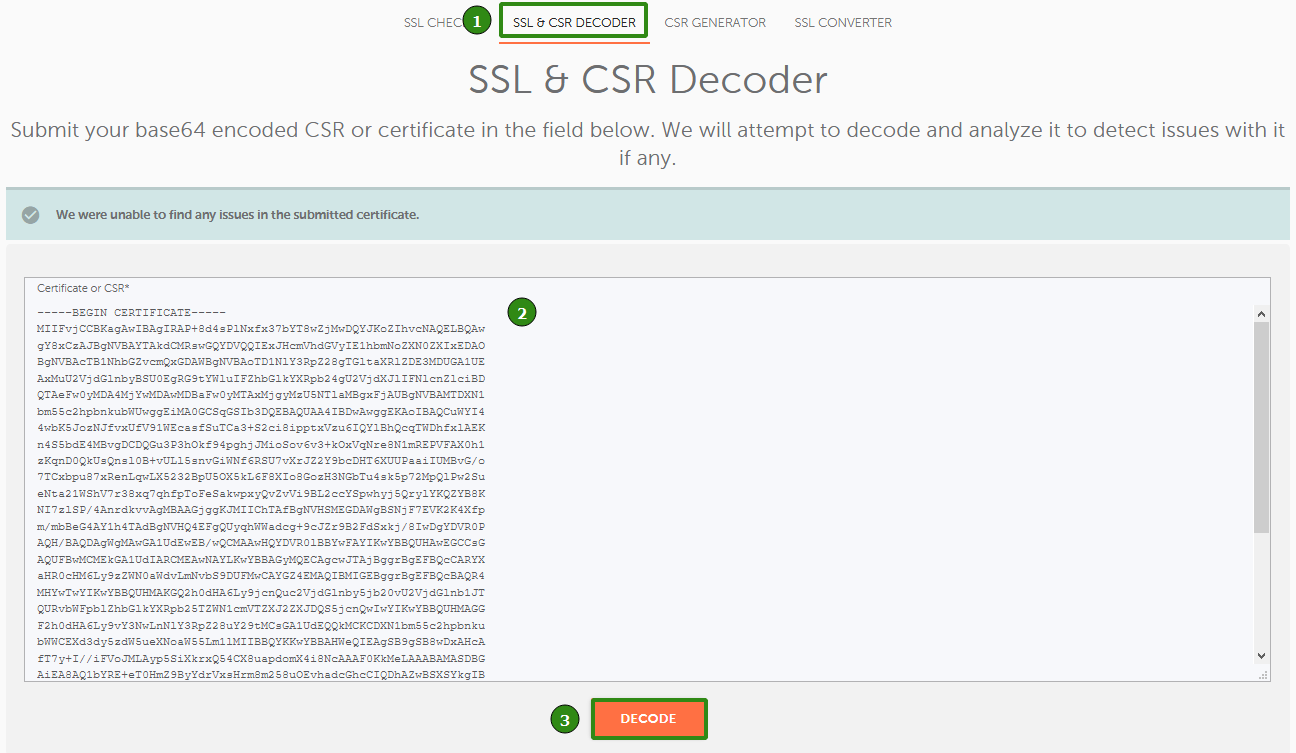
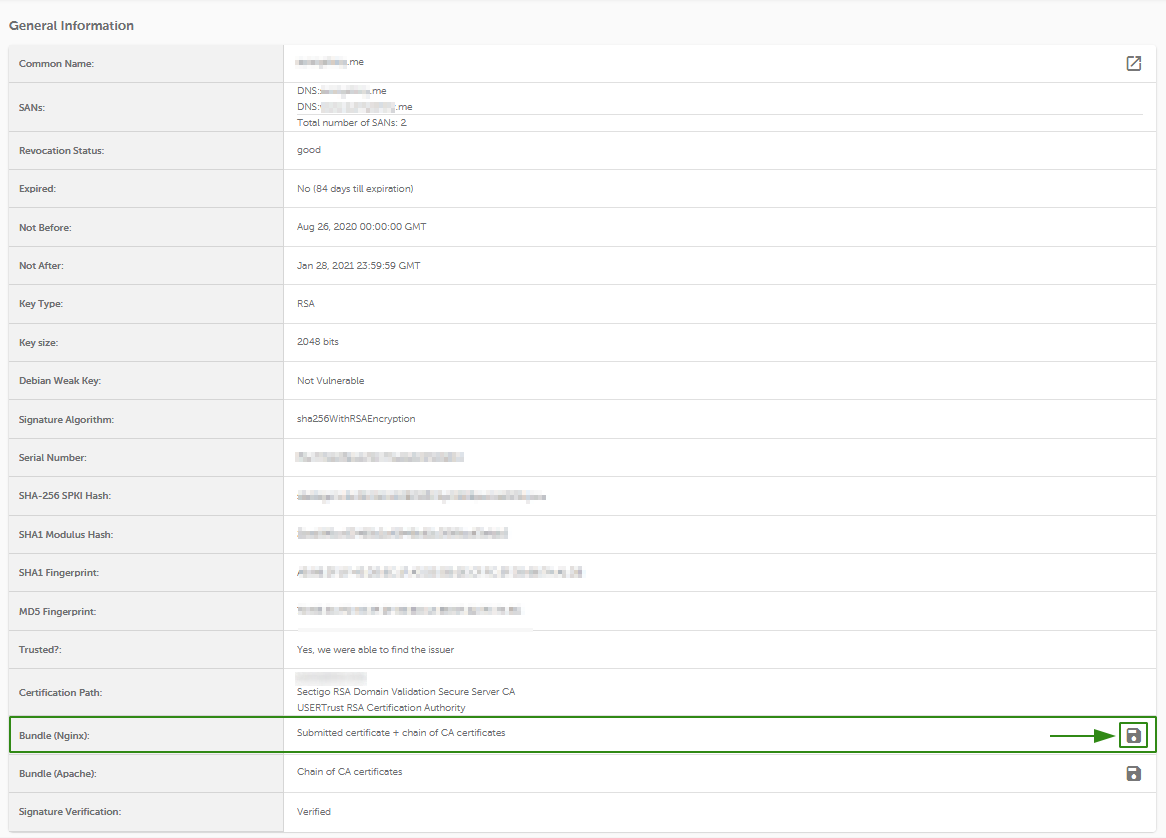
To install the SSL certificate on Nginx, you need to show the server which files to use, either by a) creating a new configuration file, or b) editing the existing one.
a) By adding a new configuration file for the website you can make sure that there are no issues with the separate configuration file. Furthermore, it will be quite easier to troubleshoot the installation in case of any issues with the new configuration.
We suggest creating a new configuration file in this folder:
/etc/nginx/conf.d
That can be done via this command:
sudo nano /etc/nginx/conf.d/Your_domain*-ssl.conf
Where Your_domain*-ssl.conf is the name of the newly created file.
b) Edit the default configuration file of the web-server, which is named nginx.conf. It should be in one of these folders:
/usr/local/nginx/conf
/etc/nginx
/usr/local/etc/nginx
You can also use this command to find it:
sudo find / -type f -iname "nginx.conf"
Once you find it, open the file with:
sudo nano nginx.conf
Then copy and paste one of the server blocks for the 443 port given below and edit the directories according to your server block for the 80 port (with matching server name, path to webroot, and any important values you need). Alternatively you can copy the server block for 80 port, then paste it below, update the port and add the necessary SSL-related directives.
Below you can find a server block for your Nginx version.
Note: To check your Nginx version, run this command:
sudo nginx -v

Note: Replace the file names values, like your_domain_chain.crt, in the server block with your details, and modify the routes to them using/path/to/.
server {
listen 443;
ssl on;
ssl_certificate /path/to/certificate/your_domain_chain.crt;
ssl_certificate_key /path/to/your_private.key;
root /path/to/webroot;
server_name your_domain.com;
}
Note: You can specify multiple hostnames in such configuration, if needed, e.g.:server {
listen 443;
ssl on;
ssl_certificate /path/to/certificate/your_domain_chain.crt;
ssl_certificate_key /path/to/your_private.key;
root /path/to/webroot;
server_name your_domain.com www.your_domain.com;
}
server {
listen 443 ssl;
ssl_certificate /path/to/certificate/your_domain_chain.crt;
ssl_certificate_key /path/to/your_private.key;
root /path/to/webroot;
server_name your_domain.com;
}
ssl_certificate should be pointed to the file with combined certificates you’ve created earlier.ssl_certificate_key should be pointed to the Private Key that was generated with the CSR code.
Important: For either a Multi-Domain or a Wildcard Certificate, you’ll need to have a separate server block added for each of the domain/subdomain included in the Certificate. Ensure you specify the domain/subdomain in question along with the paths to the same Certificate files in the server block, as described above.
Once the corresponding server block is added to the file, ensure you save the edits. Then, you can double-check the changes made with the following steps.
Run this command to verify that the configuration file syntax is ok:
sudo nginx -t

If you receive errors, double check that you followed the guide properly. Feel free to contact our Support Team if you have any questions.
Here's the tip: to find the error logs for troubleshooting, just run:
sudo nginx -T | grep 'error_log'
In case none of the files mentioned exist, files are commented out or if no error log files are specified, default system log should be checked:
tail /var/log/nginx/error.log -n 20
If the server displays the test successfully, restart Nginx with this command to apply the changes:
sudo nginx -s reload
Now your SSL Certificate is installed. You can check the installation here.
Important notes:
Sometimes, after installing SSL file that was combined using a command line, you may receive 'Nginx/Apache error: 0906D066:PEM routines:PEM_read_bio:bad end line' error message, in this case, the workaround can be found in the reference guide.
Another common issue on this stage is the 'Nginx SSL: error:0B080074:x509 certificate routines: X509_check_private_key:key values mismatch' error message, you can find more details on it and the possible ways out in this article.
We suggest that you install the redirect from HTTP to HTTPS. That way, your website visitors will only be able to access the secure version of your site.
To do this, you’ll need to add one line to the configuration file with the server block for port 80.
Tips:
sudo nginx -T | grep -iw "configuration file"
sudo nginx -T | grep -iw "include"
on RHEL-based Linux OS: /etc/nginx/conf.d/default.conf
on Debian-based Linux OS: /etc/nginx/sites-enabled/default
sudo nano name_of_the_file
Once you find the file that contains the server block for port 80 (the default HTTP port), add in the following line:
return 301 https://$server_name$request_uri;
Note: The above redirect rule should be entered as the last line in the server block.
return
is the main directive to use.
301
is permanent redirect (302 is the temporary one).
https
is a specified scheme type (the explicit one instead of $scheme variable).
$server_name
variable will use the domain specified in the server_name directive.
$request_uri
variable is used to match the paths to the requested pages/parts of the website (everything after the domain name).Here are examples of server blocks with the HTTPS redirect:
server {
listen 80;
server_name your_domain.com www.your_domain.com;
return 301 https://$server_name$request_uri;
}
server {
listen 80;
server_name your_domain.com www.your_domain.com;
return 301 https://your_domain.com$request_uri;
}
server {
listen 80;
server_name your_domain.com www.your_domain.com;
return 301 https://www.your_domain.com$request_uri;
}
server {
listen 80;
server_name your_domain.com www.your_domain.com;
return 302 https://your_domain.com$request_uri;
}
You can find more details about redirect options on Nginx here.
{}Need help? We're always here for you.
{}