| Subtotal | $0.00 |
| Subtotal | $0.00 |
Remote MySQL connection is disabled on our shared servers due to security reasons, but you can easily set up an SSH tunnel between your PC and our server using SSH-tunneling with the MySQL port (3306) forwarding.
To connect to your MySQL database with the Workbench software you should do the following:
1. Follow the steps from this guide or contact our Hosting department via Live Chat or email to enable SSH access for your account.
2. Open your Workbench application > Database > Connect to database to add a new connection or click on + icon. The setup window will show up, fill out the fields as follows:
Connection Method: Standard TCP/IP over SSH
SSH Hostname: your server hostname and port (e.g., server1.web-hosting.com:21098)
SSH Username: your cPanel username
SSH Password: click on Store in Vault … and type in your cPanel password
MySQL Hostname: 127.0.0.1
MySQL Server Port: 3306
Username: your database username
Password: click on Store in Vault … and type in your database password
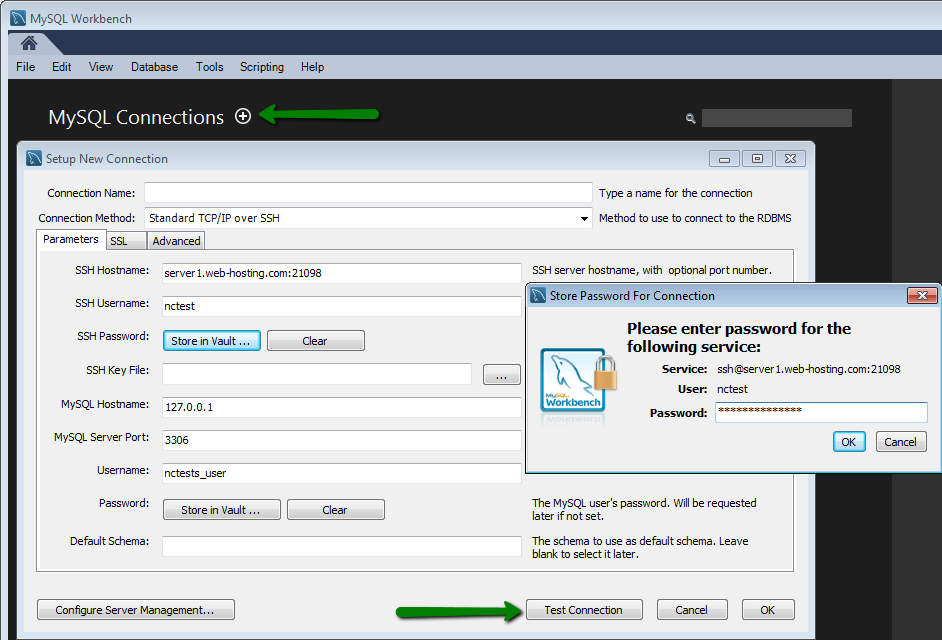
Once done, you will need to re-enter your database password in the prompt window one more time.
NOTE: MySQL Workbench raises a warning when connecting to MariaDB database products, given that it is not connecting to MySQL Server. Click "Don't show this message again" and "Continue Anyway" to accept the connection.
3. After that a shortcut will be added, you will be able to connect to your database by clicking on it: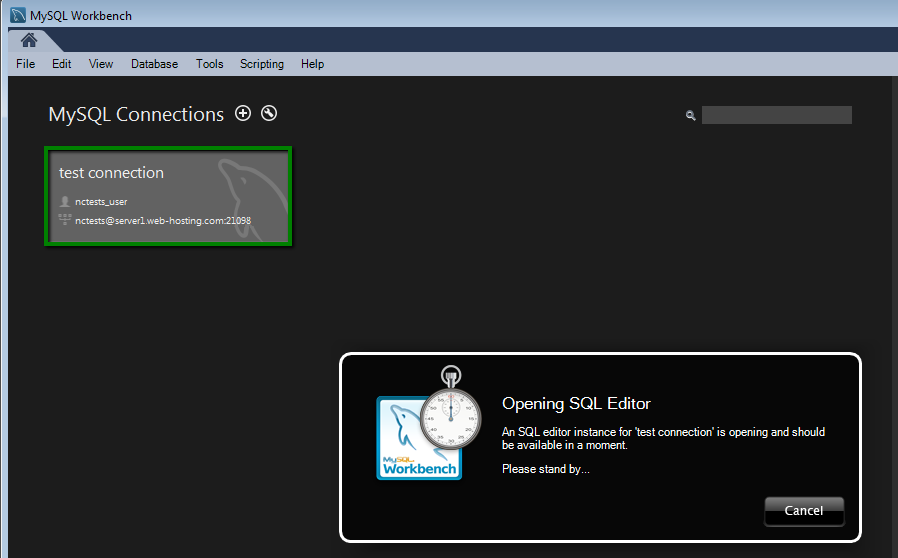
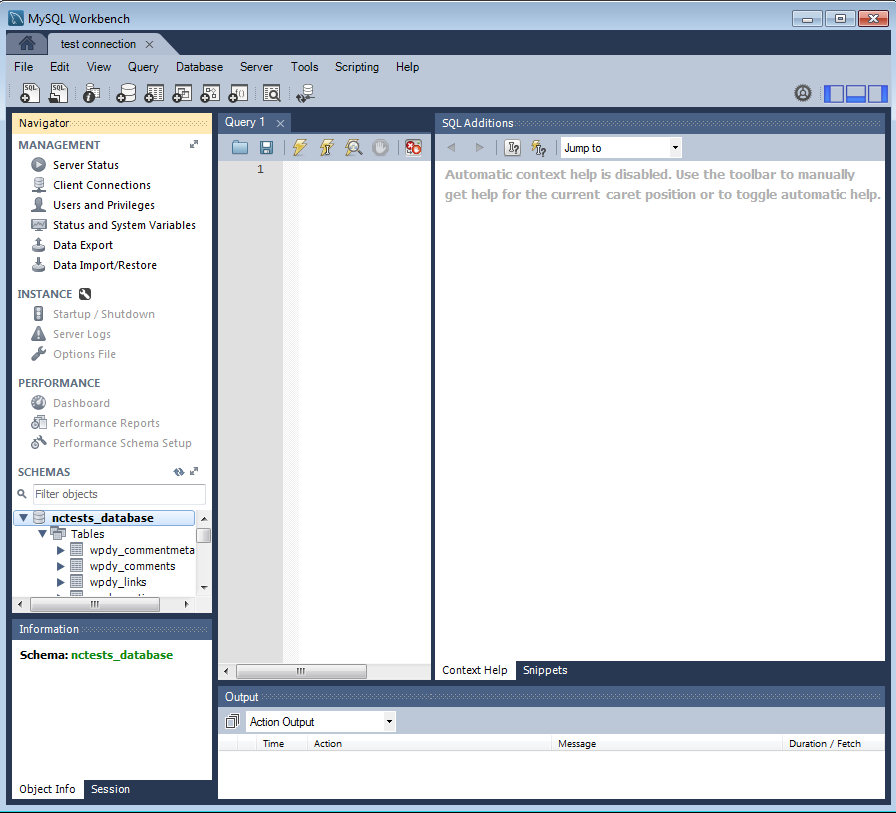
That's it!
Need any help? Contact our HelpDesk
Need help? We're always here for you.