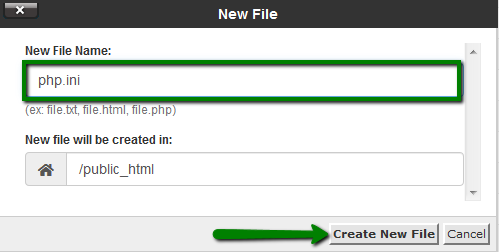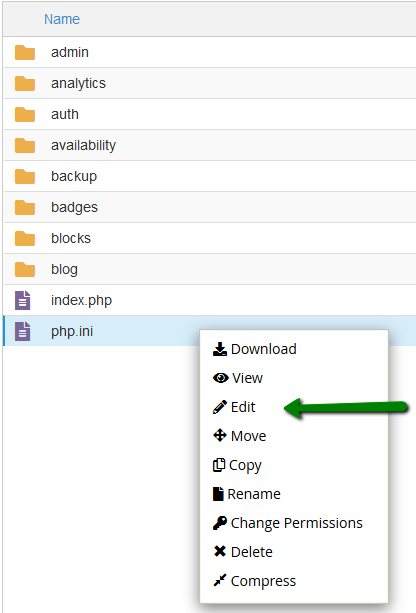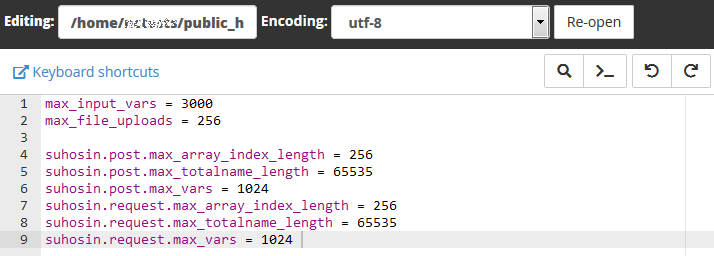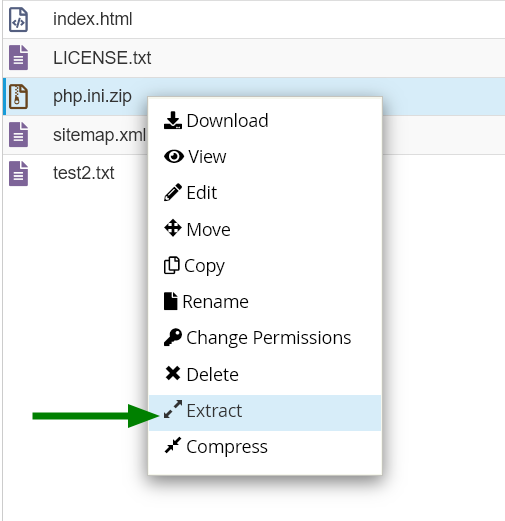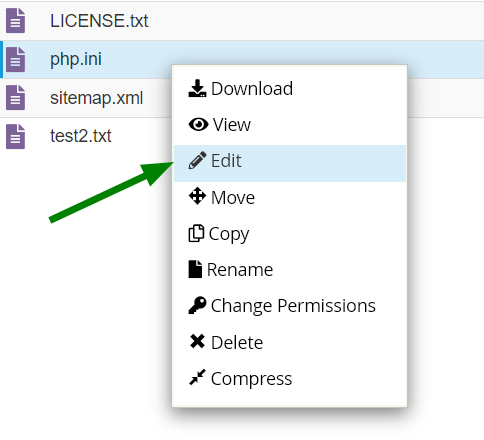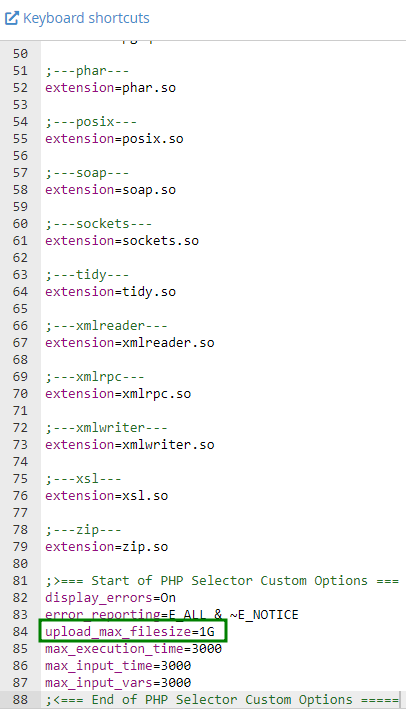This guide describes how to edit the php.ini file on shared servers (Stellar, Stellar Plus, Stellar Business plans, as well as old Value, Professional, and Ultimate plans).
For a Business server (Stellar Business or old Business SSD plans), there is one more way to edit php.ini, you can check it in
this guide.
However, advanced PHP settings are missing from the Select PHP Version tool and must be manually configured in the php.ini file. You can either create the file or upload the existing one to your account.
1. Log into your cPanel account, go to the
Files section >> the
File Manager menu.

2. Navigate to the root directory of the domain, click on
New File, and create a file named php.ini:
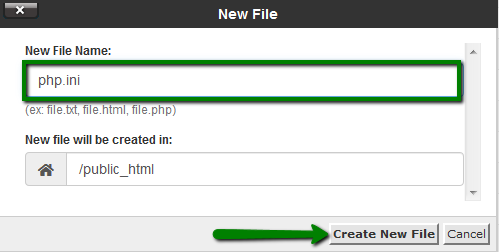
3. Find the newly created file in the list, right-click, and choose Edit:
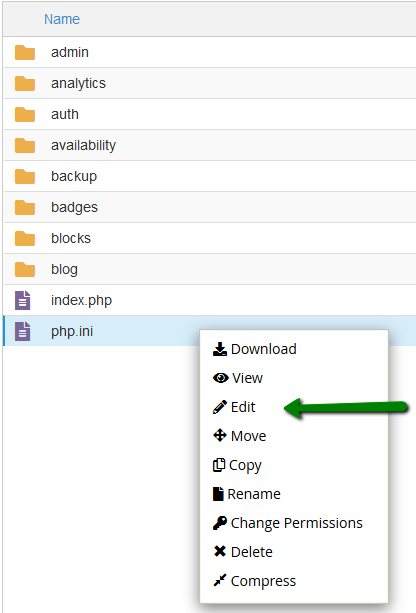
4. Add the required PHP settings and click on Save Changes in the top right corner:
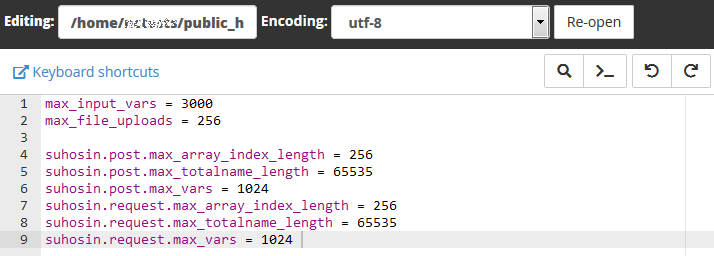
1. Log into your cPanel account, go to the
Files section >> the
File Manager menu.

2. Navigate to the root directory of the domain name in question, upload the php.ini file. Feel free to download php.ini below in the
Attachments section at the end of the guide.
3. Once done, use the
Extract option:
4. After that, right-click on php.ini to use the Edit option:
5. Here, you can use the search option and find the needed limit or value. In this example, it is upload_max_filesize.
6. Once all the required changes are made, click Save.
That's it!
Need any help? Contact our Helpdesk