| Subtotal | $0.00 |
| Subtotal | $0.00 |
The certificate expiration date is encoded in its body and cannot be changed. To extend the secure connection, it is necessary to replace the expiring certificate on the hosting server by a new one with an extended validity period. For this, please follow the steps below:
The option to purchase an SSL renewal becomes available 30 days before its expiration. The email and account notifications will let you know about the necessity to renew your SSL in time.
You can add a renewal for your SSL to your cart from the following options:
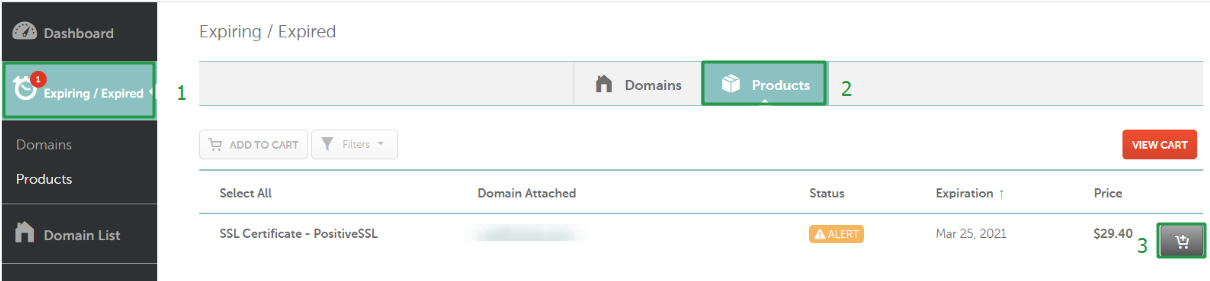

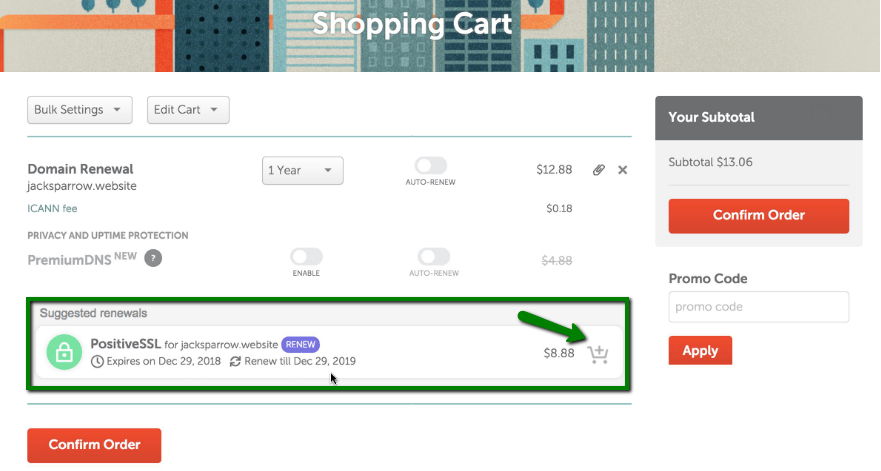
Once the SSL renewal item is added to the order and purchased along with domain renewal, please proceed with the steps below to get it activated and installed.
Please keep in mind that if your domain is using Namecheap Shared hosting and the renewal certificate is either PositiveSSL or EssentialSSL, our "Namecheap SSL" cPanel plugin will install the renewal certificate automatically right after its purchase, please refer to this guide.

You will get to the same activation flow as for the expiring SSL.
Note: If your domain is using Namecheap Stellar Hosting, you may activate your PositiveSSL and EssentialSSL certificates using our exclusive cPanel plugin as described here.
Note : If your domain is hosted on cPanel and you have a single-domain SSL , you may activate it with the cPanel-based automated SSL manager. Here is the guide for further steps.
Complete DCV using the method you’ve chosen during activation:
If you’re renewing an OV or EV, the certificate authority may request company re-validation, which requires paperwork.
Important for OV/EV owners:
To speed up OV/EV issuance, please make sure that legal company info you submit during activation is identical to public listings (DnB, Bloomberg, qualified governmental information sources).
To install your updated SSL certificate, please refer to the SSL installation guide or contact your hosting provider for assistance.
Need help? We're always here for you.