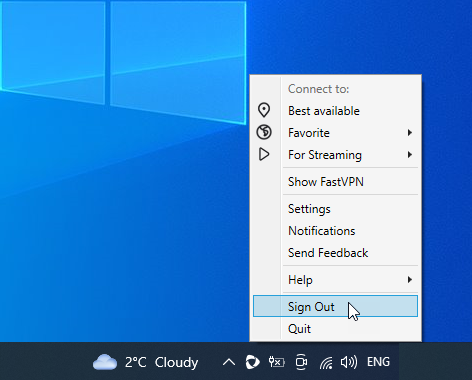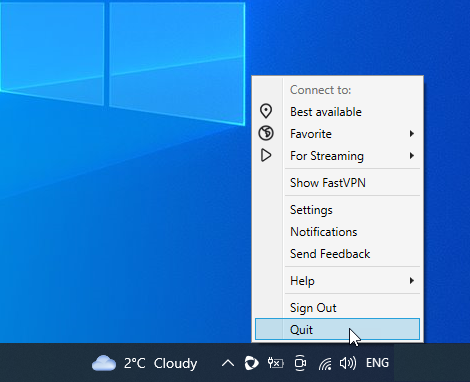{"/api/v1/ncpl/currencies/getAll":{"body":[{"Name":"U.S. Dollar","Code":"USD","Symbol":"$","Separator":".","Culture":"en-US"},{"Name":"Euro","Code":"EUR","Symbol":"€","Separator":",","Culture":"en-US"},{"Name":"British Pound","Code":"GBP","Symbol":"£","Separator":".","Culture":"en-US"},{"Name":"Canadian Dollars","Code":"CAD","Symbol":"C$","Separator":".","Culture":"en-US"},{"Name":"Australian Dollars","Code":"AUD","Symbol":"A$","Separator":".","Culture":"en-US"},{"Name":"Indian Rupees","Code":"INR","Symbol":"Rs","Separator":".","Culture":"en-US"},{"Name":"China Yuan RMB","Code":"CNY","Symbol":"¥","Separator":".","Culture":"en-US"}],"status":200,"statusText":"OK"},"/api/v1/ncpl/usermanagement/uiuser/getHeaderUserInfo:\"{\\\"hideSupportPin\\\":true}\"":{"body":{"__ctxId":"D95740B7D8F0414CBA31CEE59929E85B","__isError":true,"__errorType":"Nc.Platform.Abstractions.UnauthorizedException","Http_WWW_Authenticate":"Bearer","StatusCode":"Unauthorized","LogLevel":3,"Message":"","InnerException":null,"HelpLink":null,"Source":"Nc.Security.Middleware"},"status":401,"statusText":"Unauthorized"},"/api/v1/ncpl/cart/user/getShoppingCartSummary:\"{\\\"finalTotalOnly\\\":true}\"":{"body":null,"status":200,"statusText":"OK"}}{"/api/v1/ncpl/simplekb/getarticle:\"{\\\"articleId\\\":10438,\\\"categoryId\\\":2266}\"":{"body":{"Id":10438,"FriendlyId":"","ArticleTypeId":0,"Title":"How to set up FastVPN on Windows","ArticleName":"How to set up FastVPN on Windows","ArticleSummary":null,"PreponedSummary":false,"Approved":true,"Body":"DQoJCTxkaXY+RnJvbSB0aGUgPGEgaHJlZj0iaHR0cHM6Ly93d3cubmFtZWNoZWFwLmNvbS92cG4vIiB0YXJnZXQ9Il9ibGFuayI+RmFzdFZQTiBwYWdlPC9hPiwgc2VsZWN0IHlvdXIgZGVzaXJlZCBwbGFuOg0KCQk8L2Rpdj4NCgkJPGRpdj4NCgkJCQk8YnIgLz4NCgkJPC9kaXY+DQoJCTxkaXY+DQoJCQkJPGRpdj4NCgkJCQkJCTxpbWcgY2xhc3M9ImtiLWltYWdlIiBzcmM9Imh0dHBzOi8vTmFtZWNoZWFwLnNpbXBsZWtiLmNvbS9TaXRlQ29udGVudHMvMi03QzIyRDUyMzZBNDU0M0VCODI3RjNCRDg5MzZFMTUzRS9tZWRpYS9GYXN0VlBOX3ByaWNpbmdfbGFuZF9wLnBuZyIgLz4NCgkJCQk8L2Rpdj4NCgkJPC9kaXY+DQoJCTxkaXY+DQoJCQkJPGJyIC8+DQoJCTwvZGl2Pg0KCQk8ZGl2Pg0KCQkJCTxhIGhyZWY9Imh0dHBzOi8vd3d3Lm5hbWVjaGVhcC5jb20vdnBuL3Zwbi1mb3Itd2luZG93cy1wYyIgdGFyZ2V0PSJfYmxhbmsiPkZhc3RWUE4gV2luZG93cyBBcHA8L2E+IHNldHVwIHN0YXJ0cyB3aXRoIGxhdW5jaGluZyB0aGUgYXBwIGFuZCBzaWduaW5nIGludG8geW91ciBOYW1lY2hlYXAgYWNjb3VudCBvciBjcmVhdGluZyBhIG5ldyBhY2NvdW50OjwvZGl2Pg0KCQk8ZGl2Pg0KCQkJCTxiciAvPg0KCQk8L2Rpdj4NCgkJPGRpdj4NCgkJCQk8aW1nIHNyYz0iaHR0cHM6Ly9OYW1lY2hlYXAuc2ltcGxla2IuY29tL1NpdGVDb250ZW50cy8yLTdDMjJENTIzNkE0NTQzRUI4MjdGM0JEODkzNkUxNTNFL21lZGlhL2NyZWF0ZV9hY2NfZm9yX3Zwbi5wbmciIGFsdD0iU2NyZWVuc2hvdCBvZiB0aGUgd2luZG93IHRvIGNyZWF0ZSBhIFZQTiBhY2NvdW50IiAvPg0KCQk8L2Rpdj4NCgkJPGRpdj4NCgkJCQk8YnIgLz4NCgkJPC9kaXY+DQoJCTxkaXY+T25jZSB5b3UgYXJlIGxvZ2dlZCBpbiwgZW50ZXIgcGF5bWVudCBkZXRhaWxzIGFuZCBjb25maXJtIHlvdXIgcHVyY2hhc2U6PGJyIC8+PC9kaXY+DQoJCTxkaXY+DQoJCQkJPGJyIC8+DQoJCTwvZGl2Pg0KCQk8ZGl2Pg0KCQkJCTxpbWcgc3JjPSJodHRwczovL05hbWVjaGVhcC5zaW1wbGVrYi5jb20vU2l0ZUNvbnRlbnRzLzItN0MyMkQ1MjM2QTQ1NDNFQjgyN0YzQkQ4OTM2RTE1M0UvbWVkaWEvY29uZmlybS5wbmciIC8+DQoJCTwvZGl2Pg0KCQk8ZGl2Pg0KCQkJCTxiciAvPg0KCQk8L2Rpdj4NCgkJPGRpdj4NCgkJCQk8ZGl2Pg0KCQkJCVRvIGluc3RhbGwgdGhlIGFwcCwgeW91IGNhbiB1c2UgdGhlIGxpbmsgZGlyZWN0bHkgZnJvbSB0aGUNCgkJCQk8YSBocmVmPSJodHRwczovL3d3dy5uYW1lY2hlYXAuY29tL3Zwbi92cG4tZm9yLXdpbmRvd3MtcGMiIHRhcmdldD0iX2JsYW5rIj5GYXN0VlBOIGZvciBXaW5kb3dzPC9hPiBwYWdlIGJ5IGNsaWNraW5nIHRoZSA8Yj5Eb3dubG9hZDwvYj4gYnV0dG9uIGluIHRoZSBEb3dubG9hZCBWUE4gZm9yIFdpbmRvd3Mgc2VjdGlvbjo8YnIgLz48YnIgLz48L2Rpdj4NCgkJCQk8ZGl2Pg0KCQkJCQkJPGltZyBjbGFzcz0ia2ItaW1hZ2UiIHNyYz0iaHR0cHM6Ly9OYW1lY2hlYXAuc2ltcGxla2IuY29tL1NpdGVDb250ZW50cy8yLTdDMjJENTIzNkE0NTQzRUI4MjdGM0JEODkzNkUxNTNFL21lZGlhL0Zhc3RWUE5fd2luZG93c18wMS5wbmciIC8+DQoJCQkJPC9kaXY+DQoJCQkJPGRpdj4NCgkJCQkJCTxiciAvPg0KCQkJCTwvZGl2Pg0KCQkJCTxkaXY+DQoJCQkJCQk8aW1nIGNsYXNzPSJrYi1pbWFnZSIgc3JjPSJodHRwczovL05hbWVjaGVhcC5zaW1wbGVrYi5jb20vU2l0ZUNvbnRlbnRzLzItN0MyMkQ1MjM2QTQ1NDNFQjgyN0YzQkQ4OTM2RTE1M0UvbWVkaWEvRmFzdFZQTl9XaW5kb3dzX25ld18wLnBuZyIgLz4NCgkJCQk8L2Rpdj4NCgkJCQk8ZGl2Pg0KCQkJCQkJPGJyIC8+DQoJCQkJCQk8Yj5Ob3RlOjwvYj7CoElmIHlvdSBzZWUgdGhlIFVBQyBwcm9tcHQgIjxpPkRvIHlvdSB3YW50IHRvIGFsbG93IHRoaXMgYXBwIHRvIG1ha2UgY2hhbmdlcyB0byB5b3VyIGRldmljZT88L2k+IiwgcGxlYXNlIGFsbG93IGl0LiBUaGlzIGlzIGEgc3RhbmRhcmQgV2luZG93cyBzZWN1cml0eSBtZWNoYW5pc20gbmVjZXNzYXJ5IGZvciB0aGUgYXBwbGljYXRpb24gdG8gZnVuY3Rpb24gY29ycmVjdGx5LjwvZGl2Pg0KCQkJCTxkaXY+DQoJCQkJCQk8YnIgLz4NCgkJCQk8L2Rpdj4NCgkJCQk8ZGl2Pk9uY2UgdGhlIGFwcCBpcyBzdWNjZXNzZnVsbHkgaW5zdGFsbGVkLCB0aGUgPGI+RmFzdFZQTiBpY29uPC9iPiANCndpbGwgYXBwZWFyIGluIHRoZSBXaW5kb3dzIGJhci4gQ2xpY2sgdGhpcyBpY29uIGFuZCBzaWduIGludG8geW91ciANCmV4aXN0aW5nIDxiPk5hbWVjaGVhcCBhY2NvdW50PC9iPjo8L2Rpdj4NCgkJCQk8ZGl2Pg0KCQkJCQkJPGJyIC8+DQoJCQkJPC9kaXY+DQoJCQkJPGRpdj4NCgkJCQkJCTxpbWcgY2xhc3M9ImtiLWltYWdlIiBzcmM9Imh0dHBzOi8vTmFtZWNoZWFwLnNpbXBsZWtiLmNvbS9TaXRlQ29udGVudHMvMi03QzIyRDUyMzZBNDU0M0VCODI3RjNCRDg5MzZFMTUzRS9tZWRpYS9TZXRfdXBfRmFzdFZQTl9XaW5kb3dzXzUucG5nIiAvPg0KCQkJCQkJPGJyIC8+DQoJCQkJCQk8YnIgLz4NCgkJCQkJCTxkaXY+T25jZSBzaWduZWQgaW4sIHlvdSB3aWxsIHNlZSB0aGU8Yj4gRmFzdFZQTiBzeXN0ZW0gdHJheTwvYj4gaWNvbiB3aXRoIDxiPkNvbXBhY3QgbW9kZTwvYj46PC9kaXY+DQoJCQkJCQk8ZGl2Pg0KCQkJCQkJCQk8YnIgLz4NCgkJCQkJCTwvZGl2Pg0KCQkJCQkJPGRpdj4NCgkJCQkJCQkJPGRpdj4NCgkJCQkJCQkJCQk8aW1nIGNsYXNzPSJrYi1pbWFnZSIgc3JjPSJodHRwczovL05hbWVjaGVhcC5zaW1wbGVrYi5jb20vU2l0ZUNvbnRlbnRzLzItN0MyMkQ1MjM2QTQ1NDNFQjgyN0YzQkQ4OTM2RTE1M0UvbWVkaWEvV2luZG93c19TdHJlYW1fdXBkXzEucG5nIiAvPg0KCQkJCQkJCQk8L2Rpdj4NCgkJCQkJCTwvZGl2Pg0KCQkJCQkJPGRpdj4NCgkJCQkJCQkJPGJyIC8+DQoJCQkJCQk8L2Rpdj4NCgkJCQkJCTxkaXY+DQoJCQkJCQkJCTxiPlJpZ2h0IGNsaWNrIG9uIHRoZSBGYXN0VlBOIGljb24gaW4gdGhlIHRyYXkgbWVudSBmb3IgQ29tcGFjdCBtb2RlPC9iPi4gVW5kZXIgPGI+Q29tcGFjdCBtb2RlPC9iPiwgeW91IHdpbGwgaGF2ZTo8YnIgLz48YnIgLz48dWw+PGxpPjxiPkJlc3QgQXZhaWxhYmxlPC9iPjxiciAvPkZyb20gaGVyZSB5b3UgY2FuIGNvbm5lY3QgdG8gdGhlICJCZXN0IEF2YWlsYWJsZSIgbG9jYXRpb246PC9saT48L3VsPjxpbWcgY2xhc3M9ImtiLWltYWdlIiBzcmM9Imh0dHBzOi8vTmFtZWNoZWFwLnNpbXBsZWtiLmNvbS9TaXRlQ29udGVudHMvMi03QzIyRDUyMzZBNDU0M0VCODI3RjNCRDg5MzZFMTUzRS9tZWRpYS9XaW5kb3dzX1N0cmVhbV91cGRfMi5wbmciIC8+wqANCgkJCQkJCQkJDQoJCQkJCQkJCQkJDQoJCQkJCQkJCQkJPGJyIC8+PGJyIC8+PHVsPjxsaT48Yj5GYXZvcml0ZTwvYj48YnIgLz5Gcm9tDQogaGVyZSB5b3UgY2FuIGNvbm5lY3QgdG8geW91ciBmYXZvcml0ZSBsb2NhdGlvbnMuIE5vdGUgdGhhdCB5b3Ugd2lsbCBiZSANCmFibGUgdG8gYWRkIHlvdXIgZmF2b3JpdGUgbG9jYXRpb24gaWYgeW91IGhhdmUgbm90IGNob3NlbiBhbnkgYmVmb3JlOjwvbGk+PC91bD48L2Rpdj4NCgkJCQkJCTxkaXY+wqANCgkJCQkJCQkJPGltZyBjbGFzcz0ia2ItaW1hZ2UiIHNyYz0iaHR0cHM6Ly9OYW1lY2hlYXAuc2ltcGxla2IuY29tL1NpdGVDb250ZW50cy8yLTdDMjJENTIzNkE0NTQzRUI4MjdGM0JEODkzNkUxNTNFL21lZGlhL1dpbmRvd3NfU3RyZWFtX3VwZF8zLnBuZyIgLz48L2Rpdj4NCgkJCQkJCTxkaXY+DQoJCQkJCQkJCTxiciAvPg0KCQkJCQkJPC9kaXY+DQoJCQkJCQk8ZGl2Pg0KCQkJCQkJCQk8dWw+DQoJCQkJCQkJCQkJPGxpPg0KCQkJCQkJCQkJCQkJPHNwYW4gaWQ9ImFydGljbGUiPg0KCQkJCQkJCQkJCQkJCQk8Yj5Gb3IgU3RyZWFtaW5nPC9iPiBvcHRpb24gb2ZmZXJzIGNvbnZlbmllbnQgYWNjZXNzIHRvIA0Kc3RyZWFtaW5nIHNlcnZlcnMsIGFsbG93aW5nIHlvdSB0byBxdWlja2x5IGNvbm5lY3QgdG8geW91ciBwcmVmZXJyZWQgDQpzdHJlYW1pbmcgc2VydmljZXMgd2l0aCBqdXN0IGEgZmV3IGNsaWNrczo8L3NwYW4+DQoJCQkJCQkJCQkJPC9saT4NCgkJCQkJCQkJPC91bD4NCgkJCQkJCQkJPGltZyBjbGFzcz0ia2ItaW1hZ2UiIHNyYz0iaHR0cHM6Ly9OYW1lY2hlYXAuc2ltcGxla2IuY29tL1NpdGVDb250ZW50cy8yLTdDMjJENTIzNkE0NTQzRUI4MjdGM0JEODkzNkUxNTNFL21lZGlhL1dpbmRvd3NfU3RyZWFtX3VwZF80LnBuZyIgLz4NCgkJCQkJCQkJPGJyIC8+DQoJCQkJCQkJCTxiciAvPg0KCQkJCQkJPC9kaXY+DQoJCQkJCQk8ZGl2Pg0KCQkJCQkJCQk8dWw+DQoJCQkJCQkJCQkJPGxpPg0KCQkJCQkJCQkJCQkJPGI+U2hvdyBGYXN0VlBOPC9iPiB3aWxsIHJlZGlyZWN0IHlvdSB0byB0aGUgZXhwYW5kZWQgdmlldyB3aXRoIG1vcmUgb3B0aW9ucyB3aGVyZSB5b3UgDQpjYW4gc2VlIGFsbCBsb2NhdGlvbnMsIGFkZC9yZW1vdmUgdGhlIGZhdm9yaXRlIGNvdW50cnkgb3IgY2l0eSwgY29ubmVjdCANCnRvIGNvdW50cnkgb3IgY2l0eTo8L2xpPg0KCQkJCQkJCQk8L3VsPg0KCQkJCQkJCQk8ZGl2Pg0KCQkJCQkJCQkJCTxpbWcgY2xhc3M9ImtiLWltYWdlIiBzcmM9Imh0dHBzOi8vTmFtZWNoZWFwLnNpbXBsZWtiLmNvbS9TaXRlQ29udGVudHMvMi03QzIyRDUyMzZBNDU0M0VCODI3RjNCRDg5MzZFMTUzRS9tZWRpYS9XaW5kb3dzX1N0cmVhbV91cGRfNS5wbmciIC8+DQoJCQkJCQkJCTwvZGl2Pg0KCQkJCQkJCQk8ZGl2Pg0KCQkJCQkJCQkJCTxiciAvPg0KCQkJCQkJCQk8L2Rpdj4NCgkJCQkJCQkJPGRpdj4NCgkJCQkJCQkJCQk8c3BhbiBpZD0iYXJ0aWNsZSI+SGVyZSB5b3UnbGwgZmluZCB0d28gbW9kZXM6ICJBbGwiIHNlcnZlcnMgYW5kICJGb3IgU3RyZWFtaW5nIi4gPGI+QWxsIHNlcnZlcnM8L2I+IGluY2x1ZGUgb3VyIGZ1bGwgcmFuZ2Ugb2Ygc2VydmVycyBmb3IgcHJpdmF0ZSBicm93c2luZyB3aGlsZSA8Yj5TdHJlYW1pbmcgc2VydmVyczwvYj4gYXJlIG9wdGltaXplZCBzcGVjaWZpY2FsbHkgZm9yIHN0cmVhbWluZyBzZXJ2aWNlcywgcHJvdmlkaW5nIHNtb290aGVyIGFuZCBmYXN0ZXIgc3RyZWFtaW5nIGV4cGVyaWVuY2VzLjxiciAvPjxiciAvPkluIHRoZSAiQWxsIiBzZXJ2ZXJzIG1vZGUgeW91IGNhbiBmYXZvcml0ZSBhIGNvdW50cnk6PC9zcGFuPg0KCQkJCQkJCQk8L2Rpdj4NCgkJCQkJCQkJPGRpdj4NCgkJCQkJCQkJCQk8c3BhbiBpZD0iYXJ0aWNsZSI+DQoJCQkJCQkJCQkJCQk8YnIgLz4NCgkJCQkJCQkJCQk8L3NwYW4+DQoJCQkJCQkJCTwvZGl2Pg0KCQkJCQkJPC9kaXY+DQoJCQkJCQk8ZGl2Pg0KCQkJCQkJCQk8aW1nIGNsYXNzPSJrYi1pbWFnZSIgc3JjPSJodHRwczovL05hbWVjaGVhcC5zaW1wbGVrYi5jb20vU2l0ZUNvbnRlbnRzLzItN0MyMkQ1MjM2QTQ1NDNFQjgyN0YzQkQ4OTM2RTE1M0UvbWVkaWEvU2V0X3VwX0Zhc3RWUE5fV2luZG93c18xMS5wbmciIC8+DQoJCQkJCQk8L2Rpdj4NCgkJCQkJCTxkaXY+DQoJCQkJCQkJCTxiciAvPg0KCQkJCQkJPC9kaXY+DQoJCQkJCQk8ZGl2Pk9yIGZhdm9yaXRlIGEgY2l0eTo8L2Rpdj4NCgkJCQkJCTxkaXY+DQoJCQkJCQkJCTxiciAvPg0KCQkJCQkJPC9kaXY+DQoJCQkJCQk8ZGl2Pg0KCQkJCQkJCQk8aW1nIGNsYXNzPSJrYi1pbWFnZSIgc3JjPSJodHRwczovL05hbWVjaGVhcC5zaW1wbGVrYi5jb20vU2l0ZUNvbnRlbnRzLzItN0MyMkQ1MjM2QTQ1NDNFQjgyN0YzQkQ4OTM2RTE1M0UvbWVkaWEvU2V0X3VwX0Zhc3RWUE5fV2luZG93c18xMi5wbmciIC8+DQoJCQkJCQk8L2Rpdj4NCgkJCQkJCTxkaXY+DQoJCQkJCQkJCTxiciAvPg0KCQkJCQkJPC9kaXY+DQoJCQkJCQk8ZGl2PllvdSBjYW4gaGF2ZSBtdWx0aXBsZSBsZXZlbHMgb2YgY29ubmVjdGlvbnMsIGVpdGhlciBjb25uZWN0IGF0IGEgY291bnRyeSBsZXZlbDo8L2Rpdj4NCgkJCQkJCTxkaXY+DQoJCQkJCQkJCTxiciAvPg0KCQkJCQkJPC9kaXY+DQoJCQkJCQk8ZGl2Pg0KCQkJCQkJCQk8aW1nIGNsYXNzPSJrYi1pbWFnZSIgc3JjPSJodHRwczovL05hbWVjaGVhcC5zaW1wbGVrYi5jb20vU2l0ZUNvbnRlbnRzLzItN0MyMkQ1MjM2QTQ1NDNFQjgyN0YzQkQ4OTM2RTE1M0UvbWVkaWEvU2V0X3VwX0Zhc3RWUE5fV2luZG93c18xMy5wbmciIC8+DQoJCQkJCQk8L2Rpdj4NCgkJCQkJCTxkaXY+DQoJCQkJCQkJCTxiciAvPg0KCQkJCQkJPC9kaXY+DQoJCQkJCQk8ZGl2Pk9yIGNvbm5lY3QgdG8gYSBjaXR5IGxvY2F0aW9uOjwvZGl2Pg0KCQkJCQkJPGRpdj4NCgkJCQkJCQkJPGJyIC8+DQoJCQkJCQk8L2Rpdj4NCgkJCQkJCTxkaXY+DQoJCQkJCQkJCTxpbWcgY2xhc3M9ImtiLWltYWdlIiBzcmM9Imh0dHBzOi8vTmFtZWNoZWFwLnNpbXBsZWtiLmNvbS9TaXRlQ29udGVudHMvMi03QzIyRDUyMzZBNDU0M0VCODI3RjNCRDg5MzZFMTUzRS9tZWRpYS9TZXRfdXBfRmFzdFZQTl9XaW5kb3dzXzE0LnBuZyIgLz4NCgkJCQkJCTwvZGl2Pg0KCQkJCQkJPGRpdj4NCgkJCQkJCQkJPGJyIC8+DQoJCQkJCQk8L2Rpdj4NCgkJCQkJCTxkaXY+DQoJCQkJCQkJCTxzcGFuIGlkPSJhcnRpY2xlIj5PbiB0aGUgbWFpbiBzY3JlZW4sIHlvdSBjYW4gc2VlIHlvdXIgZG93bmxvYWQgYW5kIHVwbG9hZCBzdGF0cywgdGhlIHNlbGVjdGVkIHByb3RvY29sLCBhbmQgdGhlIGN1cnJlbnQgSVAuIFRvIGNoYW5nZSB0aGUgSVAsIGp1c3QgY2xpY2sgIlN3aXRjaCBJUCIuPGJyIC8+PGJyIC8+IlNodWZmbGUgSVAiIGdpdmVzIHlvdSBhIG5ldyBJUCBhZGRyZXNzIHdpdGhvdXQgY2hhbmdpbmcgeW91ciBzZWxlY3RlZCBsb2NhdGlvbi4gSXQncyB1c2VmdWwgaWYgYSBzaXRlIGJsb2NrcyB5b3VyIElQIG9yIHlvdSB3YW50IGEgZnJlc2ggY29ubmVjdGlvbi48YnIgLz48YnIgLz5XaGVuIHlvdSBjbGljayAiU3dpdGNoIElQIiwgdGhlIFZQTiBicmllZmx5IGRpc2Nvbm5lY3RzLCByZWNvbm5lY3RzIHRvIGFub3RoZXIgc2VydmVyIGluIHRoZSBzYW1lIGFyZWEsIGFuZCBnaXZlcyB5b3UgYSBuZXcgSVAgLSB1c3VhbGx5IGluIGp1c3QgYSBmZXcgc2Vjb25kcy48YnIgLz48YnIgLz5UaGlzIGZlYXR1cmUgY2FuIGhlbHAgYnlwYXNzIElQIGJsb2NrcywgZml4IHNsb3cgc3BlZWRzLCBvciBpbXByb3ZlIHByaXZhY3kgd2l0aG91dCBtYW51YWxseSBwaWNraW5nIGEgbmV3IGxvY2F0aW9uLjwvc3Bhbj4NCgkJCQkJCTwvZGl2Pg0KCQkJCQkJPGRpdj4NCgkJCQkJCQkJPHNwYW4gaWQ9ImFydGljbGUiPg0KCQkJCQkJCQkJCTxiciAvPg0KCQkJCQkJCQk8L3NwYW4+DQoJCQkJCQk8L2Rpdj4NCgkJCQkJCTxkaXY+DQoJCQkJCQkJCTxzcGFuIGlkPSJhcnRpY2xlIj5JbiB0aGUgIjxiPkZvciBzdHJlYW1pbmc8L2I+IiBtb2RlLCB5b3UnbGwgZmluZCANCmxvY2F0aW9ucyBvcHRpbWl6ZWQgc3BlY2lmaWNhbGx5IGZvciBzdHJlYW1pbmcgc2VydmljZXMsIGVuc3VyaW5nIA0Kc21vb3RoZXIgYW5kIGZhc3RlciBzdHJlYW1pbmcgZXhwZXJpZW5jZXMuIEZvciBtb3JlIGRldGFpbHMsIHBsZWFzZSANCnJlZmVyIHRvIHRoZSAiPGEgaHJlZj0iaHR0cHM6Ly93d3cubmFtZWNoZWFwLmNvbS9zdXBwb3J0L2tub3dsZWRnZWJhc2UvYXJ0aWNsZS5hc3B4LzEwNjY4LzIyNzQvaG93LXRvLXVzZS1mYXN0dnBuLXN0cmVhbWluZy1tb2RlLyIgdGFyZ2V0PSJfcGFyZW50Ij5Ib3cgdG8gVXNlIEZhc3RWUE4gU3RyZWFtaW5nIE1vZGU8L2E+IiBhcnRpY2xlLjwvc3Bhbj4NCgkJCQkJCTwvZGl2Pg0KCQkJCQkJPGRpdj4NCgkJCQkJCQkJPHNwYW4gaWQ9ImFydGljbGUiPg0KCQkJCQkJCQkJCTxiciAvPg0KCQkJCQkJCQk8L3NwYW4+DQoJCQkJCQk8L2Rpdj4NCgkJCQkJCTxkaXY+DQoJCQkJCQkJCTxzcGFuIGlkPSJhcnRpY2xlIj4NCgkJCQkJCQkJCQk8aW1nIGNsYXNzPSJrYi1pbWFnZSIgc3JjPSJodHRwczovL05hbWVjaGVhcC5zaW1wbGVrYi5jb20vU2l0ZUNvbnRlbnRzLzItN0MyMkQ1MjM2QTQ1NDNFQjgyN0YzQkQ4OTM2RTE1M0UvbWVkaWEvU2V0X3VwX0Zhc3RWUE5fV2luZG93c18xNS5wbmciIC8+DQoJCQkJCQkJCQkJPGJyIC8+DQoJCQkJCQkJCTwvc3Bhbj4NCgkJCQkJCQkJPGRpdj4NCgkJCQkJCQkJCQk8YnIgLz4NCgkJCQkJCQkJPC9kaXY+DQoJCQkJCQkJCTxkaXY+DQoJCQkJCQkJCQkJPHVsPg0KCQkJCQkJCQkJCQkJPGxpPg0KCQkJCQkJCQkJCQkJCQk8Yj5TZXR0aW5nczwvYj4gd2lsbCByZWRpcmVjdCB5b3UgdG8gdGhlIGV4cGFuZGVkIHZpZXcgd2hlcmUgeW91IHdpbGwgaGF2ZSBtb3JlIG9wdGlvbnM6PC9saT4NCgkJCQkJCQkJCQk8L3VsPg0KCQkJCQkJCQkJCTxkaXY+DQoJCQkJCQkJCQkJCQk8aW1nIGNsYXNzPSJrYi1pbWFnZSIgc3JjPSJodHRwczovL05hbWVjaGVhcC5zaW1wbGVrYi5jb20vU2l0ZUNvbnRlbnRzLzItN0MyMkQ1MjM2QTQ1NDNFQjgyN0YzQkQ4OTM2RTE1M0UvbWVkaWEvV2luZG93c19TdHJlYW1fdXBkXzExLnBuZyIgLz4NCgkJCQkJCQkJCQk8L2Rpdj4NCgkJCQkJCQkJCQk8ZGl2Pg0KCQkJCQkJCQkJCQkJPGJyIC8+DQoJCQkJCQkJCQkJPC9kaXY+DQoJCQkJCQkJCQkJPGRpdj4NCgkJCQkJCQkJCQkJCTxzcGFuIGlkPSJhcnRpY2xlIj4NCgkJCQkJCQkJCQkJCQkJPGI+U2V0dGluZ3MgPC9iPmFyZSBjYXRlZ29yaXplZCBpbnRvIDxiPkdlbmVyYWwgPC9iPmFuZCA8Yj5BZHZhbmNlZCA8L2I+c2VjdGlvbnMuPGJyIC8+PGJyIC8+SW4gdGhlIDxiPkdlbmVyYWwgPC9iPnNldHRpbmdzLA0KIHlvdSB3aWxsIGZpbmQgb3B0aW9ucyB0aGF0IGFyZSBjb21tb25seSB1c2VkLCBwcm92aWRpbmcgZXNzZW50aWFsIA0KY29udHJvbHMgZm9yIHlvdXIgVlBOIGV4cGVyaWVuY2UuIEhlcmUsIHlvdSB3aWxsIGZpbmQgdGhlIGZvbGxvd2luZy48YnIgLz48dWw+PGxpPjxiPlN0YXJ0dXAgPC9iPndpbGwgZW5zdXJlIHRoZSBhcHAgaXMgbGF1bmNoZWQgdXBvbiBzdGFydHVwOzxiciAvPjwvbGk+PGxpPk9wdGlvbnMgZm9yIDxiPlByb3RvY29sIDwvYj5zZWxlY3Rpb246IDxiciAvPi0gPGI+V2lyZUd1YXJkPC9iPsKuKiAtIGZhc3QsIHNlY3VyZSwgZWFzeS10by11c2UgcHJvdG9jb2wgdGhhdCBoYXMgc3Ryb25nIGVuY3J5cHRpb24sIHBlcmZlY3QgZm9yd2FyZCBzZWNyZWN5LCBhbmQgbWluaW1hbCBhdHRhY2sgc3VyZmFjZS48YnIgLz48c3VwPsKgwqAgKkFsbCBSaWdodHMgUmVzZXJ2ZWQuICJXaXJlR3VhcmQiIGFuZCB0aGUgIldpcmVHdWFyZCIgbG9nbyBhcmUgcmVnaXN0ZXJlZCB0cmFkZW1hcmtzIG9mIEphc29uIEEuIERvbmVuZmVsZC48L3N1cD48c3BhbiBpZD0iYXJ0aWNsZSI+PGJyIC8+PC9zcGFuPi0gPGI+SUtFdjIgPC9iPi0gYSAyNTYtYml0IGVuY3J5cHRpb24sIHNlY3VyZSwgc3RhYmxlIGFuZCBtb2JpbGUtb3JpZW50ZWQgcHJvdG9jb2wuPGJyIC8+LSA8Yj5PcGVuVlBOIDwvYj4tIGFsc28gYSAyNTYtYml0IGVuY3J5cHRpb24gcHJvdG9jb2wuIEl0IGhhcyBzdHJvbmcgZGVza3RvcCBzdXBwb3J0IGFuZCByZXF1aXJlcyB0aGlyZC1wYXJ0eSBzb2Z0d2FyZS48YnIgLz48dWw+PGxpPlRDUCAoVHJhbnNtaXNzaW9uIENvbnRyb2wgUHJvdG9jb2wpOjxiciAvPi0gSGlnaCByZWxpYWJpbGl0eSBjb21wYXRpYmlsaXR5LjxiciAvPjxzcGFuIGlkPSJhcnRpY2xlIj48L3NwYW4+PC9saT48bGk+VURQIChVc2VyIERhdGFncmFtIFByb3RvY29sKTo8YnIgLz4tIDxzcGFuIGlkPSJhcnRpY2xlIj5CZXN0IGZvciBzbG93IGNvbm5lY3Rpb25zIGFuZCB0cmFuc21pdHRpbmcgdGhlIHRpbWUtc2Vuc2l0aXZlIGRhdGEuPC9zcGFuPjwvbGk+PC91bD48ZGl2Pjx1bD48bGk+U2NyYW1ibGUgZnVuY3Rpb24gLSBhbGxvd3MgeW91IHRvIGFkZCBvYmZ1c2NhdGlvbiBjYXBhYmlsaXR5IHRvIE9wZW5WUE4gaW4gb3JkZXIgdG8gYnlwYXNzIG5ldHdvcmsgc2Vuc29ycyB0aGF0IGRldGVjdCBWUE4gdXNhZ2UgaW7CoCBvcmRlciB0byBibG9jayBpdC48L2xpPjwvdWw+PHVsPjxsaT5JbnN0YWxsL1JlaW5zdGFsbCBUYXAgRHJpdmVyLSBpbnN0YWxscyB0aGUgcmVxdWlyZWQgdGhpcmQtcGFydHkgc29mdHdhcmUgZm9yIHVzaW5nIE9wZW5WUE4uPC9saT48L3VsPjwvZGl2PjwvbGk+PC91bD48L3NwYW4+DQoJCQkJCQkJCQkJCQk8c3BhbiBpZD0iYXJ0aWNsZSI+DQoJCQkJCQkJCQkJCQkJCTxkaXY+DQoJCQkJCQkJCQkJCQkJCQkJPHNwYW4gaWQ9ImFydGljbGUiPg0KCQkJCQkJCQkJCQkJCQkJCQkJPHVsPg0KCQkJCQkJCQkJCQkJCQkJCQkJCQk8bGk+DQoJCQkJCQkJCQkJCQkJCQkJCQkJCQkJPGI+VGhlbWUgQXBwZWFyYW5jZTwvYj4gYWxsb3dzIHlvdSB0byBjaG9vc2UgbGlnaHQgb3IgZGFyayB0aGVtZXMgZm9yIHRoZSBGYXN0VlBOIGFwcCBvciANCmF1dG9tYXRpY2FsbHkgYWRqdXN0IHRoZSB0aGVtZSBmcm9tIGxpZ2h0IHRvIGRhcmsgZHVyaW5nIHRoZSBkYXkuPC9saT4NCgkJCQkJCQkJCQkJCQkJCQkJCQkJPGxpPkZhc3RWUE4gc2VjdGlvbiB3aXRoIHRoZSA8Yj5WZXJzaW9uIDwvYj5udW1iZXIgb2YgdGhlIGFwcCB0aGF0IHlvdSBhcmUgdXNpbmcuPC9saT4NCgkJCQkJCQkJCQkJCQkJCQkJCTwvdWw+DQoJCQkJCQkJCQkJCQkJCQkJCQk8ZGl2Pg0KCQkJCQkJCQkJCQkJCQkJCQkJCQk8aW1nIGNsYXNzPSJrYi1pbWFnZSIgc3JjPSJodHRwczovL05hbWVjaGVhcC5zaW1wbGVrYi5jb20vU2l0ZUNvbnRlbnRzLzItN0MyMkQ1MjM2QTQ1NDNFQjgyN0YzQkQ4OTM2RTE1M0UvbWVkaWEvV2luZG93c19TdHJlYW1fdXBkXzEyLnBuZyIgLz4NCgkJCQkJCQkJCQkJCQkJCQkJCQkJPGJyIC8+DQoJCQkJCQkJCQkJCQkJCQkJCQk8L2Rpdj4NCgkJCQkJCQkJCQkJCQkJCQk8L3NwYW4+DQoJCQkJCQkJCQkJCQkJCTwvZGl2Pg0KCQkJCQkJCQkJCQkJPC9zcGFuPg0KCQkJCQkJCQkJCQkJPHNwYW4gaWQ9ImFydGljbGUiPg0KCQkJCQkJCQkJCQkJPC9zcGFuPg0KCQkJCQkJCQkJCTwvZGl2Pg0KCQkJCQkJCQkJCTxkaXY+DQoJCQkJCQkJCQkJCQk8YnIgLz4NCgkJCQkJCQkJCQk8L2Rpdj4NCgkJCQkJCQkJPC9kaXY+DQoJCQkJCQk8L2Rpdj4NCgkJCQk8L2Rpdj4NCgkJPC9kaXY+DQoJCTxkaXY+VW5kZXIgPGI+QWR2YW5jZWQgU2V0dGluZ3MsIDwvYj55b3Ugd2lsbCBoYXZlOjxiciAvPjx1bD48bGk+PGI+S2lsbCBTd2l0Y2g8L2I+IC0gd2lsbCBkaXNjb25uZWN0IHlvdXIgaW50ZXJuZXQgY29ubmVjdGlvbiB3aGVuIEZhc3RWUE4gaXMgbm90IGF2YWlsYWJsZSBlbnN1cmluZyB5b3VyIG9ubGluZSBzZWN1cml0eS48Yj48YnIgLz5Ob3RlPC9iPjogaWYgS2lsbC1Td2l0Y2ggaXMgdHVybmVkIG9uIGFuZCB5b3UgYXJlIG5vdCBjb25uZWN0ZWQgdG8gDQpWUE4sIHRoZSBwaW5nIGluZm9ybWF0aW9uIGNhbm5vdCBiZSByZXRyaWV2ZWQgYW5kIHlvdSB3aWxsIG5lZWQgdG86IDxiciAvPjxkaXY+PGRpdj4xLiBUdXJuIG9mZiBLaWxsLVN3aXRjaC48L2Rpdj48ZGl2PjIuIENvbm5lY3QgdG8gVlBOLsKgwqDCoMKgIDxiciAvPjwvZGl2PjxkaXY+My4gVGhlbiB0dXJuIEtpbGwtU3dpdGNoIGJhY2sgb24uPC9kaXY+PC9kaXY+PC9saT48bGk+PGI+QXV0by1Qcm90ZWN0PC9iPiB3aWxsIGFsd2F5cyBrZWVwIHlvdXIgdHJhZmZpYyBwcm90ZWN0ZWQgd2hlbiB5b3UgdXNlIHRoZSBJbnRlcm5ldCBvbiB5b3VyIGRldmljZS48L2xpPjxsaT48Yj5OZXR3b3JrIGRldGVjdGlvbiBub3RpZmljYXRpb24gPC9iPndpbGwgYXNrIHRvIGNvbm5lY3QgdG8gVlBOIHVwb24gbmV3IG5ldHdvcmsgZGV0ZWN0aW9uLjwvbGk+PGxpPjxiPlRydXN0ZWQgV2lGaSBuZXR3b3JrczwvYj4gYWxsb3cgeW91IHRvIGFkZCBjdXJyZW50IG5ldHdvcmsgdG8gdHJ1c3RlZC4gVHJ1c3RlZCBXaUZpIG5ldHdvcmtzIGFyZSB0aGUgV2lGaSBuZXR3b3JrcyB0aGF0IHlvdSB0cnVzdCBvciBhbHJlYWR5IGhhdmUgYSBWUE4gY29ubmVjdGlvbiBvbiwgZm9yIHdoaWNoIHlvdSBkbyBub3Qgd2FudCB0byB1c2UgRmFzdFZQTi48L2xpPjxsaT48Yj5TcGxpdCB0dW5uZWxpbmcgPC9iPmZlYXR1cmUgYWxsb3dzIHlvdSB0byBzZWxlY3QgdGhlIGFwcHMgdGhhdCB5b3Ugd291bGQNCiBwcmVmZXIgdG8gYmUgcm91dGVkIHRocm91Z2ggeW91ciBJbnRlcm5ldCBTZXJ2aWNlIFByb3ZpZGVyLCBpbnN0ZWFkIG9mIA0KdGhlIEZhc3RWUE4uIDxhIGhyZWY9Imh0dHBzOi8vd3d3Lm5hbWVjaGVhcC5jb20vc3VwcG9ydC9rbm93bGVkZ2ViYXNlL2FydGljbGUuYXNweC8xMDY1OS8yMjY2L3doYXQtaXMtc3BsaXQtdHVubmVsaW5nLWluLWZhc3R2cG4tZm9yLXdpbmRvd3MvIiB0YXJnZXQ9Il9wYXJlbnQiPiBMZWFybiBtb3JlPC9hPi48L2xpPjxsaT48Yj5BZCBCbG9ja2VyPC9iPiBhbGxvd3MgeW91IHRvIGJyb3dzZSBzYWZlbHkgYnkgYmxvY2tpbmcgYWRzLCBwcmV2ZW50aW5nIG9ubGluZSB0cmFja2luZywgYW5kIHJlZHVjaW5nIGFjY2VzcyB0byBtYWxpY2lvdXMgY29udGVudC48L2xpPjxsaT48Yj5Db250cm9sIGFjY2VzcyB0byB5b3VyIGRldmljZXM8L2I+IGFsbG93cyB5b3UgdG8gY2hvb3NlIHdoaWNoIGxvY2FsIGRldmljZXMgKGxpa2UgcHJpbnRlcnMpIGNhbiBjb25uZWN0IHdoaWxlIHVzaW5nIFZQTi4gVG9nZ2xlIE9OIGZvciBleHRyYSBzZWN1cml0eSBhbmQgcHJldmVudCBkYXRhIGxlYWtzLjwvbGk+PGxpPjxiPklQdjYgTGVhayBQcm90ZWN0aW9uPC9iPiBwcmV2ZW50cyB5b3VyIElQdjYgdHJhZmZpYyBmcm9tIGJlaW5nIGV4cG9zZWQuIEtlZXAgdGhpcyBmZWF0dXJlIGVuYWJsZWQgdG8gZW5zdXJlIGFsbCB5b3VyIGludGVybmV0IGNvbm5lY3Rpb25zIHJlbWFpbiBzZWN1cmUuPC9saT48bGk+PGI+RGlzYWJsZSBETlMgbGVhayBwcm90ZWN0aW9uPC9iPiBhbGxvd3MgRE5TIHJlcXVlc3RzIHRvIGJ5cGFzcyBWUE4gaWYgeW91ciBuZXR3b3JrIHJlcXVpcmVzIGl0LiBUaGlzIG1heSBleHBvc2UgeW91ciBicm93c2luZyBhY3Rpdml0eSwgc28gb25seSBlbmFibGUgaXQgaWYgbmVjZXNzYXJ5LjwvbGk+PGxpPjxiPkROUyBtb25pdG9yaW5nPC9iPiByZXZpZXdzIEROUyByZXF1ZXN0cyB0byBkZXRlY3QgcG90ZW50aWFsIGxlYWtzIG9yIHVudXN1YWwgYWN0aXZpdHkuIEtlZXAgdGhpcyBvcHRpb24gZW5hYmxlZCB0byBlbnN1cmUgZXh0cmEgcHJvdGVjdGlvbiBhZ2FpbnN0IEROUyBsZWFrcyBhbmQgdW53YW50ZWQgdHJhY2tpbmcuPC9saT48bGk+PGI+VHJhZmZpYyBPcHRpbWl6ZXI8L2I+IHNwZWVkcyB1cCBzZWxlY3RlZCBhcHBzIGJ5IHByaW9yaXRpemluZyB0aGVpciB0cmFmZmljIHdoaWxlIHlvdSdyZSBjb25uZWN0ZWQgdG8gdGhlIFZQTi48YnIgLz48YnIgLz48L2xpPjwvdWw+PGRpdj48aW1nIGNsYXNzPSJrYi1pbWFnZSIgc3JjPSJodHRwczovL05hbWVjaGVhcC5zaW1wbGVrYi5jb20vU2l0ZUNvbnRlbnRzLzItN0MyMkQ1MjM2QTQ1NDNFQjgyN0YzQkQ4OTM2RTE1M0UvbWVkaWEvU2V0X3VwX0Zhc3RWUE5fV2luZG93c18yNS5wbmciIC8+PC9kaXY+PGRpdj48YnIgLz48L2Rpdj48ZGl2PjxzcGFuIGlkPSJhcnRpY2xlIj5OT1RFOiBUbyBlbmhhbmNlIHVzZXIgZXhwZXJpZW5jZSwgU3RyZWFtaW5nIE1vZGUgDQpmZWF0dXJlcyBhIHNpbXBsaWZpZWQgaW50ZXJmYWNlIHdpdGggZmV3ZXIgc2V0dGluZ3MsIG1ha2luZyBpdCBlYXN5IHRvIA0KdXNlIGZvciBldmVyeW9uZS4gV2hpbGUgaW4gPGI+U3RyZWFtaW5nIE1vZGU8L2I+LCA8Yj5BZHZhbmNlZCA8L2I+c2V0dGluZ3MgYW5kIDxiPlByb3RvY29scyA8L2I+YXJlIG5vdCBhdmFpbGFibGUgZm9yIGN1c3RvbWl6YXRpb24uPGI+PGJyIC8+PC9iPjwvc3Bhbj48L2Rpdj48ZGl2PjxiciAvPjxkaXY+PHNwYW4gaWQ9ImFydGljbGUiPlVuZGVyIDxiPkFjY291bnQgPC9iPnlvdSB3aWxsIGhhdmU6PGJyIC8+PHVsPjxsaT5Vc2VybmFtZTs8L2xpPjxsaT5TdWJzY3JpcHRpb24gaW5mb3JtYXRpb247PGJyIC8+PC9saT48bGk+U2lnbiBPdXQgb3B0aW9uLjwvbGk+PC91bD48ZGl2PjxpbWcgY2xhc3M9ImtiLWltYWdlIiBzcmM9Imh0dHBzOi8vTmFtZWNoZWFwLnNpbXBsZWtiLmNvbS9TaXRlQ29udGVudHMvMi03QzIyRDUyMzZBNDU0M0VCODI3RjNCRDg5MzZFMTUzRS9tZWRpYS9XaW5kb3dzX1N0cmVhbV91cGRfMTQucG5nIiAvPjwvZGl2PjxkaXY+PGJyIC8+PC9kaXY+PGRpdj48ZGl2PlVuZGVyIDxiPk5vdGlmaWNhdGlvbnM8L2I+LCB5b3Ugd2lsbCBiZSBub3RpZmllZCBvZiBpbXBvcnRhbnQgYW5ub3VuY2VtZW50cyBhbmQgYWxlcnRzOjwvZGl2PjxkaXY+PGJyIC8+PC9kaXY+PGRpdj48aW1nIGNsYXNzPSJrYi1pbWFnZSIgc3JjPSJodHRwczovL05hbWVjaGVhcC5zaW1wbGVrYi5jb20vU2l0ZUNvbnRlbnRzLzItN0MyMkQ1MjM2QTQ1NDNFQjgyN0YzQkQ4OTM2RTE1M0UvbWVkaWEvV2luZG93c19TdHJlYW1fdXBkXzE1LnBuZyIgLz48L2Rpdj48ZGl2PjxiciAvPjwvZGl2PjxkaXY+PGltZyBjbGFzcz0ia2ItaW1hZ2UiIHNyYz0iaHR0cHM6Ly9OYW1lY2hlYXAuc2ltcGxla2IuY29tL1NpdGVDb250ZW50cy8yLTdDMjJENTIzNkE0NTQzRUI4MjdGM0JEODkzNkUxNTNFL21lZGlhL1dpbmRvd3NfU3RyZWFtX3VwZF8xNi5wbmciIC8+PGJyIC8+PC9kaXY+PC9kaXY+PC9zcGFuPjwvZGl2PjxkaXY+PGJyIC8+PC9kaXY+PC9kaXY+PC9kaXY+DQoJCTxkaXY+VW5kZXIgPGI+TG9nIERldGFpbHMsPC9iPiB5b3Ugd2lsbCBoYXZlOg0KCQkJCTwvZGl2Pg0KCQk8ZGl2Pg0KCQkJCTxkaXY+DQoJCQkJCQk8YnIgLz4NCgkJCQk8L2Rpdj4NCgkJCQk8dWw+DQoJCQkJCQk8bGk+VHJhY2sgWW91ciBVc2VyIEJlaGF2aW9yIC0gYWxsb3dzIHlvdSBwcml2YXRlbHkgdHVybmluZyBvbiB1c2VyIHRyYWNraW5nIGxvZ3MuIDxiPlRoZXkgd2lsbCBiZSB2aXNpYmxlIG9ubHkgdG8geW91LjwvYj48L2xpPg0KCQkJCQkJPGxpPkRhdGEgQ29uc3VtcHRpb24gLSBhbGxvd3MgeW91IHRvIHRyYWNrIERvd25sb2FkcyBhbmQgVXBsb2Fkcy48L2xpPg0KCQkJCQkJPGxpPkxvZyBEZXRhaWxzIC0gaW1wcm92ZSB5b3VyIHRyb3VibGVzaG9vdGluZyBleHBlcmllbmNlLiA8L2xpPg0KCQkJCTwvdWw+DQoJCQkJPGRpdj4NCgkJCQkJCTxpbWcgY2xhc3M9ImtiLWltYWdlIiBzcmM9Imh0dHBzOi8vTmFtZWNoZWFwLnNpbXBsZWtiLmNvbS9TaXRlQ29udGVudHMvMi03QzIyRDUyMzZBNDU0M0VCODI3RjNCRDg5MzZFMTUzRS9tZWRpYS9XaW5kb3dzX1N0cmVhbV91cGRfMTcucG5nIiAvPg0KCQkJCTwvZGl2Pg0KCQkJCTxkaXY+DQoJCQkJCQk8YnIgLz4NCgkJCQk8L2Rpdj4NCgkJPC9kaXY+DQoJCTxkaXY+VW5kZXIgPGI+R2V0IEhlbHA8L2I+IHlvdSB3aWxsIGhhdmU6PGJyIC8+PHVsPjxsaT5TaGFyZSBmZWVkYmFjayBvciByZXBvcnQgYW4gaXNzdWUgLSBhbGxvd3MgeW91IHRvIHNlbmQgZmVlZGJhY2sgb3IgcmVwb3J0IGEgcHJvYmxlbSBkaXJlY3RseSBmcm9tIHRoZSBhcHAuPC9saT48bGk+T25saW5lIGNoYXQgc3VwcG9ydCAtIGFsbG93cyB5b3UgdG8gY29udGFjdCBvdXIgc3VwcG9ydCBkaXJlY3RseSBieSBjbGlja2luZyB0aGUg4oCcU3RhcnQgbGl2ZSBjaGF04oCdIGxpbmsuPC9saT48bGk+RnJlcXVlbnRseSBBc2tlZCBRdWVzdGlvbnMgLSB0byBhY2Nlc3Mgb3VyIEtub3dsZWRnZWJhc2UuPGJyIC8+PGJyIC8+PC9saT48L3VsPjxkaXY+PGltZyBjbGFzcz0ia2ItaW1hZ2UiIHNyYz0iaHR0cHM6Ly9OYW1lY2hlYXAuc2ltcGxla2IuY29tL1NpdGVDb250ZW50cy8yLTdDMjJENTIzNkE0NTQzRUI4MjdGM0JEODkzNkUxNTNFL21lZGlhL1NldF91cF9GYXN0VlBOX1dpbmRvd3NfMjMucG5nIiAvPjxiciAvPjwvZGl2PjwvZGl2Pg0KCQk8ZGl2Pg0KCQkJCTxiciAvPg0KCQk8L2Rpdj4NCgkJPGRpdj4NCgkJCQk8c3BhbiBpZD0iYXJ0aWNsZSI+DQoJCQkJCQk8c3BhbiBpZD0iYXJ0aWNsZSI+VW5kZXIgPGI+TGVnYWwgSW5mb3JtYXRpb248L2I+IHlvdSB3aWxsIGhhdmU6PGJyIC8+PHVsPjxsaT5UZXJtcyBvZiBTZXJ2aWNlLjwvbGk+PGxpPlByaXZhY3kgUG9saWN5LjwvbGk+PGxpPkxpY2Vuc2VzLjwvbGk+PC91bD48L3NwYW4+DQoJCQkJPC9zcGFuPg0KCQkJCTxpbWcgY2xhc3M9ImtiLWltYWdlIiBzcmM9Imh0dHBzOi8vTmFtZWNoZWFwLnNpbXBsZWtiLmNvbS9TaXRlQ29udGVudHMvMi03QzIyRDUyMzZBNDU0M0VCODI3RjNCRDg5MzZFMTUzRS9tZWRpYS9XaW5kb3dzX1N0cmVhbV91cGRfMTkucG5nIiAvPg0KCQkJCTxiciAvPg0KCQk8L2Rpdj4NCgkJPGRpdj4NCgkJCQk8YnIgLz4NCgkJPC9kaXY+DQoJCTxkaXY+SW4gY2FzZSBvZiBmYWlsdXJlIGluIHVzaW5nIHRoZSBGYXN0VlBOIGFwcGxpY2F0aW9uLCB5b3Ugd2lsbCBiZSBhYmxlIHRvIHNlbmQgYSBQcm9ibGVtIFJlcG9ydCB0byBsZXQgdXMga25vdyBhYm91dCB0aGUgaXNzdWVzIHlvdSBhcmUgaGF2aW5nIHdpdGggRmFzdFZQTi48L2Rpdj7CoDxiciAvPlRoZSBjb3JyZXNwb25kaW5nIHBvcC11cCB3aWxsIGFwcGVhciBpZiB0aGVyZSBpcyBhIHByb2JsZW06PGJyIC8+PGRpdj48YnIgLz48aW1nIGNsYXNzPSJrYi1pbWFnZSIgc3JjPSJodHRwczovL05hbWVjaGVhcC5zaW1wbGVrYi5jb20vU2l0ZUNvbnRlbnRzLzItN0MyMkQ1MjM2QTQ1NDNFQjgyN0YzQkQ4OTM2RTE1M0UvbWVkaWEvV2luZG93c19TdHJlYW1fdXBkX2ZhaWwucG5nIiAvPjwvZGl2PjxkaXY+PGJyIC8+PGltZyBjbGFzcz0ia2ItaW1hZ2UiIHNyYz0iaHR0cHM6Ly9OYW1lY2hlYXAuc2ltcGxla2IuY29tL1NpdGVDb250ZW50cy8yLTdDMjJENTIzNkE0NTQzRUI4MjdGM0JEODkzNkUxNTNFL21lZGlhL1dpbmRvd3NfU3RyZWFtX3VwZF9mYWlsMS5wbmciIHdpZHRoPSI1MDAiIGhlaWdodD0iNTg0IiAvPjwvZGl2PjxkaXY+PGJyIC8+PC9kaXY+PHVsPjxsaT48Yj5IZWxwPC9iPjxiciAvPjx1bD48bGk+DQoJCQkJCQlGQVE8L2xpPjxsaT5DdXN0b21lciBTdXBwb3J0PC9saT48bGk+VGVybXMgb2YgU2VydmljZTwvbGk+PGxpPlByaXZhY3kgUG9saWN5PC9saT48L3VsPjx1bD48L3VsPjwvbGk+PC91bD48ZGl2PjxpbWcgY2xhc3M9ImtiLWltYWdlIiBzcmM9Imh0dHBzOi8vTmFtZWNoZWFwLnNpbXBsZWtiLmNvbS9TaXRlQ29udGVudHMvMi03QzIyRDUyMzZBNDU0M0VCODI3RjNCRDg5MzZFMTUzRS9tZWRpYS9XaW5kb3dzX1N0cmVhbV91cGRfMjAucG5nIiAvPjwvZGl2PjxkaXY+PHVsPjxsaT48Yj5TaWduIE91dDwvYj48L2xpPjwvdWw+PGRpdj48aW1nIGNsYXNzPSJrYi1pbWFnZSIgc3JjPSJodHRwczovL05hbWVjaGVhcC5zaW1wbGVrYi5jb20vU2l0ZUNvbnRlbnRzLzItN0MyMkQ1MjM2QTQ1NDNFQjgyN0YzQkQ4OTM2RTE1M0UvbWVkaWEvV2luZG93c19TdHJlYW1fdXBkXzIyLnBuZyIgLz48YnIgLz48L2Rpdj48dWw+PGxpPjxiPlF1aXQ8L2I+PC9saT48L3VsPjxkaXY+PGltZyBjbGFzcz0ia2ItaW1hZ2UiIHNyYz0iaHR0cHM6Ly9OYW1lY2hlYXAuc2ltcGxla2IuY29tL1NpdGVDb250ZW50cy8yLTdDMjJENTIzNkE0NTQzRUI4MjdGM0JEODkzNkUxNTNFL21lZGlhL1dpbmRvd3NfU3RyZWFtX3VwZF8yMy5wbmciIC8+PC9kaXY+PGRpdj48YnIgLz48L2Rpdj48ZGl2PjxiciAvPjwvZGl2PjxkaXY+PHNwYW4gaWQ9ImFydGljbGUiPjxzcGFuIGlkPSJhcnRpY2xlIj5BbmQgdGhhdCdzIGl0ISBJZiB5b3UgbmVlZCBhbnkgZnVydGhlciBhc3Npc3RhbmNlLCBwbGVhc2UgY29udGFjdCBvdXIgPGEgaHJlZj0iaHR0cHM6Ly93d3cubmFtZWNoZWFwLmNvbS9oZWxwLWNlbnRlci9saXZlLWNoYXQvIiB0YXJnZXQ9Il9wYXJlbnQiPlN1cHBvcnQgVGVhbTwvYT4uPC9zcGFuPjwvc3Bhbj48L2Rpdj48L2Rpdj4=","NewTillDate":null,"FeaturedTillDate":null,"ModifiedDateTime":"2025-06-10T13:26:46.0000000","LiveDateTime":"1754-02-02T00:00:00.0000000","CreatedDateTime":"2021-04-21T11:13:34.0000000","ApprovalDatetime":"2021-08-18T11:00:48.0000000","RequestCount":25100,"MarkedAsNew":false,"MarkedAsFeatured":false,"RatingValue":0,"CategoryPaths":[{"__type":"Nc:SimpleKB:Abstractions:Dtos:CategoryPathDto","Level":1,"CategoryId":2265,"CategoryName":"FastVPN"},{"__type":"Nc:SimpleKB:Abstractions:Dtos:CategoryPathDto","Level":2,"CategoryId":2266,"CategoryName":"Windows"}],"AssociatedCategories":[{"CategoryId":2266,"CategoryName":"Windows","CategoryDisplayName":"FastVPNWindows"}],"AssociatedTags":[],"RelatedArticles":[],"AssociatedMedias":[],"PreferredCategoryId":0,"RootParentCategoryName":"","RootParentCategoryId":0},"status":200,"statusText":"OK"},"/api/v1/ncpl/simplekb/getcategorybycategoryid:\"{\\\"categoryId\\\":2266}\"":{"body":{"__type":"Nc:SimpleKB:Abstractions:Dtos:CategoryDto","ParentCategoryId":2265,"Parent_Category_Name":"FastVPN","FriendlyId":null,"ApprovedYN":true,"TreatAsTopicYN":false,"CreatedDateTime":"04/14/2021 11:37:55","CurrentCategoryPaths":[{"__type":"Nc:SimpleKB:Abstractions:Dtos:CategoryPathDto","Level":1,"CategoryId":2265,"CategoryName":"FastVPN"},{"__type":"Nc:SimpleKB:Abstractions:Dtos:CategoryPathDto","Level":2,"CategoryId":2266,"CategoryName":"Windows"}],"RelatedCategories":[],"AssociatedArticles":[{"ArticleId":10438,"Title":"How to set up FastVPN on Windows","ArticleName":"How to set up FastVPN on Windows","LiveDateTime":"02/02/1754 00:00:00","NewTillDate":null,"FeaturedTillDate":null,"ModifiedDateTime":"06/10/2025"},{"ArticleId":10402,"Title":"How to set up IKEv2 VPN connection on Windows 10","ArticleName":"How to set up IKEv2 VPN connection on Windows 10","LiveDateTime":"02/02/1754 00:00:00","NewTillDate":null,"FeaturedTillDate":null,"ModifiedDateTime":"07/11/2022"},{"ArticleId":10740,"Title":"How to set up IKEv2 VPN connection on Windows 11","ArticleName":"How to set up IKEv2 VPN connection on Windows 11","LiveDateTime":"02/02/1754 00:00:00","NewTillDate":null,"FeaturedTillDate":null,"ModifiedDateTime":"06/20/2025"},{"ArticleId":10404,"Title":"How to switch protocols for FastVPN on Windows?","ArticleName":"How to switch protocols for FastVPN on Windows?","LiveDateTime":"02/02/1754 00:00:00","NewTillDate":null,"FeaturedTillDate":null,"ModifiedDateTime":"05/12/2025"},{"ArticleId":10659,"Title":"What is Split Tunneling in FastVPN for Windows?","ArticleName":"What is Split Tunneling in FastVPN for Windows?","LiveDateTime":"02/02/1754 00:00:00","NewTillDate":null,"FeaturedTillDate":null,"ModifiedDateTime":"05/12/2025"},{"ArticleId":10439,"Title":"Internet Connection Sharing on Windows with FastVPN","ArticleName":"Internet Connection Sharing on Windows with FastVPN","LiveDateTime":"02/02/1754 00:00:00","NewTillDate":null,"FeaturedTillDate":null,"ModifiedDateTime":"04/20/2023"},{"ArticleId":10405,"Title":"What is a Kill Switch?","ArticleName":"What is a Kill Switch?","LiveDateTime":"02/02/1754 00:00:00","NewTillDate":null,"FeaturedTillDate":null,"ModifiedDateTime":"08/19/2024"},{"ArticleId":10631,"Title":"How to install Microsoft Edge WebView2 Runtime","ArticleName":"How to install Microsoft Edge WebView2 Runtime","LiveDateTime":"02/02/1754 00:00:00","NewTillDate":null,"FeaturedTillDate":null,"ModifiedDateTime":"09/11/2023"},{"ArticleId":10440,"Title":"How to fix FastVPN when it keeps connecting to Best Available server automatically?","ArticleName":"How to fix FastVPN when it keeps connecting to Best Available server automatically?","LiveDateTime":"02/02/1754 00:00:00","NewTillDate":null,"FeaturedTillDate":null,"ModifiedDateTime":"05/12/2025"}],"AssociatedTags":[],"CategoryId":2266,"CategoryName":"Windows"},"status":200,"statusText":"OK"},"/api/v1/ncpl/simplekb/getcategories:\"{\\\"parentCategoryId\\\":0,\\\"getTree\\\":true}\"":{"body":[{"__type":"Nc:SimpleKB:Abstractions:Dtos:CategoryItemDto","ParentCategoryId":93,"TreatAsTopicYN":false,"Description":"","ImageUrl":"","ShortDesc":"","CategoryId":2216,"CategoryName":"Spam Protection"},{"__type":"Nc:SimpleKB:Abstractions:Dtos:CategoryItemDto","ParentCategoryId":14,"TreatAsTopicYN":false,"Description":"","ImageUrl":"","ShortDesc":"","CategoryId":2217,"CategoryName":"Renewal"},{"__type":"Nc:SimpleKB:Abstractions:Dtos:CategoryItemDto","ParentCategoryId":14,"TreatAsTopicYN":false,"Description":"","ImageUrl":"","ShortDesc":"","CategoryId":2218,"CategoryName":"cPanel SSL Plugin"},{"__type":"Nc:SimpleKB:Abstractions:Dtos:CategoryItemDto","ParentCategoryId":12,"TreatAsTopicYN":false,"Description":"","ImageUrl":"","ShortDesc":"","CategoryId":2219,"CategoryName":"PHP Configuration"},{"__type":"Nc:SimpleKB:Abstractions:Dtos:CategoryItemDto","ParentCategoryId":14,"TreatAsTopicYN":false,"Description":"","ImageUrl":"","ShortDesc":"","CategoryId":2221,"CategoryName":"Multi-Domain SSL Certificates"},{"__type":"Nc:SimpleKB:Abstractions:Dtos:CategoryItemDto","ParentCategoryId":14,"TreatAsTopicYN":false,"Description":"","ImageUrl":"","ShortDesc":"","CategoryId":2222,"CategoryName":"Cancellation"},{"__type":"Nc:SimpleKB:Abstractions:Dtos:CategoryItemDto","ParentCategoryId":14,"TreatAsTopicYN":false,"Description":"","ImageUrl":"","ShortDesc":"","CategoryId":2223,"CategoryName":"Browser errors"},{"__type":"Nc:SimpleKB:Abstractions:Dtos:CategoryItemDto","ParentCategoryId":14,"TreatAsTopicYN":false,"Description":"","ImageUrl":"","ShortDesc":"","CategoryId":2224,"CategoryName":"Site Seal, Logo"},{"__type":"Nc:SimpleKB:Abstractions:Dtos:CategoryItemDto","ParentCategoryId":12,"TreatAsTopicYN":false,"Description":"","ImageUrl":"","ShortDesc":"","CategoryId":2225,"CategoryName":"SEO"},{"__type":"Nc:SimpleKB:Abstractions:Dtos:CategoryItemDto","ParentCategoryId":93,"TreatAsTopicYN":false,"Description":"","ImageUrl":"","ShortDesc":"","CategoryId":2226,"CategoryName":"Email Migration"},{"__type":"Nc:SimpleKB:Abstractions:Dtos:CategoryItemDto","ParentCategoryId":2211,"TreatAsTopicYN":false,"Description":"","ImageUrl":"","ShortDesc":"","CategoryId":2227,"CategoryName":"SSL Resellers"},{"__type":"Nc:SimpleKB:Abstractions:Dtos:CategoryItemDto","ParentCategoryId":0,"TreatAsTopicYN":true,"Description":"","ImageUrl":"/assets/img/pictograms/150/cloud-red.png","ShortDesc":"","CategoryId":2228,"CategoryName":"Apps","SubCategories":[{"__type":"Nc:SimpleKB:Abstractions:Dtos:CategoryItemDto","ParentCategoryId":2228,"TreatAsTopicYN":false,"Description":"","ImageUrl":"","ShortDesc":"","CategoryId":2251,"CategoryName":"Supersonic CDN"},{"__type":"Nc:SimpleKB:Abstractions:Dtos:CategoryItemDto","ParentCategoryId":2228,"TreatAsTopicYN":false,"Description":"","ImageUrl":"","ShortDesc":"","CategoryId":2298,"CategoryName":"Site Maker"},{"__type":"Nc:SimpleKB:Abstractions:Dtos:CategoryItemDto","ParentCategoryId":2228,"TreatAsTopicYN":false,"Description":"","ImageUrl":"","ShortDesc":"","CategoryId":177,"CategoryName":"Google Workspace (formerly G Suite)"}]},{"__type":"Nc:SimpleKB:Abstractions:Dtos:CategoryItemDto","ParentCategoryId":2211,"TreatAsTopicYN":false,"Description":"","ImageUrl":"","ShortDesc":"","CategoryId":2229,"CategoryName":"Hosting Resellers"},{"__type":"Nc:SimpleKB:Abstractions:Dtos:CategoryItemDto","ParentCategoryId":34,"TreatAsTopicYN":false,"Description":"","ImageUrl":"","ShortDesc":"","CategoryId":2232,"CategoryName":"DNSSEC"},{"__type":"Nc:SimpleKB:Abstractions:Dtos:CategoryItemDto","ParentCategoryId":34,"TreatAsTopicYN":false,"Description":"","ImageUrl":"","ShortDesc":"","CategoryId":2234,"CategoryName":"Google Workspace (formerly G Suite)"},{"__type":"Nc:SimpleKB:Abstractions:Dtos:CategoryItemDto","ParentCategoryId":34,"TreatAsTopicYN":false,"Description":"","ImageUrl":"","ShortDesc":"","CategoryId":2237,"CategoryName":"Host records setup"},{"__type":"Nc:SimpleKB:Abstractions:Dtos:CategoryItemDto","ParentCategoryId":14,"TreatAsTopicYN":false,"Description":"","ImageUrl":"","ShortDesc":"","CategoryId":2238,"CategoryName":"SSL installation errors"},{"__type":"Nc:SimpleKB:Abstractions:Dtos:CategoryItemDto","ParentCategoryId":0,"TreatAsTopicYN":false,"Description":"","ImageUrl":"/assets/img/pictograms/150/easywp-red.png","ShortDesc":"","CategoryId":2239,"CategoryName":"EasyWP","SubCategories":[{"__type":"Nc:SimpleKB:Abstractions:Dtos:CategoryItemDto","ParentCategoryId":2239,"TreatAsTopicYN":false,"Description":"","ImageUrl":"","ShortDesc":"","CategoryId":2280,"CategoryName":"Getting Started"},{"__type":"Nc:SimpleKB:Abstractions:Dtos:CategoryItemDto","ParentCategoryId":2239,"TreatAsTopicYN":false,"Description":"","ImageUrl":"","ShortDesc":"","CategoryId":2279,"CategoryName":"General Information"},{"__type":"Nc:SimpleKB:Abstractions:Dtos:CategoryItemDto","ParentCategoryId":2239,"TreatAsTopicYN":false,"Description":"","ImageUrl":"","ShortDesc":"","CategoryId":2281,"CategoryName":"WordPress Migration"},{"__type":"Nc:SimpleKB:Abstractions:Dtos:CategoryItemDto","ParentCategoryId":2239,"TreatAsTopicYN":false,"Description":"","ImageUrl":"","ShortDesc":"","CategoryId":2282,"CategoryName":"Plugins and Themes"},{"__type":"Nc:SimpleKB:Abstractions:Dtos:CategoryItemDto","ParentCategoryId":2239,"TreatAsTopicYN":false,"Description":"","ImageUrl":"","ShortDesc":"","CategoryId":2284,"CategoryName":"WordPress Management"},{"__type":"Nc:SimpleKB:Abstractions:Dtos:CategoryItemDto","ParentCategoryId":2239,"TreatAsTopicYN":false,"Description":"","ImageUrl":"","ShortDesc":"","CategoryId":2285,"CategoryName":"SFTP and Database access"},{"__type":"Nc:SimpleKB:Abstractions:Dtos:CategoryItemDto","ParentCategoryId":2239,"TreatAsTopicYN":false,"Description":"","ImageUrl":"","ShortDesc":"","CategoryId":2286,"CategoryName":"Domains questions"},{"__type":"Nc:SimpleKB:Abstractions:Dtos:CategoryItemDto","ParentCategoryId":2239,"TreatAsTopicYN":false,"Description":"","ImageUrl":"","ShortDesc":"","CategoryId":2288,"CategoryName":"Billing questions"},{"__type":"Nc:SimpleKB:Abstractions:Dtos:CategoryItemDto","ParentCategoryId":2239,"TreatAsTopicYN":false,"Description":"","ImageUrl":"","ShortDesc":"","CategoryId":2287,"CategoryName":"SSL questions"}]},{"__type":"Nc:SimpleKB:Abstractions:Dtos:CategoryItemDto","ParentCategoryId":2228,"TreatAsTopicYN":false,"Description":"","ImageUrl":"","ShortDesc":"","CategoryId":2251,"CategoryName":"Supersonic CDN"},{"__type":"Nc:SimpleKB:Abstractions:Dtos:CategoryItemDto","ParentCategoryId":12,"TreatAsTopicYN":false,"Description":"","ImageUrl":"","ShortDesc":"","CategoryId":2252,"CategoryName":"InterWorx questions"},{"__type":"Nc:SimpleKB:Abstractions:Dtos:CategoryItemDto","ParentCategoryId":2253,"TreatAsTopicYN":false,"Description":"","ImageUrl":"","ShortDesc":"","CategoryId":2254,"CategoryName":"Domains How-To"},{"__type":"Nc:SimpleKB:Abstractions:Dtos:CategoryItemDto","ParentCategoryId":2253,"TreatAsTopicYN":false,"Description":"","ImageUrl":"","ShortDesc":"","CategoryId":2255,"CategoryName":"Hosting How-To"},{"__type":"Nc:SimpleKB:Abstractions:Dtos:CategoryItemDto","ParentCategoryId":2253,"TreatAsTopicYN":false,"Description":"","ImageUrl":"","ShortDesc":"","CategoryId":2257,"CategoryName":"Sales & Payments How-To"},{"__type":"Nc:SimpleKB:Abstractions:Dtos:CategoryItemDto","ParentCategoryId":2253,"TreatAsTopicYN":false,"Description":"","ImageUrl":"","ShortDesc":"","CategoryId":2258,"CategoryName":"cPanel Email How-To"},{"__type":"Nc:SimpleKB:Abstractions:Dtos:CategoryItemDto","ParentCategoryId":93,"TreatAsTopicYN":false,"Description":"","ImageUrl":"","ShortDesc":"","CategoryId":2260,"CategoryName":"Private Email Contacts and Calendars Setup"},{"__type":"Nc:SimpleKB:Abstractions:Dtos:CategoryItemDto","ParentCategoryId":2253,"TreatAsTopicYN":false,"Description":"","ImageUrl":"","ShortDesc":"","CategoryId":2262,"CategoryName":"EasyWP How-To"},{"__type":"Nc:SimpleKB:Abstractions:Dtos:CategoryItemDto","ParentCategoryId":0,"TreatAsTopicYN":false,"Description":"","ImageUrl":"https://download.namecheap.com/assets/img/domainvault-red@2x.png","ShortDesc":"","CategoryId":2289,"CategoryName":"Domain Vault","SubCategories":[]},{"__type":"Nc:SimpleKB:Abstractions:Dtos:CategoryItemDto","ParentCategoryId":14,"TreatAsTopicYN":false,"Description":"","ImageUrl":"","ShortDesc":"","CategoryId":2290,"CategoryName":"CSR code"},{"__type":"Nc:SimpleKB:Abstractions:Dtos:CategoryItemDto","ParentCategoryId":12,"TreatAsTopicYN":false,"Description":"","ImageUrl":"","ShortDesc":"","CategoryId":2291,"CategoryName":"Webuzo questions"},{"__type":"Nc:SimpleKB:Abstractions:Dtos:CategoryItemDto","ParentCategoryId":2265,"TreatAsTopicYN":false,"Description":"","ImageUrl":"","ShortDesc":"","CategoryId":2292,"CategoryName":"Browser Extensions"},{"__type":"Nc:SimpleKB:Abstractions:Dtos:CategoryItemDto","ParentCategoryId":14,"TreatAsTopicYN":false,"Description":"","ImageUrl":"","ShortDesc":"","CategoryId":2293,"CategoryName":"Automated SSL management"},{"__type":"Nc:SimpleKB:Abstractions:Dtos:CategoryItemDto","ParentCategoryId":2228,"TreatAsTopicYN":false,"Description":"","ImageUrl":"","ShortDesc":"","CategoryId":2298,"CategoryName":"Site Maker"},{"__type":"Nc:SimpleKB:Abstractions:Dtos:CategoryItemDto","ParentCategoryId":12,"TreatAsTopicYN":false,"Description":"","ImageUrl":"","ShortDesc":"","CategoryId":27,"CategoryName":"Getting Started"},{"__type":"Nc:SimpleKB:Abstractions:Dtos:CategoryItemDto","ParentCategoryId":0,"TreatAsTopicYN":false,"Description":"","ImageUrl":"/assets/img/pictograms/150/support-red.png","ShortDesc":"","CategoryId":5,"CategoryName":"General & Support","SubCategories":[]},{"__type":"Nc:SimpleKB:Abstractions:Dtos:CategoryItemDto","ParentCategoryId":2200,"TreatAsTopicYN":false,"Description":"","ImageUrl":"","ShortDesc":"","CategoryId":7,"CategoryName":"Billing FAQ"},{"__type":"Nc:SimpleKB:Abstractions:Dtos:CategoryItemDto","ParentCategoryId":2209,"TreatAsTopicYN":false,"Description":"","ImageUrl":"","ShortDesc":"","CategoryId":8,"CategoryName":"Transfer Information"},{"__type":"Nc:SimpleKB:Abstractions:Dtos:CategoryItemDto","ParentCategoryId":12,"TreatAsTopicYN":false,"Description":"","ImageUrl":"","ShortDesc":"","CategoryId":22,"CategoryName":"Hosting Information"},{"__type":"Nc:SimpleKB:Abstractions:Dtos:CategoryItemDto","ParentCategoryId":14,"TreatAsTopicYN":false,"Description":"","ImageUrl":"","ShortDesc":"","CategoryId":38,"CategoryName":"SSL General"},{"__type":"Nc:SimpleKB:Abstractions:Dtos:CategoryItemDto","ParentCategoryId":9,"TreatAsTopicYN":false,"Description":"","ImageUrl":"","ShortDesc":"","CategoryId":45,"CategoryName":"Account Security"},{"__type":"Nc:SimpleKB:Abstractions:Dtos:CategoryItemDto","ParentCategoryId":34,"TreatAsTopicYN":false,"Description":"","ImageUrl":"","ShortDesc":"","CategoryId":46,"CategoryName":"Domain Management"},{"__type":"Nc:SimpleKB:Abstractions:Dtos:CategoryItemDto","ParentCategoryId":2211,"TreatAsTopicYN":false,"Description":"","ImageUrl":"","ShortDesc":"","CategoryId":63,"CategoryName":"Namecheap API"},{"__type":"Nc:SimpleKB:Abstractions:Dtos:CategoryItemDto","ParentCategoryId":2228,"TreatAsTopicYN":false,"Description":"","ImageUrl":"","ShortDesc":"","CategoryId":177,"CategoryName":"Google Workspace (formerly G Suite)"},{"__type":"Nc:SimpleKB:Abstractions:Dtos:CategoryItemDto","ParentCategoryId":93,"TreatAsTopicYN":false,"Description":"","ImageUrl":"","ShortDesc":"","CategoryId":2179,"CategoryName":"Private Email: General Information"},{"__type":"Nc:SimpleKB:Abstractions:Dtos:CategoryItemDto","ParentCategoryId":2265,"TreatAsTopicYN":false,"Description":"","ImageUrl":"","ShortDesc":"","CategoryId":2274,"CategoryName":"General"},{"__type":"Nc:SimpleKB:Abstractions:Dtos:CategoryItemDto","ParentCategoryId":2239,"TreatAsTopicYN":false,"Description":"","ImageUrl":"","ShortDesc":"","CategoryId":2280,"CategoryName":"Getting Started"},{"__type":"Nc:SimpleKB:Abstractions:Dtos:CategoryItemDto","ParentCategoryId":2239,"TreatAsTopicYN":false,"Description":"","ImageUrl":"","ShortDesc":"","CategoryId":2279,"CategoryName":"General Information"},{"__type":"Nc:SimpleKB:Abstractions:Dtos:CategoryItemDto","ParentCategoryId":93,"TreatAsTopicYN":false,"Description":"","ImageUrl":"","ShortDesc":"","CategoryId":2215,"CategoryName":"Private Email: Mailbox Management"},{"__type":"Nc:SimpleKB:Abstractions:Dtos:CategoryItemDto","ParentCategoryId":2211,"TreatAsTopicYN":false,"Description":"","ImageUrl":"","ShortDesc":"","CategoryId":2196,"CategoryName":"WHMCS module for SSL"},{"__type":"Nc:SimpleKB:Abstractions:Dtos:CategoryItemDto","ParentCategoryId":0,"TreatAsTopicYN":false,"Description":"","ImageUrl":"/assets/img/pictograms/150/savings-red.png","ShortDesc":"","CategoryId":2200,"CategoryName":"Checkout & Billing","SubCategories":[{"__type":"Nc:SimpleKB:Abstractions:Dtos:CategoryItemDto","ParentCategoryId":2200,"TreatAsTopicYN":false,"Description":"","ImageUrl":"","ShortDesc":"","CategoryId":7,"CategoryName":"Billing FAQ"},{"__type":"Nc:SimpleKB:Abstractions:Dtos:CategoryItemDto","ParentCategoryId":2200,"TreatAsTopicYN":false,"Description":"","ImageUrl":"","ShortDesc":"","CategoryId":2201,"CategoryName":"Domains Billing"},{"__type":"Nc:SimpleKB:Abstractions:Dtos:CategoryItemDto","ParentCategoryId":2200,"TreatAsTopicYN":false,"Description":"","ImageUrl":"","ShortDesc":"","CategoryId":21,"CategoryName":"Hosting Billing"},{"__type":"Nc:SimpleKB:Abstractions:Dtos:CategoryItemDto","ParentCategoryId":2200,"TreatAsTopicYN":false,"Description":"","ImageUrl":"","ShortDesc":"","CategoryId":71,"CategoryName":"SSL Certificates Billing"},{"__type":"Nc:SimpleKB:Abstractions:Dtos:CategoryItemDto","ParentCategoryId":2200,"TreatAsTopicYN":false,"Description":"","ImageUrl":"","ShortDesc":"","CategoryId":2177,"CategoryName":"Private Email"}]},{"__type":"Nc:SimpleKB:Abstractions:Dtos:CategoryItemDto","ParentCategoryId":2200,"TreatAsTopicYN":false,"Description":"","ImageUrl":"","ShortDesc":"","CategoryId":2201,"CategoryName":"Domains Billing"},{"__type":"Nc:SimpleKB:Abstractions:Dtos:CategoryItemDto","ParentCategoryId":14,"TreatAsTopicYN":false,"Description":"","ImageUrl":"","ShortDesc":"","CategoryId":67,"CategoryName":"Activation"},{"__type":"Nc:SimpleKB:Abstractions:Dtos:CategoryItemDto","ParentCategoryId":2209,"TreatAsTopicYN":false,"Description":"","ImageUrl":"","ShortDesc":"","CategoryId":83,"CategoryName":"Transfer to Namecheap"},{"__type":"Nc:SimpleKB:Abstractions:Dtos:CategoryItemDto","ParentCategoryId":9,"TreatAsTopicYN":false,"Description":"","ImageUrl":"","ShortDesc":"","CategoryId":43,"CategoryName":"Profile Management"},{"__type":"Nc:SimpleKB:Abstractions:Dtos:CategoryItemDto","ParentCategoryId":34,"TreatAsTopicYN":false,"Description":"","ImageUrl":"","ShortDesc":"","CategoryId":10,"CategoryName":"DNS Questions"},{"__type":"Nc:SimpleKB:Abstractions:Dtos:CategoryItemDto","ParentCategoryId":12,"TreatAsTopicYN":false,"Description":"","ImageUrl":"","ShortDesc":"","CategoryId":29,"CategoryName":"cPanel questions"},{"__type":"Nc:SimpleKB:Abstractions:Dtos:CategoryItemDto","ParentCategoryId":2200,"TreatAsTopicYN":false,"Description":"","ImageUrl":"","ShortDesc":"","CategoryId":21,"CategoryName":"Hosting Billing"},{"__type":"Nc:SimpleKB:Abstractions:Dtos:CategoryItemDto","ParentCategoryId":34,"TreatAsTopicYN":false,"Description":"","ImageUrl":"","ShortDesc":"","CategoryId":11,"CategoryName":"Dynamic DNS"},{"__type":"Nc:SimpleKB:Abstractions:Dtos:CategoryItemDto","ParentCategoryId":9,"TreatAsTopicYN":false,"Description":"","ImageUrl":"","ShortDesc":"","CategoryId":44,"CategoryName":"Account Access"},{"__type":"Nc:SimpleKB:Abstractions:Dtos:CategoryItemDto","ParentCategoryId":2209,"TreatAsTopicYN":false,"Description":"","ImageUrl":"","ShortDesc":"","CategoryId":84,"CategoryName":"Transfer to another provider"},{"__type":"Nc:SimpleKB:Abstractions:Dtos:CategoryItemDto","ParentCategoryId":14,"TreatAsTopicYN":false,"Description":"","ImageUrl":"","ShortDesc":"","CategoryId":68,"CategoryName":"Validation"},{"__type":"Nc:SimpleKB:Abstractions:Dtos:CategoryItemDto","ParentCategoryId":12,"TreatAsTopicYN":false,"Description":"","ImageUrl":"","ShortDesc":"","CategoryId":2182,"CategoryName":"cPanel: Software Management"},{"__type":"Nc:SimpleKB:Abstractions:Dtos:CategoryItemDto","ParentCategoryId":93,"TreatAsTopicYN":false,"Description":"","ImageUrl":"","ShortDesc":"","CategoryId":2214,"CategoryName":"Email Forwarding"},{"__type":"Nc:SimpleKB:Abstractions:Dtos:CategoryItemDto","ParentCategoryId":2265,"TreatAsTopicYN":false,"Description":"","ImageUrl":"","ShortDesc":"","CategoryId":2270,"CategoryName":"Routers"},{"__type":"Nc:SimpleKB:Abstractions:Dtos:CategoryItemDto","ParentCategoryId":2239,"TreatAsTopicYN":false,"Description":"","ImageUrl":"","ShortDesc":"","CategoryId":2281,"CategoryName":"WordPress Migration"},{"__type":"Nc:SimpleKB:Abstractions:Dtos:CategoryItemDto","ParentCategoryId":2239,"TreatAsTopicYN":false,"Description":"","ImageUrl":"","ShortDesc":"","CategoryId":2282,"CategoryName":"Plugins and Themes"},{"__type":"Nc:SimpleKB:Abstractions:Dtos:CategoryItemDto","ParentCategoryId":2265,"TreatAsTopicYN":false,"Description":"","ImageUrl":"","ShortDesc":"","CategoryId":2272,"CategoryName":"TV"},{"__type":"Nc:SimpleKB:Abstractions:Dtos:CategoryItemDto","ParentCategoryId":12,"TreatAsTopicYN":false,"Description":"","ImageUrl":"","ShortDesc":"","CategoryId":2187,"CategoryName":"cPanel: WordPress"},{"__type":"Nc:SimpleKB:Abstractions:Dtos:CategoryItemDto","ParentCategoryId":2209,"TreatAsTopicYN":false,"Description":"","ImageUrl":"","ShortDesc":"","CategoryId":219,"CategoryName":"Canceled Transfers"},{"__type":"Nc:SimpleKB:Abstractions:Dtos:CategoryItemDto","ParentCategoryId":2200,"TreatAsTopicYN":false,"Description":"","ImageUrl":"","ShortDesc":"","CategoryId":71,"CategoryName":"SSL Certificates Billing"},{"__type":"Nc:SimpleKB:Abstractions:Dtos:CategoryItemDto","ParentCategoryId":93,"TreatAsTopicYN":false,"Description":"","ImageUrl":"","ShortDesc":"","CategoryId":2176,"CategoryName":"Private Email: DNS Settings"},{"__type":"Nc:SimpleKB:Abstractions:Dtos:CategoryItemDto","ParentCategoryId":14,"TreatAsTopicYN":false,"Description":"","ImageUrl":"","ShortDesc":"","CategoryId":69,"CategoryName":"Installation"},{"__type":"Nc:SimpleKB:Abstractions:Dtos:CategoryItemDto","ParentCategoryId":0,"TreatAsTopicYN":false,"Description":"","ImageUrl":"/assets/img/pictograms/150/reseller-red.png","ShortDesc":"","CategoryId":34,"CategoryName":"Domains","SubCategories":[{"__type":"Nc:SimpleKB:Abstractions:Dtos:CategoryItemDto","ParentCategoryId":34,"TreatAsTopicYN":false,"Description":"","ImageUrl":"","ShortDesc":"","CategoryId":2232,"CategoryName":"DNSSEC"},{"__type":"Nc:SimpleKB:Abstractions:Dtos:CategoryItemDto","ParentCategoryId":34,"TreatAsTopicYN":false,"Description":"","ImageUrl":"","ShortDesc":"","CategoryId":2234,"CategoryName":"Google Workspace (formerly G Suite)"},{"__type":"Nc:SimpleKB:Abstractions:Dtos:CategoryItemDto","ParentCategoryId":34,"TreatAsTopicYN":false,"Description":"","ImageUrl":"","ShortDesc":"","CategoryId":2237,"CategoryName":"Host records setup"},{"__type":"Nc:SimpleKB:Abstractions:Dtos:CategoryItemDto","ParentCategoryId":34,"TreatAsTopicYN":false,"Description":"","ImageUrl":"","ShortDesc":"","CategoryId":46,"CategoryName":"Domain Management"},{"__type":"Nc:SimpleKB:Abstractions:Dtos:CategoryItemDto","ParentCategoryId":34,"TreatAsTopicYN":false,"Description":"","ImageUrl":"","ShortDesc":"","CategoryId":10,"CategoryName":"DNS Questions"},{"__type":"Nc:SimpleKB:Abstractions:Dtos:CategoryItemDto","ParentCategoryId":34,"TreatAsTopicYN":false,"Description":"","ImageUrl":"","ShortDesc":"","CategoryId":11,"CategoryName":"Dynamic DNS"},{"__type":"Nc:SimpleKB:Abstractions:Dtos:CategoryItemDto","ParentCategoryId":34,"TreatAsTopicYN":false,"Description":"","ImageUrl":"","ShortDesc":"","CategoryId":35,"CategoryName":"Registrations"},{"__type":"Nc:SimpleKB:Abstractions:Dtos:CategoryItemDto","ParentCategoryId":34,"TreatAsTopicYN":false,"Description":"","ImageUrl":"","ShortDesc":"","CategoryId":2207,"CategoryName":"Renewal questions"},{"__type":"Nc:SimpleKB:Abstractions:Dtos:CategoryItemDto","ParentCategoryId":34,"TreatAsTopicYN":false,"Description":"","ImageUrl":"","ShortDesc":"","CategoryId":36,"CategoryName":"Domains with extended attributes"},{"__type":"Nc:SimpleKB:Abstractions:Dtos:CategoryItemDto","ParentCategoryId":34,"TreatAsTopicYN":false,"Description":"","ImageUrl":"","ShortDesc":"","CategoryId":51,"CategoryName":"FreeDNS"},{"__type":"Nc:SimpleKB:Abstractions:Dtos:CategoryItemDto","ParentCategoryId":34,"TreatAsTopicYN":false,"Description":"","ImageUrl":"","ShortDesc":"","CategoryId":15,"CategoryName":"Namecheap Market"},{"__type":"Nc:SimpleKB:Abstractions:Dtos:CategoryItemDto","ParentCategoryId":34,"TreatAsTopicYN":false,"Description":"","ImageUrl":"","ShortDesc":"","CategoryId":2208,"CategoryName":"3rd Party Services Setup"},{"__type":"Nc:SimpleKB:Abstractions:Dtos:CategoryItemDto","ParentCategoryId":34,"TreatAsTopicYN":false,"Description":"","ImageUrl":"","ShortDesc":"","CategoryId":2278,"CategoryName":"Handshake TLDs"}]},{"__type":"Nc:SimpleKB:Abstractions:Dtos:CategoryItemDto","ParentCategoryId":34,"TreatAsTopicYN":false,"Description":"","ImageUrl":"","ShortDesc":"","CategoryId":35,"CategoryName":"Registrations"},{"__type":"Nc:SimpleKB:Abstractions:Dtos:CategoryItemDto","ParentCategoryId":14,"TreatAsTopicYN":false,"Description":"","ImageUrl":"","ShortDesc":"","CategoryId":70,"CategoryName":"Reissuance"},{"__type":"Nc:SimpleKB:Abstractions:Dtos:CategoryItemDto","ParentCategoryId":0,"TreatAsTopicYN":false,"Description":"","ImageUrl":"/assets/img/pictograms/150/protection-red.png","ShortDesc":"","CategoryId":37,"CategoryName":"Domain Privacy Protection","SubCategories":[]},{"__type":"Nc:SimpleKB:Abstractions:Dtos:CategoryItemDto","ParentCategoryId":2200,"TreatAsTopicYN":false,"Description":"","ImageUrl":"","ShortDesc":"","CategoryId":2177,"CategoryName":"Private Email"},{"__type":"Nc:SimpleKB:Abstractions:Dtos:CategoryItemDto","ParentCategoryId":93,"TreatAsTopicYN":false,"Description":"","ImageUrl":"","ShortDesc":"","CategoryId":2178,"CategoryName":"Private Email: Webmail Features"},{"__type":"Nc:SimpleKB:Abstractions:Dtos:CategoryItemDto","ParentCategoryId":34,"TreatAsTopicYN":false,"Description":"","ImageUrl":"","ShortDesc":"","CategoryId":2207,"CategoryName":"Renewal questions"},{"__type":"Nc:SimpleKB:Abstractions:Dtos:CategoryItemDto","ParentCategoryId":12,"TreatAsTopicYN":false,"Description":"","ImageUrl":"","ShortDesc":"","CategoryId":2210,"CategoryName":"cPanel Add-ons"},{"__type":"Nc:SimpleKB:Abstractions:Dtos:CategoryItemDto","ParentCategoryId":2265,"TreatAsTopicYN":false,"Description":"","ImageUrl":"","ShortDesc":"","CategoryId":2273,"CategoryName":"Gaming Consoles"},{"__type":"Nc:SimpleKB:Abstractions:Dtos:CategoryItemDto","ParentCategoryId":2239,"TreatAsTopicYN":false,"Description":"","ImageUrl":"","ShortDesc":"","CategoryId":2284,"CategoryName":"WordPress Management"},{"__type":"Nc:SimpleKB:Abstractions:Dtos:CategoryItemDto","ParentCategoryId":2239,"TreatAsTopicYN":false,"Description":"","ImageUrl":"","ShortDesc":"","CategoryId":2285,"CategoryName":"SFTP and Database access"},{"__type":"Nc:SimpleKB:Abstractions:Dtos:CategoryItemDto","ParentCategoryId":2265,"TreatAsTopicYN":false,"Description":"","ImageUrl":"","ShortDesc":"","CategoryId":2268,"CategoryName":"macOS"},{"__type":"Nc:SimpleKB:Abstractions:Dtos:CategoryItemDto","ParentCategoryId":93,"TreatAsTopicYN":false,"Description":"","ImageUrl":"","ShortDesc":"","CategoryId":2175,"CategoryName":"Private Email: Client Setup"},{"__type":"Nc:SimpleKB:Abstractions:Dtos:CategoryItemDto","ParentCategoryId":0,"TreatAsTopicYN":false,"Description":"","ImageUrl":"/assets/img/pictograms/150/status-red.png","ShortDesc":"","CategoryId":2209,"CategoryName":"Domain Transfers","SubCategories":[{"__type":"Nc:SimpleKB:Abstractions:Dtos:CategoryItemDto","ParentCategoryId":2209,"TreatAsTopicYN":false,"Description":"","ImageUrl":"","ShortDesc":"","CategoryId":8,"CategoryName":"Transfer Information"},{"__type":"Nc:SimpleKB:Abstractions:Dtos:CategoryItemDto","ParentCategoryId":2209,"TreatAsTopicYN":false,"Description":"","ImageUrl":"","ShortDesc":"","CategoryId":83,"CategoryName":"Transfer to Namecheap"},{"__type":"Nc:SimpleKB:Abstractions:Dtos:CategoryItemDto","ParentCategoryId":2209,"TreatAsTopicYN":false,"Description":"","ImageUrl":"","ShortDesc":"","CategoryId":84,"CategoryName":"Transfer to another provider"},{"__type":"Nc:SimpleKB:Abstractions:Dtos:CategoryItemDto","ParentCategoryId":2209,"TreatAsTopicYN":false,"Description":"","ImageUrl":"","ShortDesc":"","CategoryId":219,"CategoryName":"Canceled Transfers"}]},{"__type":"Nc:SimpleKB:Abstractions:Dtos:CategoryItemDto","ParentCategoryId":12,"TreatAsTopicYN":false,"Description":"","ImageUrl":"","ShortDesc":"","CategoryId":48,"CategoryName":"VPS"},{"__type":"Nc:SimpleKB:Abstractions:Dtos:CategoryItemDto","ParentCategoryId":34,"TreatAsTopicYN":false,"Description":"","ImageUrl":"","ShortDesc":"","CategoryId":36,"CategoryName":"Domains with extended attributes"},{"__type":"Nc:SimpleKB:Abstractions:Dtos:CategoryItemDto","ParentCategoryId":0,"TreatAsTopicYN":true,"Description":"","ImageUrl":"/assets/img/pictograms/150/server-red.png","ShortDesc":"","CategoryId":12,"CategoryName":"Hosting","SubCategories":[{"__type":"Nc:SimpleKB:Abstractions:Dtos:CategoryItemDto","ParentCategoryId":12,"TreatAsTopicYN":false,"Description":"","ImageUrl":"","ShortDesc":"","CategoryId":2219,"CategoryName":"PHP Configuration"},{"__type":"Nc:SimpleKB:Abstractions:Dtos:CategoryItemDto","ParentCategoryId":12,"TreatAsTopicYN":false,"Description":"","ImageUrl":"","ShortDesc":"","CategoryId":2225,"CategoryName":"SEO"},{"__type":"Nc:SimpleKB:Abstractions:Dtos:CategoryItemDto","ParentCategoryId":12,"TreatAsTopicYN":false,"Description":"","ImageUrl":"","ShortDesc":"","CategoryId":2252,"CategoryName":"InterWorx questions"},{"__type":"Nc:SimpleKB:Abstractions:Dtos:CategoryItemDto","ParentCategoryId":12,"TreatAsTopicYN":false,"Description":"","ImageUrl":"","ShortDesc":"","CategoryId":2291,"CategoryName":"Webuzo questions"},{"__type":"Nc:SimpleKB:Abstractions:Dtos:CategoryItemDto","ParentCategoryId":12,"TreatAsTopicYN":false,"Description":"","ImageUrl":"","ShortDesc":"","CategoryId":27,"CategoryName":"Getting Started"},{"__type":"Nc:SimpleKB:Abstractions:Dtos:CategoryItemDto","ParentCategoryId":12,"TreatAsTopicYN":false,"Description":"","ImageUrl":"","ShortDesc":"","CategoryId":22,"CategoryName":"Hosting Information"},{"__type":"Nc:SimpleKB:Abstractions:Dtos:CategoryItemDto","ParentCategoryId":12,"TreatAsTopicYN":false,"Description":"","ImageUrl":"","ShortDesc":"","CategoryId":29,"CategoryName":"cPanel questions"},{"__type":"Nc:SimpleKB:Abstractions:Dtos:CategoryItemDto","ParentCategoryId":12,"TreatAsTopicYN":false,"Description":"","ImageUrl":"","ShortDesc":"","CategoryId":2182,"CategoryName":"cPanel: Software Management"},{"__type":"Nc:SimpleKB:Abstractions:Dtos:CategoryItemDto","ParentCategoryId":12,"TreatAsTopicYN":false,"Description":"","ImageUrl":"","ShortDesc":"","CategoryId":2187,"CategoryName":"cPanel: WordPress"},{"__type":"Nc:SimpleKB:Abstractions:Dtos:CategoryItemDto","ParentCategoryId":12,"TreatAsTopicYN":false,"Description":"","ImageUrl":"","ShortDesc":"","CategoryId":2210,"CategoryName":"cPanel Add-ons"},{"__type":"Nc:SimpleKB:Abstractions:Dtos:CategoryItemDto","ParentCategoryId":12,"TreatAsTopicYN":false,"Description":"","ImageUrl":"","ShortDesc":"","CategoryId":48,"CategoryName":"VPS"},{"__type":"Nc:SimpleKB:Abstractions:Dtos:CategoryItemDto","ParentCategoryId":12,"TreatAsTopicYN":false,"Description":"","ImageUrl":"","ShortDesc":"","CategoryId":2188,"CategoryName":"Dedicated Server"},{"__type":"Nc:SimpleKB:Abstractions:Dtos:CategoryItemDto","ParentCategoryId":12,"TreatAsTopicYN":false,"Description":"","ImageUrl":"","ShortDesc":"","CategoryId":30,"CategoryName":"WHM questions"},{"__type":"Nc:SimpleKB:Abstractions:Dtos:CategoryItemDto","ParentCategoryId":12,"TreatAsTopicYN":false,"Description":"","ImageUrl":"","ShortDesc":"","CategoryId":32,"CategoryName":"DNS settings"},{"__type":"Nc:SimpleKB:Abstractions:Dtos:CategoryItemDto","ParentCategoryId":12,"TreatAsTopicYN":false,"Description":"","ImageUrl":"","ShortDesc":"","CategoryId":103,"CategoryName":"LVE (CloudLinux)"},{"__type":"Nc:SimpleKB:Abstractions:Dtos:CategoryItemDto","ParentCategoryId":12,"TreatAsTopicYN":false,"Description":"","ImageUrl":"","ShortDesc":"","CategoryId":89,"CategoryName":"SSH Access"},{"__type":"Nc:SimpleKB:Abstractions:Dtos:CategoryItemDto","ParentCategoryId":12,"TreatAsTopicYN":false,"Description":"","ImageUrl":"","ShortDesc":"","CategoryId":205,"CategoryName":"FTP questions"},{"__type":"Nc:SimpleKB:Abstractions:Dtos:CategoryItemDto","ParentCategoryId":12,"TreatAsTopicYN":false,"Description":"","ImageUrl":"","ShortDesc":"","CategoryId":2180,"CategoryName":"MySQL questions"},{"__type":"Nc:SimpleKB:Abstractions:Dtos:CategoryItemDto","ParentCategoryId":12,"TreatAsTopicYN":false,"Description":"","ImageUrl":"","ShortDesc":"","CategoryId":2199,"CategoryName":"Hosting Migration"},{"__type":"Nc:SimpleKB:Abstractions:Dtos:CategoryItemDto","ParentCategoryId":12,"TreatAsTopicYN":false,"Description":"","ImageUrl":"","ShortDesc":"","CategoryId":2194,"CategoryName":"Tips & Tricks"},{"__type":"Nc:SimpleKB:Abstractions:Dtos:CategoryItemDto","ParentCategoryId":12,"TreatAsTopicYN":false,"Description":"","ImageUrl":"","ShortDesc":"","CategoryId":239,"CategoryName":"WHMCS"},{"__type":"Nc:SimpleKB:Abstractions:Dtos:CategoryItemDto","ParentCategoryId":12,"TreatAsTopicYN":false,"Description":"","ImageUrl":"","ShortDesc":"","CategoryId":33,"CategoryName":"SSL Installation"}]},{"__type":"Nc:SimpleKB:Abstractions:Dtos:CategoryItemDto","ParentCategoryId":93,"TreatAsTopicYN":false,"Description":"","ImageUrl":"","ShortDesc":"","CategoryId":2171,"CategoryName":"Private Email: Active Sync (Exchange) Setup"},{"__type":"Nc:SimpleKB:Abstractions:Dtos:CategoryItemDto","ParentCategoryId":12,"TreatAsTopicYN":false,"Description":"","ImageUrl":"","ShortDesc":"","CategoryId":2188,"CategoryName":"Dedicated Server"},{"__type":"Nc:SimpleKB:Abstractions:Dtos:CategoryItemDto","ParentCategoryId":2265,"TreatAsTopicYN":false,"Description":"","ImageUrl":"","ShortDesc":"","CategoryId":2269,"CategoryName":"iOS"},{"__type":"Nc:SimpleKB:Abstractions:Dtos:CategoryItemDto","ParentCategoryId":2239,"TreatAsTopicYN":false,"Description":"","ImageUrl":"","ShortDesc":"","CategoryId":2286,"CategoryName":"Domains questions"},{"__type":"Nc:SimpleKB:Abstractions:Dtos:CategoryItemDto","ParentCategoryId":2239,"TreatAsTopicYN":false,"Description":"","ImageUrl":"","ShortDesc":"","CategoryId":2288,"CategoryName":"Billing questions"},{"__type":"Nc:SimpleKB:Abstractions:Dtos:CategoryItemDto","ParentCategoryId":2265,"TreatAsTopicYN":false,"Description":"","ImageUrl":"","ShortDesc":"","CategoryId":2271,"CategoryName":"Linux"},{"__type":"Nc:SimpleKB:Abstractions:Dtos:CategoryItemDto","ParentCategoryId":12,"TreatAsTopicYN":false,"Description":"","ImageUrl":"","ShortDesc":"","CategoryId":30,"CategoryName":"WHM questions"},{"__type":"Nc:SimpleKB:Abstractions:Dtos:CategoryItemDto","ParentCategoryId":93,"TreatAsTopicYN":false,"Description":"","ImageUrl":"","ShortDesc":"","CategoryId":31,"CategoryName":"cPanel Email FAQs"},{"__type":"Nc:SimpleKB:Abstractions:Dtos:CategoryItemDto","ParentCategoryId":34,"TreatAsTopicYN":false,"Description":"","ImageUrl":"","ShortDesc":"","CategoryId":51,"CategoryName":"FreeDNS"},{"__type":"Nc:SimpleKB:Abstractions:Dtos:CategoryItemDto","ParentCategoryId":0,"TreatAsTopicYN":false,"Description":"","ImageUrl":"/assets/img/pictograms/150/email-red.png","ShortDesc":"","CategoryId":93,"CategoryName":"Email service","SubCategories":[{"__type":"Nc:SimpleKB:Abstractions:Dtos:CategoryItemDto","ParentCategoryId":93,"TreatAsTopicYN":false,"Description":"","ImageUrl":"","ShortDesc":"","CategoryId":2216,"CategoryName":"Spam Protection"},{"__type":"Nc:SimpleKB:Abstractions:Dtos:CategoryItemDto","ParentCategoryId":93,"TreatAsTopicYN":false,"Description":"","ImageUrl":"","ShortDesc":"","CategoryId":2226,"CategoryName":"Email Migration"},{"__type":"Nc:SimpleKB:Abstractions:Dtos:CategoryItemDto","ParentCategoryId":93,"TreatAsTopicYN":false,"Description":"","ImageUrl":"","ShortDesc":"","CategoryId":2260,"CategoryName":"Private Email Contacts and Calendars Setup"},{"__type":"Nc:SimpleKB:Abstractions:Dtos:CategoryItemDto","ParentCategoryId":93,"TreatAsTopicYN":false,"Description":"","ImageUrl":"","ShortDesc":"","CategoryId":2179,"CategoryName":"Private Email: General Information"},{"__type":"Nc:SimpleKB:Abstractions:Dtos:CategoryItemDto","ParentCategoryId":93,"TreatAsTopicYN":false,"Description":"","ImageUrl":"","ShortDesc":"","CategoryId":2215,"CategoryName":"Private Email: Mailbox Management"},{"__type":"Nc:SimpleKB:Abstractions:Dtos:CategoryItemDto","ParentCategoryId":93,"TreatAsTopicYN":false,"Description":"","ImageUrl":"","ShortDesc":"","CategoryId":2214,"CategoryName":"Email Forwarding"},{"__type":"Nc:SimpleKB:Abstractions:Dtos:CategoryItemDto","ParentCategoryId":93,"TreatAsTopicYN":false,"Description":"","ImageUrl":"","ShortDesc":"","CategoryId":2176,"CategoryName":"Private Email: DNS Settings"},{"__type":"Nc:SimpleKB:Abstractions:Dtos:CategoryItemDto","ParentCategoryId":93,"TreatAsTopicYN":false,"Description":"","ImageUrl":"","ShortDesc":"","CategoryId":2178,"CategoryName":"Private Email: Webmail Features"},{"__type":"Nc:SimpleKB:Abstractions:Dtos:CategoryItemDto","ParentCategoryId":93,"TreatAsTopicYN":false,"Description":"","ImageUrl":"","ShortDesc":"","CategoryId":2175,"CategoryName":"Private Email: Client Setup"},{"__type":"Nc:SimpleKB:Abstractions:Dtos:CategoryItemDto","ParentCategoryId":93,"TreatAsTopicYN":false,"Description":"","ImageUrl":"","ShortDesc":"","CategoryId":2171,"CategoryName":"Private Email: Active Sync (Exchange) Setup"},{"__type":"Nc:SimpleKB:Abstractions:Dtos:CategoryItemDto","ParentCategoryId":93,"TreatAsTopicYN":false,"Description":"","ImageUrl":"","ShortDesc":"","CategoryId":31,"CategoryName":"cPanel Email FAQs"},{"__type":"Nc:SimpleKB:Abstractions:Dtos:CategoryItemDto","ParentCategoryId":93,"TreatAsTopicYN":false,"Description":"","ImageUrl":"","ShortDesc":"","CategoryId":2186,"CategoryName":"cPanel Email: Client Setup"},{"__type":"Nc:SimpleKB:Abstractions:Dtos:CategoryItemDto","ParentCategoryId":93,"TreatAsTopicYN":false,"Description":"","ImageUrl":"","ShortDesc":"","CategoryId":2204,"CategoryName":"Private Email: Video Overview"}]},{"__type":"Nc:SimpleKB:Abstractions:Dtos:CategoryItemDto","ParentCategoryId":12,"TreatAsTopicYN":false,"Description":"","ImageUrl":"","ShortDesc":"","CategoryId":32,"CategoryName":"DNS settings"},{"__type":"Nc:SimpleKB:Abstractions:Dtos:CategoryItemDto","ParentCategoryId":34,"TreatAsTopicYN":false,"Description":"","ImageUrl":"","ShortDesc":"","CategoryId":15,"CategoryName":"Namecheap Market"},{"__type":"Nc:SimpleKB:Abstractions:Dtos:CategoryItemDto","ParentCategoryId":93,"TreatAsTopicYN":false,"Description":"","ImageUrl":"","ShortDesc":"","CategoryId":2186,"CategoryName":"cPanel Email: Client Setup"},{"__type":"Nc:SimpleKB:Abstractions:Dtos:CategoryItemDto","ParentCategoryId":2265,"TreatAsTopicYN":false,"Description":"","ImageUrl":"","ShortDesc":"","CategoryId":2266,"CategoryName":"Windows"},{"__type":"Nc:SimpleKB:Abstractions:Dtos:CategoryItemDto","ParentCategoryId":2239,"TreatAsTopicYN":false,"Description":"","ImageUrl":"","ShortDesc":"","CategoryId":2287,"CategoryName":"SSL questions"},{"__type":"Nc:SimpleKB:Abstractions:Dtos:CategoryItemDto","ParentCategoryId":2265,"TreatAsTopicYN":false,"Description":"","ImageUrl":"","ShortDesc":"","CategoryId":2267,"CategoryName":"Android"},{"__type":"Nc:SimpleKB:Abstractions:Dtos:CategoryItemDto","ParentCategoryId":34,"TreatAsTopicYN":false,"Description":"","ImageUrl":"","ShortDesc":"","CategoryId":2208,"CategoryName":"3rd Party Services Setup"},{"__type":"Nc:SimpleKB:Abstractions:Dtos:CategoryItemDto","ParentCategoryId":93,"TreatAsTopicYN":false,"Description":"","ImageUrl":"","ShortDesc":"","CategoryId":2204,"CategoryName":"Private Email: Video Overview"},{"__type":"Nc:SimpleKB:Abstractions:Dtos:CategoryItemDto","ParentCategoryId":0,"TreatAsTopicYN":false,"Description":"","ImageUrl":"/assets/img/pictograms/150/security-red.png","ShortDesc":"","CategoryId":14,"CategoryName":"SSL Certificates","SubCategories":[{"__type":"Nc:SimpleKB:Abstractions:Dtos:CategoryItemDto","ParentCategoryId":14,"TreatAsTopicYN":false,"Description":"","ImageUrl":"","ShortDesc":"","CategoryId":2217,"CategoryName":"Renewal"},{"__type":"Nc:SimpleKB:Abstractions:Dtos:CategoryItemDto","ParentCategoryId":14,"TreatAsTopicYN":false,"Description":"","ImageUrl":"","ShortDesc":"","CategoryId":2218,"CategoryName":"cPanel SSL Plugin"},{"__type":"Nc:SimpleKB:Abstractions:Dtos:CategoryItemDto","ParentCategoryId":14,"TreatAsTopicYN":false,"Description":"","ImageUrl":"","ShortDesc":"","CategoryId":2221,"CategoryName":"Multi-Domain SSL Certificates"},{"__type":"Nc:SimpleKB:Abstractions:Dtos:CategoryItemDto","ParentCategoryId":14,"TreatAsTopicYN":false,"Description":"","ImageUrl":"","ShortDesc":"","CategoryId":2222,"CategoryName":"Cancellation"},{"__type":"Nc:SimpleKB:Abstractions:Dtos:CategoryItemDto","ParentCategoryId":14,"TreatAsTopicYN":false,"Description":"","ImageUrl":"","ShortDesc":"","CategoryId":2223,"CategoryName":"Browser errors"},{"__type":"Nc:SimpleKB:Abstractions:Dtos:CategoryItemDto","ParentCategoryId":14,"TreatAsTopicYN":false,"Description":"","ImageUrl":"","ShortDesc":"","CategoryId":2224,"CategoryName":"Site Seal, Logo"},{"__type":"Nc:SimpleKB:Abstractions:Dtos:CategoryItemDto","ParentCategoryId":14,"TreatAsTopicYN":false,"Description":"","ImageUrl":"","ShortDesc":"","CategoryId":2238,"CategoryName":"SSL installation errors"},{"__type":"Nc:SimpleKB:Abstractions:Dtos:CategoryItemDto","ParentCategoryId":14,"TreatAsTopicYN":false,"Description":"","ImageUrl":"","ShortDesc":"","CategoryId":2290,"CategoryName":"CSR code"},{"__type":"Nc:SimpleKB:Abstractions:Dtos:CategoryItemDto","ParentCategoryId":14,"TreatAsTopicYN":false,"Description":"","ImageUrl":"","ShortDesc":"","CategoryId":2293,"CategoryName":"Automated SSL management"},{"__type":"Nc:SimpleKB:Abstractions:Dtos:CategoryItemDto","ParentCategoryId":14,"TreatAsTopicYN":false,"Description":"","ImageUrl":"","ShortDesc":"","CategoryId":38,"CategoryName":"SSL General"},{"__type":"Nc:SimpleKB:Abstractions:Dtos:CategoryItemDto","ParentCategoryId":14,"TreatAsTopicYN":false,"Description":"","ImageUrl":"","ShortDesc":"","CategoryId":67,"CategoryName":"Activation"},{"__type":"Nc:SimpleKB:Abstractions:Dtos:CategoryItemDto","ParentCategoryId":14,"TreatAsTopicYN":false,"Description":"","ImageUrl":"","ShortDesc":"","CategoryId":68,"CategoryName":"Validation"},{"__type":"Nc:SimpleKB:Abstractions:Dtos:CategoryItemDto","ParentCategoryId":14,"TreatAsTopicYN":false,"Description":"","ImageUrl":"","ShortDesc":"","CategoryId":69,"CategoryName":"Installation"},{"__type":"Nc:SimpleKB:Abstractions:Dtos:CategoryItemDto","ParentCategoryId":14,"TreatAsTopicYN":false,"Description":"","ImageUrl":"","ShortDesc":"","CategoryId":70,"CategoryName":"Reissuance"}]},{"__type":"Nc:SimpleKB:Abstractions:Dtos:CategoryItemDto","ParentCategoryId":0,"TreatAsTopicYN":true,"Description":"","ImageUrl":"/assets/img/pictograms/150/performance-red.png","ShortDesc":"","CategoryId":9,"CategoryName":"My Account","SubCategories":[{"__type":"Nc:SimpleKB:Abstractions:Dtos:CategoryItemDto","ParentCategoryId":9,"TreatAsTopicYN":false,"Description":"","ImageUrl":"","ShortDesc":"","CategoryId":45,"CategoryName":"Account Security"},{"__type":"Nc:SimpleKB:Abstractions:Dtos:CategoryItemDto","ParentCategoryId":9,"TreatAsTopicYN":false,"Description":"","ImageUrl":"","ShortDesc":"","CategoryId":43,"CategoryName":"Profile Management"},{"__type":"Nc:SimpleKB:Abstractions:Dtos:CategoryItemDto","ParentCategoryId":9,"TreatAsTopicYN":false,"Description":"","ImageUrl":"","ShortDesc":"","CategoryId":44,"CategoryName":"Account Access"}]},{"__type":"Nc:SimpleKB:Abstractions:Dtos:CategoryItemDto","ParentCategoryId":34,"TreatAsTopicYN":false,"Description":"","ImageUrl":"","ShortDesc":"","CategoryId":2278,"CategoryName":"Handshake TLDs"},{"__type":"Nc:SimpleKB:Abstractions:Dtos:CategoryItemDto","ParentCategoryId":12,"TreatAsTopicYN":false,"Description":"","ImageUrl":"","ShortDesc":"","CategoryId":103,"CategoryName":"LVE (CloudLinux)"},{"__type":"Nc:SimpleKB:Abstractions:Dtos:CategoryItemDto","ParentCategoryId":0,"TreatAsTopicYN":false,"Description":"","ImageUrl":"/assets/img/pictograms/150/affiliates-red.png","ShortDesc":"","CategoryId":55,"CategoryName":"Affiliates","SubCategories":[]},{"__type":"Nc:SimpleKB:Abstractions:Dtos:CategoryItemDto","ParentCategoryId":12,"TreatAsTopicYN":false,"Description":"","ImageUrl":"","ShortDesc":"","CategoryId":89,"CategoryName":"SSH Access"},{"__type":"Nc:SimpleKB:Abstractions:Dtos:CategoryItemDto","ParentCategoryId":0,"TreatAsTopicYN":false,"Description":"","ImageUrl":"/assets/img/pictograms/150/tools-red.png","ShortDesc":"","CategoryId":2211,"CategoryName":"API & Resellers","SubCategories":[{"__type":"Nc:SimpleKB:Abstractions:Dtos:CategoryItemDto","ParentCategoryId":2211,"TreatAsTopicYN":false,"Description":"","ImageUrl":"","ShortDesc":"","CategoryId":2227,"CategoryName":"SSL Resellers"},{"__type":"Nc:SimpleKB:Abstractions:Dtos:CategoryItemDto","ParentCategoryId":2211,"TreatAsTopicYN":false,"Description":"","ImageUrl":"","ShortDesc":"","CategoryId":2229,"CategoryName":"Hosting Resellers"},{"__type":"Nc:SimpleKB:Abstractions:Dtos:CategoryItemDto","ParentCategoryId":2211,"TreatAsTopicYN":false,"Description":"","ImageUrl":"","ShortDesc":"","CategoryId":63,"CategoryName":"Namecheap API"},{"__type":"Nc:SimpleKB:Abstractions:Dtos:CategoryItemDto","ParentCategoryId":2211,"TreatAsTopicYN":false,"Description":"","ImageUrl":"","ShortDesc":"","CategoryId":2196,"CategoryName":"WHMCS module for SSL"}]},{"__type":"Nc:SimpleKB:Abstractions:Dtos:CategoryItemDto","ParentCategoryId":0,"TreatAsTopicYN":false,"Description":"","ImageUrl":"/assets/img/pictograms/150/timer-red.png","ShortDesc":"","CategoryId":2212,"CategoryName":"Legacy Products","SubCategories":[]},{"__type":"Nc:SimpleKB:Abstractions:Dtos:CategoryItemDto","ParentCategoryId":12,"TreatAsTopicYN":false,"Description":"","ImageUrl":"","ShortDesc":"","CategoryId":205,"CategoryName":"FTP questions"},{"__type":"Nc:SimpleKB:Abstractions:Dtos:CategoryItemDto","ParentCategoryId":12,"TreatAsTopicYN":false,"Description":"","ImageUrl":"","ShortDesc":"","CategoryId":2180,"CategoryName":"MySQL questions"},{"__type":"Nc:SimpleKB:Abstractions:Dtos:CategoryItemDto","ParentCategoryId":12,"TreatAsTopicYN":false,"Description":"","ImageUrl":"","ShortDesc":"","CategoryId":2199,"CategoryName":"Hosting Migration"},{"__type":"Nc:SimpleKB:Abstractions:Dtos:CategoryItemDto","ParentCategoryId":0,"TreatAsTopicYN":false,"Description":"","ImageUrl":"/assets/img/pictograms/150/premiumdns-red.png","ShortDesc":"","CategoryId":2231,"CategoryName":"PremiumDNS","SubCategories":[]},{"__type":"Nc:SimpleKB:Abstractions:Dtos:CategoryItemDto","ParentCategoryId":12,"TreatAsTopicYN":false,"Description":"","ImageUrl":"","ShortDesc":"","CategoryId":2194,"CategoryName":"Tips & Tricks"},{"__type":"Nc:SimpleKB:Abstractions:Dtos:CategoryItemDto","ParentCategoryId":0,"TreatAsTopicYN":false,"Description":"","ImageUrl":"https://static.nc-img.com/live-resource/icons/knowledgebase/fastVPN_icon-150px.png","ShortDesc":"","CategoryId":2265,"CategoryName":"FastVPN","SubCategories":[{"__type":"Nc:SimpleKB:Abstractions:Dtos:CategoryItemDto","ParentCategoryId":2265,"TreatAsTopicYN":false,"Description":"","ImageUrl":"","ShortDesc":"","CategoryId":2292,"CategoryName":"Browser Extensions"},{"__type":"Nc:SimpleKB:Abstractions:Dtos:CategoryItemDto","ParentCategoryId":2265,"TreatAsTopicYN":false,"Description":"","ImageUrl":"","ShortDesc":"","CategoryId":2274,"CategoryName":"General"},{"__type":"Nc:SimpleKB:Abstractions:Dtos:CategoryItemDto","ParentCategoryId":2265,"TreatAsTopicYN":false,"Description":"","ImageUrl":"","ShortDesc":"","CategoryId":2270,"CategoryName":"Routers"},{"__type":"Nc:SimpleKB:Abstractions:Dtos:CategoryItemDto","ParentCategoryId":2265,"TreatAsTopicYN":false,"Description":"","ImageUrl":"","ShortDesc":"","CategoryId":2272,"CategoryName":"TV"},{"__type":"Nc:SimpleKB:Abstractions:Dtos:CategoryItemDto","ParentCategoryId":2265,"TreatAsTopicYN":false,"Description":"","ImageUrl":"","ShortDesc":"","CategoryId":2273,"CategoryName":"Gaming Consoles"},{"__type":"Nc:SimpleKB:Abstractions:Dtos:CategoryItemDto","ParentCategoryId":2265,"TreatAsTopicYN":false,"Description":"","ImageUrl":"","ShortDesc":"","CategoryId":2268,"CategoryName":"macOS"},{"__type":"Nc:SimpleKB:Abstractions:Dtos:CategoryItemDto","ParentCategoryId":2265,"TreatAsTopicYN":false,"Description":"","ImageUrl":"","ShortDesc":"","CategoryId":2269,"CategoryName":"iOS"},{"__type":"Nc:SimpleKB:Abstractions:Dtos:CategoryItemDto","ParentCategoryId":2265,"TreatAsTopicYN":false,"Description":"","ImageUrl":"","ShortDesc":"","CategoryId":2271,"CategoryName":"Linux"},{"__type":"Nc:SimpleKB:Abstractions:Dtos:CategoryItemDto","ParentCategoryId":2265,"TreatAsTopicYN":false,"Description":"","ImageUrl":"","ShortDesc":"","CategoryId":2266,"CategoryName":"Windows"},{"__type":"Nc:SimpleKB:Abstractions:Dtos:CategoryItemDto","ParentCategoryId":2265,"TreatAsTopicYN":false,"Description":"","ImageUrl":"","ShortDesc":"","CategoryId":2267,"CategoryName":"Android"}]},{"__type":"Nc:SimpleKB:Abstractions:Dtos:CategoryItemDto","ParentCategoryId":12,"TreatAsTopicYN":false,"Description":"","ImageUrl":"","ShortDesc":"","CategoryId":239,"CategoryName":"WHMCS"},{"__type":"Nc:SimpleKB:Abstractions:Dtos:CategoryItemDto","ParentCategoryId":12,"TreatAsTopicYN":false,"Description":"","ImageUrl":"","ShortDesc":"","CategoryId":33,"CategoryName":"SSL Installation"}],"status":200,"statusText":"OK"}}
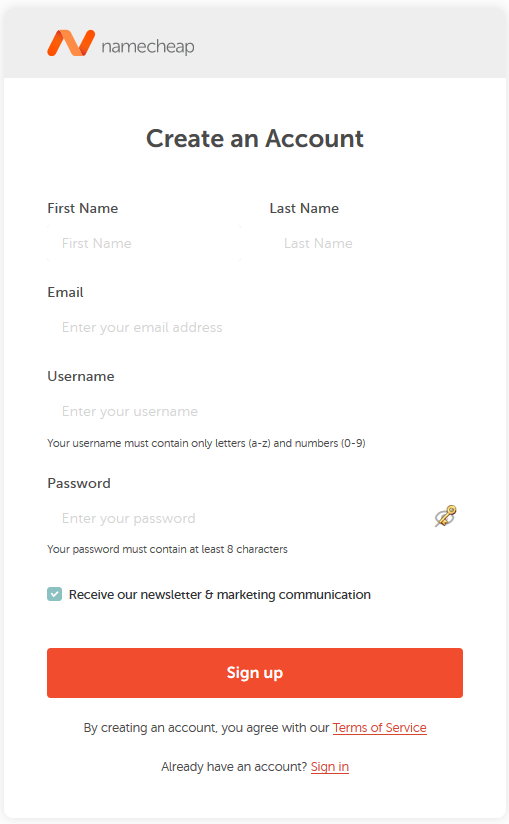
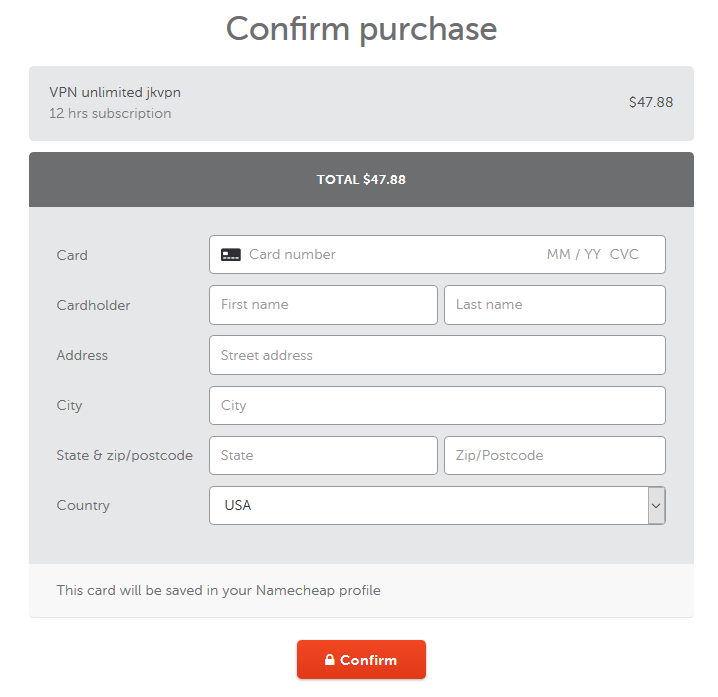
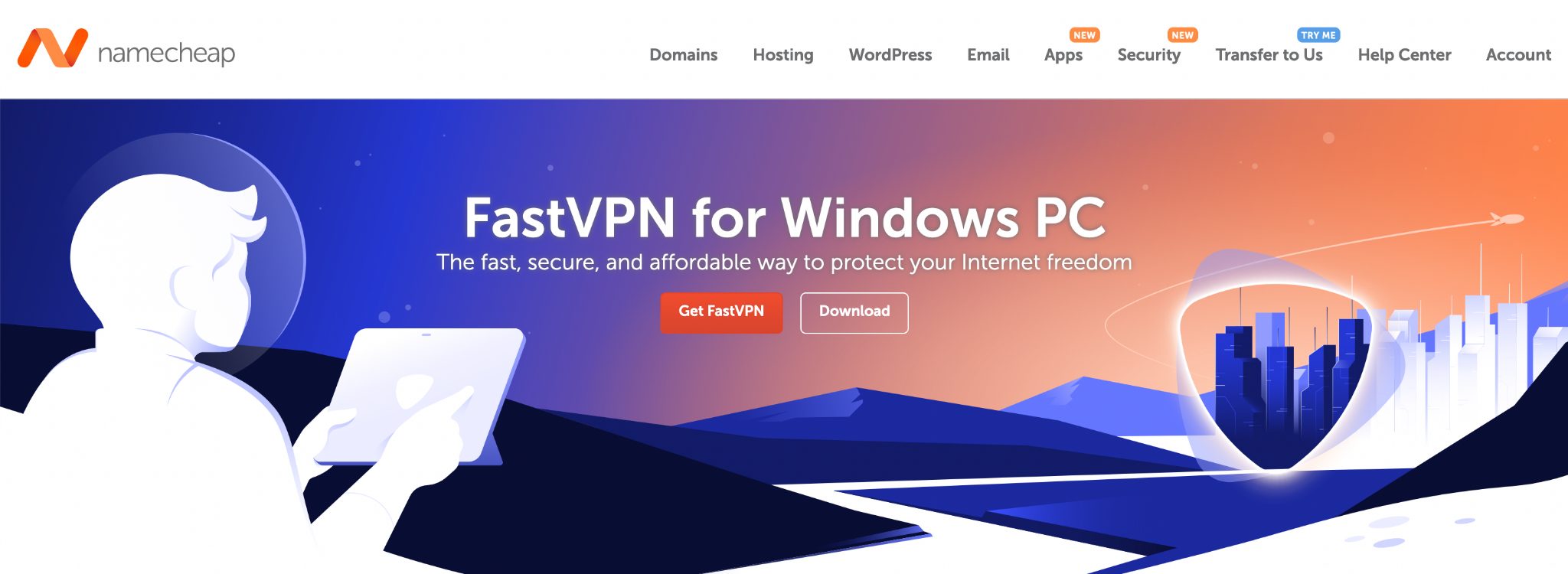
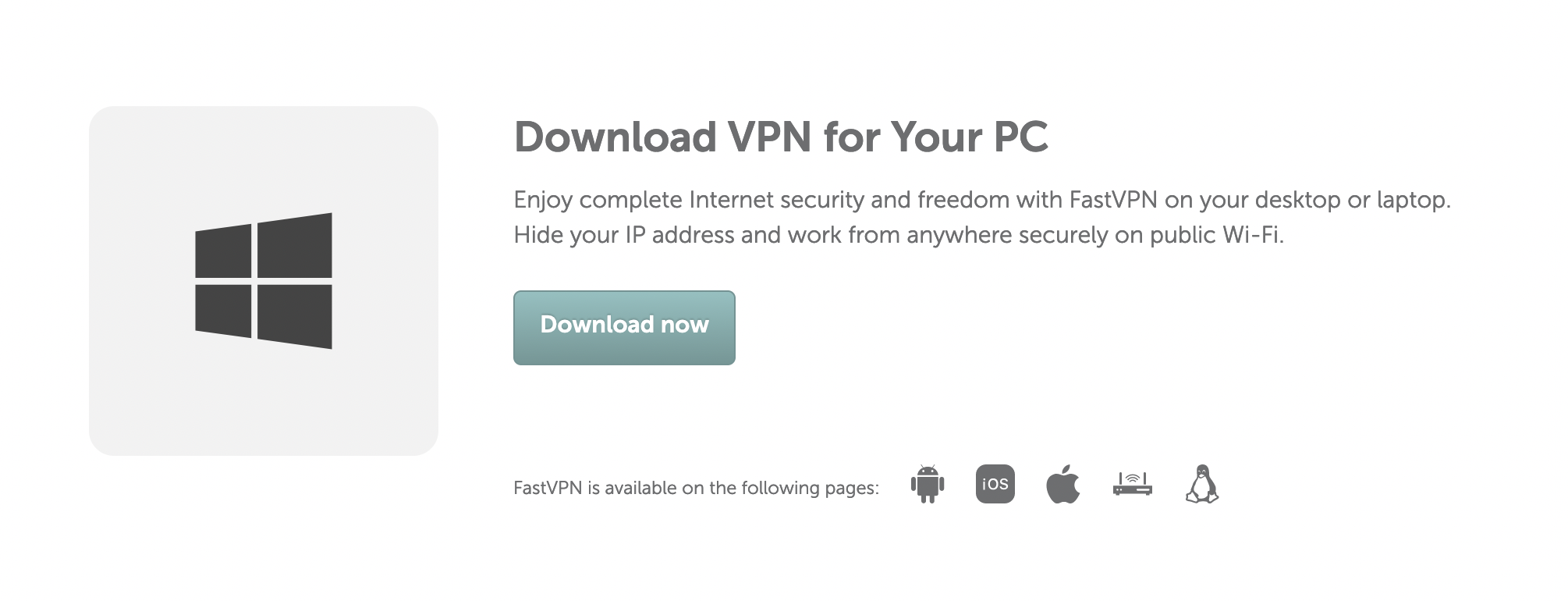

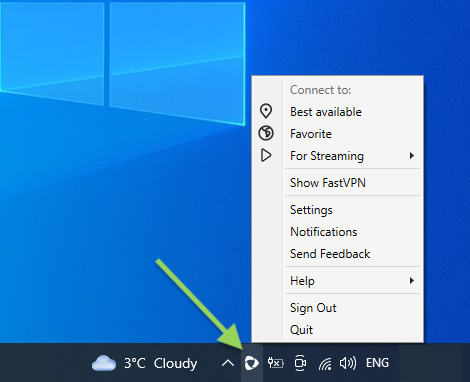
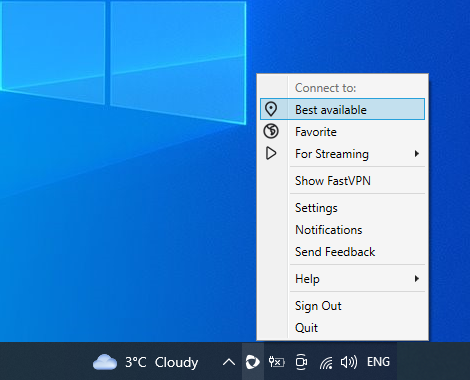
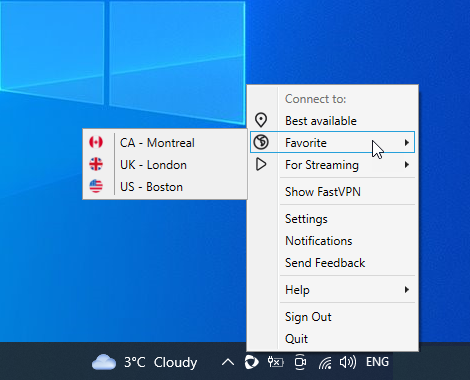
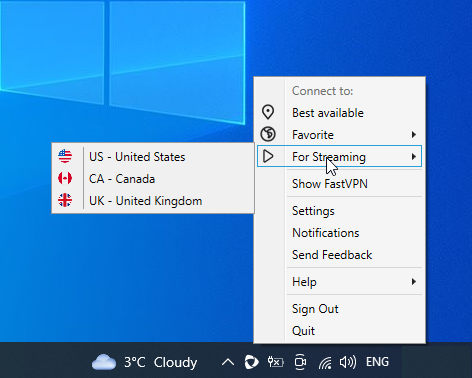






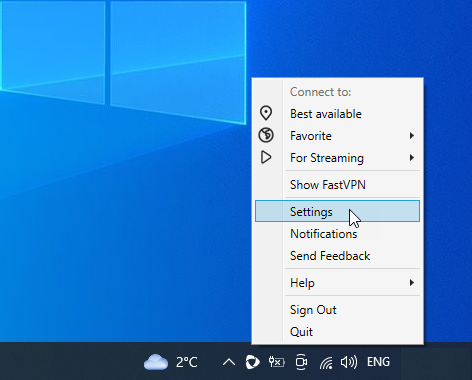
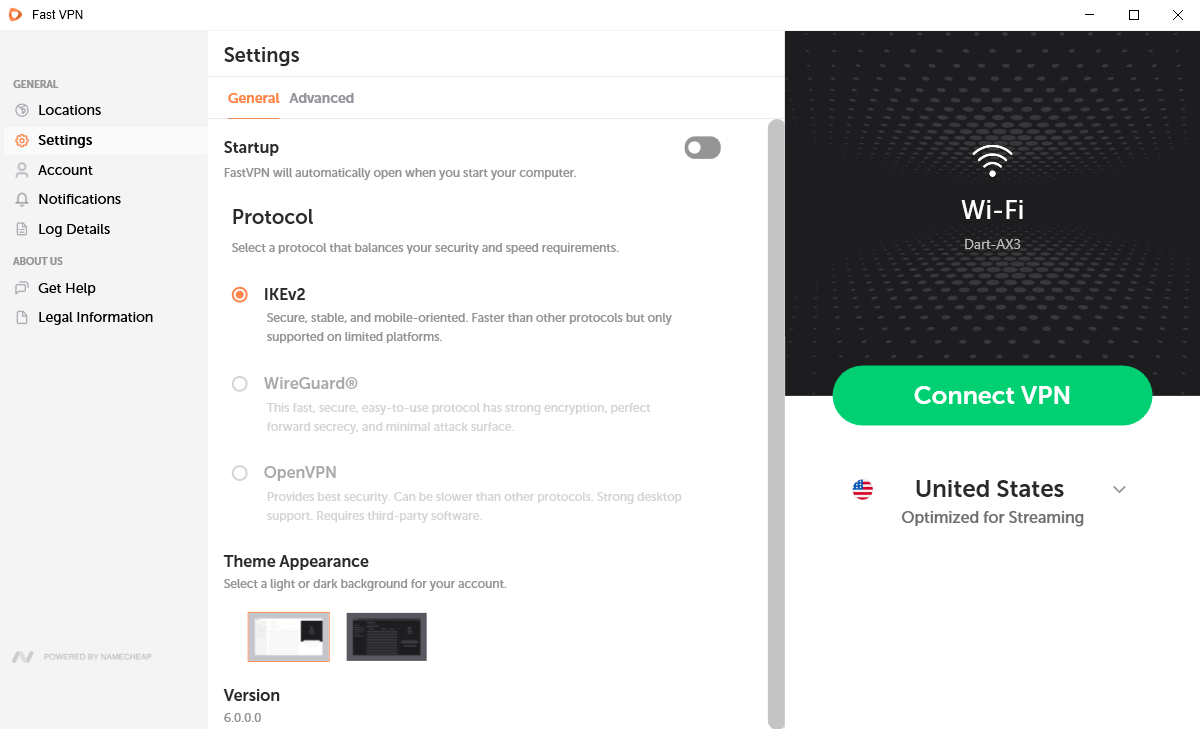

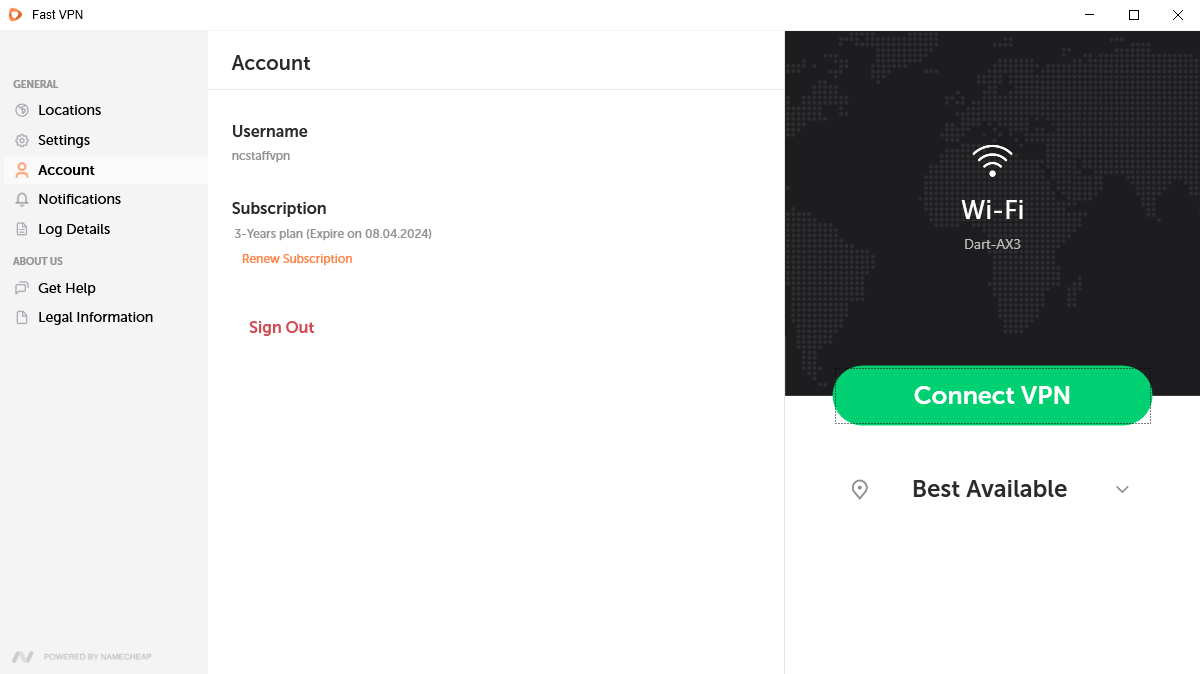
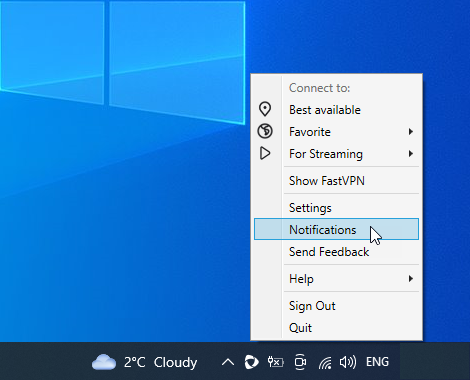
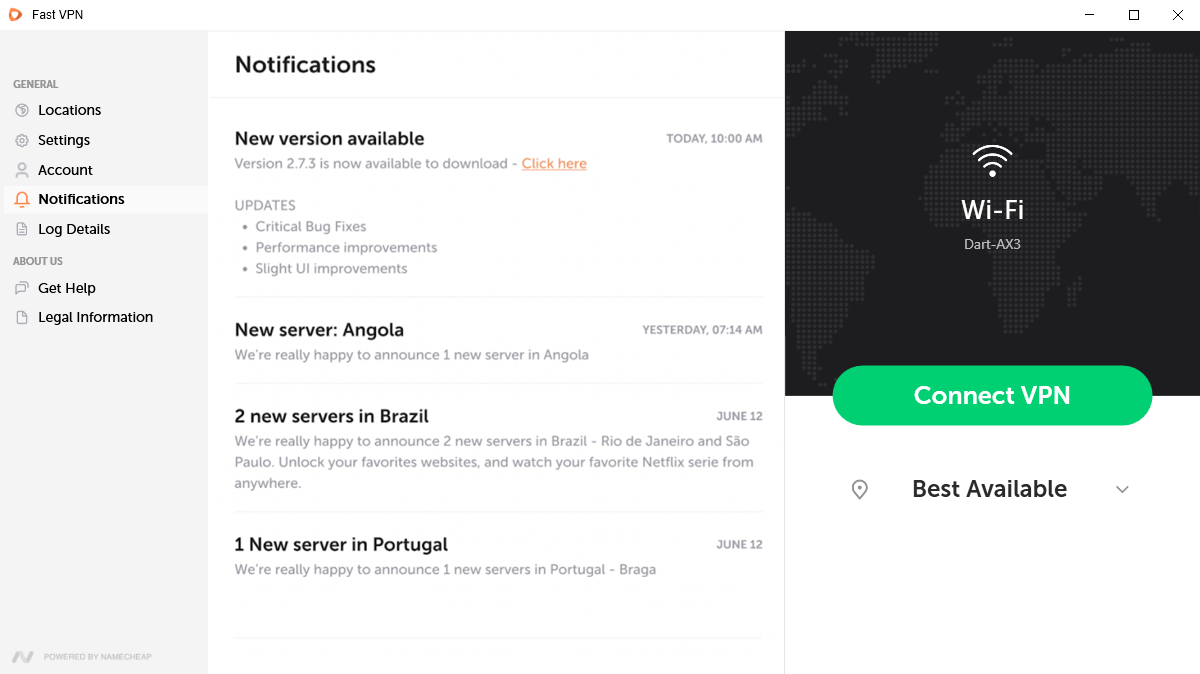
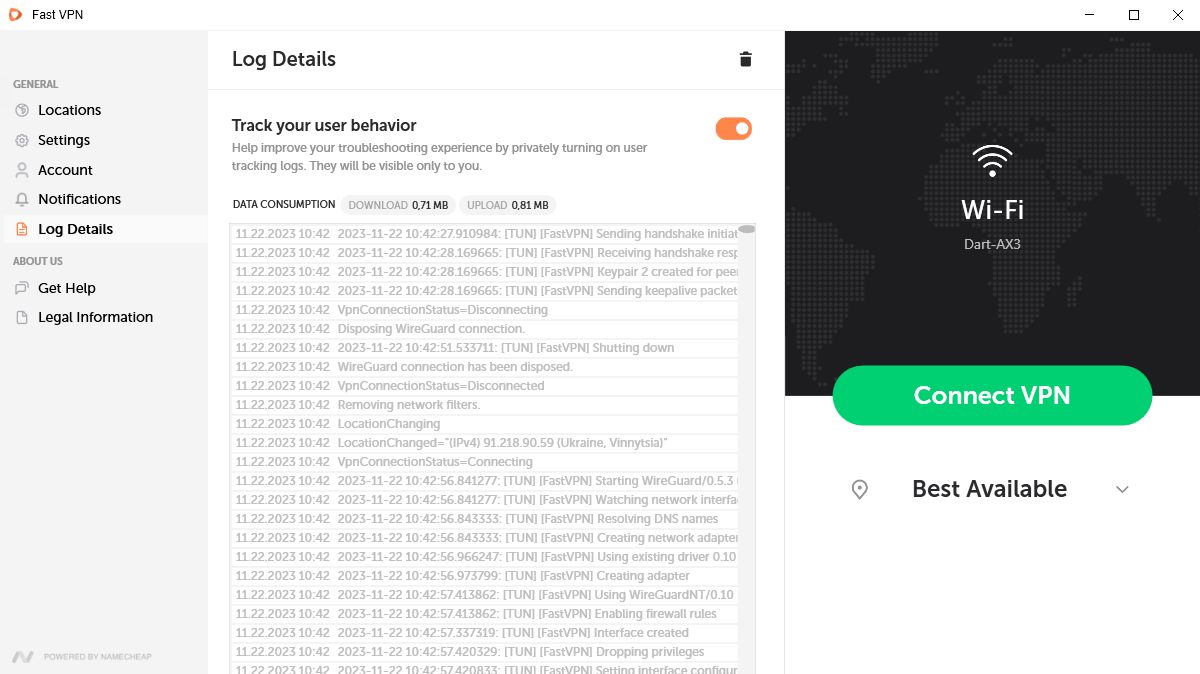

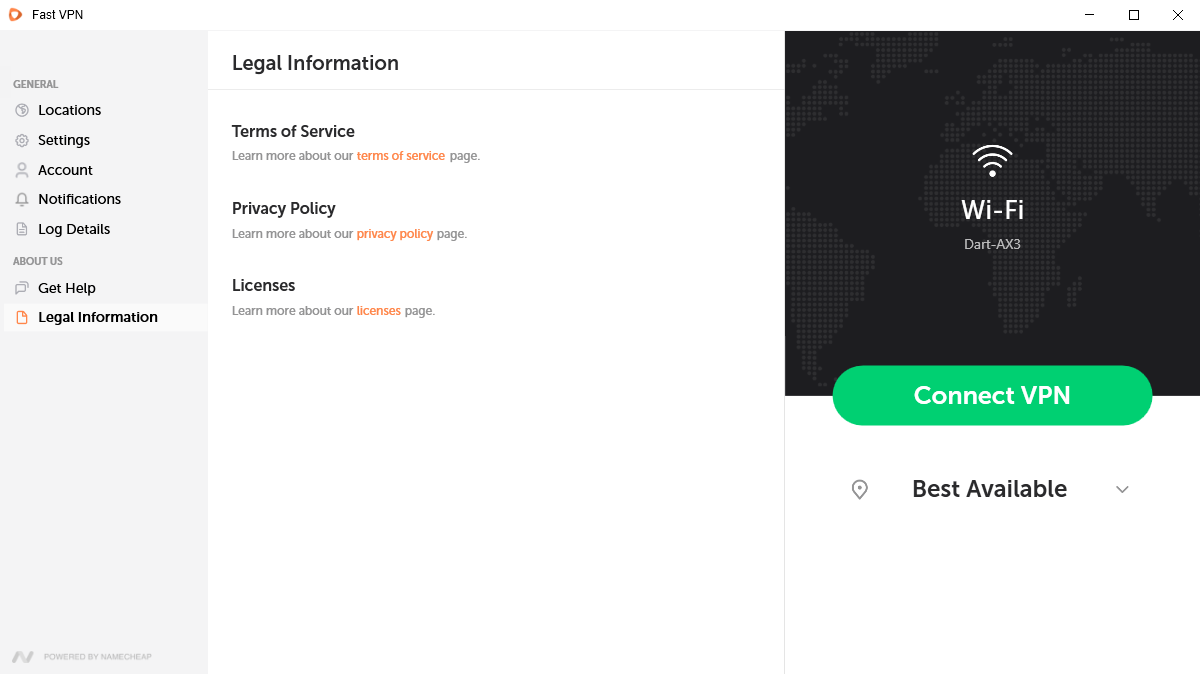
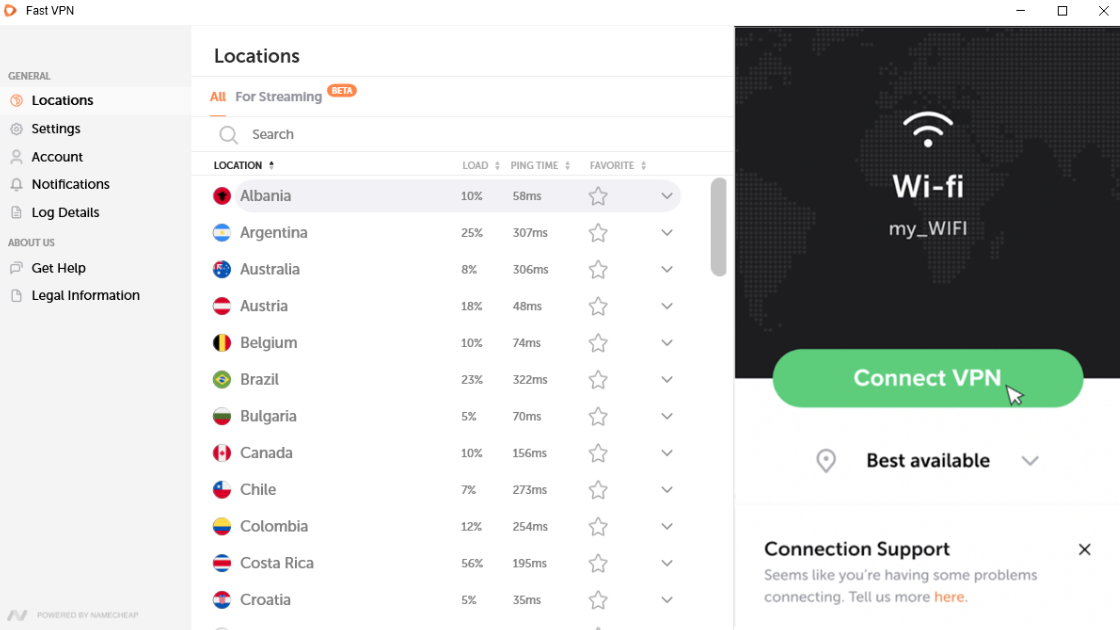
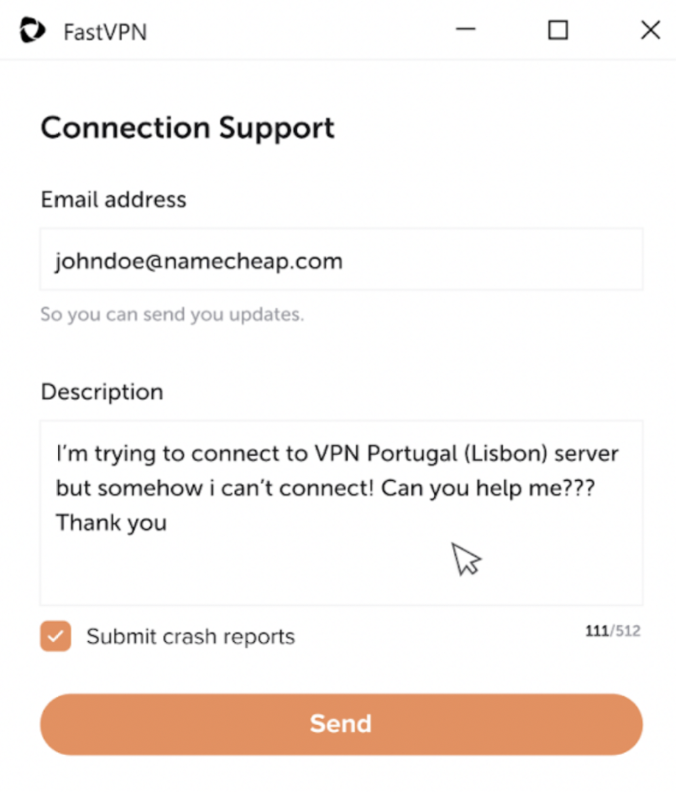
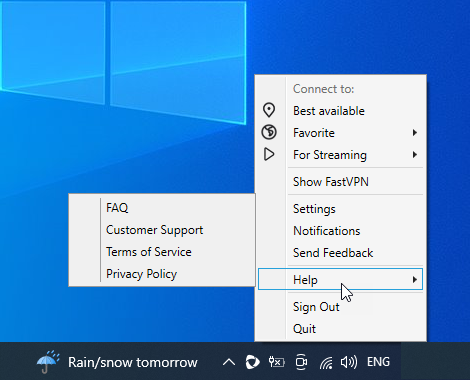
{}Need help? We're always here for you.
{}