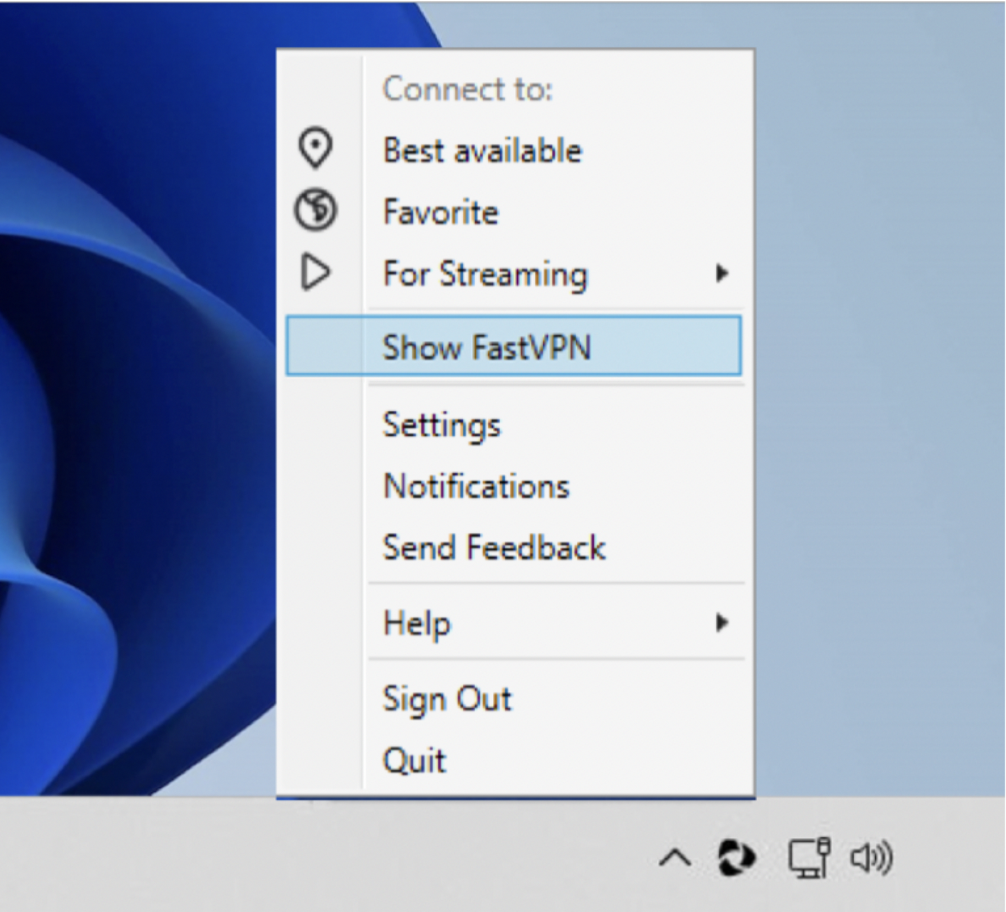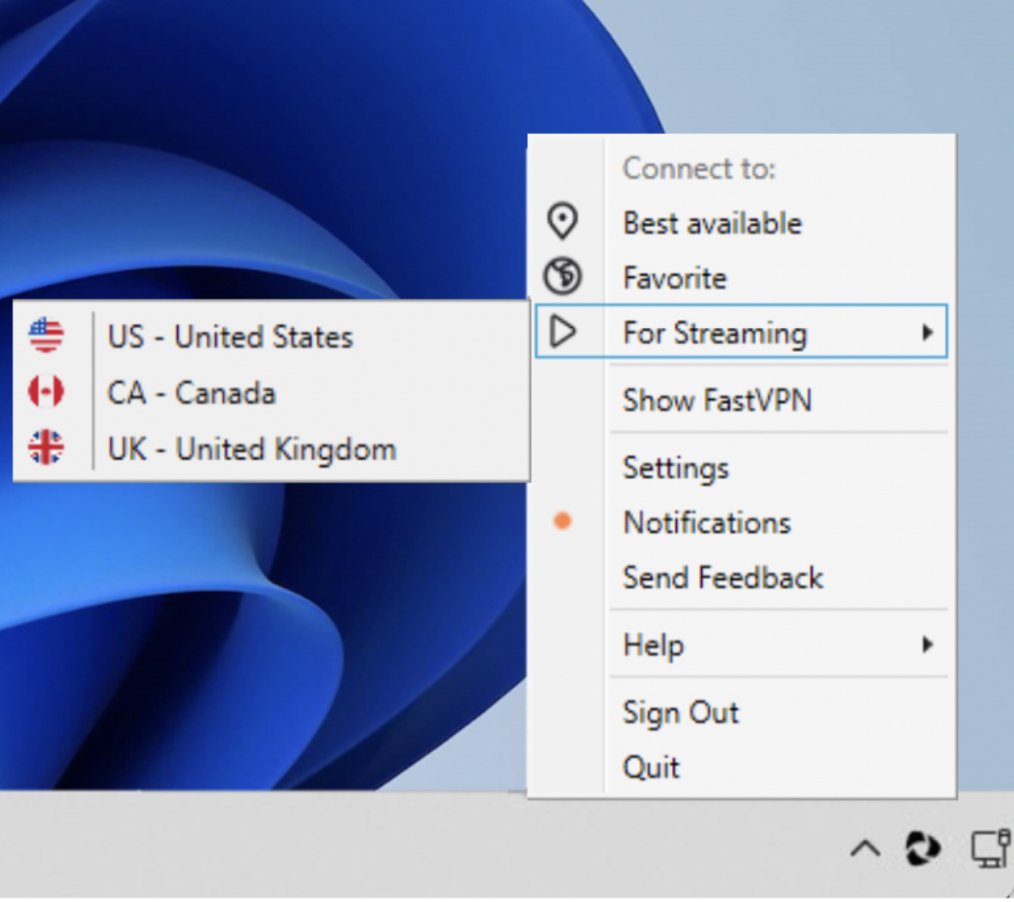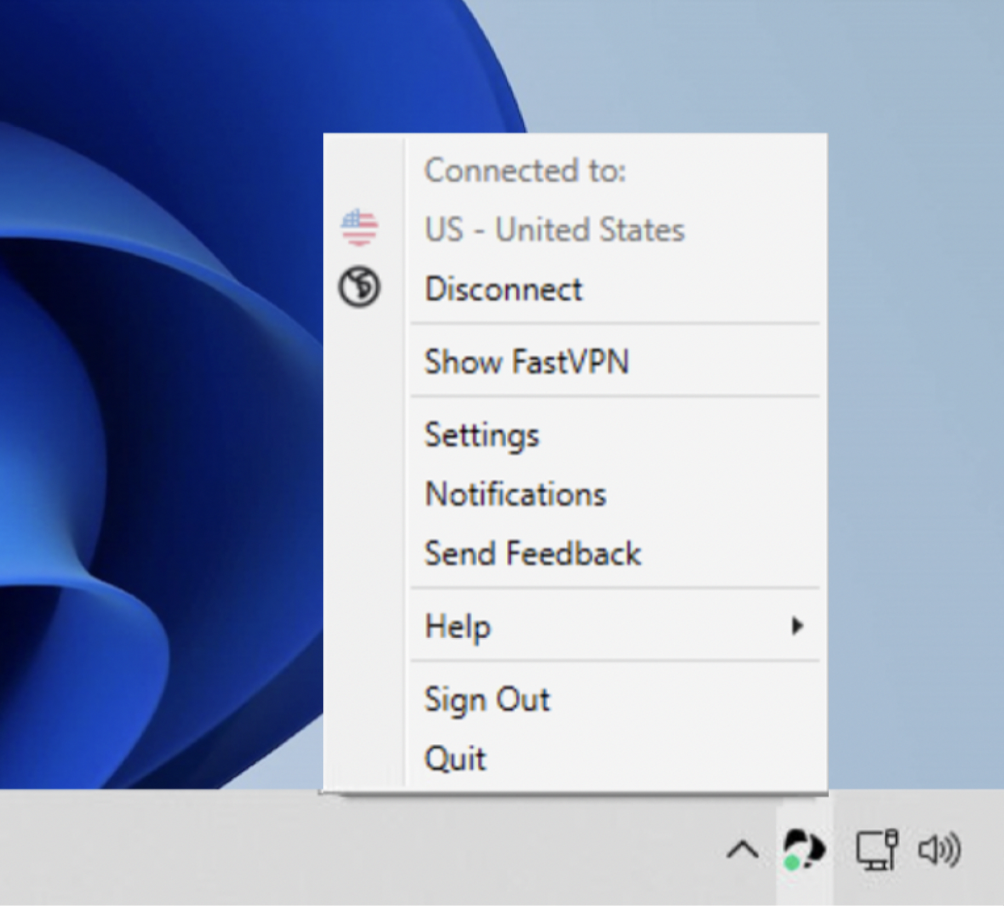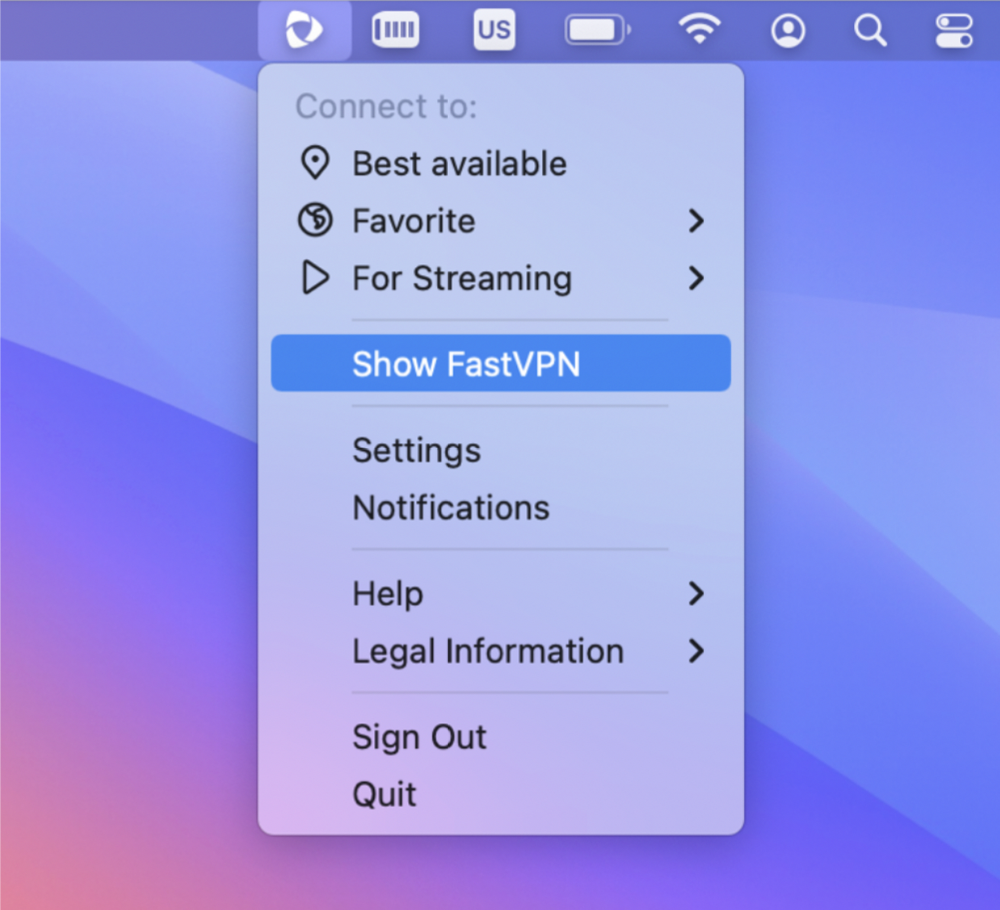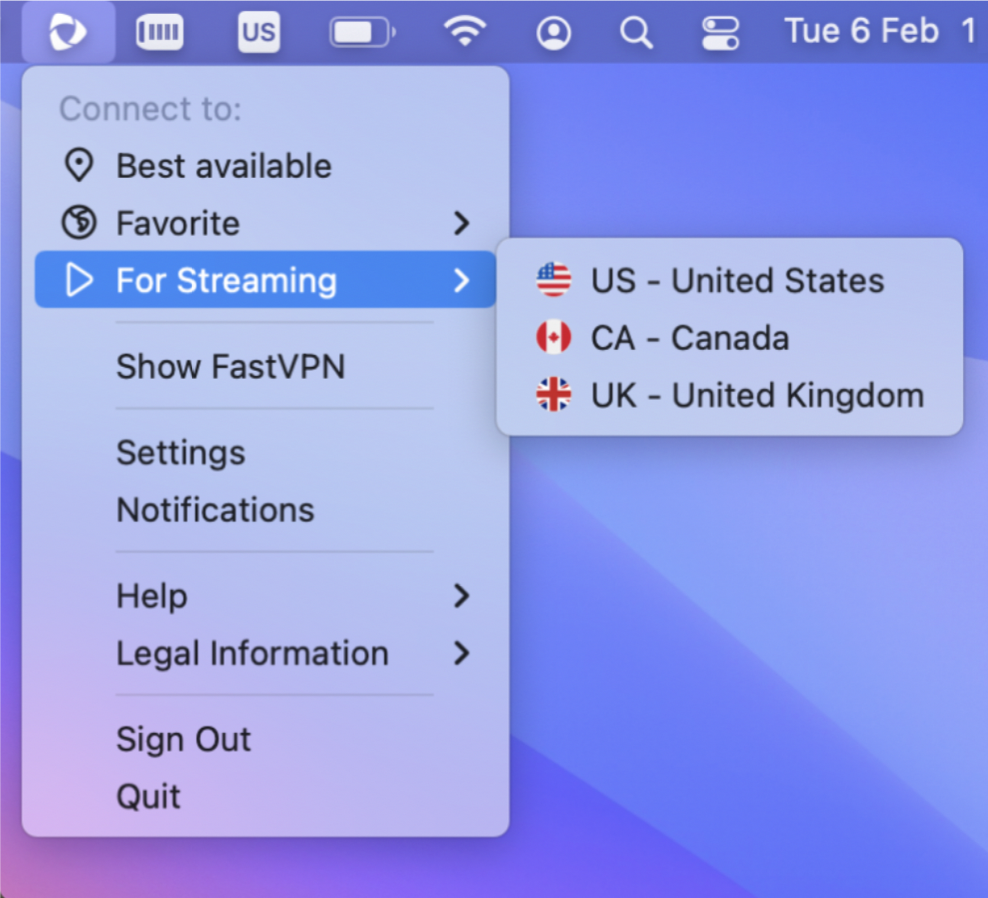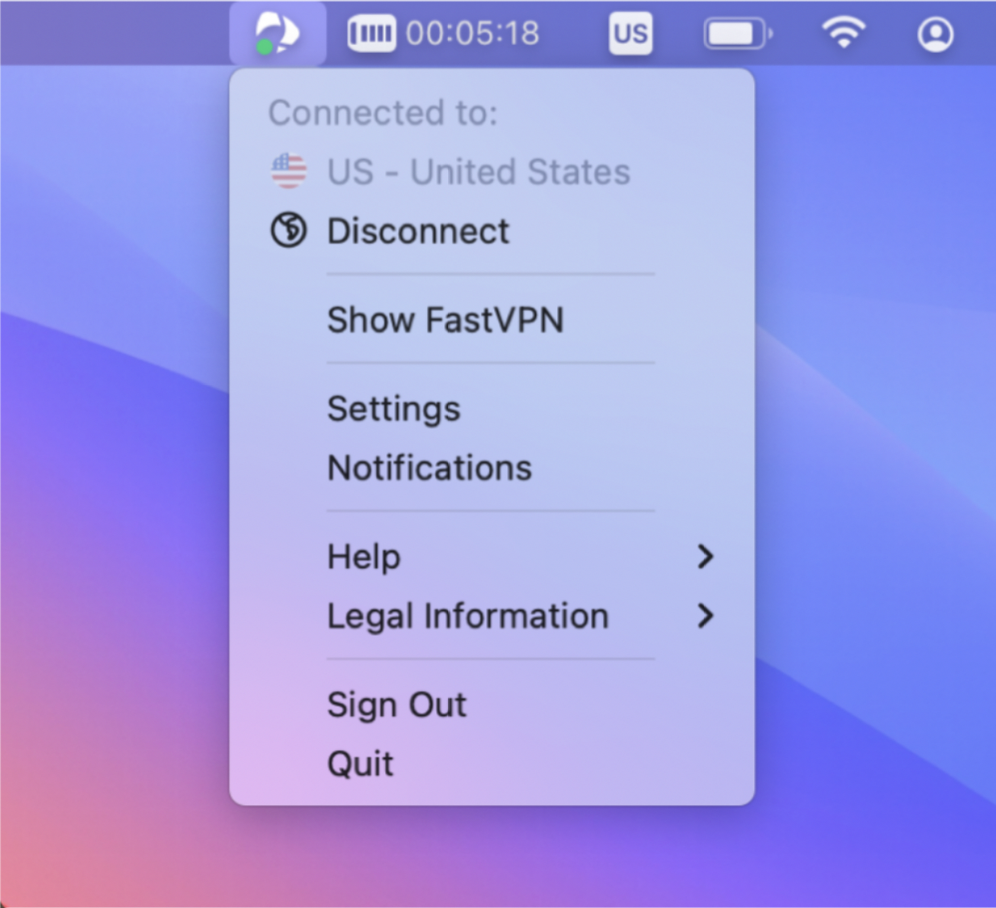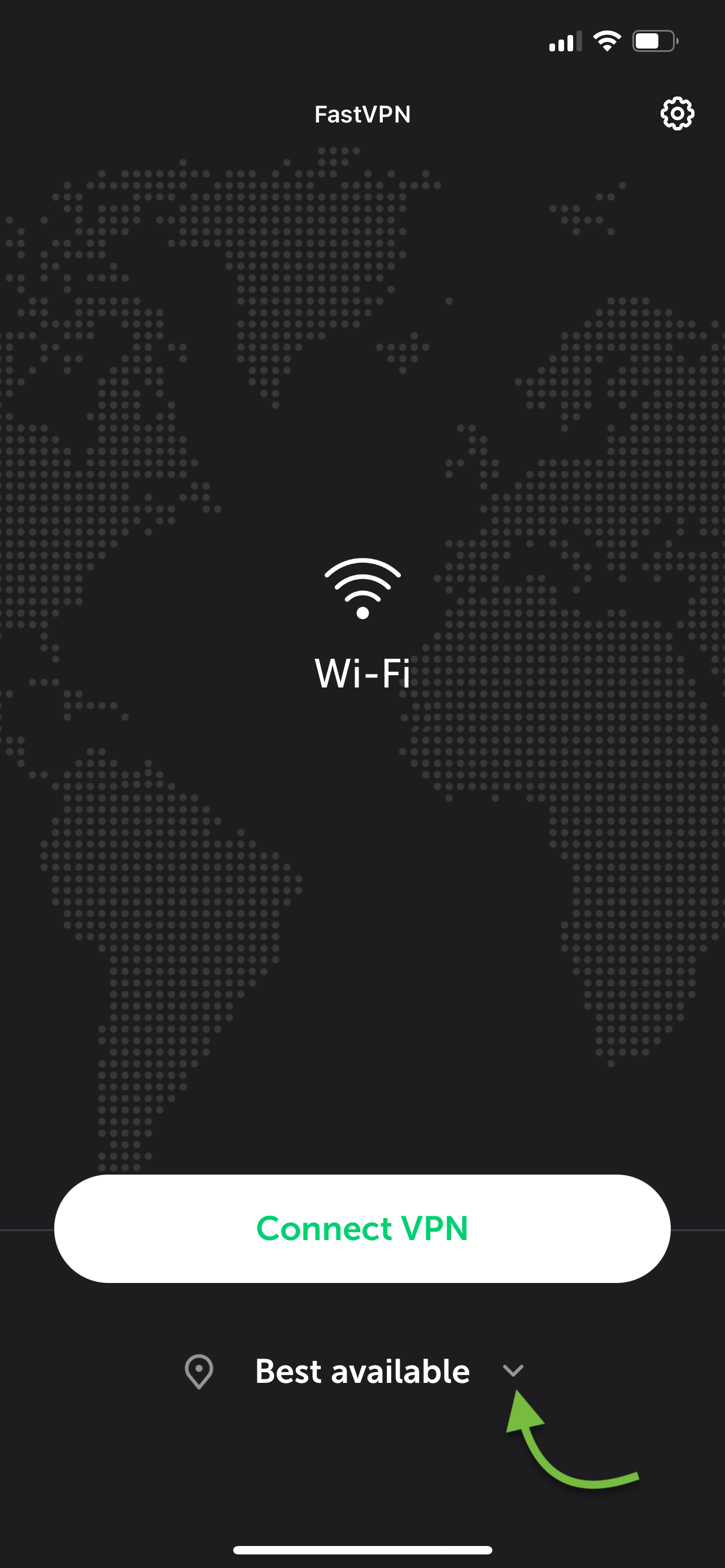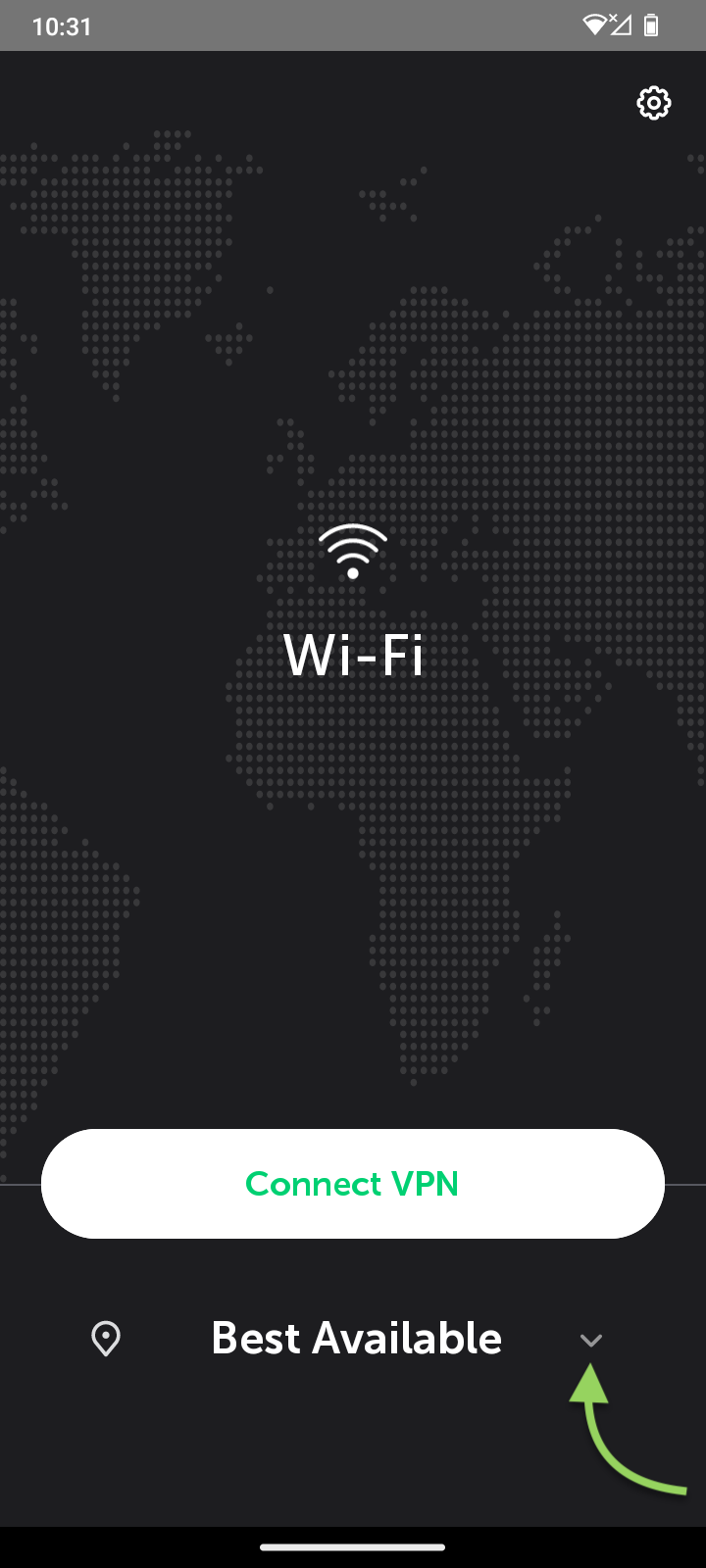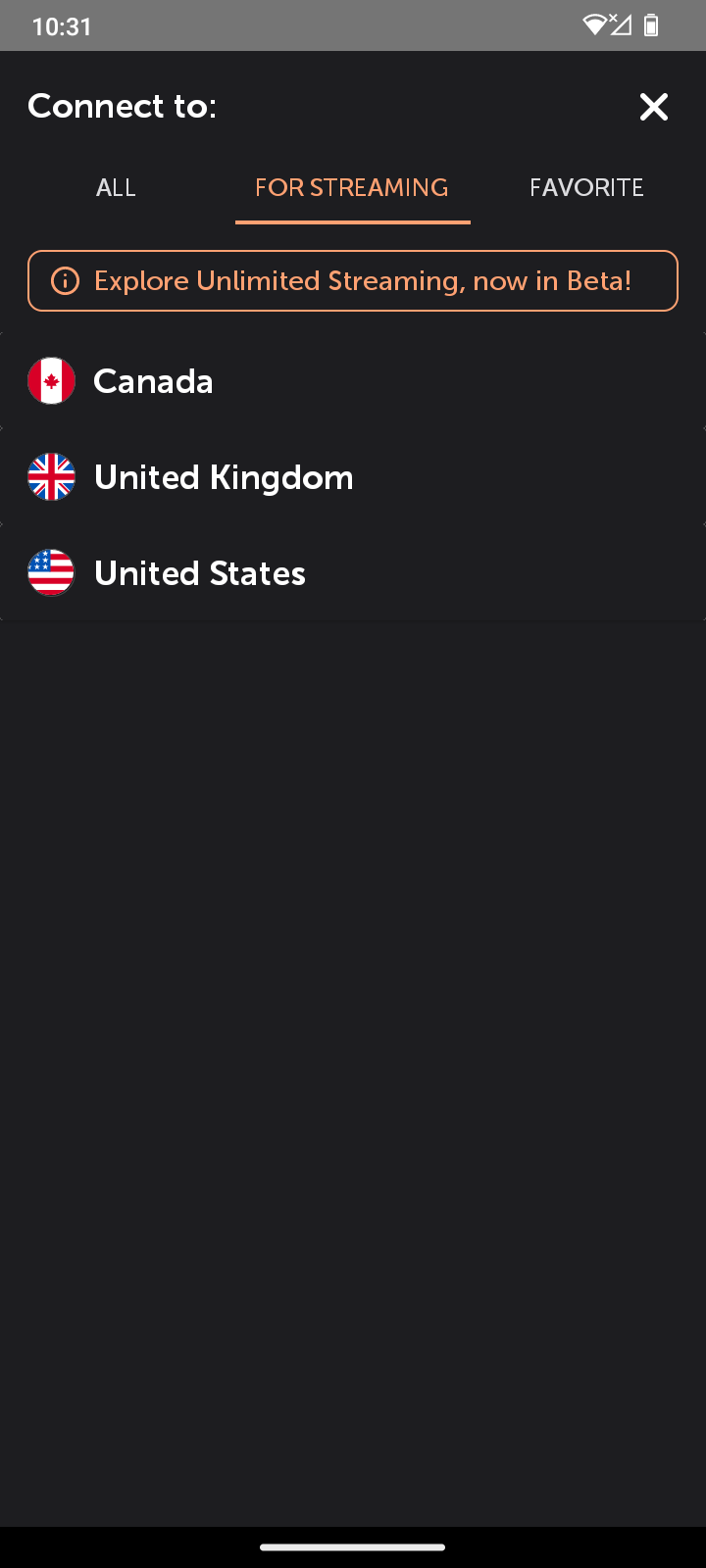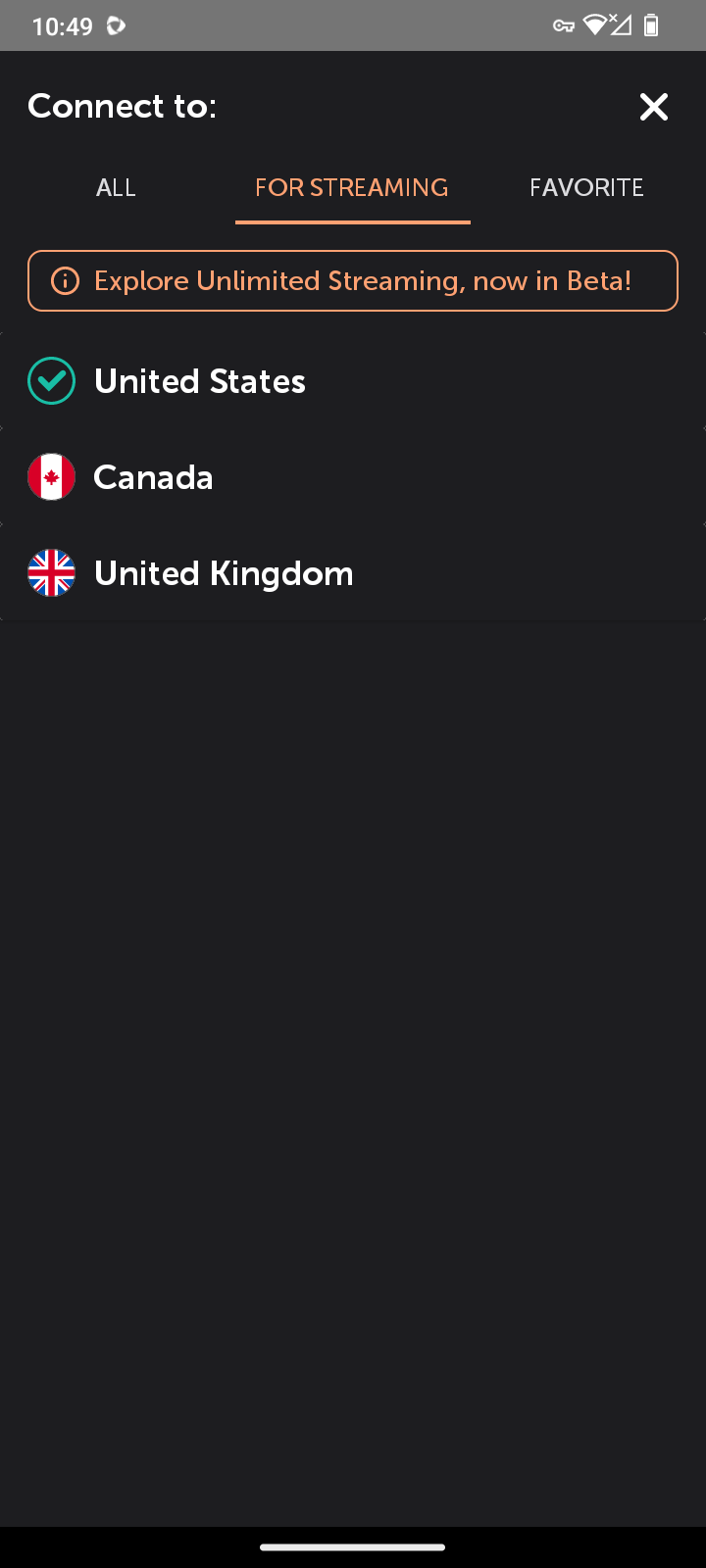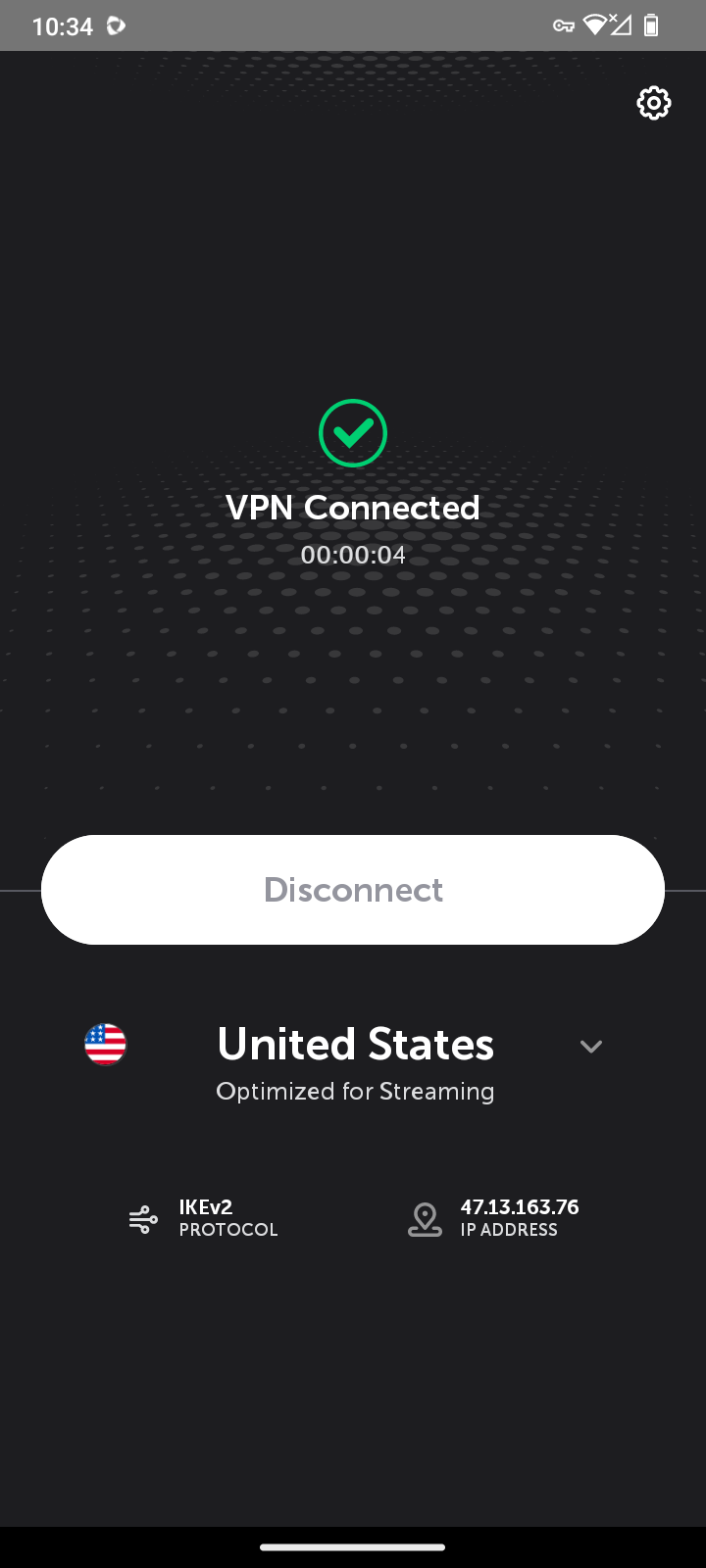Streaming Mode is a specialized feature within the FastVPN app that offers servers optimized for streaming and allows you to unblock geo-restricted content.
This user guide will walk you through the steps to maximize your streaming experience.
- FastVPN's Streaming Mode provides servers strategically optimized for popular streaming services. Whether you're a fan of US, UK, or Canadian content, our servers ensure a seamless streaming experience with minimal buffering and maximum quality.
- Unlock region-specific content effortlessly with Streaming Mode. Whether it's accessing US-exclusive shows or exploring content from the UK and Canada, our optimized servers make geolocation restrictions a thing of the past.
- FastVPN's Streaming Mode is designed to seamlessly integrate with popular streaming platforms. Enjoy your favorite shows on platforms like Netflix, Hulu, BBC iPlayer, Amazon Prime, Hbo MAX and more, knowing that our optimized servers are tailor-made for these services.
- Ensure you have an active FastVPN subscription. If not - get FastVPN here.
- Install FastVPN for Windows.
- Launch the FastVPN application on your Windows device and access the expanded view by selecting the "Show FastVPN" option:
- Navigate to the "Locations" list within the app.
- Select "For Streaming" from the available options:
- Choose the region you want to connect to (United States, United Kingdom or Canada).
- Click on the "Connect VPN" button to establish a connection using Streaming Mode.
- Once connected, you're all set to enjoy seamless streaming on your favorite platforms:
Alternatively, you can access Streaming Mode directly from the tray menu:
- Right-click on the FastVPN icon in your system tray and choose "For Streaming":
- Choose the region you want to connect to (US, UK, or Canada).
- Once connected, you're all set to enjoy seamless streaming on your favorite platforms:
- Ensure you have an active FastVPN subscription. If not - get FastVPN here.
- Install FastVPN for macOS.
- Launch the FastVPN application on your macOS device and access the expanded view by selecting the "Show FastVPN" option:
- Navigate to the "Locations" list within the app.
- Select "For Streaming" from the available options:

- Choose the region you want to connect to (United States, United Kingdom or Canada).
- Click on the "Connect VPN" button to establish a connection using Streaming Mode.
- Once connected, you're all set to enjoy seamless streaming on your favorite platform:

Alternatively, you can access Streaming Mode directly from the tray menu:
- Right-click on the FastVPN icon in your system tray and choose “For Streaming”:
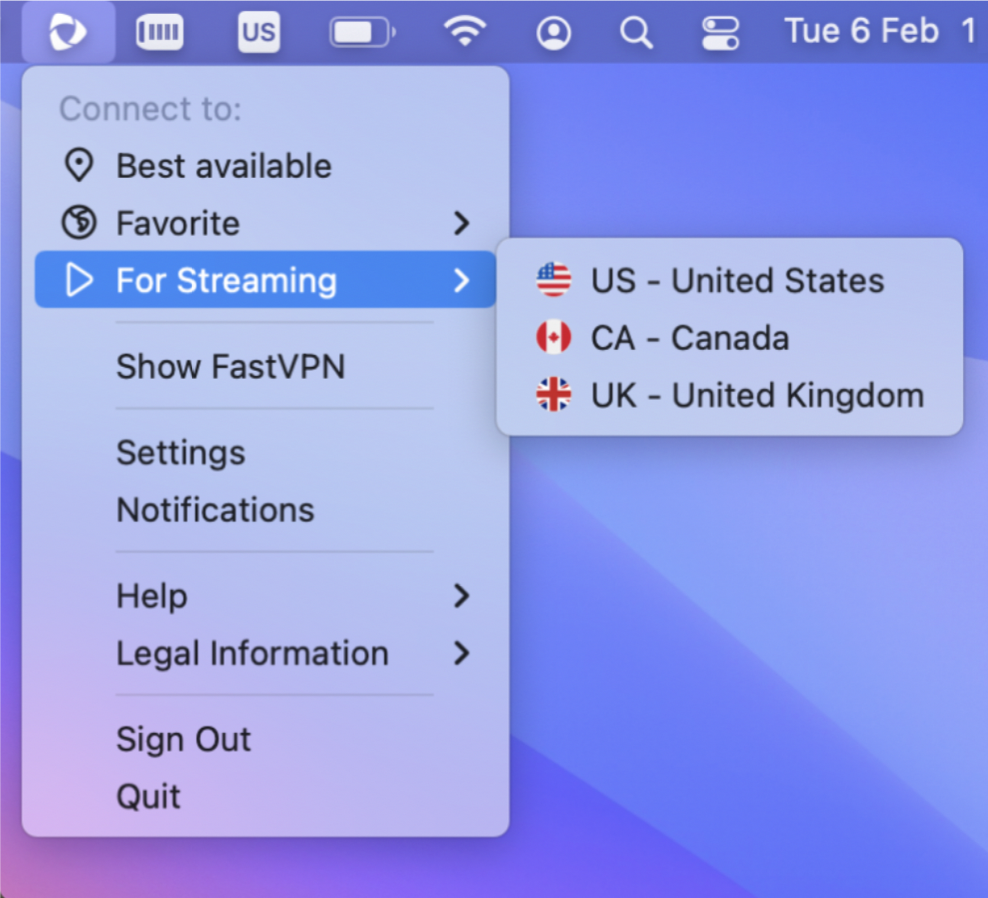
- Choose the region you want to connect to (US, UK, or Canada).
- Once connected, you're all set to enjoy seamless streaming on your favorite platforms:
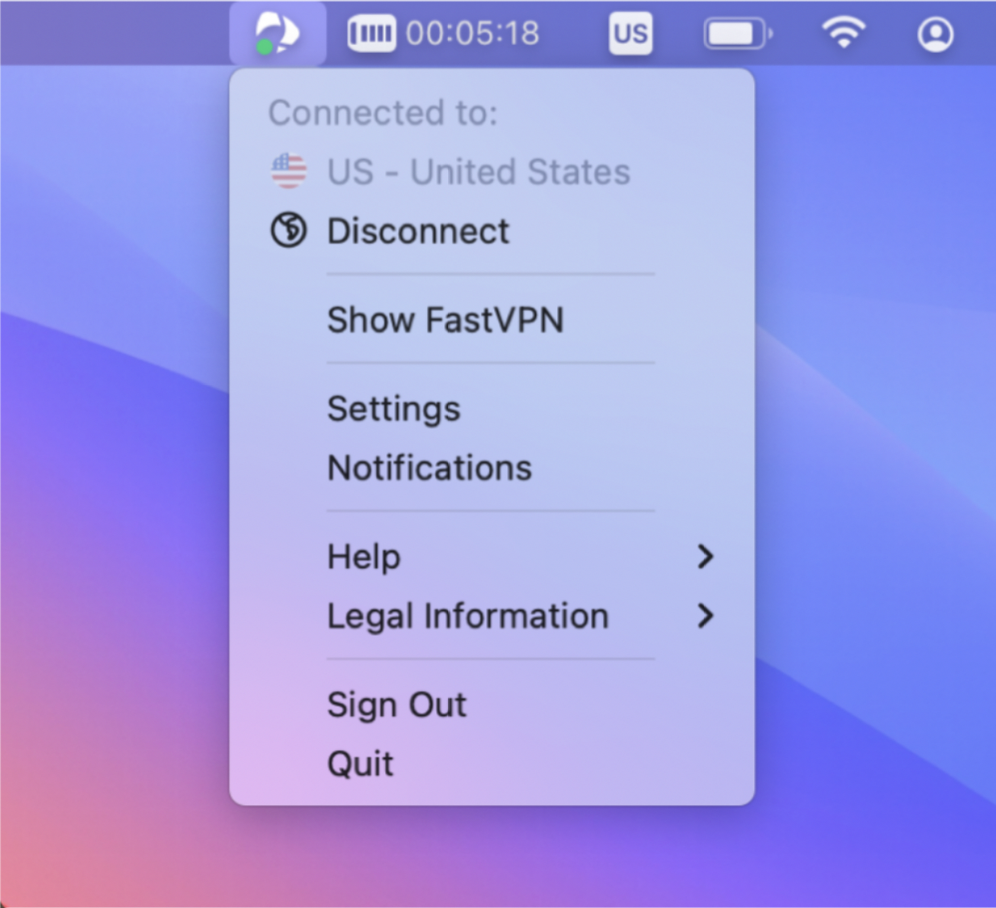
- Ensure you have an active FastVPN subscription. If not - get FastVPN here.
- Install FastVPN for iOS.
- Launch the FastVPN application on your iOS device.
- Navigate to the "Locations" list within the app:
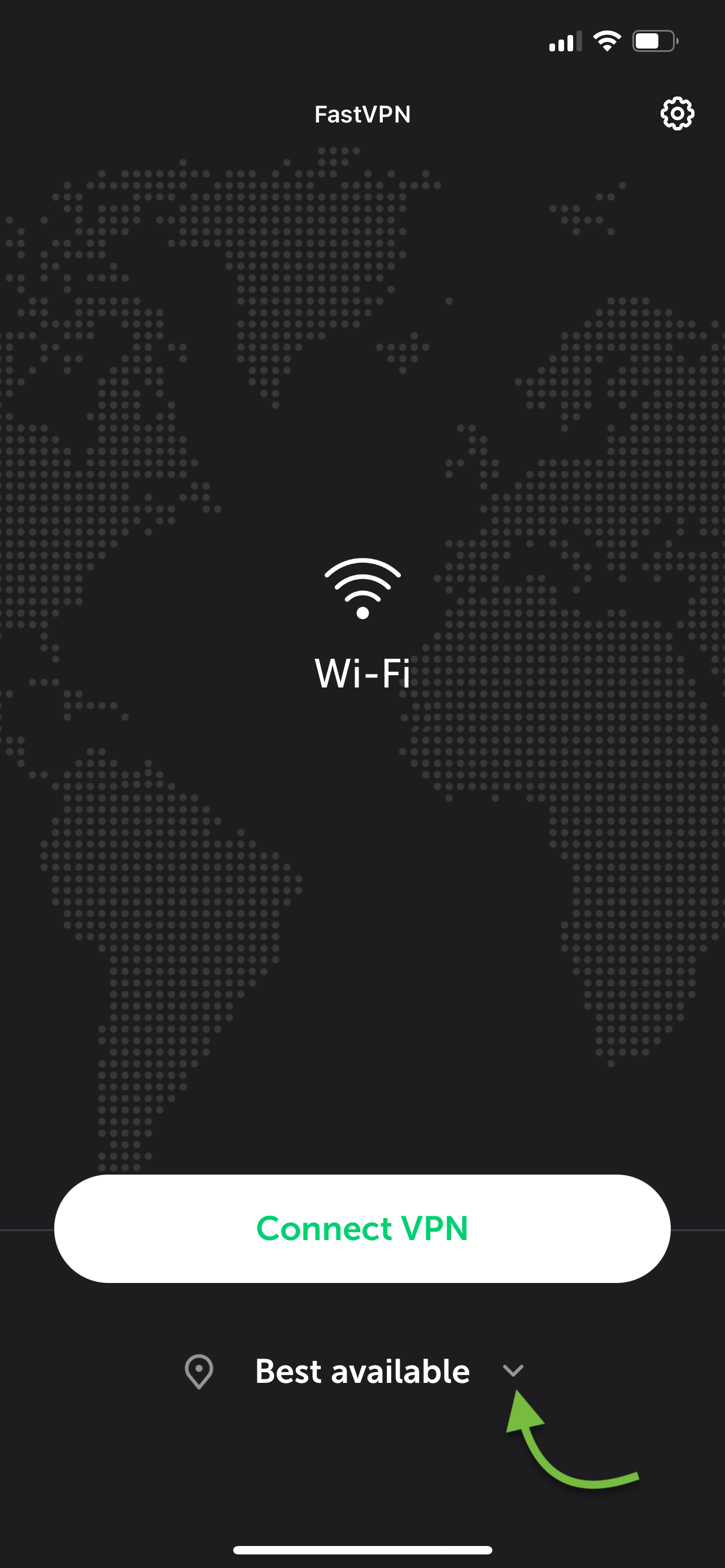
- Select "For Streaming" from the available options:
- Choose the region you want to connect to (United States, United Kingdom or Canada).
- Tap on the preferred location to establish a connection using Streaming Mode:
- Once connected, you're all set to enjoy seamless streaming on your favorite platforms:

- Ensure you have an active FastVPN subscription. If not - get FastVPN here.
- Install FastVPN for Android.
- Launch the FastVPN application on your Android device.
- Navigate to the "Locations" list within the app:
- Select "For Streaming" from the available options:
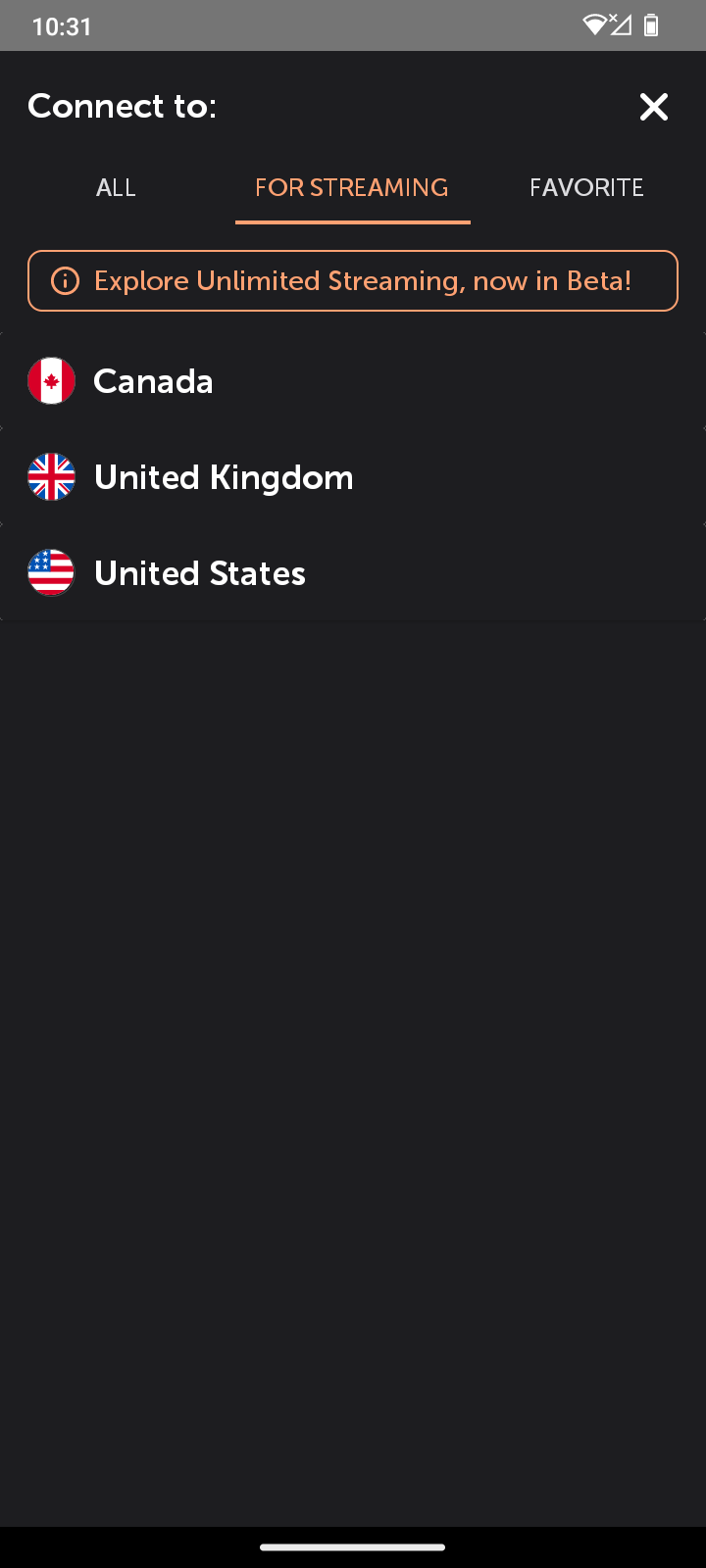
- Choose the region you want to connect to (United States, United Kingdom or Canada).
- Tap on the preferred location to establish a connection using Streaming Mode:
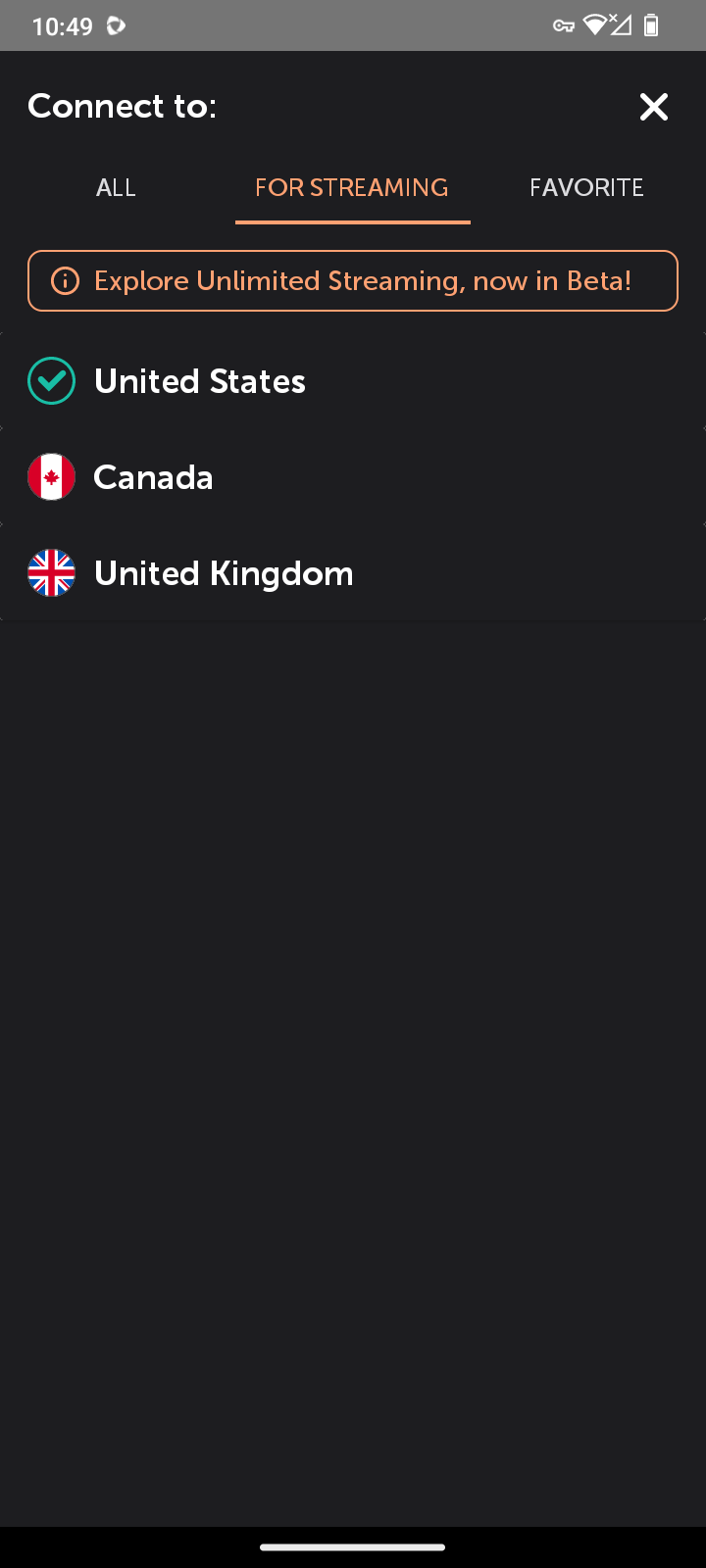
- Once connected, you're all set to enjoy seamless streaming on your favorite platforms:
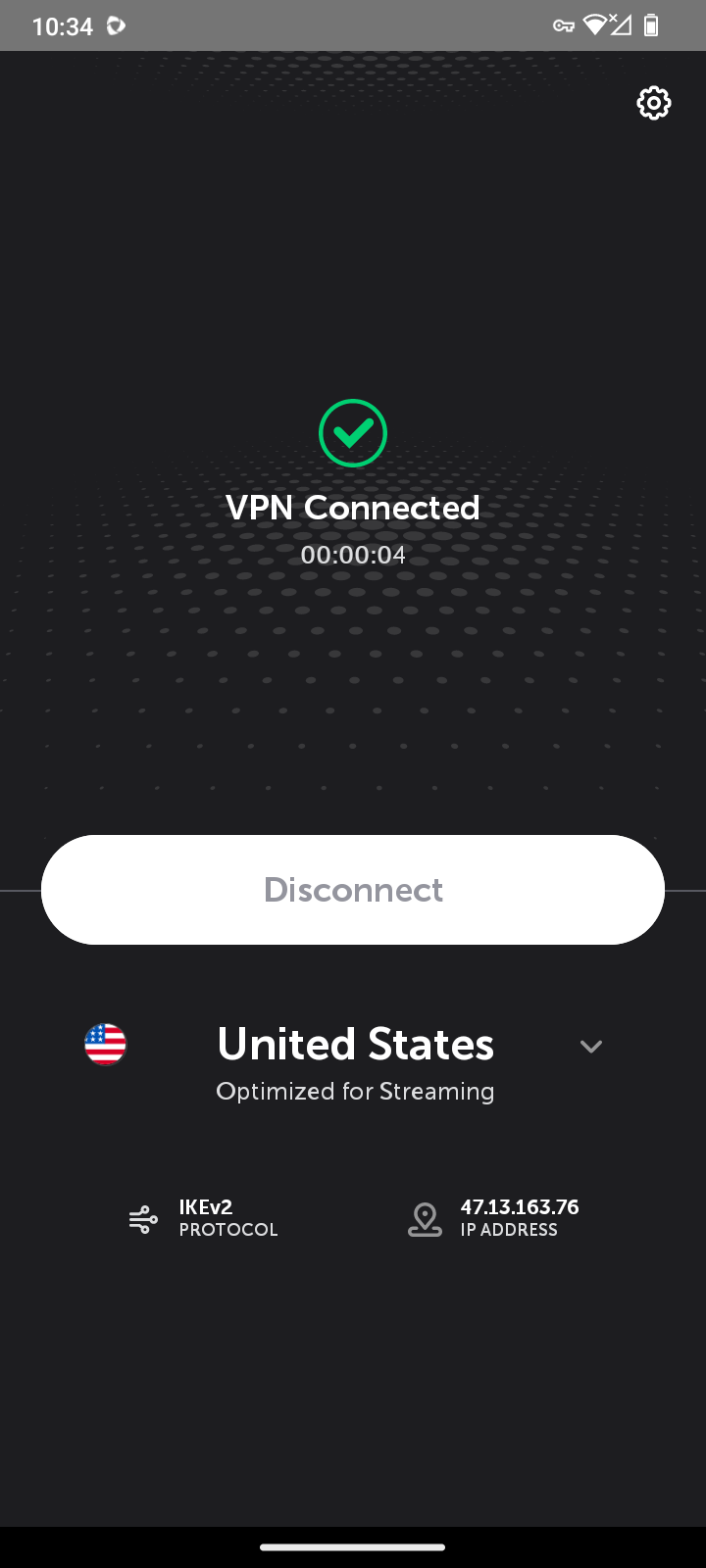
- To enhance user experience, Streaming Mode features a simplified interface with fewer settings, making it easy to use for everyone. While in Streaming Mode, advanced settings and protocols are not available for customization.
- Streaming Mode allows communication only through ports 80 and 443, which are commonly used for streaming services. This means that when Streaming Mode is enabled, only traffic related to streaming activities can pass through these ports, ensuring a smoother and faster streaming experience.
- Maximum Device Limit for Streaming is set at 5 simultaneous connections per account:
To uphold a high-quality streaming experience for everyone, there is a defined limit on the number of devices that can simultaneously stream content while in Streaming Mode. This policy is implemented to effectively manage bandwidth and sustain optimal service performance. - Understanding Device Limits:
The device limit is in place to guarantee fair access and peak performance for all FastVPN users. By restricting the number of simultaneous streams, we prevent network congestion, ensuring that each user enjoys their streaming sessions with high-quality video and audio. Understanding these limitations is particularly important for families or users with multiple devices. This measure ensures that everyone in your household can indulge in their favorite content without interruptions, creating a seamless and enjoyable streaming experience. - Exploring Alternative Options:
For those seeking unlimited concurrent connections, FastVPN offers Privacy Mode as an alternative. Privacy Mode provides flexibility for users requiring more simultaneous connections and advanced settings to meet your demands. Simply switch to "All" servers to activate Privacy mode.
Enjoy streaming with FastVPN – where performance meets flexibility!
If you encounter any issues or have questions about using Streaming Mode, our
Support Team is ready to assist you.