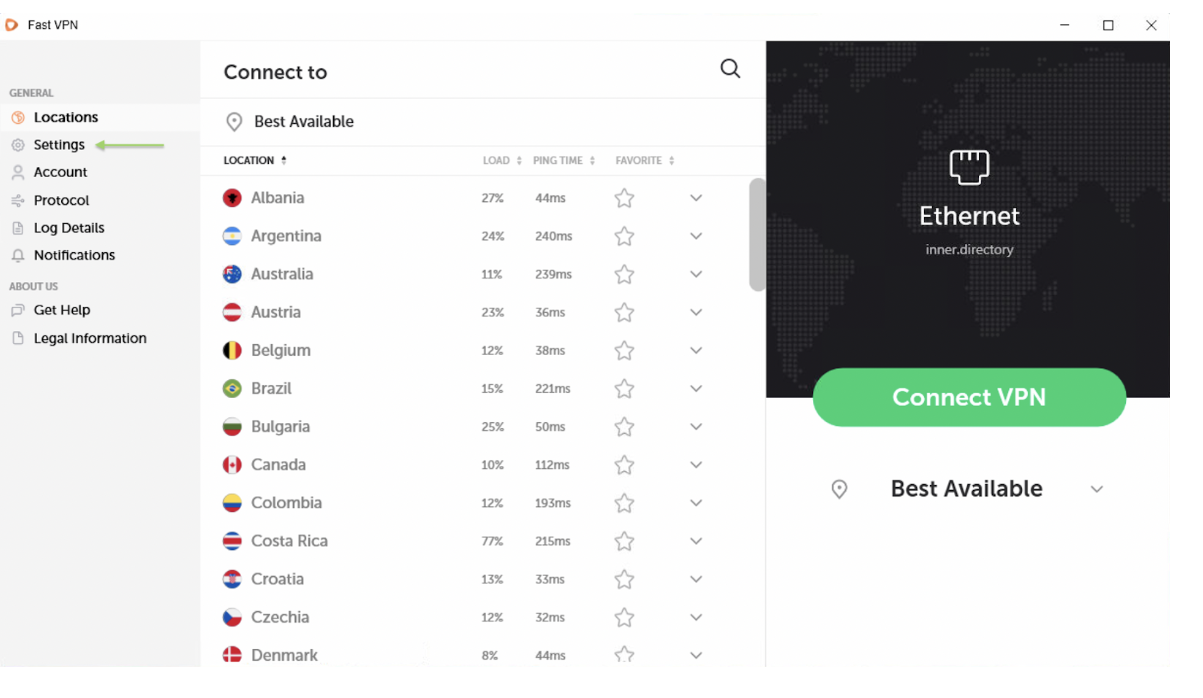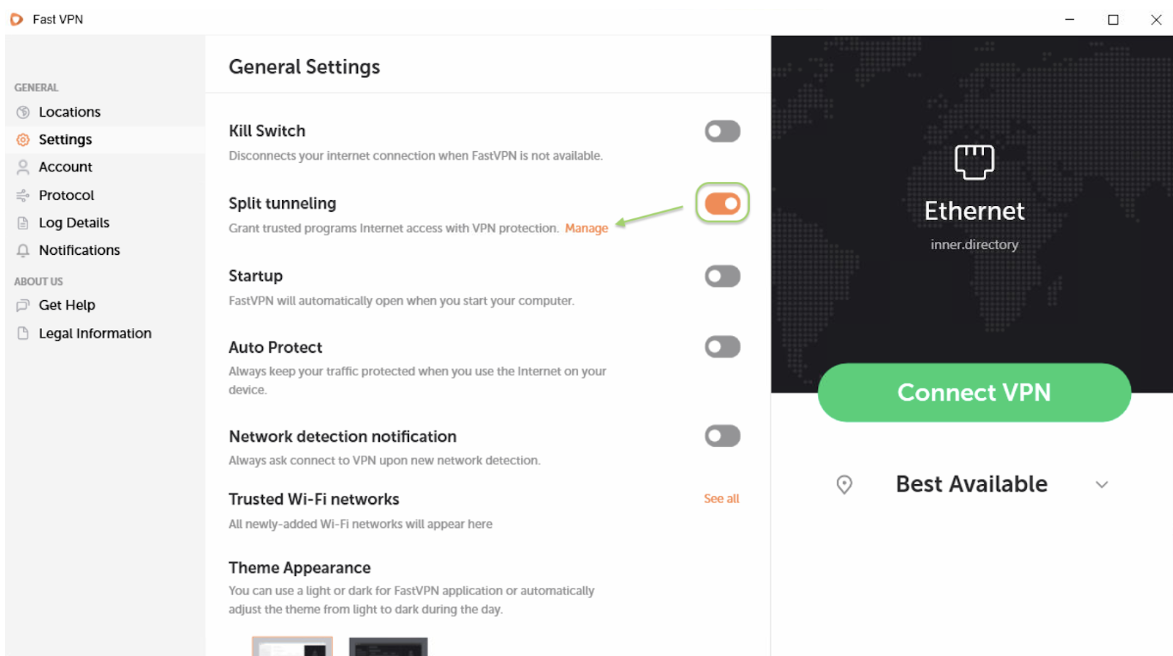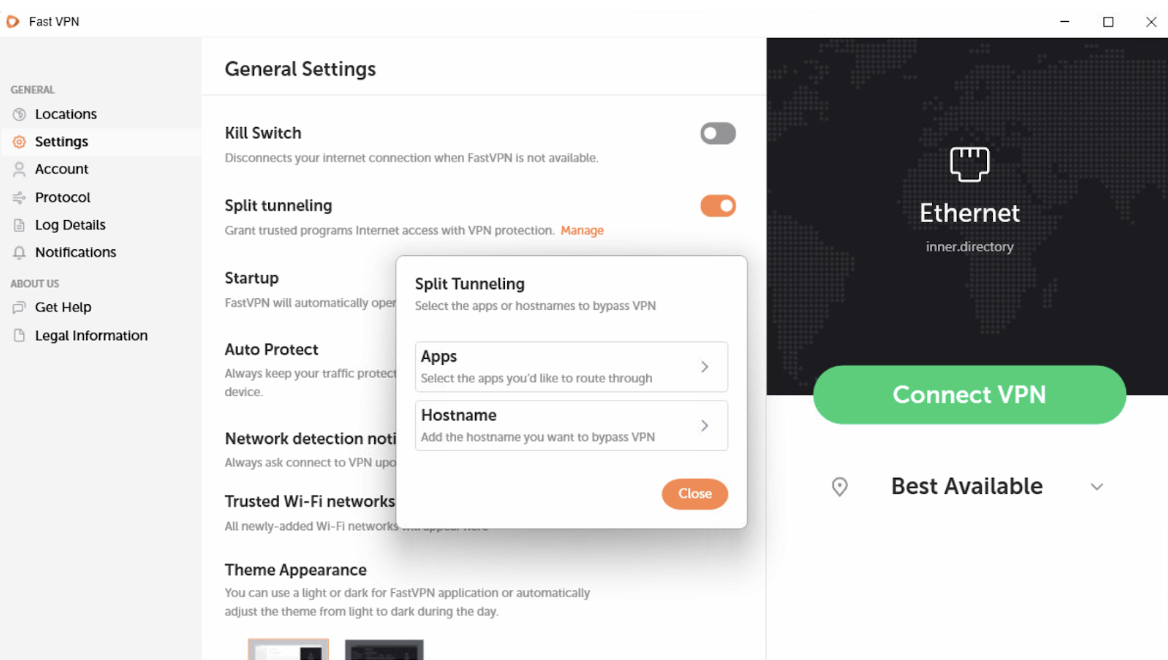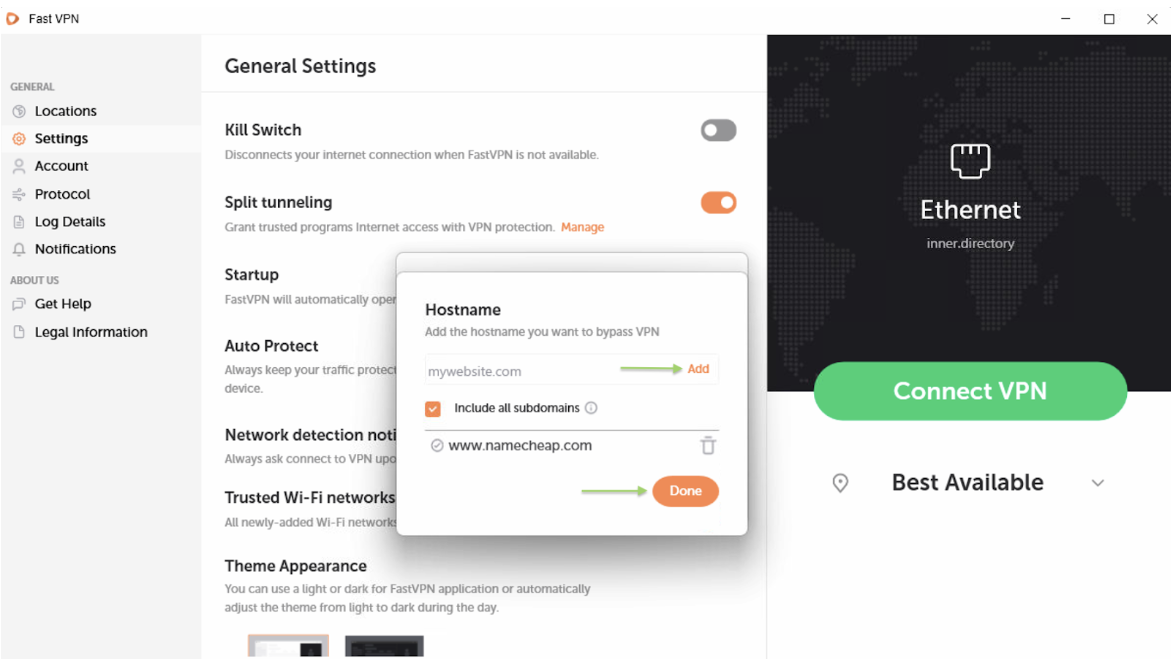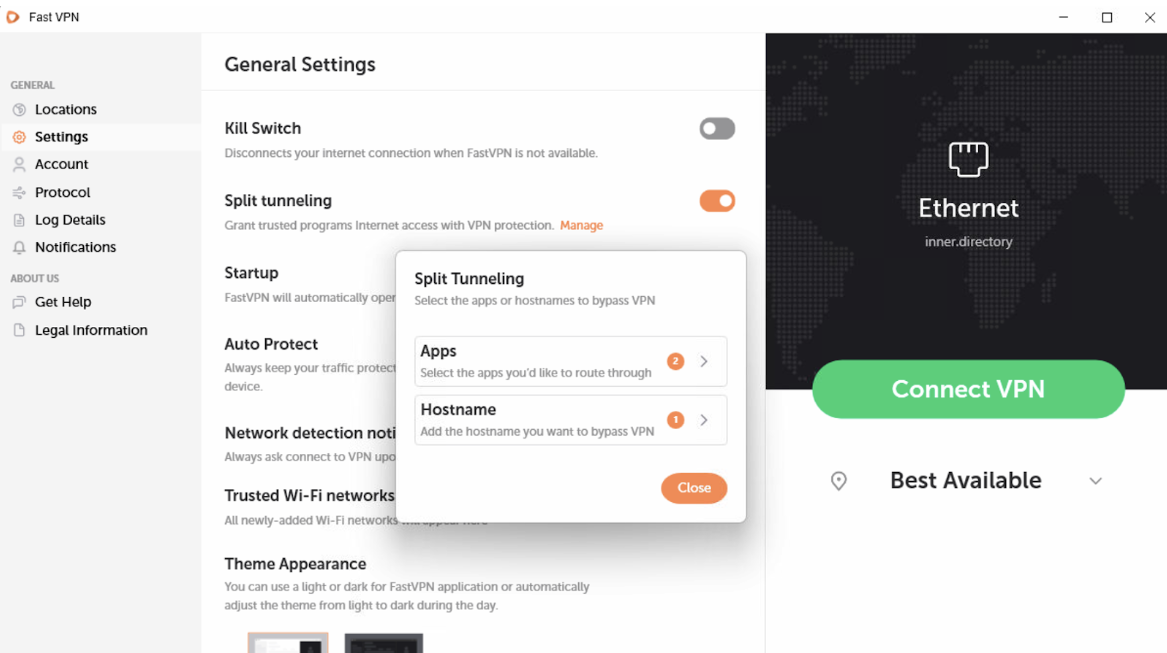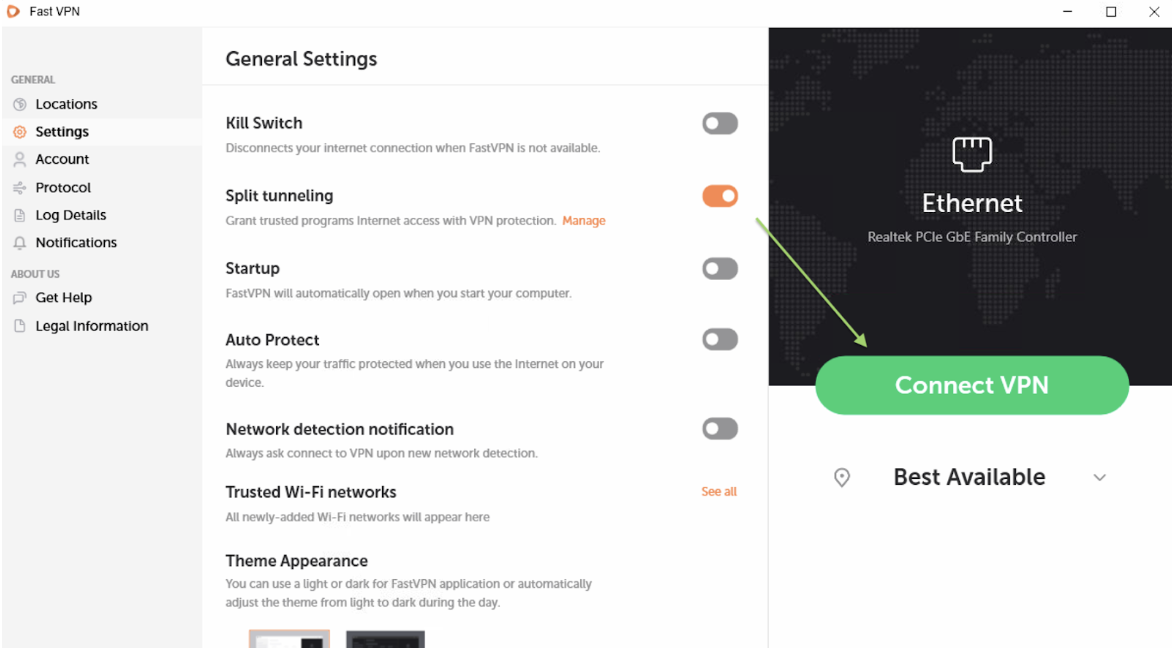How to enable split tunneling in FastVPN?
To enable split tunneling in the FastVPN app on your Windows device, follow the steps outlined below:
1. Before proceeding, please make sure that you are disconnected from FastVPN. Select Settings in the menu on the left:
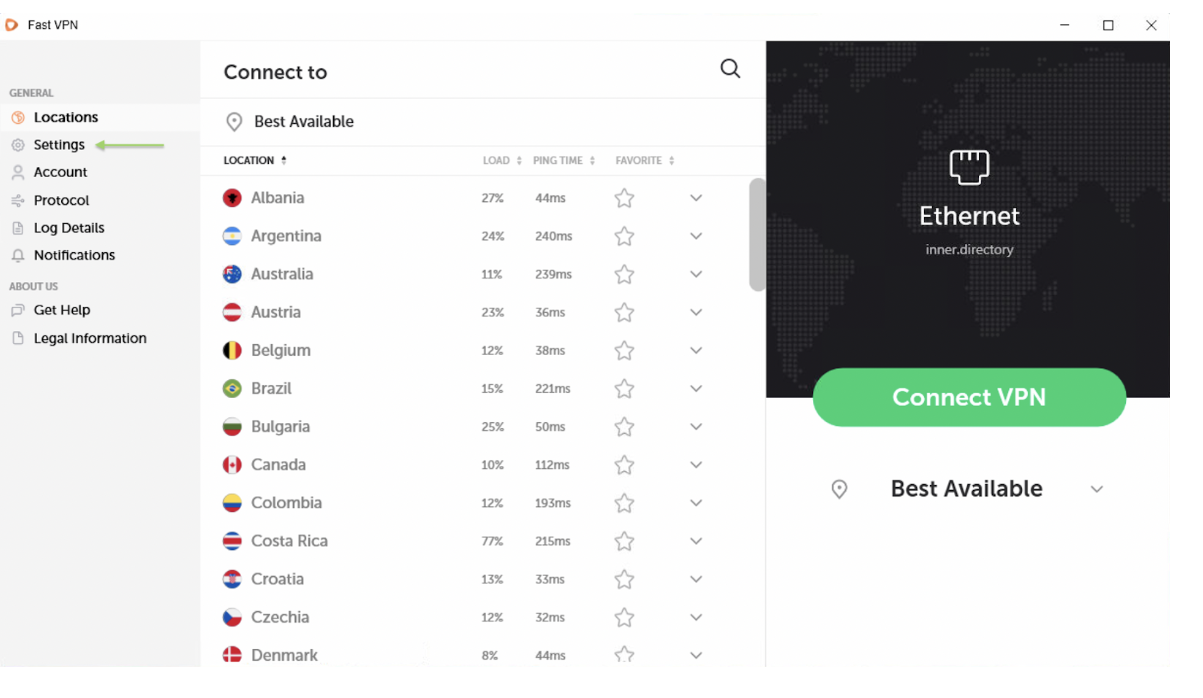
2. In the Settings menu, activate the Split Tunneling feature by enabling the Split Tunneling toggle. Next click Manage:
3. Choose what you'd like to exclude - Apps or Hostnames - from the VPN by making your selections:
4. In the Apps, you can select the applications that you would prefer to be routed via your Internet Service Provider and not use the FastVPN connection:
When the selection is finished, click Done at the bottom.
5. In the Hostnames, enter the Hostname that you would prefer to be routed via your Internet Service Provider and not use the FastVPN connection. Next click Add.
When the selection is finished, click Done at the bottom:
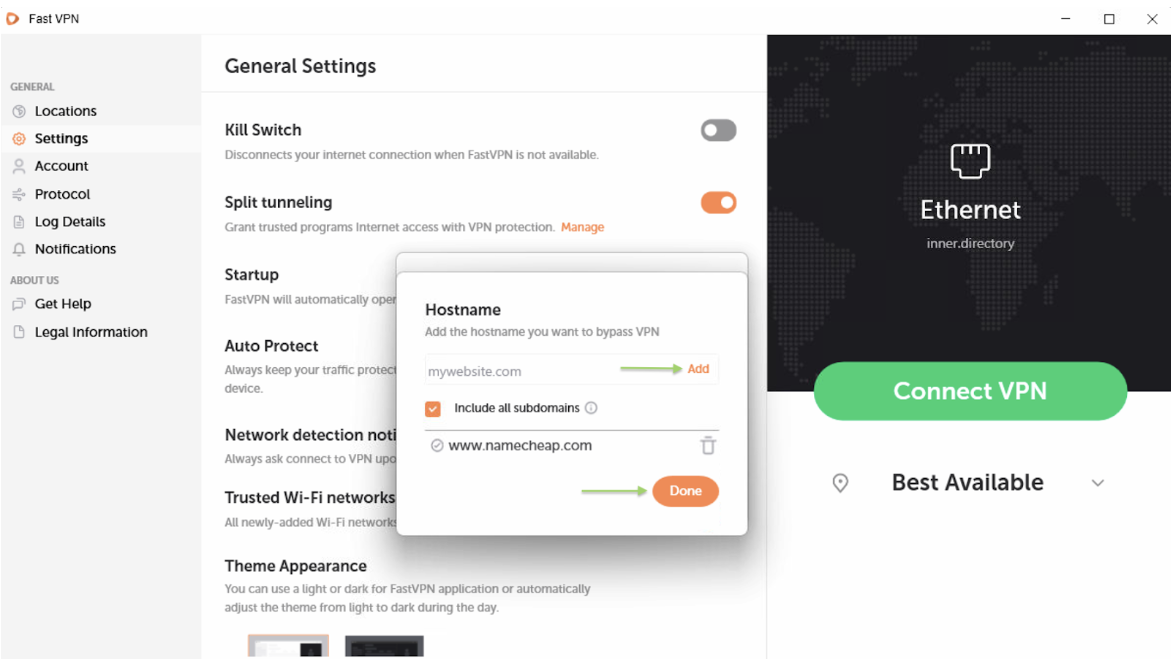
6. In the Split Tunneling menu, you can see the number of the Apps or Hostnames that have been added to the list and will not use a VPN connection:
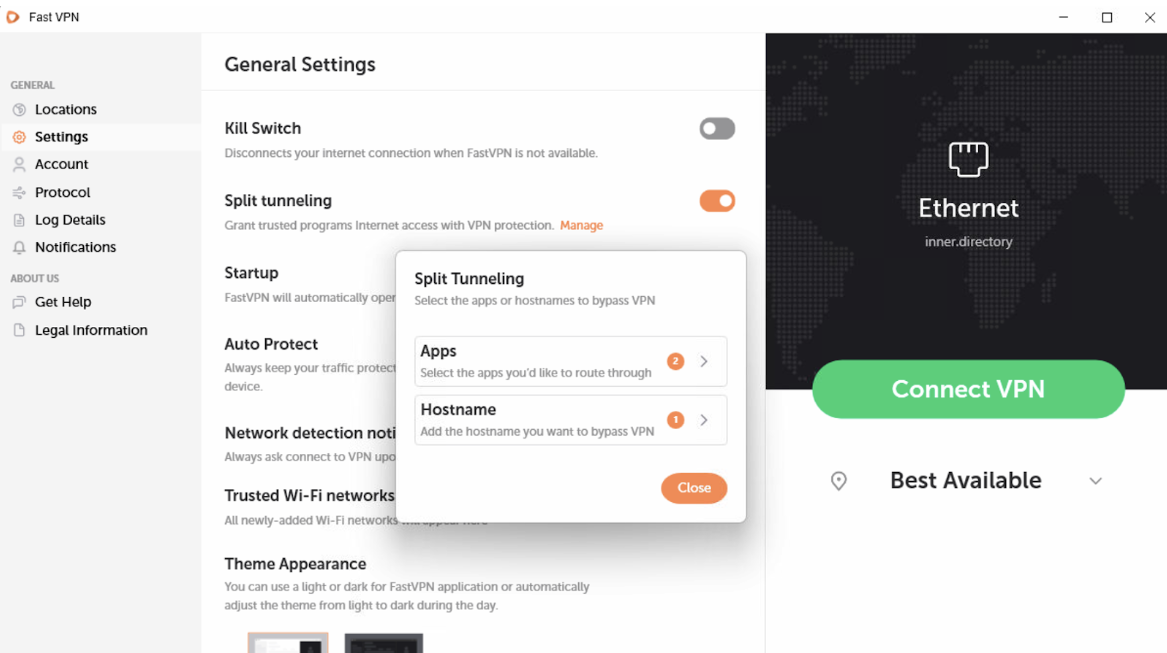
7. Go back to the main menu of the application and click the Connect VPN button:
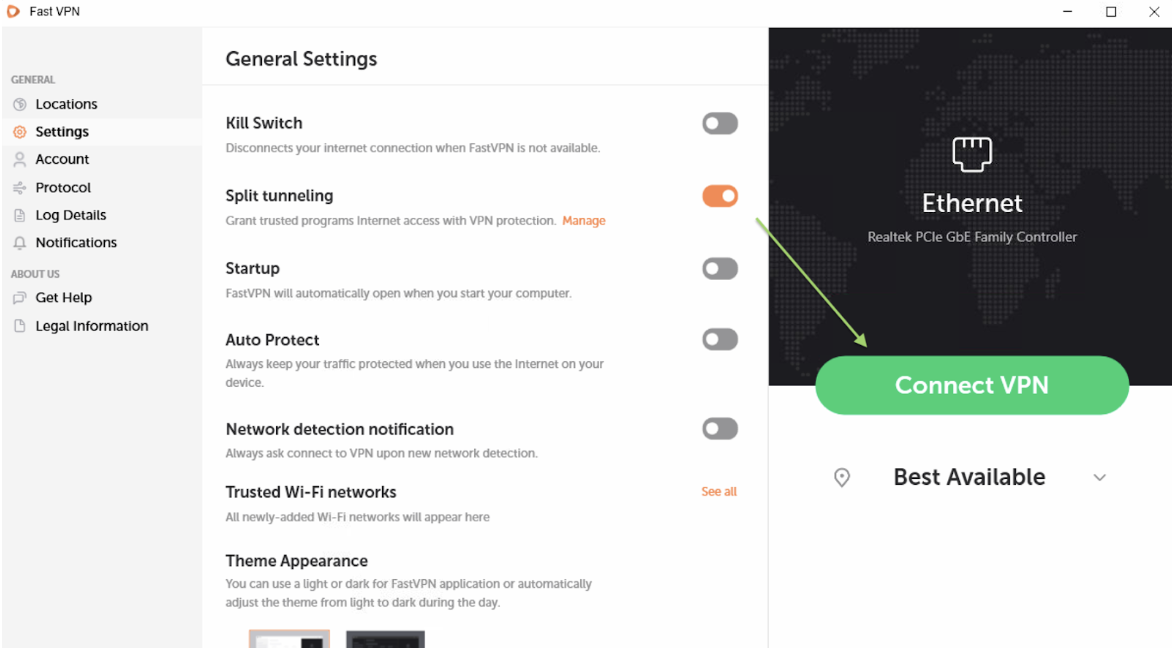
Now when you connect to FastVPN, everything except the selected apps will be tunneled through the FastVPN service.
If you need any further assistance, please contact our
Support Team.