| Subtotal | $0.00 |
| Subtotal | $0.00 |
This article sheds the light on the topic of CSR generation on the SonicWALL SSL-VPN Appliance. Please keep in mind that the certificate should be activated. You can find some tips about SSL activation in this guide.
In order to do so, a CSR code is required during the activation. Please follow the steps below.
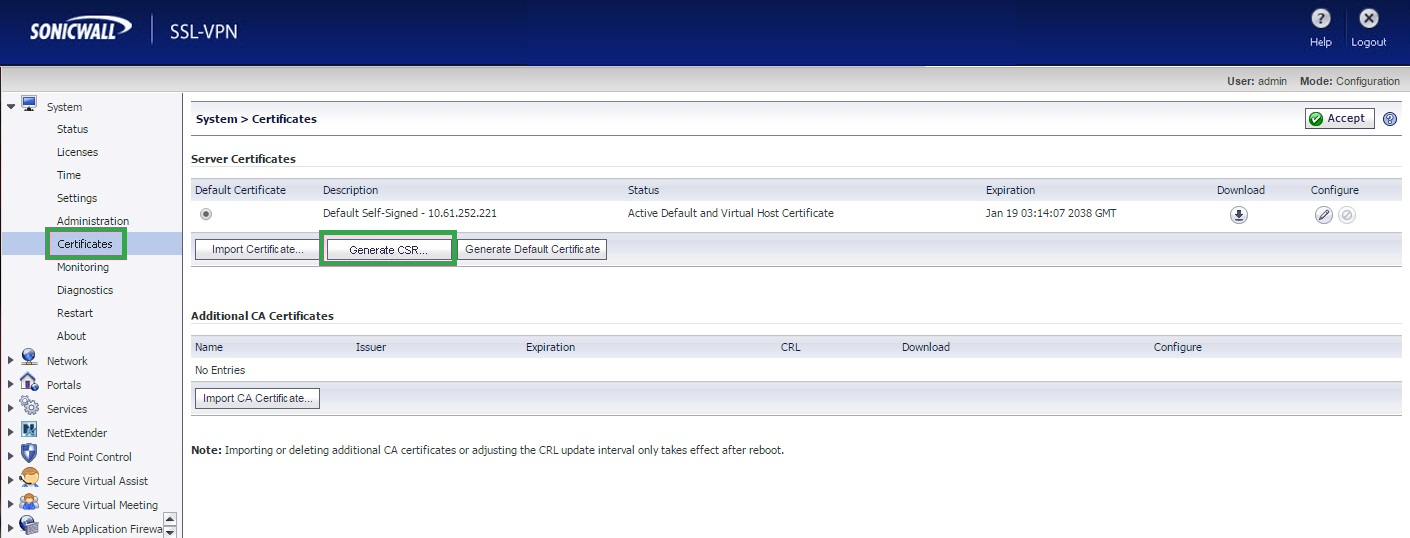
- Name: Enter your domain name or subdomain. It will be more convenient to detect what this SSL certificate is created for.
- Organization: Specify your company’s legally registered name (for example, YourCompany, Inc.) . If you do not have any organization, please put in “NA” instead.
- Unit/Department: Specify your department within the organization.(Sometimes this field can be prefilled or even be blank; however, if you have a Domain Validation (DV) certificate, it will be enough to write “NA” in case you do not have any information regarding the department.)
- City/Locale: Enter your contact details here(current location of the individual or organization.
- State: Please specify your state (also, you can duplicate the city name here if you do not have one)
- Country: Enter the country code. Please keep in mind that a two-letter country code should be applied. You can find codes here.
- Domain Name (FQDN): Insert your fully qualified domain name or subdomain. For example, yourdomain.com or mail.yourdomain.com.
Note: If you have a Wildcard SSL certificate, it is possible to use it with SonicWALL by specifying the domain name in the *.yourdomain.com format. The domain name should be pointed to the SSL-VPN appliance’s external public IP address.
- Email Address: Specify your e-mail address.
- Password: Enter a password to protect the private key that is generated along with the CSR, and please make sure that the password is saved. It will be used during installation.
- Key Length (bits): In the drop-down list, select 2048. The size must be at least 2048 bits. Also, you can use the 4096-bit key. SonicWALL supports key sizes from 1024 to 4096 bits. However, we recommend that the standard 2048- or 4096-bit key is used.
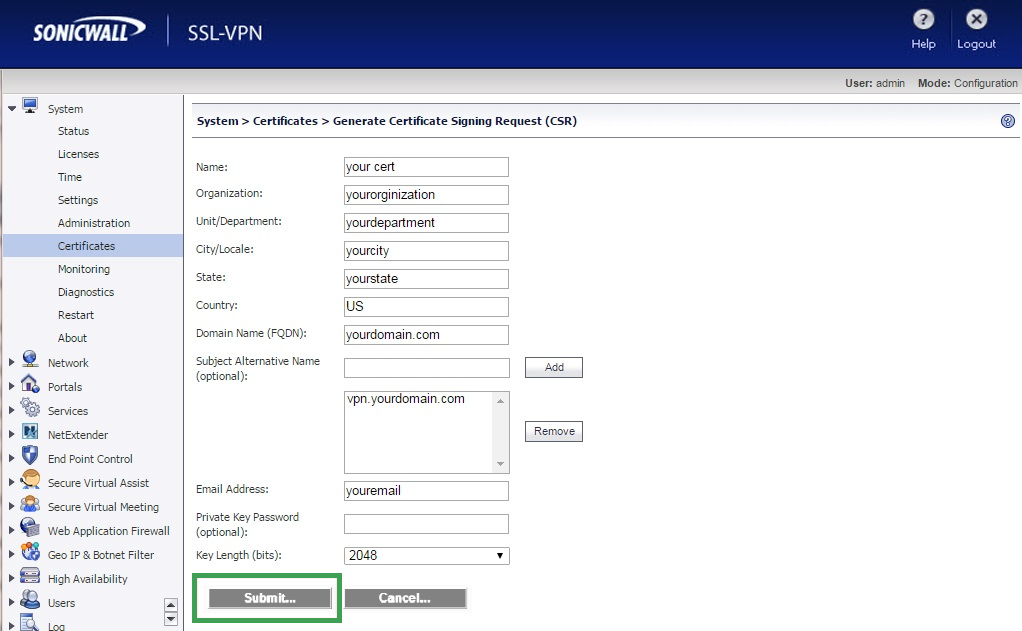
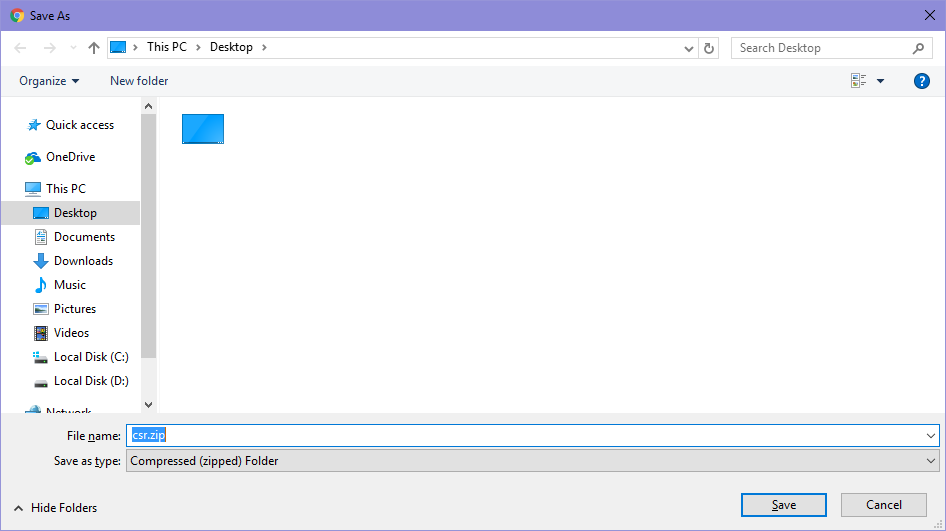
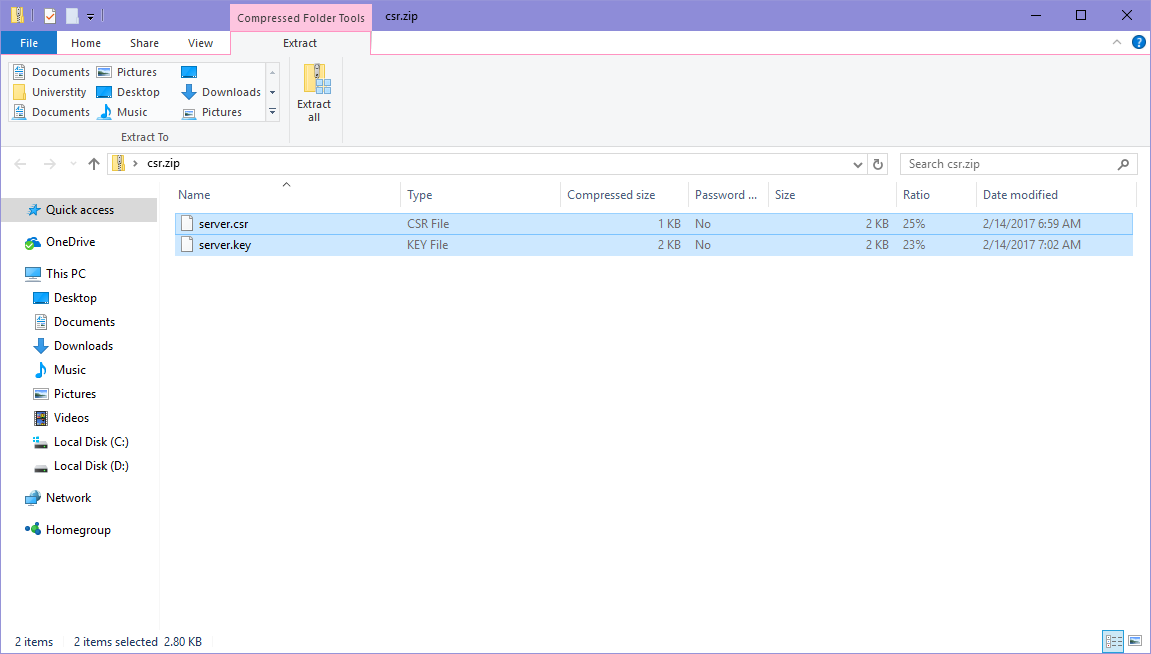
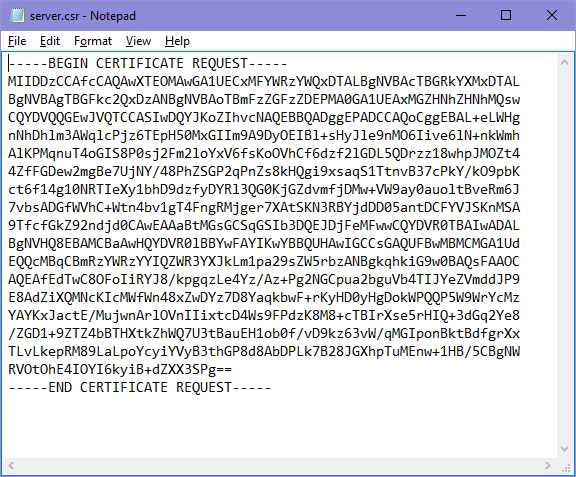
Your newly purchased SSL can be activated here.
Need help? We're always here for you.