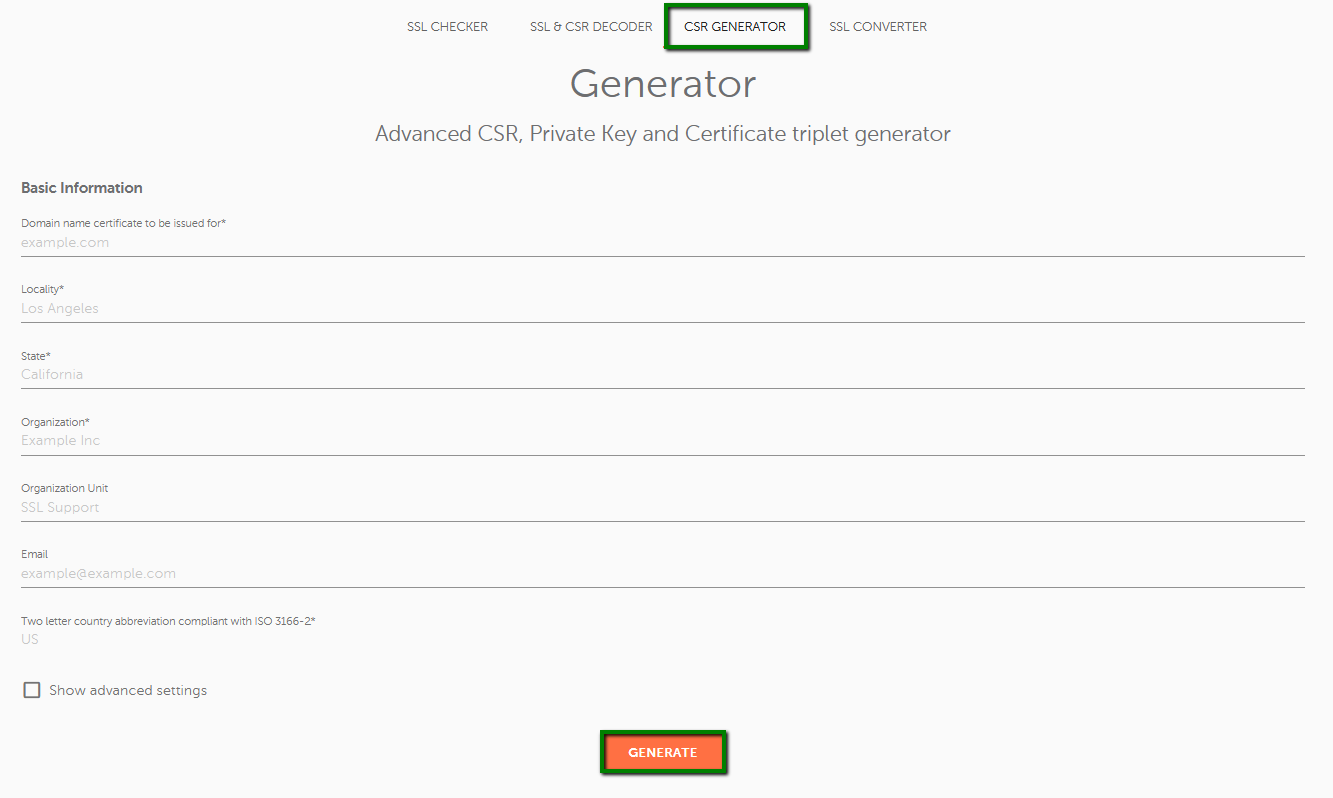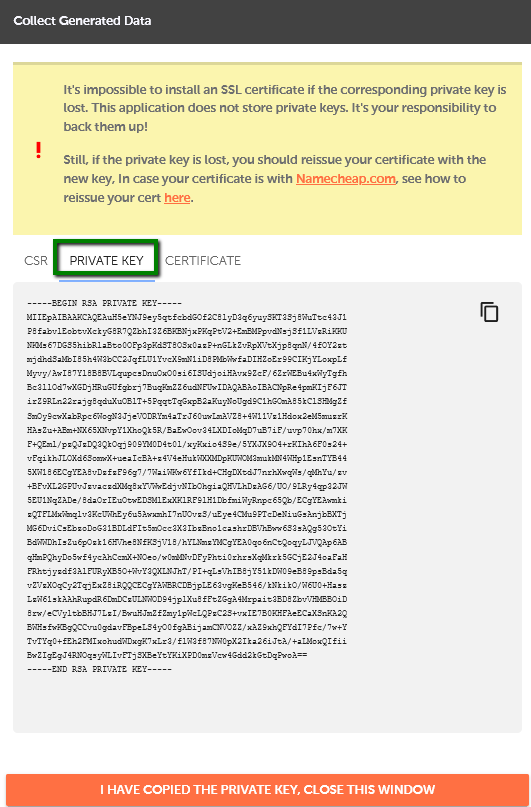CSR (Certificate Signing Request) is a block of encrypted plain text containing the information that will be used by a Certificate Authority to issue your security (SSL) certificate.
You can use this tool to generate a CSR.
1. Fill out the form with the following details (use only alphanumeric characters):
Common Name – Enter a fully qualified domain name on which the SSL will be activated (e.g., yourdomain.tld).
Note: It should exactly match the domain name format in your EasyWP application.
Locality – Provide the complete name of the city or locality where the company or applicant is located (e.g., Los Angeles). This parameter should not be abbreviated.
State – Provide the complete name of the state, county, or region in which the company or applicant is located (e.g., California).
Organization – Provide the officially registered name of the organization that is applying for a certificate (e.g., Namecheap, Inc.). For Organization and Extended Validation certificates, Certificate Authorities will be verifying the submitted organization. For Domain Validation SSLs, this field will not be listed on the issued certificate (you can enter 'NA' here when issuing a Domain Validation certificate if you do not have an organization registered).
Organizational Unit – Provide the name of the division or department within the organization indicated above. For Domain Validation certificates, you can enter 'NA'.
Email Address – Enter your e-mail address. The e-mail used for CSR generation will not be used for domain control validation or for delivery of the issued certificate.
Country Code – Enter the two-letter code of the country where the company or applicant is located (e.g., US).
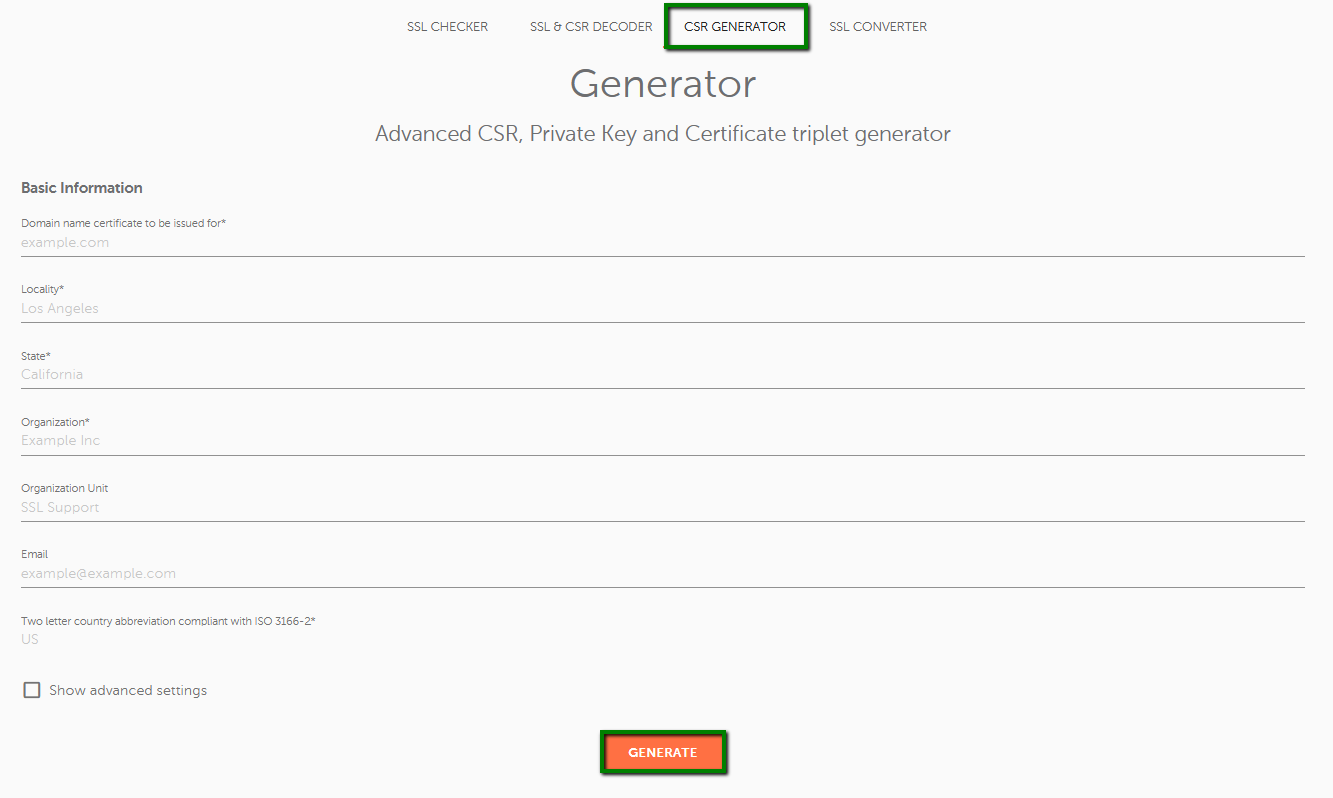
2. Click Generate.
NOTE: You must save the Private Key shown on the page once the CSR is generated (shown below). You will not be able to install the SSL certificate without this code.
We recommend saving this code by cutting and pasting the entire body of the Private Key, including the beginning and the end tags, into a text editor.
-----BEGIN RSA PRIVATE KEY-----BASE64 ENCODED DATA
-----END RSA PRIVATE KEY-----
Save this file as your_domain_name.txt
Also save the CSR as you will need to provide it to your SSL provider to activate and issue your certificate.
That's it!