{"/api/v1/ncpl/currencies/getAll":{"body":[{"Name":"U.S. Dollar","Code":"USD","Symbol":"$","Separator":".","Culture":"en-US"},{"Name":"Euro","Code":"EUR","Symbol":"€","Separator":",","Culture":"en-US"},{"Name":"British Pound","Code":"GBP","Symbol":"£","Separator":".","Culture":"en-US"},{"Name":"Canadian Dollars","Code":"CAD","Symbol":"C$","Separator":".","Culture":"en-US"},{"Name":"Australian Dollars","Code":"AUD","Symbol":"A$","Separator":".","Culture":"en-US"},{"Name":"Indian Rupees","Code":"INR","Symbol":"Rs","Separator":".","Culture":"en-US"},{"Name":"China Yuan RMB","Code":"CNY","Symbol":"¥","Separator":".","Culture":"en-US"}],"status":200,"statusText":"OK"},"/api/v1/ncpl/usermanagement/uiuser/getHeaderUserInfo:\"{\\\"hideSupportPin\\\":true}\"":{"body":{"__ctxId":"6671C0851D1B4783991B5992D61CE62E","__isError":true,"__errorType":"Nc.Platform.Abstractions.UnauthorizedException","Http_WWW_Authenticate":"Bearer","StatusCode":"Unauthorized","LogLevel":3,"Message":"","InnerException":null,"HelpLink":null,"Source":"Nc.Security.Middleware"},"status":401,"statusText":"Unauthorized"},"/api/v1/ncpl/cart/user/getShoppingCartSummary:\"{\\\"finalTotalOnly\\\":true}\"":{"body":null,"status":200,"statusText":"OK"}}{"/api/v1/ncpl/simplekb/getarticle:\"{\\\"articleId\\\":9705,\\\"categoryId\\\":33}\"":{"body":{"Id":9705,"FriendlyId":"","ArticleTypeId":0,"Title":"Installing an SSL certificate on Node.js","ArticleName":"Installing an SSL certificate on Node.js","ArticleSummary":null,"PreponedSummary":false,"Approved":true,"Body":"DQoJCTxwIHN0eWxlPSJtYXJnaW4tYm90dG9tOjI0cHg7cGFkZGluZzoyNHB4O2JvcmRlci1ib3R0b206MXB4IHNvbGlkICNkNmQ2ZDY7YmFja2dyb3VuZC1jb2xvcjojZjJmMmYyIj5ObyB0aW1lIHRvIGluc3RhbGwgU1NMPyBUcnkgPGEgaHJlZj0iaHR0cHM6Ly93d3cubmFtZWNoZWFwLmNvbS9zdXBwb3J0L2tub3dsZWRnZWJhc2UvYXJ0aWNsZS5hc3B4LzEwNjYwLzY5L3NzbC1pbnN0YWxsYXRpb24tc2VydmljZS8iPm91ciBpbnN0YWxsYXRpb24gc2VydmljZTwvYT4uPC9wPg0KCQk8Yj5QcmVmYWNlPC9iPg0KCQk8cD5BZnRlciB0aGUgU1NMIGNlcnRpZmljYXRlIGlzIGlzc3VlZCwgaXQgc2hvdWxkIGJlIGltcGxlbWVudGVkIG9uIHRoZSB3ZWIgc2VydmVyIHRvIGVuYWJsZSBIVFRQUyBjb25uZWN0aW9ucy4gVXBvbiBpc3N1YW5jZSwgdGhlIENlcnRpZmljYXRlIEF1dGhvcml0eSAoQ29tb2RvL1NlY3RpZ28pIHdpbGwgZW1haWwgdGhlIGNlcnRpZmljYXRlIGZpbGVzOyB0aGVzZSBmaWxlcyB3aWxsIGFsc28gYmUgYXZhaWxhYmxlIGZvciBkb3dubG9hZCBmcm9tIHlvdXIgTmFtZWNoZWFwIGFjY291bnQgYXMgZGVzY3JpYmVkIDxhIGhyZWY9Imh0dHBzOi8vd3d3Lm5hbWVjaGVhcC5jb20vc3VwcG9ydC9rbm93bGVkZ2ViYXNlL2FydGljbGUuYXNweC85NDY0LzE0L2Nhbi1pLWRvd25sb2FkLWFuLWlzc3VlZC1jZXJ0aWZpY2F0ZS1vbi15b3VyLXNpdGUiPmhlcmU8L2E+LjwvcD4NCgkJPHA+VGhpcyBhcnRpY2xlIHdpbGwgY292ZXIgY2VydGlmaWNhdGUgaW1wbGVtZW50YXRpb24gZm9yIDxhIGhyZWY9Imh0dHBzOi8vbm9kZWpzLm9yZy9lbi9hYm91dC8iPk5vZGUuanM8L2E+IGFuZCA8YSBocmVmPSJodHRwczovL2V4cHJlc3Nqcy5jb20vIj5FeHByZXNzPC9hPi4gWW91IGNhbiBqdW1wIHRvIHRoZSBhcHByb3ByaWF0ZSBzZWN0aW9ucyBmcm9tIHRoZSBUYWJsZSBvZiBDb250ZW50cyBiZWxvdy48L3A+DQoJCTxiPlRhYmxlIG9mIENvbnRlbnRzIDxiciAvPjxiciAvPjwvYj4NCgkJPHVsPg0KCQkJCTxsaT4NCgkJCQkJCTxhIGhyZWY9IiNwcmVyZXEiPlByZXJlcXVpc2l0ZXM8L2E+DQoJCQkJPC9saT4NCgkJCQk8bGk+DQoJCQkJCQk8YSBocmVmPSIjaW1wb3J0Ij5JbXBvcnRpbmcgY2VydGlmaWNhdGUgZmlsZXMgaW50byB5b3VyIGFwcGxpY2F0aW9uPC9hPg0KCQkJCTwvbGk+DQoJCQkJPGxpPg0KCQkJCQkJPGEgaHJlZj0iI2h0dHBzX25vZGVfanMiPkhUVFBTIG9uIE5vZGUuanM8L2E+DQoJCQkJCQk8dWw+DQoJCQkJCQkJCTxsaT4NCgkJCQkJCQkJCQk8YSBocmVmPSIjY3JlYXRlX2h0dHBzX3MiPkNyZWF0aW5nIGFuIEhUVFBTIHNlcnZlcjwvYT4NCgkJCQkJCQkJPC9saT4NCgkJCQkJCQkJPGxpPg0KCQkJCQkJCQkJCTxhIGhyZWY9IiNyZWRpcl9odHRwc19uIj5SZWRpcmVjdGluZyB0byBIVFRQUzwvYT4NCgkJCQkJCQkJPC9saT4NCgkJCQkJCTwvdWw+DQoJCQkJPC9saT4NCgkJCQk8bGk+DQoJCQkJCQk8YSBocmVmPSIjaHR0cHNfZXhwcmVzcyI+SFRUUFMgb24gRXhwcmVzczwvYT4NCgkJCQkJCTx1bD4NCgkJCQkJCQkJPGxpPg0KCQkJCQkJCQkJCTxhIGhyZWY9IiNjcmVhdGVfaHR0cHNfZXhwcmVzcyI+Q3JlYXRpbmcgYW4gSFRUUFMgYXBwbGljYXRpb24gd2l0aCBFeHByZXNzPC9hPg0KCQkJCQkJCQk8L2xpPg0KCQkJCQkJCQk8bGk+DQoJCQkJCQkJCQkJPGEgaHJlZj0iI3JlZGlyX2h0dHBzX2UiPlJlZGlyZWN0aW5nIHRvIEhUVFBTIHdpdGggRXhwcmVzczwvYT4NCgkJCQkJCQkJPC9saT4NCgkJCQkJCTwvdWw+DQoJCQkJPC9saT4NCgkJPC91bD4NCgkJPHA+Q3VycmVudGx5LCB0aGUgTFRTIHZlcnNpb24gb2YgTm9kZS5qcyBpcyAxMC4xNS4wIGFuZCB0aGUgbGF0ZXN0IHZlcnNpb24gb2YgRXhwcmVzcyBpcyA0LjE2LjQuIFRoZXNlIHZlcnNpb25zIHdpbGwgYmUgdXNlZCBhbmQgcmVmZXJyZWQgdG8gdGhyb3VnaG91dCB0aGlzIGd1aWRlLjwvcD4NCgkJPHA+DQoJCQkJPGI+Tm90ZTwvYj46IFRoaXMgZ3VpZGUgYWxzbyBhc3N1bWVzIGJhc2ljIHVuZGVyc3RhbmRpbmcgb2YgSmF2YVNjcmlwdCBzaW5jZSBOb2RlLmpzIGlzIGEgSmF2YVNjcmlwdCBydW50aW1lIGVudmlyb25tZW50LCBhcyB3ZWxsIGFzIGJhc2ljIE5vZGUuanMgYW5kL29yIEV4cHJlc3MgY29uY2VwdHMuPGJyIC8+PC9wPg0KCQk8YnIgLz4NCgkJPGgzIGlkPSJwcmVyZXEiPlByZXJlcXVpc2l0ZXM8L2gzPg0KU1NMIGNlcnRpZmljYXRlIGluc3RhbGxhdGlvbiByZXF1aXJlcyB0aGUgY2VydGlmaWNhdGUgZmlsZXMgcHJvdmlkZWQgYnkgdGhlIENlcnRpZmljYXRlIEF1dGhvcml0eSwgYXMgd2VsbCBhcyB0aGUgbWF0Y2hpbmcgcHJpdmF0ZSBrZXkgZm9yIHRoZSBTU0wgY2VydGlmaWNhdGUuDQo8cD5UaGVzZSBmaWxlcyBzaG91bGQgYmUgdXBsb2FkZWQgdG8geW91ciBzZXJ2ZXIgKG9yIHdoZXJldmVyIHRoZSBOb2RlLmpzIGFwcGxpY2F0aW9uIGlzIGxvY2F0ZWQpIGJlZm9yZSBwcm9jZWVkaW5nIHRvIHRoZSBuZXh0IHN0ZXBzOjwvcD48dWw+PGxpPkNlcnRpZmljYXRlICh1c3VhbGx5IGEgLmNydCBmaWxlKS48L2xpPjxsaT5DQSBidW5kbGUvY2hhaW4gKHVzdWFsbHkgYSAuY2EtYnVuZGxlIGZpbGUpLjwvbGk+PGxpPlByaXZhdGUga2V5ICh1c3VhbGx5IGEgLmtleSBmaWxlKS48L2xpPjwvdWw+PHA+VGhlIHByaXZhdGUga2V5IGlzIGdlbmVyYXRlZCBwcmlvciB0byBjZXJ0aWZpY2F0ZSBhY3RpdmF0aW9uLCB0eXBpY2FsbHkgYXQgdGhlIHNhbWUgdGltZSBhcyB0aGUgQ2VydGlmaWNhdGUgU2lnbmluZyBSZXF1ZXN0IChDU1IpLiBFdmVuIGlmIHlvdSBoYXZlIHRoZSBwcml2YXRlIGtleSwgaXQgaXMgd29ydGggY2hlY2tpbmcgdGhhdCBpdCBpcyB0aGUgY29ycmVjdCBvbmUgYnkgbWF0Y2hpbmcgaXQgd2l0aCB5b3VyIFNTTCBjZXJ0aWZpY2F0ZSBpbiA8YSBocmVmPSJodHRwczovL2RlY29kZXIubGluay9tYXRjaGVyIj50aGlzIHRvb2w8L2E+LjwvcD48cD48Yj5QbGVhc2Ugbm90ZTwvYj46IFdoaWxlIHRoZSBmaWxlcyBjYW4gYmUgcGxhY2VkIGludG8gYW55IGRpcmVjdG9yeSwgbWFrZSBzdXJlIHRoZSBkaXJlY3RvcnkgdGhhdCBob2xkcyB0aGUgcHJpdmF0ZSBrZXkgaXMgbm90IHB1YmxpYy4gVGhlIHByaXZhdGUga2V5IGlzIG1lYW50IHRvIGJlIHN0b3JlZCBzZWN1cmVseSBvbiB0aGUgc2VydmVyIHdpdGhvdXQgYW55IHB1YmxpYyBhY2Nlc3MuPC9wPjxwPklmIHlvdSBhcmUgdW5zdXJlIHdoZXJlIHRvIGZpbmQgdGhlIHByaXZhdGUga2V5LCB3ZSBzdWdnZXN0IGNoZWNraW5nIG91dCA8YSBocmVmPSJodHRwczovL3d3dy5uYW1lY2hlYXAuY29tL3N1cHBvcnQva25vd2xlZGdlYmFzZS9hcnRpY2xlLmFzcHgvOTgzNC82OS9ob3ctY2FuLWktZmluZC10aGUtcHJpdmF0ZS1rZXktZm9yLW15LXNzbC1jZXJ0aWZpY2F0ZSI+dGhpczwvYT4gYXJ0aWNsZS4NCkluIGNhc2UgdGhlIHByaXZhdGUga2V5IGlzIGxvc3Qgb3IgdGhlcmUgaXMgbm8gd2F5IHRvIHJldHJpZXZlIGl0LCB5b3UgY2FuIGFsd2F5cyA8YSBocmVmPSJodHRwczovL3d3dy5uYW1lY2hlYXAuY29tL3N1cHBvcnQva25vd2xlZGdlYmFzZS9hcnRpY2xlLmFzcHgvODExLzE0L2hvdy1kby1pLXJlaXNzdWUtbXktc3NsLWNlcnRpZmljYXRlIj5yZWlzc3VlPC9hPiB5b3VyIGNlcnRpZmljYXRlIHdpdGggYSBuZXcgPGEgaHJlZj0iaHR0cHM6Ly93d3cubmFtZWNoZWFwLmNvbS9zdXBwb3J0L2tub3dsZWRnZWJhc2UvYXJ0aWNsZS5hc3B4Lzk3MDQvMjI5MC9nZW5lcmF0aW5nLWEtY3NyLW9uLW5vZGVqcy8iPkNTUiBhbmQga2V5PC9hPiBwYWlyLjwvcD48cD48Yj5JbXBvcnRhbnQ8L2I+OiBXaGVuIGRvd25sb2FkaW5nIGNlcnRpZmljYXRlIGZpbGVzIGZyb20geW91ciBOYW1lY2hlYXAgYWNjb3VudCwgeW91IHdpbGwgYWxzbyByZWNlaXZlIGEgLnA3YiAoUEtDUyM3IGNlcnRpZmljYXRlKSBmaWxlLiBUaGlzIGZpbGUgaXMgbm90IHRoZSBwcml2YXRlIGtleSBhbmQgd2lsbCBub3QgYmUgbmVlZGVkIGZvciBpbnN0YWxsYXRpb24uPC9wPjxiciAvPjxoMyBpZD0iaW1wb3J0Ij5JbXBvcnRpbmcgY2VydGlmaWNhdGUgZmlsZXMgaW50byB5b3VyIGFwcGxpY2F0aW9uPC9oMz4NCk5vZGUuanMgU1NML1RMUyBjYXBhYmlsaXRpZXMgYXJlIGJhc2VkIG9uIHRoZSBPcGVuU1NMIGxpYnJhcnksIHNvIGl04oCZcyBmbGV4aWJsZSBpbiB0aGUgd2F5IGl0IGFjY2VwdHMgU1NMIGNlcnRpZmljYXRlIGZpbGVzLiBUaGUgZmlsZXMgY2FuIGJlIHJlYWQgYXMgYnVmZmVycyBvciBhcyB0ZXh0IChzcGVjaWZ5aW5nIHRoZSBVVEYtOCBlbmNvZGluZykgdXNpbmcgdGhlIDxhIGhyZWY9Imh0dHBzOi8vbm9kZWpzLm9yZy9kaXN0L2xhdGVzdC12MTAueC9kb2NzL2FwaS9mcy5odG1sIj5GUyAoRmlsZSBTeXN0ZW0pPC9hPiBtb2R1bGUsIG9yIGNhbiBiZSBzaW1wbHkgcHJvdmlkZWQgYXMgc3RyaW5ncyB3aXRoIHRoZSBjZXJ0aWZpY2F0ZSBjb2RlIGluIHRoZSBQRU0gZm9ybWF0Lg0KPHA+SW4gbW9zdCBjYXNlcywgdGhlIG1vc3Qgc3RyYWlnaHRmb3J3YXJkIHdheSBpcyBwcmVmZXJyZWQsIHdoaWNoIGlzIHJlYWRpbmcgdGhlIFNTTCBjZXJ0aWZpY2F0ZSBmaWxlcyBmcm9tIHRoZSBmaWxlIHN5c3RlbSBhcyBzaG93biBiZWxvdzo8L3A+PHRhYmxlIHN0eWxlPSJoZWlnaHQ6MTAwcHgiIHdpZHRoPSI2MzciPjx0Ym9keT48dHI+PHRkIHN0eWxlPSJib3JkZXItc3R5bGU6bm9uZSBzb2xpZCBzb2xpZDtib3JkZXItd2lkdGg6bWVkaXVtIDFwdCAxcHQ7cGFkZGluZzowaW4gNS40cHQ7YmFja2dyb3VuZDojMDAwMDAwIG5vbmUgcmVwZWF0IHNjcm9sbCAwJSA1MCU7d2lkdGg6NjIwLjZweDtoZWlnaHQ6MTM1cHg7Zm9udC1mYW1pbHk6bW9ub3NwYWNlIiB2YWxpZ249InRvcCI+PHA+PHNwYW4gc3R5bGU9ImNvbG9yOiM3ZTYzOTA7Zm9udC1mYW1pbHk6bW9ub3NwYWNlIj5jb25zdDwvc3Bhbj48c3BhbiBzdHlsZT0iY29sb3I6I2IwYjRiZiI+IGZzID0gPC9zcGFuPjxzcGFuIHN0eWxlPSJjb2xvcjojYjQ5YTg4Ij5yZXF1aXJlPC9zcGFuPjxzcGFuIHN0eWxlPSJjb2xvcjojYjBiNGJmIj4oPC9zcGFuPjxzcGFuIHN0eWxlPSJjb2xvcjojNWI3MDUwIj4nZnMnPC9zcGFuPjxzcGFuIHN0eWxlPSJjb2xvcjojYjBiNGJmIj4pOzwvc3Bhbj48L3A+PHA+PHNwYW4gc3R5bGU9ImNvbG9yOiM3ZTYzOTAiPmNvbnN0PC9zcGFuPjxzcGFuIHN0eWxlPSJjb2xvcjojYjBiNGJmIj4gY2VydCA9IGZzLnJlYWRGaWxlU3luYyg8L3NwYW4+PHNwYW4gc3R5bGU9ImNvbG9yOiM1YjcwNTAiPicuL3BhdGgvdG8vdGhlL2NlcnQuY3J0Jzwvc3Bhbj48c3BhbiBzdHlsZT0iY29sb3I6I2IwYjRiZiI+KTs8L3NwYW4+PGJyIC8+PHNwYW4gc3R5bGU9ImNvbG9yOiM3ZTYzOTAiPmNvbnN0PC9zcGFuPjxzcGFuIHN0eWxlPSJjb2xvcjojYjBiNGJmIj4gY2EgPSBmcy5yZWFkRmlsZVN5bmMoPC9zcGFuPjxzcGFuIHN0eWxlPSJjb2xvcjojNWI3MDUwIj4nLi9wYXRoL3RvL3RoZS9jYS5jcnQnPC9zcGFuPjxzcGFuIHN0eWxlPSJjb2xvcjojYjBiNGJmIj4pOzwvc3Bhbj48YnIgLz48c3BhbiBzdHlsZT0iY29sb3I6IzdlNjM5MCI+Y29uc3Q8L3NwYW4+PHNwYW4gc3R5bGU9ImNvbG9yOiNiMGI0YmYiPiBrZXkgPSBmcy5yZWFkRmlsZVN5bmMoPC9zcGFuPjxzcGFuIHN0eWxlPSJjb2xvcjojNWI3MDUwIj4nLi9wYXRoL3RvL3RoZS9wcml2YXRlLmtleSc8L3NwYW4+PHNwYW4gc3R5bGU9ImNvbG9yOiNiMGI0YmYiPik7PC9zcGFuPjwvcD48L3RkPjwvdHI+PC90Ym9keT48L3RhYmxlPjxwPjwvcD48cD5UaGUgcGF0aHMgdG8gdGhlc2UgZmlsZXMgY2FuIGJlIHJlbGF0aXZlIG9yIGFic29sdXRlLiBGZWVsIGZyZWUgdG8gdXNlIHRoZSA8YSBocmVmPSJodHRwczovL25vZGVqcy5vcmcvZGlzdC9sYXRlc3QtdjEwLngvZG9jcy9hcGkvcGF0aC5odG1sIj5QYXRoPC9hPiBtb2R1bGUgdG8gY3JlYXRlIHRoZSBwYXRocyBpbnN0ZWFkIG9mIHVzaW5nIHNpbXBsZSBzdHJpbmdzLjwvcD48cD5CZWxvdyBpcyBhbiBleGFtcGxlIHNldHVwIHdoZW4gdGhlIGZpbGVzIGFyZSBiZWluZyBsb2FkZWQ6PC9wPjxwPjxpbWcgc3JjPSJodHRwczovL05hbWVjaGVhcC5zaW1wbGVrYi5jb20vU2l0ZUNvbnRlbnRzLzItN0MyMkQ1MjM2QTQ1NDNFQjgyN0YzQkQ4OTM2RTE1M0UvbWVkaWEvbm9kZV8xLnBuZyIgYWx0PSJub2RlXzEiIC8+PC9wPjxwPkluIHRoaXMgZXhhbXBsZSwgdGhlIDxiPnNzbDwvYj4gZGlyZWN0b3J5IHdhcyBjcmVhdGVkIHNwZWNpZmljYWxseSBmb3IgU1NMLXJlbGF0ZWQgZmlsZXMsIGFuZCB0aGUgZmlsZXMgYXJlIHJlYWQgZnJvbSBpdC4gVGhlIDxzcGFuIHN0eWxlPSJiYWNrZ3JvdW5kOiMwMDAwMDA7Y29sb3I6I0IwQjRCRjtmb250LWZhbWlseTptb25vc3BhY2UiPmNlcnQ8L3NwYW4+LCA8c3BhbiBzdHlsZT0iYmFja2dyb3VuZDojMDAwMDAwO2NvbG9yOiNCMEI0QkY7Zm9udC1mYW1pbHk6bW9ub3NwYWNlIj5jYTwvc3Bhbj4gYW5kIDxzcGFuIHN0eWxlPSJiYWNrZ3JvdW5kOiMwMDAwMDA7Y29sb3I6I0IwQjRCRjtmb250LWZhbWlseTptb25vc3BhY2UiPmtleTwvc3Bhbj4gY29uc3RhbnRzIGhvbGQgdGhlIHJlc3BlY3RpdmUgcmVwcmVzZW50YXRpb25zIG9mIHRoZSBTU0wgY2VydGlmaWNhdGUsIENBIGJ1bmRsZSwgYW5kIHByaXZhdGUga2V5IGZpbGVzLjwvcD48cD48Yj5JbXBvcnRhbnQ8L2I+OiBTZXZlcmFsIGNlcnRpZmljYXRlcyBpbiBhIHNpbmdsZSBmaWxlICh3aGljaCBpcyB0eXBpY2FsbHkgbmVlZGVkIGZvciB0aGUgQ0EgYnVuZGxlIGZpbGUpIGFyZSBzdXBwb3J0ZWQgZnJvbSBOb2RlLmpzIHZlcnNpb24gNS4yLjAuIElmIHlvdSBhcmUgdXNpbmcgYW4gZWFybGllciB2ZXJzaW9uIG9mIE5vZGUuanMsIHlvdSB3aWxsIG5lZWQgdG8gcHJvdmlkZSBhbiBhcnJheSBvZiBDQSBjZXJ0aWZpY2F0ZXMgYXMgc2hvd24gYmVsb3cuPC9wPjxwPlRoZSB2ZXJzaW9uIG9mIE5vZGUuanMgeW91IGhhdmUgaW5zdGFsbGVkIGNhbiBiZSBjaGVja2VkIGJ5IHJ1bm5pbmcgPGI+PGk+bm9kZSAtdjwvaT48L2I+LjwvcD48cD5JZiB5b3UgYXJlIHVzaW5nIE5vZGUuanMgNS4yLjAgb3IgaGlnaGVyLCB5b3UgY2FuIHNraXAgdGhpcyBzZWN0aW9uIGFuZCBqdW1wIHN0cmFpZ2h0IHRvIHRoZSA8YSBocmVmPSIjaHR0cHNfbm9kZV9qcyI+SFRUUFMgb24gTm9kZS5qczwvYT4gb3IgPGEgaHJlZj0iI2h0dHBzX2V4cHJlc3MiPkhUVFBTIG9uIEV4cHJlc3M8L2E+LjwvcD48cD5JbiBjYXNlIHlvdSBhcmUgdXNpbmcgYSB2ZXJzaW9uIG9mIE5vZGUuanMgcHJpb3IgdG8gNS4yLjAsIHlvdSBjYW4gZm9sbG93IHRoZSBpbnN0cnVjdGlvbnMgYmVsb3cgdG8gc3BsaXQgdGhlIENBIGJ1bmRsZSBpbnRvIHNlcGFyYXRlIFNTTCBjZXJ0aWZpY2F0ZXMuPC9wPjxwPllvdSBjYW4gbWFudWFsbHkgc2VwYXJhdGUgdGhlIC5jYS1idW5kbGUgZmlsZSBpbnRvIHNlcGFyYXRlIGNlcnRpZmljYXRlIGZpbGVzIHVzaW5nIGFueSB0ZXh0IGVkaXRvciBhbmQgbG9hZCB0aGVtIGludG8gYW4gYXJyYXkuIE9yLCB5b3UgY2FuIHNlcGFyYXRlIHRoZSAuY2EtYnVuZGxlIGZpbGUgd2l0aGluIHlvdXIgYXBwLiBFeGFtcGxlcyBvZiBib3RoIGFyZSBwcm92aWRlZCBiZWxvdzo8L3A+PHA+VXNpbmcgbXVsdGlwbGUgQ0EgY2VydGlmaWNhdGUgZmlsZXM6PC9wPjx0YWJsZSBzdHlsZT0iaGVpZ2h0OjEwMHB4IiB3aWR0aD0iNjM3Ij48dGJvZHk+PHRyIHN0eWxlPSJoZWlnaHQ6MTEwcHgiPjx0ZCBzdHlsZT0iYm9yZGVyLXN0eWxlOm5vbmUgc29saWQgc29saWQ7Ym9yZGVyLXdpZHRoOm1lZGl1bSAxcHQgMXB0O3BhZGRpbmc6MGluIDUuNHB0O2JhY2tncm91bmQ6IzAwMDAwMCBub25lIHJlcGVhdCBzY3JvbGwgMCUgNTAlO3dpZHRoOjYyMC42cHg7aGVpZ2h0OjEzNXB4O2ZvbnQtZmFtaWx5Om1vbm9zcGFjZSIgdmFsaWduPSJ0b3AiPjxwPjxzcGFuIHN0eWxlPSJjb2xvcjojN2U2MzkwIj5jb25zdDwvc3Bhbj48c3BhbiBzdHlsZT0iY29sb3I6I2IwYjRiZiI+IGNhID0gWzwvc3Bhbj48YnIgLz7CoMKgDQogICAgICAgICAgPHNwYW4gc3R5bGU9ImNvbG9yOiNiMGI0YmYiPiBmcy5yZWFkRmlsZVN5bmMoPC9zcGFuPjxzcGFuIHN0eWxlPSJjb2xvcjojYzJiMmEwIj4nLi9zc2wvQ0FjZXJ0MS5jcnQnPC9zcGFuPjxzcGFuIHN0eWxlPSJjb2xvcjojYjBiNGJmIj4pLDwvc3Bhbj48YnIgLz7CoMKgDQogICAgICAgICAgPHNwYW4gc3R5bGU9ImNvbG9yOiNiMGI0YmYiPiBmcy5yZWFkRmlsZVN5bmMoPC9zcGFuPjxzcGFuIHN0eWxlPSJjb2xvcjojYzJiMmEwIj4nLi9zc2wvQ0FjZXJ0Mi5jcnQnPC9zcGFuPjxzcGFuIHN0eWxlPSJjb2xvcjojYjBiNGJmIj4pPC9zcGFuPjxiciAvPjxzcGFuIHN0eWxlPSJjb2xvcjojYjBiNGJmIj5dOzwvc3Bhbj48L3A+PC90ZD48L3RyPjwvdGJvZHk+PC90YWJsZT48cD48L3A+PHA+SWYgeW91IHNlcGFyYXRlIHRoZSBmaWxlcyBtYW51YWxseSwgbWFrZSBzdXJlIHRvIHByb3ZpZGUgdGhlbSBpbiB0aGUgc2FtZSBvcmRlciB0aGV5IGFyZSBpbiB0aGUgLmNhLWJ1bmRsZSBmaWxlLjwvcD48cD5TZXBhcmF0aW5nIHRoZSBmaWxlIHdpdGhpbiB0aGUgYXBwOjwvcD48dGFibGUgc3R5bGU9ImhlaWdodDoxMDBweCIgd2lkdGg9IjYzNyI+PHRib2R5Pjx0ciBzdHlsZT0iaGVpZ2h0OjExMHB4Ij48dGQgc3R5bGU9ImJvcmRlci1zdHlsZTpub25lIHNvbGlkIHNvbGlkO2JvcmRlci13aWR0aDptZWRpdW0gMXB0IDFwdDtwYWRkaW5nOjBpbiA1LjRwdDtiYWNrZ3JvdW5kOiMwMDAwMDAgbm9uZSByZXBlYXQgc2Nyb2xsIDAlIDUwJTt3aWR0aDo2MjAuNnB4O2hlaWdodDoxMzVweDtmb250LWZhbWlseTptb25vc3BhY2UiIHZhbGlnbj0idG9wIj48cD48c3BhbiBzdHlsZT0iY29sb3I6IzdlNjM5MCI+Y29uc3Q8L3NwYW4+PHNwYW4gc3R5bGU9ImNvbG9yOiNiMGI0YmYiPiBjYUJ1bmRsZSA9IGZzLnJlYWRGaWxlU3luYyg8L3NwYW4+PHNwYW4gc3R5bGU9ImNvbG9yOiNjMmIyYTAiPicuL3NzbC9leGFtcGxlLmNhLWJ1bmRsZSc8L3NwYW4+PHNwYW4gc3R5bGU9ImNvbG9yOiNiMGI0YmYiPiwgezwvc3Bhbj48c3BhbiBzdHlsZT0iY29sb3I6I2I0OWE4OCI+ZW5jb2Rpbmc8L3NwYW4+PHNwYW4gc3R5bGU9ImNvbG9yOiNiMGI0YmYiPjo8L3NwYW4+PHNwYW4gc3R5bGU9ImNvbG9yOiNjMmIyYTAiPid1dGY4Jzwvc3Bhbj48c3BhbiBzdHlsZT0iY29sb3I6I2IwYjRiZiI+fSk7PC9zcGFuPjxiciAvPjxzcGFuIHN0eWxlPSJjb2xvcjojN2U2MzkwIj5jb25zdDwvc3Bhbj48c3BhbiBzdHlsZT0iY29sb3I6I2IwYjRiZiI+IGNhID0gY2FCdW5kbGUuc3BsaXQoPC9zcGFuPjxzcGFuIHN0eWxlPSJjb2xvcjojYzJiMmEwIj4nLS0tLS1FTkQgQ0VSVElGSUNBVEUtLS0tLVxyXG4nPC9zcGFuPjxzcGFuIHN0eWxlPSJjb2xvcjojYjBiNGJmIj4pIC5tYXAoY2VydCA9Jmd0OyBjZXJ0ICs8L3NwYW4+PHNwYW4gc3R5bGU9ImNvbG9yOiNjMmIyYTAiPictLS0tLUVORCBDRVJUSUZJQ0FURS0tLS0tXHJcbic8L3NwYW4+PHNwYW4gc3R5bGU9ImNvbG9yOiNiMGI0YmYiPik7PC9zcGFuPjxiciAvPjxlbT48c3BhbiBzdHlsZT0iY29sb3I6Izg0ODQ4NCI+Ly8gV2UgaGFkIHRvIHJlbW92ZSBvbmUgZXh0cmEgaXRlbSB0aGF0IGlzIHByZXNlbnQgZHVlIHRvPGJyIC8+IC8vIGFuIGV4dHJhIGxpbmUgYXQgdGhlIGVuZCBvZiB0aGUgZmlsZS48YnIgLz4gLy8gVGhpcyBtYXkgb3IgbWF5IG5vdCBiZSBuZWVkZWQgZGVwZW5kaW5nIG9uIHRoZSBmb3JtYXR0aW5nPGJyIC8+IC8vIG9mIHlvdXIgLmNhLWJ1bmRsZSBmaWxlLjwvc3Bhbj48L2VtPjxiciAvPjxzcGFuIHN0eWxlPSJjb2xvcjojYjBiNGJmIj5jYS5wb3AoKTs8L3NwYW4+PGJyIC8+PHNwYW4gc3R5bGU9ImNvbG9yOiNiNDlhODgiPmNvbnNvbGU8L3NwYW4+PHNwYW4gc3R5bGU9ImNvbG9yOiNiMGI0YmYiPi5sb2coY2EpOzwvc3Bhbj48L3A+PC90ZD48L3RyPjwvdGJvZHk+PC90YWJsZT48cD48L3A+PHA+VGhlIHJlc3VsdCBvZiBydW5uaW5nIHRoZSBhYm92ZSBjb2RlIHNob3VsZCBiZSBhbiBhcnJheSBvZiBjZXJ0aWZpY2F0ZXMgYXMgc2hvd24gYmVsb3c6PC9wPjxwPjxpbWcgc3JjPSJodHRwczovL05hbWVjaGVhcC5zaW1wbGVrYi5jb20vU2l0ZUNvbnRlbnRzLzItN0MyMkQ1MjM2QTQ1NDNFQjgyN0YzQkQ4OTM2RTE1M0UvbWVkaWEvbm9kZV8yLnBuZyIgYWx0PSJub2RlXzIiIC8+PC9wPjxiciAvPjxoMyBpZD0iaHR0cHNfbm9kZV9qcyI+SFRUUFMgb24gTm9kZS5qczwvaDM+PGJyIC8+PGI+Q3JlYXRpbmcgYW4gSFRUUFMgc2VydmVyDQo8YnIgLz48L2I+PGJyIC8+PHA+VGhlIEhUVFBTIHNlcnZlciBpcyBjcmVhdGVkIHVzaW5nIHRoZSA8YSBocmVmPSJodHRwczovL25vZGVqcy5vcmcvZGlzdC9sYXRlc3QtdjEwLngvZG9jcy9hcGkvaHR0cHMuaHRtbCNodHRwc19odHRwc19jcmVhdGVzZXJ2ZXJfb3B0aW9uc19yZXF1ZXN0bGlzdGVuZXIiPmh0dHBzLmNyZWF0ZVNlcnZlcigpPC9hPiBtZXRob2QsIHdoaWNoIHRha2VzIGluIGFuIDxzcGFuIHN0eWxlPSJiYWNrZ3JvdW5kOiMwMDAwMDA7Y29sb3I6I0IwQjRCRjtmb250LWZhbWlseTptb25vc3BhY2UiPm9wdGlvbnM8L3NwYW4+IG9iamVjdCBhcyBpdHMgZmlyc3QgYXJndW1lbnQsIGFuZCB0aGUgcmVxdWVzdCBsaXN0ZW5lciBjYWxsYmFjayBhcyB0aGUgc2Vjb25kIG9uZS4NClRoZSA8c3BhbiBzdHlsZT0iYmFja2dyb3VuZDojMDAwMDAwO2NvbG9yOiNCMEI0QkY7Zm9udC1mYW1pbHk6bW9ub3NwYWNlIj5vcHRpb25zPC9zcGFuPiBvYmplY3Qgc2hvdWxkIGNvbnRhaW4gdGhlIGZvbGxvd2luZyBwcm9wZXJ0aWVzOjwvcD48dWw+PGxpPjxzcGFuIHN0eWxlPSJiYWNrZ3JvdW5kOiMwMDAwMDA7Y29sb3I6I0IwQjRCRjtmb250LWZhbWlseTptb25vc3BhY2UiPmNlcnQ8L3NwYW4+IC0gdGhlIGNlcnRpZmljYXRlPC9saT48bGk+PHNwYW4gc3R5bGU9ImJhY2tncm91bmQ6IzAwMDAwMDtjb2xvcjojQjBCNEJGO2ZvbnQtZmFtaWx5Om1vbm9zcGFjZSI+Y2E8L3NwYW4+IC0gdGhlIENBIGJ1bmRsZSAoY2hhaW4pIHByb3ZpZGVkIGluIG9uZSBmaWxlIG9yIGFzIGFuIGFycmF5PC9saT48bGk+PHNwYW4gc3R5bGU9ImJhY2tncm91bmQ6IzAwMDAwMDtjb2xvcjojQjBCNEJGO2ZvbnQtZmFtaWx5Om1vbm9zcGFjZSI+a2V5PC9zcGFuPiAtIHRoZSBwcml2YXRlIGtleTwvbGk+PC91bD48cD5BZGRpdGlvbmFsIG9wdGlvbnMgY2FuIGJlIGFkZGVkIHRvIHRoZSBvYmplY3QgaWYgbmVlZGVkLjwvcD48cD48Yj5QbGVhc2Ugbm90ZTwvYj46IElmIHlvdSBoYXZlIHRoZSBjZXJ0aWZpY2F0ZSBpbiAucGZ4IChQS0NTIzEyKSBmb3JtYXQsIHlvdSBjYW4gdXNlIGl0IGJ5IHByb3ZpZGluZyBhbiA8c3BhbiBzdHlsZT0iYmFja2dyb3VuZDojMDAwMDAwO2NvbG9yOiNCMEI0QkY7Zm9udC1mYW1pbHk6bW9ub3NwYWNlIj5vcHRpb25zPC9zcGFuPiBvYmplY3Qgd2l0aCB0aGUgPHNwYW4gc3R5bGU9ImJhY2tncm91bmQ6IzAwMDAwMDtjb2xvcjojQjBCNEJGO2ZvbnQtZmFtaWx5Om1vbm9zcGFjZSI+cGZ4PC9zcGFuPiBwcm9wZXJ0eSBjb250YWluaW5nIHRoZSBwZnggZmlsZSwgYW5kIGEgPHNwYW4gc3R5bGU9ImJhY2tncm91bmQ6IzAwMDAwMDtjb2xvcjojQjBCNEJGO2ZvbnQtZmFtaWx5Om1vbm9zcGFjZSI+cGFzc3BocmFzZTwvc3Bhbj4gcHJvcGVydHkgaWYgbmVlZGVkLjwvcD48cD5BcyBhbHdheXMsIHlvdSBjYW4gY3JlYXRlIHRoZSBvYmplY3QgYmVmb3JlIGNhbGxpbmcgdGhlIG1ldGhvZCwgb3IgeW91IGNhbiBwYXNzIGFuIGFub255bW91cyBvYmplY3Qgd2l0aCB0aGUgcmVxdWlyZWQgcHJvcGVydGllcywgc2hvd24gYmVsb3c6PC9wPjx0YWJsZSBzdHlsZT0iaGVpZ2h0OjEwMHB4IiB3aWR0aD0iNjM3Ij48dGJvZHk+PHRyIHN0eWxlPSJoZWlnaHQ6MTEwcHgiPjx0ZCBzdHlsZT0iYm9yZGVyLXN0eWxlOm5vbmUgc29saWQgc29saWQ7Ym9yZGVyLXdpZHRoOm1lZGl1bSAxcHQgMXB0O3BhZGRpbmc6MGluIDUuNHB0O2JhY2tncm91bmQ6IzAwMDAwMCBub25lIHJlcGVhdCBzY3JvbGwgMCUgNTAlO3dpZHRoOjYyMC42cHg7aGVpZ2h0OjEzNXB4O2ZvbnQtZmFtaWx5Om1vbm9zcGFjZSIgdmFsaWduPSJ0b3AiPjxwPjxzcGFuIHN0eWxlPSJjb2xvcjojN2U2MzkwIj5sZXQgPC9zcGFuPjxzcGFuIHN0eWxlPSJjb2xvcjojYjBiNGJmIj5vcHRpb25zID0gezwvc3Bhbj48YnIgLz7CoMKgDQogICAgICAgICAgPHNwYW4gc3R5bGU9ImNvbG9yOiNhZTVhNmYiPiAgY2VydDwvc3Bhbj48c3BhbiBzdHlsZT0iY29sb3I6I2IwYjRiZiI+OiBjZXJ0LDwvc3Bhbj48c3BhbiBzdHlsZT0iY29sb3I6Izg0ODQ4NCI+IC8vIGZzLnJlYWRGaWxlU3luYygnLi9zc2wvZXhhbXBsZS5jcnQnKTs8L3NwYW4+PGJyIC8+wqDCoA0KICAgICAgICAgIDxzcGFuIHN0eWxlPSJjb2xvcjojYWU1YTZmIj4gIGNhPC9zcGFuPjxzcGFuIHN0eWxlPSJjb2xvcjojYjBiNGJmIj46IGNhLCA8L3NwYW4+PHNwYW4gc3R5bGU9ImNvbG9yOiM4NDg0ODQiPi8vIGZzLnJlYWRGaWxlU3luYygnLi9zc2wvZXhhbXBsZS5jYS1idW5kbGUnKTs8L3NwYW4+PGJyIC8+wqDCoA0KICAgICAgICAgIDxzcGFuIHN0eWxlPSJjb2xvcjojYWU1YTZmIj4gIGtleTwvc3Bhbj48c3BhbiBzdHlsZT0iY29sb3I6I2IwYjRiZiI+OiBrZXk8L3NwYW4+PHNwYW4gc3R5bGU9ImNvbG9yOiM4NDg0ODQiPiAvLyBmcy5yZWFkRmlsZVN5bmMoJy4vc3NsL2V4YW1wbGUua2V5Jyk7PC9zcGFuPjxiciAvPjxzcGFuIHN0eWxlPSJjb2xvcjojYjBiNGJmIj59Ozwvc3Bhbj48YnIgLz48YnIgLz48c3BhbiBzdHlsZT0iY29sb3I6Izg0ODQ4NCI+Ly8gYWxzbyBva2F5OiBodHRwcy5jcmVhdGVTZXJ2ZXIoe2NlcnQsIGNhLCBrZXl9LCAocmVxLCByZXMpID0mZ3Q7IHsgLi4uPC9zcGFuPjxiciAvPjxzcGFuIHN0eWxlPSJjb2xvcjojN2U2MzkwIj5jb25zdDwvc3Bhbj48c3BhbiBzdHlsZT0iY29sb3I6I2MwYzBjMCI+IGh0dHBzU2VydmVyID0gaHR0cHMuY3JlYXRlU2VydmVyKG9wdGlvbnMsIChyZXEsIHJlcykgPSZndDsgezwvc3Bhbj48YnIgLz7CoMKgDQogICAgICAgICAgPHNwYW4gc3R5bGU9ImNvbG9yOiNiMGI0YmYiPiAgcmVzLnN0YXR1c0NvZGUgPTwvc3Bhbj48c3BhbiBzdHlsZT0iY29sb3I6I2ZmYTUwMCI+IDIwMDwvc3Bhbj48c3BhbiBzdHlsZT0iY29sb3I6I2MwYzBjMCI+Ozwvc3Bhbj48YnIgLz7CoMKgDQogICAgICAgICAgPHNwYW4gc3R5bGU9ImNvbG9yOiNiMGI0YmYiPiAgcmVzLnNldEhlYWRlcig8L3NwYW4+PHNwYW4gc3R5bGU9ImNvbG9yOiM1YjcwNTAiPidDb250ZW50LVR5cGUnPC9zcGFuPjxzcGFuIHN0eWxlPSJjb2xvcjojYzBjMGMwIj4sIDwvc3Bhbj48c3BhbiBzdHlsZT0iY29sb3I6IzViNzA1MCI+J3RleHQvaHRtbCc8L3NwYW4+PHNwYW4gc3R5bGU9ImNvbG9yOiNjMGMwYzAiPik7PC9zcGFuPjxiciAvPsKgwqANCiAgICAgICAgICA8c3BhbiBzdHlsZT0iY29sb3I6I2IwYjRiZiI+ICByZXMuZW5kKDwvc3Bhbj48c3BhbiBzdHlsZT0iY29sb3I6IzViNzA1MCI+IiZsdDtoMSZndDtIVFRQUyBzZXJ2ZXIgcnVubmluZyZsdDsvaDEmZ3Q7Ijwvc3Bhbj48c3BhbiBzdHlsZT0iY29sb3I6I2MwYzBjMCI+KTs8L3NwYW4+PGJyIC8+PHNwYW4gc3R5bGU9ImNvbG9yOiNiMGI0YmYiPn0pOzwvc3Bhbj48L3A+PC90ZD48L3RyPjwvdGJvZHk+PC90YWJsZT48cD48L3A+PHA+SW4gdGhlIGVuZCwgdGhlIGJvaWxlcnBsYXRlIHNlcnZlciBjb2RlIHNob3VsZCBsb29rIHNvbWV0aGluZyBsaWtlIHRoaXM6PC9wPjxwPjxpbWcgc3JjPSJodHRwczovL05hbWVjaGVhcC5zaW1wbGVrYi5jb20vU2l0ZUNvbnRlbnRzLzItN0MyMkQ1MjM2QTQ1NDNFQjgyN0YzQkQ4OTM2RTE1M0UvbWVkaWEvbm9kZV8zLnBuZyIgYWx0PSJub2RlXzMiIC8+PC9wPjxwPkhlcmUgd2UgaW1wb3J0IHRoZSBjZXJ0aWZpY2F0ZSBmaWxlcyBpbnRvIGFuIG9iamVjdCBvbiBsaW5lcyA3LTExLCB0aGVuIHBhc3MgdGhpcyBvYmplY3QgdG8gdGhlIDxzcGFuIHN0eWxlPSJiYWNrZ3JvdW5kOiMwMDAwMDA7Y29sb3I6I0IwQjRCRiI+Y3JlYXRlU2VydmVyPC9zcGFuPiBtZXRob2Qgb24gbGluZSAxMyB3aGljaCBjcmVhdGVzIHRoZSBIVFRQUyBzZXJ2ZXIsIGFuZCBmaW5hbGx5IGNhbGwgdGhlIDxhIGhyZWY9Imh0dHBzOi8vbm9kZWpzLm9yZy9kaXN0L2xhdGVzdC12MTAueC9kb2NzL2FwaS9odHRwcy5odG1sI2h0dHBzX3NlcnZlcl9saXN0ZW4iPmxpc3RlbigpPC9hPiBtZXRob2Qgb24gbGluZSAxOSB0byBzdGFydCB0aGUgc2VydmVyLjwvcD48cD5NYWtlIHN1cmUgdG8gcmVzdGFydCB5b3VyIE5vZGUuanMgYXBwbGljYXRpb24gaWYgaXQgd2FzIGFscmVhZHkgcnVubmluZyB0byBhcHBseSB0aGUgY2hhbmdlcy4NClRvIHN0YXJ0IHRoZSBhcHBsaWNhdGlvbiwgeW91IGNhbiBzaW1wbHkgcnVuIDxiPm5vZGUgPGluaXRfZmlsZT4uanM8L2luaXRfZmlsZT48L2I+IGluIHRoZSBkaXJlY3Rvcnkgd2l0aCB5b3VyIGFwcCwgd2hlcmUgPGI+PGluaXRfZmlsZT4uanM8L2luaXRfZmlsZT48L2I+IGlzIHlvdXIgYXBwbGljYXRpb24gc3RhcnR1cCBmaWxlLjwvcD48cD5UaGlzIGNvbXBsZXRlcyB0aGUgc2V0dXAhIFlvdSBjYW4gdXNlIHRoZSBmb2xsb3dpbmcgdG9vbCB0byBjaGVjayB0aGUgU1NMIGNlcnRpZmljYXRlIGluc3RhbGxhdGlvbiBieSBlbnRlcmluZyB0aGUgY29ycmVzcG9uZGluZyBob3N0bmFtZSBhbmQgcG9ydCB5b3UgYXJlIHVzaW5nOiBodHRwczovL2RlY29kZXIubGluazwvcD48YnIgLz48cCBpZD0icmVkaXJfaHR0cHNfbiI+PGI+UmVkaXJlY3RpbmcgdG8gSFRUUFM8L2I+PC9wPg0KVG8gcmVkaXJlY3QgSFRUUCByZXF1ZXN0cyB0byBIVFRQUywgeW91IHdpbGwgYWxzbyBuZWVkIHRvIHNldCB1cCBhbiBIVFRQIHNlcnZlciB3aXRoIHRoZSA8YSBocmVmPSJodHRwczovL25vZGVqcy5vcmcvZGlzdC9sYXRlc3QtdjEwLngvZG9jcy9hcGkvaHR0cC5odG1sIj5IVFRQPC9hPiBtb2R1bGUuDQo8cD5JbiBlc3NlbmNlLCByZWRpcmVjdGluZyBhbiBIVFRQIHJlcXVlc3QgdG8gYW5vdGhlciBVUkwgcmVxdWlyZXMgdHdvIHRoaW5nczogdGhlIGNvcnJlc3BvbmRpbmcgcmVzcG9uc2UgY29kZSAoMzAxIG9yIDMwMikgYW5kIHRoZSDigJxMb2NhdGlvbuKAnSBIVFRQIGhlYWRlciB3aXRoIHRoZSBVUkwgdGhhdCBzaG91bGQgYmUgdXNlZCBpbnN0ZWFkLjwvcD48cD5CZWxvdyB5b3UgY2FuIGZpbmQgYW4gZXhhbXBsZSBvZiBob3cgc3VjaCBhbiBIVFRQIHNlcnZlciBjYW4gYmUgc2V0IHVwOjwvcD48dGFibGUgc3R5bGU9ImhlaWdodDoxMDBweCIgd2lkdGg9IjYzNyI+PHRib2R5Pjx0ciBzdHlsZT0iaGVpZ2h0OjExMHB4Ij48dGQgc3R5bGU9ImJvcmRlci1zdHlsZTpub25lIHNvbGlkIHNvbGlkO2JvcmRlci13aWR0aDptZWRpdW0gMXB0IDFwdDtwYWRkaW5nOjBpbiA1LjRwdDtiYWNrZ3JvdW5kOiMwMDAwMDAgbm9uZSByZXBlYXQgc2Nyb2xsIDAlIDUwJTt3aWR0aDo2MjAuNnB4O2hlaWdodDoxMzVweDtmb250LWZhbWlseTptb25vc3BhY2UiIHZhbGlnbj0idG9wIj48cD48c3BhbiBzdHlsZT0iY29sb3I6IzdlNjM5MCI+Y29uc3QgPC9zcGFuPjxzcGFuIHN0eWxlPSJjb2xvcjojNWI3MDUwIj5odHRwID0gPC9zcGFuPjxzcGFuIHN0eWxlPSJjb2xvcjojYzJiMmEwIj5yZXF1aXJlPC9zcGFuPjxzcGFuIHN0eWxlPSJjb2xvcjojYjBiNGJmIj4oPC9zcGFuPjxzcGFuIHN0eWxlPSJjb2xvcjojNWI3MDUwIj4naHR0cCc8L3NwYW4+PHNwYW4gc3R5bGU9ImNvbG9yOiNiMGI0YmYiPik7PC9zcGFuPjxiciAvPjxzcGFuIHN0eWxlPSJjb2xvcjojN2U2MzkwIj5jb25zdDwvc3Bhbj48c3BhbiBzdHlsZT0iY29sb3I6I2IwYjRiZiI+IGhvc3RuYW1lID0gPC9zcGFuPjxzcGFuIHN0eWxlPSJjb2xvcjojNWI3MDUwIj4nZXhhbXBsZWRvbWFpbi5jb20nPC9zcGFuPjxzcGFuIHN0eWxlPSJjb2xvcjojYjBiNGJmIj47PC9zcGFuPjxiciAvPjxzcGFuIHN0eWxlPSJjb2xvcjojN2U2MzkwIj5jb25zdCA8L3NwYW4+PHNwYW4gc3R5bGU9ImNvbG9yOiNiMGI0YmYiPmh0dHBTZXJ2ZXIgPSBodHRwLmNyZWF0ZVNlcnZlcigocmVxLCByZXMpID0mZ3Q7IHs8L3NwYW4+PGJyIC8+wqDCoA0KICAgICAgICAgIDxzcGFuIHN0eWxlPSJjb2xvcjojYjBiNGJmIj5yZXMuc3RhdHVzQ29kZSA9IDwvc3Bhbj48c3BhbiBzdHlsZT0iY29sb3I6I2I0OWE4OCI+MzAxPC9zcGFuPjxzcGFuIHN0eWxlPSJjb2xvcjojYzBjMGMwIj47PC9zcGFuPjxiciAvPsKgwqANCiAgICAgICAgICA8c3BhbiBzdHlsZT0iY29sb3I6I2IwYjRiZiI+cmVzLnNldEhlYWRlcig8L3NwYW4+PHNwYW4gc3R5bGU9ImNvbG9yOiM1YjcwNTAiPidMb2NhdGlvbic8L3NwYW4+PHNwYW4gc3R5bGU9ImNvbG9yOiNjMGMwYzAiPiw8L3NwYW4+PHNwYW4gc3R5bGU9ImNvbG9yOiM1YjcwNTAiPiBgaHR0cHM6Ly88L3NwYW4+PHNwYW4gc3R5bGU9ImNvbG9yOiNhZTVhNmYiPiR7PC9zcGFuPjxzcGFuIHN0eWxlPSJjb2xvcjojYjBiNGJmIj5ob3N0bmFtZTwvc3Bhbj48c3BhbiBzdHlsZT0iY29sb3I6I2FlNWE2ZiI+fSR7PC9zcGFuPjxzcGFuIHN0eWxlPSJjb2xvcjojYjBiNGJmIj5yZXEuPC9zcGFuPjxzcGFuIHN0eWxlPSJjb2xvcjojYWU1YTZmIj51cmx9PC9zcGFuPjxzcGFuIHN0eWxlPSJjb2xvcjojNWI3MDUwIj5gPC9zcGFuPjxzcGFuIHN0eWxlPSJjb2xvcjojYjBiNGJmIj4pOzwvc3Bhbj48YnIgLz7CoMKgDQogICAgICAgICAgPHNwYW4gc3R5bGU9ImNvbG9yOiNiMGI0YmYiPnJlcy5lbmQoKTsgPC9zcGFuPjxzcGFuIHN0eWxlPSJjb2xvcjojODQ4NDg0Ij4vLyBtYWtlIHN1cmUgdG8gY2FsbCBzZW5kKCkgb3IgZW5kKCkgdG8gc2VuZCB0aGUgcmVzcG9uc2U8L3NwYW4+PGJyIC8+PHNwYW4gc3R5bGU9ImNvbG9yOiNiMGI0YmYiPn0pOzwvc3Bhbj48YnIgLz48c3BhbiBzdHlsZT0iY29sb3I6I2IwYjRiZiI+aHR0cFNlcnZlci5saXN0ZW4oPC9zcGFuPjxzcGFuIHN0eWxlPSJjb2xvcjojYjQ5YTg4Ij44MDwvc3Bhbj48c3BhbiBzdHlsZT0iY29sb3I6I2IwYjRiZiI+KTs8L3NwYW4+PC9wPjwvdGQ+PC90cj48L3Rib2R5PjwvdGFibGU+PHA+PC9wPjxwPkluIHRoZSBhYm92ZSBleGFtcGxlLCB3ZSBhbHNvIHBhc3MgdGhlIHJlcXVlc3RlZCBVUkwgZnJvbSA8c3BhbiBzdHlsZT0iYmFja2dyb3VuZDojMDAwMDAwO2NvbG9yOiNCMEI0QkY7Zm9udC1mYW1pbHk6bW9ub3NwYWNlIj5yZXEuPC9zcGFuPjxzcGFuIHN0eWxlPSJiYWNrZ3JvdW5kOiMwMDAwMDA7Y29sb3I6I0FFNUE2Rjtmb250LWZhbWlseTptb25vc3BhY2UiPnVybDwvc3Bhbj4uPC9wPjxwPklmIHlvdSB3ZXJlIHNlcnZpbmcgYWxsIGNvbnRlbnQgdmlhIEhUVFAgYmVmb3JlIGFuZCB3b3VsZCBsaWtlIHRvIHN3aXRjaCB0byBIVFRQUyBhbmQgc2V0IHVwIHRoZSByZWRpcmVjdCwgdGhlIGVhc2llc3Qgd2F5IHNob3VsZCBiZSBqdXN0IDxhIGhyZWY9IiNjcmVhdGVfaHR0cHNfcyI+Y2hhbmdpbmcgeW91ciBIVFRQIHNlcnZlciB0byBhbiBIVFRQUyBzZXJ2ZXI8L2E+LCBhbmQgPGEgaHJlZj0iaHR0cHM6Ly9ub2RlanMub3JnL2Rpc3QvbGF0ZXN0LXYxMC54L2RvY3MvYXBpL2h0dHAuaHRtbCNodHRwX2h0dHBfY3JlYXRlc2VydmVyX29wdGlvbnNfcmVxdWVzdGxpc3RlbmVyIj5jcmVhdGluZyBhbiBhZGRpdGlvbmFsIEhUVFAgc2VydmVyPC9hPiB0aGF0IHdpbGwgcmVkaXJlY3QgdGhlIHJlcXVlc3RzLjwvcD48cD5CZWxvdyB5b3UgY2FuIHNlZSBhIHJlcXVlc3QgbWFkZSB0byBzdWNoIGFuIEhUVFAgc2VydmVyIHdpdGggYSBjdXN0b20gVVJMOjwvcD48cD48aW1nIHNyYz0iaHR0cHM6Ly9OYW1lY2hlYXAuc2ltcGxla2IuY29tL1NpdGVDb250ZW50cy8yLTdDMjJENTIzNkE0NTQzRUI4MjdGM0JEODkzNkUxNTNFL21lZGlhL25vZGVfNC5wbmciIGFsdD0ibm9kZV80IiAvPjwvcD48cD5BbmQgdGhlbiBjb3JyZWN0bHkgcGFzc2VkIHRvIHRoZSBIVFRQUyBzZXJ2ZXI6PC9wPjxwPjxpbWcgc3JjPSJodHRwczovL05hbWVjaGVhcC5zaW1wbGVrYi5jb20vU2l0ZUNvbnRlbnRzLzItN0MyMkQ1MjM2QTQ1NDNFQjgyN0YzQkQ4OTM2RTE1M0UvbWVkaWEvbm9kZV81LnBuZyIgYWx0PSJub2RlXzUiIC8+PC9wPjxiciAvPjxoMyBpZD0iaHR0cHNfZXhwcmVzcyI+SFRUUFMgb24gRXhwcmVzczwvaDM+PGJyIC8+PGI+U2V0dGluZyB1cCBhbiBIVFRQUyBhcHBsaWNhdGlvbiB3aXRoIEV4cHJlc3MNCjxiciAvPjwvYj48YnIgLz48cD5Vc2luZyBIVFRQUyB3aXRoIEV4cHJlc3MgcmVxdWlyZXMgY3JlYXRpbmcgYW4gSFRUUFMgc2VydmVyIHdpdGggdGhlIDxhIGhyZWY9Imh0dHBzOi8vbm9kZWpzLm9yZy9kaXN0L2xhdGVzdC12MTAueC9kb2NzL2FwaS9odHRwcy5odG1sIj5IVFRQUzwvYT4gbW9kdWxlIGZyb20gTm9kZS5qcy4gWW91ciBFeHByZXNzIDxzcGFuIHN0eWxlPSJiYWNrZ3JvdW5kOiMwMDAwMDA7Y29sb3I6I0IwQjRCRjtmb250LWZhbWlseTptb25vc3BhY2UiPmFwcDwvc3Bhbj4gc2hvdWxkIGJlIHBhc3NlZCBhcyBhIHBhcmFtZXRlciB0byB0aGUgPGEgaHJlZj0iaHR0cHM6Ly9ub2RlanMub3JnL2Rpc3QvbGF0ZXN0LXYxMC54L2RvY3MvYXBpL2h0dHBzLmh0bWwjaHR0cHNfaHR0cHNfY3JlYXRlc2VydmVyX29wdGlvbnNfcmVxdWVzdGxpc3RlbmVyIj5odHRwcy5jcmVhdGVTZXJ2ZXIoKTwvYT4gbWV0aG9kOjwvcD48dGFibGUgc3R5bGU9ImhlaWdodDoxMDBweCIgd2lkdGg9IjYzNyI+PHRib2R5Pjx0ciBzdHlsZT0iaGVpZ2h0OjExMHB4Ij48dGQgc3R5bGU9ImJvcmRlci1zdHlsZTpub25lIHNvbGlkIHNvbGlkO2JvcmRlci13aWR0aDptZWRpdW0gMXB0IDFwdDtwYWRkaW5nOjBpbiA1LjRwdDtiYWNrZ3JvdW5kOiMwMDAwMDAgbm9uZSByZXBlYXQgc2Nyb2xsIDAlIDUwJTt3aWR0aDo2MjAuNnB4O2hlaWdodDoxMzVweDtmb250LWZhbWlseTptb25vc3BhY2UiIHZhbGlnbj0idG9wIj48cD48c3BhbiBzdHlsZT0iY29sb3I6IzdFNjM5MCI+Y29uc3Q8L3NwYW4+PHNwYW4gc3R5bGU9ImNvbG9yOiNCMEI0QkYiPiBodHRwcyA9PC9zcGFuPjxzcGFuIHN0eWxlPSJjb2xvcjojQjQ5QTg4Ij4gcmVxdWlyZTwvc3Bhbj48c3BhbiBzdHlsZT0iY29sb3I6I0IwQjRCRiI+KDwvc3Bhbj48c3BhbiBzdHlsZT0iY29sb3I6IzVCNzA1MCI+J2h0dHBzJzwvc3Bhbj48c3BhbiBzdHlsZT0iY29sb3I6I0IwQjRCRiI+KTs8L3NwYW4+PGJyIC8+PHNwYW4gc3R5bGU9ImNvbG9yOiM3RTYzOTAiPmNvbnN0PC9zcGFuPjxzcGFuIHN0eWxlPSJjb2xvcjojQjBCNEJGIj4gZXhwcmVzcyA9PC9zcGFuPjxzcGFuIHN0eWxlPSJjb2xvcjojQjQ5QTg4Ij4gcmVxdWlyZTwvc3Bhbj48c3BhbiBzdHlsZT0iY29sb3I6I0IwQjRCRiI+KDwvc3Bhbj48c3BhbiBzdHlsZT0iY29sb3I6IzVCNzA1MCI+J2V4cHJlc3MnPC9zcGFuPjxzcGFuIHN0eWxlPSJjb2xvcjojQjBCNEJGIj4pOzwvc3Bhbj48YnIgLz48YnIgLz48c3BhbiBzdHlsZT0iY29sb3I6Izg0ODQ4NCI+Ly8gY29uc3QgaHR0cHNPcHRpb25zID0ge2NlcnQsIGNhLCBrZXl9Ozwvc3Bhbj48YnIgLz48YnIgLz48c3BhbiBzdHlsZT0iY29sb3I6IzdFNjM5MCI+Y29uc3Q8L3NwYW4+PHNwYW4gc3R5bGU9ImNvbG9yOiNCMEI0QkYiPiBhcHAgPSBleHByZXNzKCk7PC9zcGFuPjxiciAvPjxzcGFuIHN0eWxlPSJjb2xvcjojN0U2MzkwIj5jb25zdCA8L3NwYW4+PHNwYW4gc3R5bGU9ImNvbG9yOiNCMEI0QkYiPmh0dHBzU2VydmVyID0gaHR0cHMuY3JlYXRlU2VydmVyKGh0dHBzT3B0aW9ucywgYXBwKTs8L3NwYW4+PGJyIC8+PGJyIC8+PHNwYW4gc3R5bGU9ImNvbG9yOiM4NDg0ODQiPi8vIFlvdXIgYXBwIGNvZGUgaGVyZTwvc3Bhbj48YnIgLz48YnIgLz48c3BhbiBzdHlsZT0iY29sb3I6I0IwQjRCRiI+aHR0cHNTZXJ2ZXIubGlzdGVuKDwvc3Bhbj48c3BhbiBzdHlsZT0iY29sb3I6I0I0OUE4OCI+NDQzPC9zcGFuPjxzcGFuIHN0eWxlPSJjb2xvcjojQjBCNEJGIj4sIDwvc3Bhbj48c3BhbiBzdHlsZT0iY29sb3I6IzVCNzA1MCI+J2V4YW1wbGVkb21haW4uY29tJzwvc3Bhbj48c3BhbiBzdHlsZT0iY29sb3I6I0IwQjRCRiI+KTs8L3NwYW4+PC9wPjwvdGQ+PC90cj48L3Rib2R5PjwvdGFibGU+PHA+PC9wPjxwPlRoZSA8c3BhbiBzdHlsZT0iYmFja2dyb3VuZDojMDAwMDAwO2NvbG9yOiNCMEI0QkY7Zm9udC1mYW1pbHk6bW9ub3NwYWNlIj5odHRwc09wdGlvbnM8L3NwYW4+IHBhcmFtZXRlciBpcyBhbiBvYmplY3QgaWRlbnRpY2FsIHRvIHRoZSBvbmUgdXNlZCBpbiB0aGlzIHNlY3Rpb24gb2YgdGhlIGd1aWRlOiA8YSBocmVmPSIjY3JlYXRlX2h0dHBzX3MiPkNyZWF0aW5nIGFuIEhUVFBTIHNlcnZlcjwvYT4uPC9wPjxwPkFuIGV4YW1wbGUgb2YgdGhlIGZ1bGwgY29kZSB0byBjcmVhdGUgYW4gSFRUUFMgRXhwcmVzcyBhcHAgaXMgc2hvd24gYmVsb3c6PC9wPjxwPjxpbWcgc3JjPSJodHRwczovL05hbWVjaGVhcC5zaW1wbGVrYi5jb20vU2l0ZUNvbnRlbnRzLzItN0MyMkQ1MjM2QTQ1NDNFQjgyN0YzQkQ4OTM2RTE1M0UvbWVkaWEvbm9kZV82LnBuZyIgYWx0PSJub2RlXzYiIC8+PC9wPjxwPkF0IHRoaXMgcG9pbnQsIHlvdSB3aWxsIGhhdmUgYW4gRXhwcmVzcyBhcHAgdGhhdCBpcyBhY2Nlc3NpYmxlIHZpYSBIVFRQUy4gTm90ZSB0aGF0IHRoZSBhZm9yZW1lbnRpb25lZCBleGFtcGxlIGFwcGxpY2F0aW9uIHdpbGwgbGlzdGVuIG9ubHkgdG8gSFRUUFMgcmVxdWVzdHMgb24gdGhlIHNwZWNpZmllZCBwb3J0LiBJZiB5b3UgYWxzbyBuZWVkIHlvdXIgYXBwIHRvIGxpc3RlbiB0byBIVFRQIHJlcXVlc3RzLCB5b3Ugd2lsbCBuZWVkIHRvIHNldCB1cCBhbiBIVFRQIHNlcnZlciBpbiBhIHNpbWlsYXIgbWFubmVyIHVzaW5nIDxhIGhyZWY9Imh0dHBzOi8vbm9kZWpzLm9yZy9kaXN0L2xhdGVzdC12MTAueC9kb2NzL2FwaS9odHRwLmh0bWwjaHR0cF9odHRwX2NyZWF0ZXNlcnZlcl9vcHRpb25zX3JlcXVlc3RsaXN0ZW5lciI+aHR0cC5jcmVhdGVTZXJ2ZXIoKTwvYT4gZnJvbSB0aGUgPGEgaHJlZj0iaHR0cHM6Ly9ub2RlanMub3JnL2Rpc3QvbGF0ZXN0LXYxMC54L2RvY3MvYXBpL2h0dHAuaHRtbCI+SFRUUDwvYT4gbW9kdWxlLjwvcD48cD5NYWtlIHN1cmUgdG8gcmVzdGFydCB5b3VyIGFwcGxpY2F0aW9uIGlmIGl0IHdhcyBhbHJlYWR5IHJ1bm5pbmcgdG8gYXBwbHkgdGhlIGNoYW5nZXMuDQpUbyByZXN0YXJ0IHRoZSBhcHBsaWNhdGlvbiwgeW91IGNhbiBzaW1wbHkgcnVuIDxiPm5vZGUgPGluaXRfZmlsZT4uanM8L2luaXRfZmlsZT48L2I+IGluIHRoZSBkaXJlY3Rvcnkgd2l0aCB5b3VyIGFwcC48L3A+PHA+VGhpcyB0b29sIGNhbiBiZSB1c2VkIHRvIGNoZWNrIFNTTCBjZXJ0aWZpY2F0ZSBpbnN0YWxsYXRpb246IDxhIGhyZWY9Imh0dHBzOi8vZGVjb2Rlci5saW5rIj5odHRwczovL2RlY29kZXIubGluazwvYT48L3A+PGJyIC8+PHAgaWQ9InJlZGlyX2h0dHBzX2UiPjxiPlJlZGlyZWN0aW5nIHRvIEhUVFBTIHdpdGggRXhwcmVzczwvYj48L3A+DQpUbyByZWRpcmVjdCBhbnkgSFRUUCByZXF1ZXN0cyB0byBIVFRQUywgeW91IHdpbGwgYWxzbyBuZWVkIHRvIGhhdmUgYW4gSFRUUCBzZXJ2ZXIgcnVubmluZyB0aGF0IGNhbiBsaXN0ZW4gdG8gSFRUUCByZXF1ZXN0cy4gVGhlIHNlcnZlciBzaG91bGQgYmUgY3JlYXRlZCB1c2luZyB0aGUgPGEgaHJlZj0iaHR0cHM6Ly9ub2RlanMub3JnL2Rpc3QvbGF0ZXN0LXYxMC54L2RvY3MvYXBpL2h0dHAuaHRtbCI+SFRUUDwvYT4gbW9kdWxlLCBhbmQgcGFzc2VkIHlvdXIgRXhwcmVzcyBhcHAgYXMgYSBwYXJhbWV0ZXIgaW4gdGhlIHNhbWUgd2F5IHRoZSBhcHAgd2FzIHBhc3NlZCBmb3IgdGhlIEhUVFBTIHNlcnZlci4NCjxwPlRvIGNyZWF0ZSBhIHJlZGlyZWN0IHRvIEhUVFBTLCB5b3UgY2FuIHNldCB1cCBhIG1pZGRsZXdhcmUgZnVuY3Rpb24gdGhhdCB3aWxsIGNoZWNrIGlmIGEgcmVxdWVzdCBpcyBtYWRlIHZpYSBIVFRQIGFuZCByZWRpcmVjdCBpdCB0byBIVFRQUyBpZiBpdCBpcy4gQmVsb3cgaXMgYW4gZXhhbXBsZSBvZiBzdWNoIG1pZGRsZXdhcmUgdXNpbmcgdGhlIGJ1aWx0LWluIDxhIGhyZWY9Imh0dHBzOi8vZXhwcmVzc2pzLmNvbS9lbi80eC9hcGkuaHRtbCNyZXMucmVkaXJlY3QiPnJlZGlyZWN0KCk8L2E+IG1ldGhvZCBmcm9tIEV4cHJlc3M6PC9wPjx0YWJsZSBzdHlsZT0iaGVpZ2h0OjEwMHB4IiB3aWR0aD0iNjM3Ij48dGJvZHk+PHRyIHN0eWxlPSJoZWlnaHQ6MTEwcHgiPjx0ZCBzdHlsZT0iYm9yZGVyLXN0eWxlOm5vbmUgc29saWQgc29saWQ7Ym9yZGVyLXdpZHRoOm1lZGl1bSAxcHQgMXB0O3BhZGRpbmc6MGluIDUuNHB0O2JhY2tncm91bmQ6IzAwMDAwMCBub25lIHJlcGVhdCBzY3JvbGwgMCUgNTAlO3dpZHRoOjYyMC42cHg7aGVpZ2h0OjEzNXB4O2ZvbnQtZmFtaWx5Om1vbm9zcGFjZSIgdmFsaWduPSJ0b3AiPjxwPjxzcGFuIHN0eWxlPSJjb2xvcjojYjBiNGJmIj5hcHAudXNlKChyZXEsIHJlcywgbmV4dCkgPSZndDsgezwvc3Bhbj48YnIgLz7CoMKgDQogICAgICAgICAgPHNwYW4gc3R5bGU9ImNvbG9yOiM3ZTYzOTAiPiAgaWY8L3NwYW4+PHNwYW4gc3R5bGU9ImNvbG9yOiNiMGI0YmYiPihyZXEucHJvdG9jb2wgPT09PC9zcGFuPjxzcGFuIHN0eWxlPSJjb2xvcjojNWI3MDUwIj4gJ2h0dHAnPC9zcGFuPjxzcGFuIHN0eWxlPSJjb2xvcjojYjBiNGJmIj4pIHs8L3NwYW4+PGJyIC8+wqDCoMKgwqANCiAgICAgICAgICA8c3BhbiBzdHlsZT0iY29sb3I6I2IwYjRiZiI+ICAgICByZXMucmVkaXJlY3QoPC9zcGFuPjxzcGFuIHN0eWxlPSJjb2xvcjojYjQ5YTg4Ij4zMDE8L3NwYW4+PHNwYW4gc3R5bGU9ImNvbG9yOiNiMGI0YmYiPiw8L3NwYW4+PHNwYW4gc3R5bGU9ImNvbG9yOiM1YjcwNTAiPiBgaHR0cHM6Ly88L3NwYW4+PHNwYW4gc3R5bGU9ImNvbG9yOiNhZTVhNmYiPiR7PC9zcGFuPjxzcGFuIHN0eWxlPSJjb2xvcjojYjBiNGJmIj5yZXEuPC9zcGFuPjxzcGFuIHN0eWxlPSJjb2xvcjojYWU1YTZmIj5oZWFkZXJzPC9zcGFuPjxzcGFuIHN0eWxlPSJjb2xvcjojYjBiNGJmIj4uPC9zcGFuPjxzcGFuIHN0eWxlPSJjb2xvcjojYWU1YTZmIj5ob3N0fSR7PC9zcGFuPjxzcGFuIHN0eWxlPSJjb2xvcjojYjBiNGJmIj5yZXEuPC9zcGFuPjxzcGFuIHN0eWxlPSJjb2xvcjojYWU1YTZmIj51cmx9PC9zcGFuPjxzcGFuIHN0eWxlPSJjb2xvcjojNWI3MDUwIj5gPC9zcGFuPjxzcGFuIHN0eWxlPSJjb2xvcjojYjBiNGJmIj4pOzwvc3Bhbj48YnIgLz7CoMKgDQogICAgICAgICAgPHNwYW4gc3R5bGU9ImNvbG9yOiNiMGI0YmYiPiAgIH08L3NwYW4+PGJyIC8+wqDCoA0KICAgICAgICAgIDxzcGFuIHN0eWxlPSJjb2xvcjojYjBiNGJmIj4gICBuZXh0KCk7PC9zcGFuPjxiciAvPjxzcGFuIHN0eWxlPSJjb2xvcjojYjBiNGJmIj4gfSk7PC9zcGFuPjwvcD48L3RkPjwvdHI+PC90Ym9keT48L3RhYmxlPjxwPjwvcD48cD5CZWxvdyBpcyBhbiBleGFtcGxlIG9mIGEgZnVsbCBFeHByZXNzIGFwcCBjb2RlIHRoYXQgdXNlcyBIVFRQUyBhbmQgcmVkaXJlY3RzIGFsbCBIVFRQIHJlcXVlc3RzIHRvIEhUVFBTOjwvcD48cD48aW1nIHNyYz0iaHR0cHM6Ly9OYW1lY2hlYXAuc2ltcGxla2IuY29tL1NpdGVDb250ZW50cy8yLTdDMjJENTIzNkE0NTQzRUI4MjdGM0JEODkzNkUxNTNFL21lZGlhL25vZGVfNy5wbmciIGFsdD0ibm9kZV83IiAvPjwvcD48cD5JbiB0aGUgY29kZSBhYm92ZSwgd2Ugc2V0IHVwIG91ciBFeHByZXNzIGFwcCBvbiBsaW5lIDE2LCB0aGVuIGNyZWF0ZWQgSFRUUCBhbmQgSFRUUFMgc2VydmVycyBvbiBsaW5lcyAxNyBhbmQgMTguIExpbmVzIDIwLTI1IGNyZWF0ZSB0aGUgbWlkZGxld2FyZSB0aGF0IHJlZGlyZWN0cyB0aGUgSFRUUCByZXF1ZXN0cyB0byBIVFRQUy4gTGFzdGx5LCBhcyBhbiBleGFtcGxlLCB3ZSBzZXQgdXAgc29tZSBzZXJ2ZXIgY29kZSBvbiBsaW5lcyAzMC0zNSwgYW5kIHN0YXJ0IHRoZSBIVFRQIGFuZCBIVFRQUyBzZXJ2ZXJzIGJ5IGNhbGxpbmcgdGhlaXIgPHNwYW4gc3R5bGU9ImJhY2tncm91bmQ6IzAwMDAwMDtjb2xvcjojYzBjMGMwO2ZvbnQtZmFtaWx5Om1vbm9zcGFjZSI+bGlzdGVuKCk8L3NwYW4+IG1ldGhvZHMgb24gbGluZXMgMzcgYW5kIDM4LjwvcD48cD5CZWxvdyB5b3UgY2FuIHNlZSB0aGUgc2NyZWVuc2hvdHMgdGhhdCBpbGx1c3RyYXRlIHRoZSBIVFRQIHJlcXVlc3RzIGZvciBib3RoIHN0YXRpYyBmaWxlcyBhbmQgY3VzdG9tIFVSTHMsIHdoaWNoIGFyZSByZWRpcmVjdGVkIGNvcnJlY3RseS48L3A+PHA+U3RhdGljIGZpbGVzOjwvcD48cD48aW1nIHNyYz0iaHR0cHM6Ly9OYW1lY2hlYXAuc2ltcGxla2IuY29tL1NpdGVDb250ZW50cy8yLTdDMjJENTIzNkE0NTQzRUI4MjdGM0JEODkzNkUxNTNFL21lZGlhL25vZGVfOC5wbmciIGFsdD0ibm9kZV84IiAvPjwvcD48cD5DdXN0b20gVVJMczo8L3A+PHA+PGltZyBzcmM9Imh0dHBzOi8vTmFtZWNoZWFwLnNpbXBsZWtiLmNvbS9TaXRlQ29udGVudHMvMi03QzIyRDUyMzZBNDU0M0VCODI3RjNCRDg5MzZFMTUzRS9tZWRpYS9ub2RlXzkucG5nIiBhbHQ9Im5vZGVfOSIgLz48L3A+PGI+UGxlYXNlIG5vdGU8L2I+OiBJZiBOb2RlLmpzIHdhcyBpbnN0YWxsZWQgYXMgYSB2aXJ0dWFsIGVudmlyb25tZW50IG9uIE5hbWVjaGVhcCBzaGFyZWQgaG9zdGluZyAtDQogaXQncyBub3QgcG9zc2libGUgdG8gaW5zdGFsbCBhbiBTU0wgY2VydGlmaWNhdGUgb24gaXQsIGluc3RlYWQgdGhlIA0KY2VydGlmaWNhdGUgY2FuIGJlIDxhIGhyZWY9Imh0dHBzOi8vd3d3Lm5hbWVjaGVhcC5jb20vc3VwcG9ydC9rbm93bGVkZ2ViYXNlL2FydGljbGUuYXNweC85NDE4LzMzL2luc3RhbGxpbmctYS1zc2wtY2VydGlmaWNhdGUtb24teW91ci1zZXJ2ZXItdXNpbmctY3BhbmVsIiBsaW5rdGV4dD0iZWFzaWx5IGluc3RhbGxlZCB2aWEgY1BhbmVsIiBsaW5rdHlwZT0iQ3VzdG9tIiB0YXJnZXQ9Il9ibGFuayI+ZWFzaWx5IGluc3RhbGxlZCB2aWEgY1BhbmVsPC9hPi4=","NewTillDate":null,"FeaturedTillDate":null,"ModifiedDateTime":"2024-01-31T13:39:40.0000000","LiveDateTime":"1754-02-02T00:00:00.0000000","CreatedDateTime":"2016-02-12T16:06:23.0000000","ApprovalDatetime":"2016-02-12T17:17:49.0000000","RequestCount":102964,"MarkedAsNew":false,"MarkedAsFeatured":false,"RatingValue":2,"CategoryPaths":[{"__type":"Nc:SimpleKB:Abstractions:Dtos:CategoryPathDto","Level":1,"CategoryId":12,"CategoryName":"Hosting"},{"__type":"Nc:SimpleKB:Abstractions:Dtos:CategoryPathDto","Level":2,"CategoryId":33,"CategoryName":"SSL Installation"}],"AssociatedCategories":[{"CategoryId":33,"CategoryName":"SSL Installation","CategoryDisplayName":"HostingSSL Installation"}],"AssociatedTags":[],"RelatedArticles":[{"ArticleId":10095,"PreferedCategoryId":67,"ArticleTypeId":0,"ArticleName":"How to enable SSL after purchase","ArticleTypeName":null,"Title":"How to enable SSL after purchase","LiveDateTime":null,"ModifiedDateTime":"09/01/2025","MarkedAsNew":false,"MarkedAsFeatured":false}],"AssociatedMedias":[],"PreferredCategoryId":0,"RootParentCategoryName":"","RootParentCategoryId":0},"status":200,"statusText":"OK"},"/api/v1/ncpl/simplekb/getcategorybycategoryid:\"{\\\"categoryId\\\":33}\"":{"body":{"__type":"Nc:SimpleKB:Abstractions:Dtos:CategoryDto","ParentCategoryId":12,"Parent_Category_Name":"Hosting","FriendlyId":null,"ApprovedYN":true,"TreatAsTopicYN":false,"CreatedDateTime":"07/21/2008 16:07:56","CurrentCategoryPaths":[{"__type":"Nc:SimpleKB:Abstractions:Dtos:CategoryPathDto","Level":1,"CategoryId":12,"CategoryName":"Hosting"},{"__type":"Nc:SimpleKB:Abstractions:Dtos:CategoryPathDto","Level":2,"CategoryId":33,"CategoryName":"SSL Installation"}],"RelatedCategories":[],"AssociatedArticles":[{"ArticleId":9593,"Title":"Installing an SSL certificate on Amazon Web Services (AWS)","ArticleName":"Installing an SSL certificate on Amazon Web Services (AWS)","LiveDateTime":"02/02/1754 00:00:00","NewTillDate":null,"FeaturedTillDate":null,"ModifiedDateTime":"09/02/2020"},{"ArticleId":9595,"Title":"HTTP to HTTPS redirection on IIS","ArticleName":"HTTP to HTTPS redirection on IIS","LiveDateTime":"02/02/1754 00:00:00","NewTillDate":null,"FeaturedTillDate":null,"ModifiedDateTime":"10/25/2019"},{"ArticleId":9635,"Title":"Installing an SSL certificate on Synology NAS","ArticleName":"Installing an SSL certificate on Synology NAS","LiveDateTime":"02/02/1754 00:00:00","NewTillDate":null,"FeaturedTillDate":null,"ModifiedDateTime":"01/31/2024"},{"ArticleId":9681,"Title":"Installing an SSL Certificate in Vesta CP","ArticleName":"Installing an SSL Certificate in Vesta CP","LiveDateTime":"02/02/1754 00:00:00","NewTillDate":null,"FeaturedTillDate":null,"ModifiedDateTime":"01/31/2024"},{"ArticleId":9686,"Title":"Installing an SSL Certificate on Sun Java System Web Server 7.x","ArticleName":"Installing an SSL Certificate on Sun Java System Web Server 7.x","LiveDateTime":"02/02/1754 00:00:00","NewTillDate":null,"FeaturedTillDate":null,"ModifiedDateTime":"09/13/2022"},{"ArticleId":9702,"Title":"Installing an SSL certificate on Webmin","ArticleName":"Installing an SSL certificate on Webmin","LiveDateTime":"02/02/1754 00:00:00","NewTillDate":null,"FeaturedTillDate":null,"ModifiedDateTime":"01/31/2024"},{"ArticleId":9705,"Title":"Installing an SSL certificate on Node.js","ArticleName":"Installing an SSL certificate on Node.js","LiveDateTime":"02/02/1754 00:00:00","NewTillDate":null,"FeaturedTillDate":null,"ModifiedDateTime":"01/31/2024"},{"ArticleId":9746,"Title":"Installing an SSL certificate in Exchange 2013 EAC","ArticleName":"Installing an SSL certificate in Exchange 2013 EAC","LiveDateTime":"02/02/1754 00:00:00","NewTillDate":null,"FeaturedTillDate":null,"ModifiedDateTime":"06/28/2024"},{"ArticleId":9749,"Title":"Installing an SSL certificate in Exchange 2013 Shell","ArticleName":"Installing an SSL certificate in Exchange 2013 Shell","LiveDateTime":"02/02/1754 00:00:00","NewTillDate":null,"FeaturedTillDate":null,"ModifiedDateTime":"09/13/2022"},{"ArticleId":9750,"Title":"How to export/import certificates on Exchange 2013 Shell","ArticleName":"How to export/import certificates on Exchange 2013 Shell","LiveDateTime":"02/02/1754 00:00:00","NewTillDate":null,"FeaturedTillDate":null,"ModifiedDateTime":"11/12/2020"},{"ArticleId":9754,"Title":"Installing an SSL certificate on IIS 8&10","ArticleName":"Installing an SSL certificate on IIS 8&10","LiveDateTime":"02/02/1754 00:00:00","NewTillDate":null,"FeaturedTillDate":null,"ModifiedDateTime":"01/31/2024"},{"ArticleId":9823,"Title":"Installing an SSL certificate on Microsoft Azure Web App","ArticleName":"Installing an SSL certificate on Microsoft Azure Web App","LiveDateTime":"02/02/1754 00:00:00","NewTillDate":null,"FeaturedTillDate":null,"ModifiedDateTime":"12/04/2024"},{"ArticleId":9825,"Title":"Installing an SSL certificate on a GlassFish application server","ArticleName":"Installing an SSL certificate on a GlassFish application server","LiveDateTime":"02/02/1754 00:00:00","NewTillDate":null,"FeaturedTillDate":null,"ModifiedDateTime":"10/28/2019"},{"ArticleId":9842,"Title":"Installing an SSL certificate on Zimbra","ArticleName":"Installing an SSL certificate on Zimbra","LiveDateTime":"02/02/1754 00:00:00","NewTillDate":null,"FeaturedTillDate":null,"ModifiedDateTime":"05/12/2023"},{"ArticleId":9853,"Title":"Installing an SSL certificate on Google App Engine","ArticleName":"Installing an SSL certificate on Google App Engine","LiveDateTime":"02/02/1754 00:00:00","NewTillDate":null,"FeaturedTillDate":null,"ModifiedDateTime":"09/13/2022"},{"ArticleId":9865,"Title":"Installing an SSL certificate on Exchange 2010","ArticleName":"Installing an SSL certificate on Exchange 2010","LiveDateTime":"02/02/1754 00:00:00","NewTillDate":null,"FeaturedTillDate":null,"ModifiedDateTime":"09/13/2022"},{"ArticleId":9899,"Title":"Installing an SSL certificate on Mac OS X/Yosemite/El Capitan","ArticleName":"Installing an SSL certificate on Mac OS X/Yosemite/El Capitan","LiveDateTime":"02/02/1754 00:00:00","NewTillDate":null,"FeaturedTillDate":null,"ModifiedDateTime":"09/13/2022"},{"ArticleId":9919,"Title":"Installing an SSL certificate on SonicWall","ArticleName":"Installing an SSL certificate on SonicWall","LiveDateTime":"02/02/1754 00:00:00","NewTillDate":null,"FeaturedTillDate":null,"ModifiedDateTime":"01/31/2024"},{"ArticleId":9956,"Title":"Installing an SSL certificate on Plesk Onyx","ArticleName":"Installing an SSL certificate on Plesk Onyx","LiveDateTime":"02/02/1754 00:00:00","NewTillDate":null,"FeaturedTillDate":null,"ModifiedDateTime":"01/31/2024"},{"ArticleId":9958,"Title":"Installing an SSL certificate on Citrix NetScaler VPX","ArticleName":"Installing an SSL certificate on Citrix NetScaler VPX","LiveDateTime":"02/02/1754 00:00:00","NewTillDate":null,"FeaturedTillDate":null,"ModifiedDateTime":"10/29/2019"},{"ArticleId":9970,"Title":"IIS: multiple certificates installation","ArticleName":"IIS: multiple certificates installation","LiveDateTime":"02/02/1754 00:00:00","NewTillDate":null,"FeaturedTillDate":null,"ModifiedDateTime":"10/29/2019"},{"ArticleId":10026,"Title":"Installing an SSL certificate on XAMPP","ArticleName":"Installing an SSL certificate on XAMPP","LiveDateTime":"02/02/1754 00:00:00","NewTillDate":null,"FeaturedTillDate":null,"ModifiedDateTime":"08/04/2025"},{"ArticleId":10050,"Title":"Installing an SSL certificate on Heroku SSL","ArticleName":"Installing an SSL certificate on Heroku SSL","LiveDateTime":"02/02/1754 00:00:00","NewTillDate":null,"FeaturedTillDate":null,"ModifiedDateTime":"02/25/2025"},{"ArticleId":10052,"Title":"Installing an SSL certificate in CWP 7","ArticleName":"Installing an SSL certificate in CWP 7","LiveDateTime":"02/02/1754 00:00:00","NewTillDate":null,"FeaturedTillDate":null,"ModifiedDateTime":"01/31/2024"},{"ArticleId":10063,"Title":"Installing an SSL certificate on Windows using Certeq","ArticleName":"Installing an SSL certificate on Windows using Certeq","LiveDateTime":"02/02/1754 00:00:00","NewTillDate":null,"FeaturedTillDate":null,"ModifiedDateTime":"07/02/2019"},{"ArticleId":10134,"Title":"Installing an SSL certificate on Ubiquiti Unifi","ArticleName":"Installing an SSL certificate on Ubiquiti Unifi","LiveDateTime":"02/02/1754 00:00:00","NewTillDate":null,"FeaturedTillDate":null,"ModifiedDateTime":"01/31/2024"},{"ArticleId":10154,"Title":"Installing an SSL certificate on ISPConfig","ArticleName":"Installing an SSL certificate on ISPConfig","LiveDateTime":"02/02/1754 00:00:00","NewTillDate":null,"FeaturedTillDate":null,"ModifiedDateTime":"01/31/2024"},{"ArticleId":10175,"Title":"Can I install an SSL Certificate on a Parked Domain in cPanel?","ArticleName":"Can I install an SSL Certificate on a Parked Domain in cPanel?","LiveDateTime":"02/02/1754 00:00:00","NewTillDate":null,"FeaturedTillDate":null,"ModifiedDateTime":"09/29/2023"},{"ArticleId":10252,"Title":"How to set up an SSL certificate in SiteWorx account","ArticleName":"How to set up an SSL certificate in SiteWorx account","LiveDateTime":"02/02/1754 00:00:00","NewTillDate":null,"FeaturedTillDate":null,"ModifiedDateTime":"11/20/2020"},{"ArticleId":10313,"Title":"SSL Certificate installation on httpd (CentOS)","ArticleName":"SSL Certificate installation on httpd (CentOS)","LiveDateTime":"02/02/1754 00:00:00","NewTillDate":null,"FeaturedTillDate":null,"ModifiedDateTime":"05/23/2022"},{"ArticleId":10314,"Title":"SSL Certificate installation on apache2 (Debian, Ubuntu)","ArticleName":"SSL Certificate installation on apache2 (Debian, Ubuntu)","LiveDateTime":"02/02/1754 00:00:00","NewTillDate":null,"FeaturedTillDate":null,"ModifiedDateTime":"05/23/2022"},{"ArticleId":10332,"Title":"Importing/Exporting certificates on Mac OS via Keychain","ArticleName":"Importing/Exporting certificates on Mac OS via Keychain","LiveDateTime":"02/02/1754 00:00:00","NewTillDate":null,"FeaturedTillDate":null,"ModifiedDateTime":"12/06/2022"},{"ArticleId":633,"Title":"IIS","ArticleName":"IIS","LiveDateTime":"02/02/1754 00:00:00","NewTillDate":null,"FeaturedTillDate":null,"ModifiedDateTime":"12/22/2020"},{"ArticleId":9418,"Title":"Installing an SSL certificate on your server, using cPanel","ArticleName":"Installing an SSL certificate on your server, using cPanel","LiveDateTime":"02/02/1754 00:00:00","NewTillDate":null,"FeaturedTillDate":null,"ModifiedDateTime":"07/02/2025"},{"ArticleId":9419,"Title":"Installing an SSL certificate on Nginx","ArticleName":"Installing an SSL certificate on Nginx","LiveDateTime":"02/02/1754 00:00:00","NewTillDate":null,"FeaturedTillDate":null,"ModifiedDateTime":"01/31/2024"},{"ArticleId":9423,"Title":"Installing an SSL certificate on Apache","ArticleName":"Installing an SSL certificate on Apache","LiveDateTime":"02/02/1754 00:00:00","NewTillDate":null,"FeaturedTillDate":null,"ModifiedDateTime":"01/31/2024"},{"ArticleId":9424,"Title":"Installing an SSL Certificate on IIS 7","ArticleName":"Installing an SSL Certificate on IIS 7","LiveDateTime":"02/02/1754 00:00:00","NewTillDate":null,"FeaturedTillDate":null,"ModifiedDateTime":"02/29/2024"},{"ArticleId":9425,"Title":"Installing an SSL Certificate using DirectAdmin","ArticleName":"Installing an SSL Certificate using DirectAdmin","LiveDateTime":"02/02/1754 00:00:00","NewTillDate":null,"FeaturedTillDate":null,"ModifiedDateTime":"01/31/2024"},{"ArticleId":9439,"Title":"Installing an SSL Certificate using WHM","ArticleName":"Installing an SSL Certificate using WHM","LiveDateTime":"02/02/1754 00:00:00","NewTillDate":null,"FeaturedTillDate":null,"ModifiedDateTime":"01/31/2024"},{"ArticleId":9441,"Title":"Installing an SSL certificate on Tomcat","ArticleName":"Installing an SSL certificate on Tomcat","LiveDateTime":"02/02/1754 00:00:00","NewTillDate":null,"FeaturedTillDate":null,"ModifiedDateTime":"09/13/2022"},{"ArticleId":9443,"Title":"Installing an SSL Certificate on Exchange 2007 (PowerShell)","ArticleName":"Installing an SSL Certificate on Exchange 2007 (PowerShell)","LiveDateTime":"02/02/1754 00:00:00","NewTillDate":null,"FeaturedTillDate":null,"ModifiedDateTime":"09/13/2022"},{"ArticleId":9448,"Title":"Installing an SSL certificate in Plesk 12","ArticleName":"Installing an SSL certificate in Plesk 12","LiveDateTime":"02/02/1754 00:00:00","NewTillDate":null,"FeaturedTillDate":null,"ModifiedDateTime":"01/31/2024"},{"ArticleId":786,"Title":"What is an SSL certificate and what is it used for?","ArticleName":"What is an SSL certificate and what is it used for?","LiveDateTime":"02/02/1754 00:00:00","NewTillDate":null,"FeaturedTillDate":null,"ModifiedDateTime":"07/24/2023"},{"ArticleId":9260,"Title":"Why is it beneficial to have a dedicated IP address?","ArticleName":"Why is it beneficial to have a dedicated IP address?","LiveDateTime":"02/02/1754 00:00:00","NewTillDate":null,"FeaturedTillDate":null,"ModifiedDateTime":"11/03/2021"},{"ArticleId":9259,"Title":"SNI technology","ArticleName":"SNI technology","LiveDateTime":"02/02/1754 00:00:00","NewTillDate":null,"FeaturedTillDate":null,"ModifiedDateTime":"07/06/2018"},{"ArticleId":214,"Title":"Can I install SSL certificates for a couple of domains at once on Namecheap hosting servers?","ArticleName":"Can I install SSL certificates for a couple of domains at once on Namecheap hosting servers?","LiveDateTime":"02/02/1754 00:00:00","NewTillDate":null,"FeaturedTillDate":null,"ModifiedDateTime":"03/21/2024"},{"ArticleId":215,"Title":"How many SSL certificates can I install under my Namecheap hosting account?","ArticleName":"How many SSL certificates can I install under my Namecheap hosting account?","LiveDateTime":"02/02/1754 00:00:00","NewTillDate":null,"FeaturedTillDate":null,"ModifiedDateTime":"12/28/2020"},{"ArticleId":804,"Title":"SSL certificate activation and installation for domain(s) hosted on Namecheap hosting servers","ArticleName":"SSL certificate activation and installation for domain(s) hosted on Namecheap hosting servers","LiveDateTime":"02/02/1754 00:00:00","NewTillDate":null,"FeaturedTillDate":null,"ModifiedDateTime":"05/09/2025"},{"ArticleId":9393,"Title":"Where do I find SSL CA Bundle?","ArticleName":"Where do I find SSL CA Bundle?","LiveDateTime":"02/02/1754 00:00:00","NewTillDate":null,"FeaturedTillDate":null,"ModifiedDateTime":"09/22/2025"},{"ArticleId":211,"Title":"How can I get a CSR code for a domain hosted on Namecheap hosting servers?","ArticleName":"How can I get a CSR code for a domain hosted on Namecheap hosting servers?","LiveDateTime":"02/02/1754 00:00:00","NewTillDate":null,"FeaturedTillDate":null,"ModifiedDateTime":"07/19/2024"},{"ArticleId":213,"Title":"Do you allow SSL installation on a subdomain of a domain hosted on Namecheap hosting servers?","ArticleName":"Do you allow SSL installation on a subdomain of a domain hosted on Namecheap hosting servers?","LiveDateTime":"02/02/1754 00:00:00","NewTillDate":null,"FeaturedTillDate":null,"ModifiedDateTime":"10/25/2021"},{"ArticleId":9464,"Title":"Can I download an issued certificate on your site?","ArticleName":"Can I download an issued certificate on your site?","LiveDateTime":"02/02/1754 00:00:00","NewTillDate":null,"FeaturedTillDate":null,"ModifiedDateTime":"11/12/2024"},{"ArticleId":9465,"Title":"How do I export my certificate from Apache?","ArticleName":"How do I export my certificate from Apache?","LiveDateTime":"02/02/1754 00:00:00","NewTillDate":null,"FeaturedTillDate":null,"ModifiedDateTime":"03/21/2024"},{"ArticleId":122,"Title":"Is there a shared SSL certificate for domains hosted on Namecheap hosting servers?","ArticleName":"Is there a shared SSL certificate for domains hosted on Namecheap hosting servers?","LiveDateTime":"02/02/1754 00:00:00","NewTillDate":null,"FeaturedTillDate":null,"ModifiedDateTime":"05/09/2025"}],"AssociatedTags":[],"CategoryId":33,"CategoryName":"SSL Installation"},"status":200,"statusText":"OK"},"/api/v1/ncpl/simplekb/getcategories:\"{\\\"parentCategoryId\\\":0,\\\"getTree\\\":true}\"":{"body":[{"__type":"Nc:SimpleKB:Abstractions:Dtos:CategoryItemDto","ParentCategoryId":93,"TreatAsTopicYN":false,"Description":"","ImageUrl":"","ShortDesc":"","CategoryId":2216,"CategoryName":"Spam Protection"},{"__type":"Nc:SimpleKB:Abstractions:Dtos:CategoryItemDto","ParentCategoryId":14,"TreatAsTopicYN":false,"Description":"","ImageUrl":"","ShortDesc":"","CategoryId":2217,"CategoryName":"Renewal"},{"__type":"Nc:SimpleKB:Abstractions:Dtos:CategoryItemDto","ParentCategoryId":14,"TreatAsTopicYN":false,"Description":"","ImageUrl":"","ShortDesc":"","CategoryId":2218,"CategoryName":"cPanel SSL Plugin"},{"__type":"Nc:SimpleKB:Abstractions:Dtos:CategoryItemDto","ParentCategoryId":12,"TreatAsTopicYN":false,"Description":"","ImageUrl":"","ShortDesc":"","CategoryId":2219,"CategoryName":"PHP Configuration"},{"__type":"Nc:SimpleKB:Abstractions:Dtos:CategoryItemDto","ParentCategoryId":14,"TreatAsTopicYN":false,"Description":"","ImageUrl":"","ShortDesc":"","CategoryId":2221,"CategoryName":"Multi-Domain SSL Certificates"},{"__type":"Nc:SimpleKB:Abstractions:Dtos:CategoryItemDto","ParentCategoryId":14,"TreatAsTopicYN":false,"Description":"","ImageUrl":"","ShortDesc":"","CategoryId":2222,"CategoryName":"Cancellation"},{"__type":"Nc:SimpleKB:Abstractions:Dtos:CategoryItemDto","ParentCategoryId":14,"TreatAsTopicYN":false,"Description":"","ImageUrl":"","ShortDesc":"","CategoryId":2223,"CategoryName":"Browser errors"},{"__type":"Nc:SimpleKB:Abstractions:Dtos:CategoryItemDto","ParentCategoryId":14,"TreatAsTopicYN":false,"Description":"","ImageUrl":"","ShortDesc":"","CategoryId":2224,"CategoryName":"Site Seal, Logo"},{"__type":"Nc:SimpleKB:Abstractions:Dtos:CategoryItemDto","ParentCategoryId":12,"TreatAsTopicYN":false,"Description":"","ImageUrl":"","ShortDesc":"","CategoryId":2225,"CategoryName":"SEO"},{"__type":"Nc:SimpleKB:Abstractions:Dtos:CategoryItemDto","ParentCategoryId":93,"TreatAsTopicYN":false,"Description":"","ImageUrl":"","ShortDesc":"","CategoryId":2226,"CategoryName":"Email Migration"},{"__type":"Nc:SimpleKB:Abstractions:Dtos:CategoryItemDto","ParentCategoryId":2211,"TreatAsTopicYN":false,"Description":"","ImageUrl":"","ShortDesc":"","CategoryId":2227,"CategoryName":"SSL Resellers"},{"__type":"Nc:SimpleKB:Abstractions:Dtos:CategoryItemDto","ParentCategoryId":0,"TreatAsTopicYN":true,"Description":"","ImageUrl":"/assets/img/pictograms/150/cloud-red.png","ShortDesc":"","CategoryId":2228,"CategoryName":"Apps","SubCategories":[{"__type":"Nc:SimpleKB:Abstractions:Dtos:CategoryItemDto","ParentCategoryId":2228,"TreatAsTopicYN":false,"Description":"","ImageUrl":"","ShortDesc":"","CategoryId":2251,"CategoryName":"Supersonic CDN"},{"__type":"Nc:SimpleKB:Abstractions:Dtos:CategoryItemDto","ParentCategoryId":2228,"TreatAsTopicYN":false,"Description":"","ImageUrl":"","ShortDesc":"","CategoryId":2298,"CategoryName":"Site Maker"},{"__type":"Nc:SimpleKB:Abstractions:Dtos:CategoryItemDto","ParentCategoryId":2228,"TreatAsTopicYN":false,"Description":"","ImageUrl":"","ShortDesc":"","CategoryId":177,"CategoryName":"Google Workspace (formerly G Suite)"}]},{"__type":"Nc:SimpleKB:Abstractions:Dtos:CategoryItemDto","ParentCategoryId":2211,"TreatAsTopicYN":false,"Description":"","ImageUrl":"","ShortDesc":"","CategoryId":2229,"CategoryName":"Hosting Resellers"},{"__type":"Nc:SimpleKB:Abstractions:Dtos:CategoryItemDto","ParentCategoryId":34,"TreatAsTopicYN":false,"Description":"","ImageUrl":"","ShortDesc":"","CategoryId":2232,"CategoryName":"DNSSEC"},{"__type":"Nc:SimpleKB:Abstractions:Dtos:CategoryItemDto","ParentCategoryId":34,"TreatAsTopicYN":false,"Description":"","ImageUrl":"","ShortDesc":"","CategoryId":2234,"CategoryName":"Google Workspace (formerly G Suite)"},{"__type":"Nc:SimpleKB:Abstractions:Dtos:CategoryItemDto","ParentCategoryId":34,"TreatAsTopicYN":false,"Description":"","ImageUrl":"","ShortDesc":"","CategoryId":2237,"CategoryName":"Host records setup"},{"__type":"Nc:SimpleKB:Abstractions:Dtos:CategoryItemDto","ParentCategoryId":14,"TreatAsTopicYN":false,"Description":"","ImageUrl":"","ShortDesc":"","CategoryId":2238,"CategoryName":"SSL installation errors"},{"__type":"Nc:SimpleKB:Abstractions:Dtos:CategoryItemDto","ParentCategoryId":0,"TreatAsTopicYN":false,"Description":"","ImageUrl":"/assets/img/pictograms/150/easywp-red.png","ShortDesc":"","CategoryId":2239,"CategoryName":"EasyWP","SubCategories":[{"__type":"Nc:SimpleKB:Abstractions:Dtos:CategoryItemDto","ParentCategoryId":2239,"TreatAsTopicYN":false,"Description":"","ImageUrl":"","ShortDesc":"","CategoryId":2280,"CategoryName":"Getting Started"},{"__type":"Nc:SimpleKB:Abstractions:Dtos:CategoryItemDto","ParentCategoryId":2239,"TreatAsTopicYN":false,"Description":"","ImageUrl":"","ShortDesc":"","CategoryId":2279,"CategoryName":"General Information"},{"__type":"Nc:SimpleKB:Abstractions:Dtos:CategoryItemDto","ParentCategoryId":2239,"TreatAsTopicYN":false,"Description":"","ImageUrl":"","ShortDesc":"","CategoryId":2281,"CategoryName":"WordPress Migration"},{"__type":"Nc:SimpleKB:Abstractions:Dtos:CategoryItemDto","ParentCategoryId":2239,"TreatAsTopicYN":false,"Description":"","ImageUrl":"","ShortDesc":"","CategoryId":2282,"CategoryName":"Plugins and Themes"},{"__type":"Nc:SimpleKB:Abstractions:Dtos:CategoryItemDto","ParentCategoryId":2239,"TreatAsTopicYN":false,"Description":"","ImageUrl":"","ShortDesc":"","CategoryId":2284,"CategoryName":"WordPress Management"},{"__type":"Nc:SimpleKB:Abstractions:Dtos:CategoryItemDto","ParentCategoryId":2239,"TreatAsTopicYN":false,"Description":"","ImageUrl":"","ShortDesc":"","CategoryId":2285,"CategoryName":"SFTP and Database access"},{"__type":"Nc:SimpleKB:Abstractions:Dtos:CategoryItemDto","ParentCategoryId":2239,"TreatAsTopicYN":false,"Description":"","ImageUrl":"","ShortDesc":"","CategoryId":2286,"CategoryName":"Domains questions"},{"__type":"Nc:SimpleKB:Abstractions:Dtos:CategoryItemDto","ParentCategoryId":2239,"TreatAsTopicYN":false,"Description":"","ImageUrl":"","ShortDesc":"","CategoryId":2288,"CategoryName":"Billing questions"},{"__type":"Nc:SimpleKB:Abstractions:Dtos:CategoryItemDto","ParentCategoryId":2239,"TreatAsTopicYN":false,"Description":"","ImageUrl":"","ShortDesc":"","CategoryId":2287,"CategoryName":"SSL questions"}]},{"__type":"Nc:SimpleKB:Abstractions:Dtos:CategoryItemDto","ParentCategoryId":2228,"TreatAsTopicYN":false,"Description":"","ImageUrl":"","ShortDesc":"","CategoryId":2251,"CategoryName":"Supersonic CDN"},{"__type":"Nc:SimpleKB:Abstractions:Dtos:CategoryItemDto","ParentCategoryId":12,"TreatAsTopicYN":false,"Description":"","ImageUrl":"","ShortDesc":"","CategoryId":2252,"CategoryName":"InterWorx questions"},{"__type":"Nc:SimpleKB:Abstractions:Dtos:CategoryItemDto","ParentCategoryId":2253,"TreatAsTopicYN":false,"Description":"","ImageUrl":"","ShortDesc":"","CategoryId":2254,"CategoryName":"Domains How-To"},{"__type":"Nc:SimpleKB:Abstractions:Dtos:CategoryItemDto","ParentCategoryId":2253,"TreatAsTopicYN":false,"Description":"","ImageUrl":"","ShortDesc":"","CategoryId":2255,"CategoryName":"Hosting How-To"},{"__type":"Nc:SimpleKB:Abstractions:Dtos:CategoryItemDto","ParentCategoryId":2253,"TreatAsTopicYN":false,"Description":"","ImageUrl":"","ShortDesc":"","CategoryId":2257,"CategoryName":"Sales & Payments How-To"},{"__type":"Nc:SimpleKB:Abstractions:Dtos:CategoryItemDto","ParentCategoryId":2253,"TreatAsTopicYN":false,"Description":"","ImageUrl":"","ShortDesc":"","CategoryId":2258,"CategoryName":"cPanel Email How-To"},{"__type":"Nc:SimpleKB:Abstractions:Dtos:CategoryItemDto","ParentCategoryId":93,"TreatAsTopicYN":false,"Description":"","ImageUrl":"","ShortDesc":"","CategoryId":2260,"CategoryName":"Private Email Contacts and Calendars Setup"},{"__type":"Nc:SimpleKB:Abstractions:Dtos:CategoryItemDto","ParentCategoryId":2253,"TreatAsTopicYN":false,"Description":"","ImageUrl":"","ShortDesc":"","CategoryId":2262,"CategoryName":"EasyWP How-To"},{"__type":"Nc:SimpleKB:Abstractions:Dtos:CategoryItemDto","ParentCategoryId":0,"TreatAsTopicYN":false,"Description":"","ImageUrl":"https://download.namecheap.com/assets/img/domainvault-red@2x.png","ShortDesc":"","CategoryId":2289,"CategoryName":"Domain Vault","SubCategories":[]},{"__type":"Nc:SimpleKB:Abstractions:Dtos:CategoryItemDto","ParentCategoryId":14,"TreatAsTopicYN":false,"Description":"","ImageUrl":"","ShortDesc":"","CategoryId":2290,"CategoryName":"CSR code"},{"__type":"Nc:SimpleKB:Abstractions:Dtos:CategoryItemDto","ParentCategoryId":12,"TreatAsTopicYN":false,"Description":"","ImageUrl":"","ShortDesc":"","CategoryId":2291,"CategoryName":"Webuzo questions"},{"__type":"Nc:SimpleKB:Abstractions:Dtos:CategoryItemDto","ParentCategoryId":2265,"TreatAsTopicYN":false,"Description":"","ImageUrl":"","ShortDesc":"","CategoryId":2292,"CategoryName":"Browser Extensions"},{"__type":"Nc:SimpleKB:Abstractions:Dtos:CategoryItemDto","ParentCategoryId":14,"TreatAsTopicYN":false,"Description":"","ImageUrl":"","ShortDesc":"","CategoryId":2293,"CategoryName":"Automated SSL management"},{"__type":"Nc:SimpleKB:Abstractions:Dtos:CategoryItemDto","ParentCategoryId":2228,"TreatAsTopicYN":false,"Description":"","ImageUrl":"","ShortDesc":"","CategoryId":2298,"CategoryName":"Site Maker"},{"__type":"Nc:SimpleKB:Abstractions:Dtos:CategoryItemDto","ParentCategoryId":12,"TreatAsTopicYN":false,"Description":"","ImageUrl":"","ShortDesc":"","CategoryId":27,"CategoryName":"Getting Started"},{"__type":"Nc:SimpleKB:Abstractions:Dtos:CategoryItemDto","ParentCategoryId":0,"TreatAsTopicYN":false,"Description":"","ImageUrl":"/assets/img/pictograms/150/support-red.png","ShortDesc":"","CategoryId":5,"CategoryName":"General & Support","SubCategories":[]},{"__type":"Nc:SimpleKB:Abstractions:Dtos:CategoryItemDto","ParentCategoryId":2200,"TreatAsTopicYN":false,"Description":"","ImageUrl":"","ShortDesc":"","CategoryId":7,"CategoryName":"Billing FAQ"},{"__type":"Nc:SimpleKB:Abstractions:Dtos:CategoryItemDto","ParentCategoryId":2209,"TreatAsTopicYN":false,"Description":"","ImageUrl":"","ShortDesc":"","CategoryId":8,"CategoryName":"Transfer Information"},{"__type":"Nc:SimpleKB:Abstractions:Dtos:CategoryItemDto","ParentCategoryId":12,"TreatAsTopicYN":false,"Description":"","ImageUrl":"","ShortDesc":"","CategoryId":22,"CategoryName":"Hosting Information"},{"__type":"Nc:SimpleKB:Abstractions:Dtos:CategoryItemDto","ParentCategoryId":14,"TreatAsTopicYN":false,"Description":"","ImageUrl":"","ShortDesc":"","CategoryId":38,"CategoryName":"SSL General"},{"__type":"Nc:SimpleKB:Abstractions:Dtos:CategoryItemDto","ParentCategoryId":9,"TreatAsTopicYN":false,"Description":"","ImageUrl":"","ShortDesc":"","CategoryId":45,"CategoryName":"Account Security"},{"__type":"Nc:SimpleKB:Abstractions:Dtos:CategoryItemDto","ParentCategoryId":34,"TreatAsTopicYN":false,"Description":"","ImageUrl":"","ShortDesc":"","CategoryId":46,"CategoryName":"Domain Management"},{"__type":"Nc:SimpleKB:Abstractions:Dtos:CategoryItemDto","ParentCategoryId":2211,"TreatAsTopicYN":false,"Description":"","ImageUrl":"","ShortDesc":"","CategoryId":63,"CategoryName":"Namecheap API"},{"__type":"Nc:SimpleKB:Abstractions:Dtos:CategoryItemDto","ParentCategoryId":2228,"TreatAsTopicYN":false,"Description":"","ImageUrl":"","ShortDesc":"","CategoryId":177,"CategoryName":"Google Workspace (formerly G Suite)"},{"__type":"Nc:SimpleKB:Abstractions:Dtos:CategoryItemDto","ParentCategoryId":93,"TreatAsTopicYN":false,"Description":"","ImageUrl":"","ShortDesc":"","CategoryId":2179,"CategoryName":"Private Email: General Information"},{"__type":"Nc:SimpleKB:Abstractions:Dtos:CategoryItemDto","ParentCategoryId":2265,"TreatAsTopicYN":false,"Description":"","ImageUrl":"","ShortDesc":"","CategoryId":2274,"CategoryName":"General"},{"__type":"Nc:SimpleKB:Abstractions:Dtos:CategoryItemDto","ParentCategoryId":2239,"TreatAsTopicYN":false,"Description":"","ImageUrl":"","ShortDesc":"","CategoryId":2280,"CategoryName":"Getting Started"},{"__type":"Nc:SimpleKB:Abstractions:Dtos:CategoryItemDto","ParentCategoryId":2239,"TreatAsTopicYN":false,"Description":"","ImageUrl":"","ShortDesc":"","CategoryId":2279,"CategoryName":"General Information"},{"__type":"Nc:SimpleKB:Abstractions:Dtos:CategoryItemDto","ParentCategoryId":93,"TreatAsTopicYN":false,"Description":"","ImageUrl":"","ShortDesc":"","CategoryId":2215,"CategoryName":"Private Email: Mailbox Management"},{"__type":"Nc:SimpleKB:Abstractions:Dtos:CategoryItemDto","ParentCategoryId":2211,"TreatAsTopicYN":false,"Description":"","ImageUrl":"","ShortDesc":"","CategoryId":2196,"CategoryName":"WHMCS module for SSL"},{"__type":"Nc:SimpleKB:Abstractions:Dtos:CategoryItemDto","ParentCategoryId":0,"TreatAsTopicYN":false,"Description":"","ImageUrl":"/assets/img/pictograms/150/savings-red.png","ShortDesc":"","CategoryId":2200,"CategoryName":"Checkout & Billing","SubCategories":[{"__type":"Nc:SimpleKB:Abstractions:Dtos:CategoryItemDto","ParentCategoryId":2200,"TreatAsTopicYN":false,"Description":"","ImageUrl":"","ShortDesc":"","CategoryId":7,"CategoryName":"Billing FAQ"},{"__type":"Nc:SimpleKB:Abstractions:Dtos:CategoryItemDto","ParentCategoryId":2200,"TreatAsTopicYN":false,"Description":"","ImageUrl":"","ShortDesc":"","CategoryId":2201,"CategoryName":"Domains Billing"},{"__type":"Nc:SimpleKB:Abstractions:Dtos:CategoryItemDto","ParentCategoryId":2200,"TreatAsTopicYN":false,"Description":"","ImageUrl":"","ShortDesc":"","CategoryId":21,"CategoryName":"Hosting Billing"},{"__type":"Nc:SimpleKB:Abstractions:Dtos:CategoryItemDto","ParentCategoryId":2200,"TreatAsTopicYN":false,"Description":"","ImageUrl":"","ShortDesc":"","CategoryId":71,"CategoryName":"SSL Certificates Billing"},{"__type":"Nc:SimpleKB:Abstractions:Dtos:CategoryItemDto","ParentCategoryId":2200,"TreatAsTopicYN":false,"Description":"","ImageUrl":"","ShortDesc":"","CategoryId":2177,"CategoryName":"Private Email"}]},{"__type":"Nc:SimpleKB:Abstractions:Dtos:CategoryItemDto","ParentCategoryId":2200,"TreatAsTopicYN":false,"Description":"","ImageUrl":"","ShortDesc":"","CategoryId":2201,"CategoryName":"Domains Billing"},{"__type":"Nc:SimpleKB:Abstractions:Dtos:CategoryItemDto","ParentCategoryId":14,"TreatAsTopicYN":false,"Description":"","ImageUrl":"","ShortDesc":"","CategoryId":67,"CategoryName":"Activation"},{"__type":"Nc:SimpleKB:Abstractions:Dtos:CategoryItemDto","ParentCategoryId":2209,"TreatAsTopicYN":false,"Description":"","ImageUrl":"","ShortDesc":"","CategoryId":83,"CategoryName":"Transfer to Namecheap"},{"__type":"Nc:SimpleKB:Abstractions:Dtos:CategoryItemDto","ParentCategoryId":9,"TreatAsTopicYN":false,"Description":"","ImageUrl":"","ShortDesc":"","CategoryId":43,"CategoryName":"Profile Management"},{"__type":"Nc:SimpleKB:Abstractions:Dtos:CategoryItemDto","ParentCategoryId":34,"TreatAsTopicYN":false,"Description":"","ImageUrl":"","ShortDesc":"","CategoryId":10,"CategoryName":"DNS Questions"},{"__type":"Nc:SimpleKB:Abstractions:Dtos:CategoryItemDto","ParentCategoryId":12,"TreatAsTopicYN":false,"Description":"","ImageUrl":"","ShortDesc":"","CategoryId":29,"CategoryName":"cPanel questions"},{"__type":"Nc:SimpleKB:Abstractions:Dtos:CategoryItemDto","ParentCategoryId":2200,"TreatAsTopicYN":false,"Description":"","ImageUrl":"","ShortDesc":"","CategoryId":21,"CategoryName":"Hosting Billing"},{"__type":"Nc:SimpleKB:Abstractions:Dtos:CategoryItemDto","ParentCategoryId":34,"TreatAsTopicYN":false,"Description":"","ImageUrl":"","ShortDesc":"","CategoryId":11,"CategoryName":"Dynamic DNS"},{"__type":"Nc:SimpleKB:Abstractions:Dtos:CategoryItemDto","ParentCategoryId":9,"TreatAsTopicYN":false,"Description":"","ImageUrl":"","ShortDesc":"","CategoryId":44,"CategoryName":"Account Access"},{"__type":"Nc:SimpleKB:Abstractions:Dtos:CategoryItemDto","ParentCategoryId":2209,"TreatAsTopicYN":false,"Description":"","ImageUrl":"","ShortDesc":"","CategoryId":84,"CategoryName":"Transfer to another provider"},{"__type":"Nc:SimpleKB:Abstractions:Dtos:CategoryItemDto","ParentCategoryId":14,"TreatAsTopicYN":false,"Description":"","ImageUrl":"","ShortDesc":"","CategoryId":68,"CategoryName":"Validation"},{"__type":"Nc:SimpleKB:Abstractions:Dtos:CategoryItemDto","ParentCategoryId":12,"TreatAsTopicYN":false,"Description":"","ImageUrl":"","ShortDesc":"","CategoryId":2182,"CategoryName":"cPanel: Software Management"},{"__type":"Nc:SimpleKB:Abstractions:Dtos:CategoryItemDto","ParentCategoryId":93,"TreatAsTopicYN":false,"Description":"","ImageUrl":"","ShortDesc":"","CategoryId":2214,"CategoryName":"Email Forwarding"},{"__type":"Nc:SimpleKB:Abstractions:Dtos:CategoryItemDto","ParentCategoryId":2265,"TreatAsTopicYN":false,"Description":"","ImageUrl":"","ShortDesc":"","CategoryId":2270,"CategoryName":"Routers"},{"__type":"Nc:SimpleKB:Abstractions:Dtos:CategoryItemDto","ParentCategoryId":2239,"TreatAsTopicYN":false,"Description":"","ImageUrl":"","ShortDesc":"","CategoryId":2281,"CategoryName":"WordPress Migration"},{"__type":"Nc:SimpleKB:Abstractions:Dtos:CategoryItemDto","ParentCategoryId":2239,"TreatAsTopicYN":false,"Description":"","ImageUrl":"","ShortDesc":"","CategoryId":2282,"CategoryName":"Plugins and Themes"},{"__type":"Nc:SimpleKB:Abstractions:Dtos:CategoryItemDto","ParentCategoryId":2265,"TreatAsTopicYN":false,"Description":"","ImageUrl":"","ShortDesc":"","CategoryId":2272,"CategoryName":"TV"},{"__type":"Nc:SimpleKB:Abstractions:Dtos:CategoryItemDto","ParentCategoryId":12,"TreatAsTopicYN":false,"Description":"","ImageUrl":"","ShortDesc":"","CategoryId":2187,"CategoryName":"cPanel: WordPress"},{"__type":"Nc:SimpleKB:Abstractions:Dtos:CategoryItemDto","ParentCategoryId":2209,"TreatAsTopicYN":false,"Description":"","ImageUrl":"","ShortDesc":"","CategoryId":219,"CategoryName":"Canceled Transfers"},{"__type":"Nc:SimpleKB:Abstractions:Dtos:CategoryItemDto","ParentCategoryId":2200,"TreatAsTopicYN":false,"Description":"","ImageUrl":"","ShortDesc":"","CategoryId":71,"CategoryName":"SSL Certificates Billing"},{"__type":"Nc:SimpleKB:Abstractions:Dtos:CategoryItemDto","ParentCategoryId":93,"TreatAsTopicYN":false,"Description":"","ImageUrl":"","ShortDesc":"","CategoryId":2176,"CategoryName":"Private Email: DNS Settings"},{"__type":"Nc:SimpleKB:Abstractions:Dtos:CategoryItemDto","ParentCategoryId":14,"TreatAsTopicYN":false,"Description":"","ImageUrl":"","ShortDesc":"","CategoryId":69,"CategoryName":"Installation"},{"__type":"Nc:SimpleKB:Abstractions:Dtos:CategoryItemDto","ParentCategoryId":0,"TreatAsTopicYN":false,"Description":"","ImageUrl":"/assets/img/pictograms/150/reseller-red.png","ShortDesc":"","CategoryId":34,"CategoryName":"Domains","SubCategories":[{"__type":"Nc:SimpleKB:Abstractions:Dtos:CategoryItemDto","ParentCategoryId":34,"TreatAsTopicYN":false,"Description":"","ImageUrl":"","ShortDesc":"","CategoryId":2232,"CategoryName":"DNSSEC"},{"__type":"Nc:SimpleKB:Abstractions:Dtos:CategoryItemDto","ParentCategoryId":34,"TreatAsTopicYN":false,"Description":"","ImageUrl":"","ShortDesc":"","CategoryId":2234,"CategoryName":"Google Workspace (formerly G Suite)"},{"__type":"Nc:SimpleKB:Abstractions:Dtos:CategoryItemDto","ParentCategoryId":34,"TreatAsTopicYN":false,"Description":"","ImageUrl":"","ShortDesc":"","CategoryId":2237,"CategoryName":"Host records setup"},{"__type":"Nc:SimpleKB:Abstractions:Dtos:CategoryItemDto","ParentCategoryId":34,"TreatAsTopicYN":false,"Description":"","ImageUrl":"","ShortDesc":"","CategoryId":46,"CategoryName":"Domain Management"},{"__type":"Nc:SimpleKB:Abstractions:Dtos:CategoryItemDto","ParentCategoryId":34,"TreatAsTopicYN":false,"Description":"","ImageUrl":"","ShortDesc":"","CategoryId":10,"CategoryName":"DNS Questions"},{"__type":"Nc:SimpleKB:Abstractions:Dtos:CategoryItemDto","ParentCategoryId":34,"TreatAsTopicYN":false,"Description":"","ImageUrl":"","ShortDesc":"","CategoryId":11,"CategoryName":"Dynamic DNS"},{"__type":"Nc:SimpleKB:Abstractions:Dtos:CategoryItemDto","ParentCategoryId":34,"TreatAsTopicYN":false,"Description":"","ImageUrl":"","ShortDesc":"","CategoryId":35,"CategoryName":"Registrations"},{"__type":"Nc:SimpleKB:Abstractions:Dtos:CategoryItemDto","ParentCategoryId":34,"TreatAsTopicYN":false,"Description":"","ImageUrl":"","ShortDesc":"","CategoryId":2207,"CategoryName":"Renewal questions"},{"__type":"Nc:SimpleKB:Abstractions:Dtos:CategoryItemDto","ParentCategoryId":34,"TreatAsTopicYN":false,"Description":"","ImageUrl":"","ShortDesc":"","CategoryId":36,"CategoryName":"Domains with extended attributes"},{"__type":"Nc:SimpleKB:Abstractions:Dtos:CategoryItemDto","ParentCategoryId":34,"TreatAsTopicYN":false,"Description":"","ImageUrl":"","ShortDesc":"","CategoryId":51,"CategoryName":"FreeDNS"},{"__type":"Nc:SimpleKB:Abstractions:Dtos:CategoryItemDto","ParentCategoryId":34,"TreatAsTopicYN":false,"Description":"","ImageUrl":"","ShortDesc":"","CategoryId":15,"CategoryName":"Namecheap Market"},{"__type":"Nc:SimpleKB:Abstractions:Dtos:CategoryItemDto","ParentCategoryId":34,"TreatAsTopicYN":false,"Description":"","ImageUrl":"","ShortDesc":"","CategoryId":2208,"CategoryName":"3rd Party Services Setup"},{"__type":"Nc:SimpleKB:Abstractions:Dtos:CategoryItemDto","ParentCategoryId":34,"TreatAsTopicYN":false,"Description":"","ImageUrl":"","ShortDesc":"","CategoryId":2278,"CategoryName":"Handshake TLDs"}]},{"__type":"Nc:SimpleKB:Abstractions:Dtos:CategoryItemDto","ParentCategoryId":34,"TreatAsTopicYN":false,"Description":"","ImageUrl":"","ShortDesc":"","CategoryId":35,"CategoryName":"Registrations"},{"__type":"Nc:SimpleKB:Abstractions:Dtos:CategoryItemDto","ParentCategoryId":14,"TreatAsTopicYN":false,"Description":"","ImageUrl":"","ShortDesc":"","CategoryId":70,"CategoryName":"Reissuance"},{"__type":"Nc:SimpleKB:Abstractions:Dtos:CategoryItemDto","ParentCategoryId":0,"TreatAsTopicYN":false,"Description":"","ImageUrl":"/assets/img/pictograms/150/protection-red.png","ShortDesc":"","CategoryId":37,"CategoryName":"Domain Privacy Protection","SubCategories":[]},{"__type":"Nc:SimpleKB:Abstractions:Dtos:CategoryItemDto","ParentCategoryId":2200,"TreatAsTopicYN":false,"Description":"","ImageUrl":"","ShortDesc":"","CategoryId":2177,"CategoryName":"Private Email"},{"__type":"Nc:SimpleKB:Abstractions:Dtos:CategoryItemDto","ParentCategoryId":93,"TreatAsTopicYN":false,"Description":"","ImageUrl":"","ShortDesc":"","CategoryId":2178,"CategoryName":"Private Email: Webmail Features"},{"__type":"Nc:SimpleKB:Abstractions:Dtos:CategoryItemDto","ParentCategoryId":34,"TreatAsTopicYN":false,"Description":"","ImageUrl":"","ShortDesc":"","CategoryId":2207,"CategoryName":"Renewal questions"},{"__type":"Nc:SimpleKB:Abstractions:Dtos:CategoryItemDto","ParentCategoryId":12,"TreatAsTopicYN":false,"Description":"","ImageUrl":"","ShortDesc":"","CategoryId":2210,"CategoryName":"cPanel Add-ons"},{"__type":"Nc:SimpleKB:Abstractions:Dtos:CategoryItemDto","ParentCategoryId":2265,"TreatAsTopicYN":false,"Description":"","ImageUrl":"","ShortDesc":"","CategoryId":2273,"CategoryName":"Gaming Consoles"},{"__type":"Nc:SimpleKB:Abstractions:Dtos:CategoryItemDto","ParentCategoryId":2239,"TreatAsTopicYN":false,"Description":"","ImageUrl":"","ShortDesc":"","CategoryId":2284,"CategoryName":"WordPress Management"},{"__type":"Nc:SimpleKB:Abstractions:Dtos:CategoryItemDto","ParentCategoryId":2239,"TreatAsTopicYN":false,"Description":"","ImageUrl":"","ShortDesc":"","CategoryId":2285,"CategoryName":"SFTP and Database access"},{"__type":"Nc:SimpleKB:Abstractions:Dtos:CategoryItemDto","ParentCategoryId":2265,"TreatAsTopicYN":false,"Description":"","ImageUrl":"","ShortDesc":"","CategoryId":2268,"CategoryName":"macOS"},{"__type":"Nc:SimpleKB:Abstractions:Dtos:CategoryItemDto","ParentCategoryId":93,"TreatAsTopicYN":false,"Description":"","ImageUrl":"","ShortDesc":"","CategoryId":2175,"CategoryName":"Private Email: Client Setup"},{"__type":"Nc:SimpleKB:Abstractions:Dtos:CategoryItemDto","ParentCategoryId":0,"TreatAsTopicYN":false,"Description":"","ImageUrl":"/assets/img/pictograms/150/status-red.png","ShortDesc":"","CategoryId":2209,"CategoryName":"Domain Transfers","SubCategories":[{"__type":"Nc:SimpleKB:Abstractions:Dtos:CategoryItemDto","ParentCategoryId":2209,"TreatAsTopicYN":false,"Description":"","ImageUrl":"","ShortDesc":"","CategoryId":8,"CategoryName":"Transfer Information"},{"__type":"Nc:SimpleKB:Abstractions:Dtos:CategoryItemDto","ParentCategoryId":2209,"TreatAsTopicYN":false,"Description":"","ImageUrl":"","ShortDesc":"","CategoryId":83,"CategoryName":"Transfer to Namecheap"},{"__type":"Nc:SimpleKB:Abstractions:Dtos:CategoryItemDto","ParentCategoryId":2209,"TreatAsTopicYN":false,"Description":"","ImageUrl":"","ShortDesc":"","CategoryId":84,"CategoryName":"Transfer to another provider"},{"__type":"Nc:SimpleKB:Abstractions:Dtos:CategoryItemDto","ParentCategoryId":2209,"TreatAsTopicYN":false,"Description":"","ImageUrl":"","ShortDesc":"","CategoryId":219,"CategoryName":"Canceled Transfers"}]},{"__type":"Nc:SimpleKB:Abstractions:Dtos:CategoryItemDto","ParentCategoryId":12,"TreatAsTopicYN":false,"Description":"","ImageUrl":"","ShortDesc":"","CategoryId":48,"CategoryName":"VPS"},{"__type":"Nc:SimpleKB:Abstractions:Dtos:CategoryItemDto","ParentCategoryId":34,"TreatAsTopicYN":false,"Description":"","ImageUrl":"","ShortDesc":"","CategoryId":36,"CategoryName":"Domains with extended attributes"},{"__type":"Nc:SimpleKB:Abstractions:Dtos:CategoryItemDto","ParentCategoryId":0,"TreatAsTopicYN":true,"Description":"","ImageUrl":"/assets/img/pictograms/150/server-red.png","ShortDesc":"","CategoryId":12,"CategoryName":"Hosting","SubCategories":[{"__type":"Nc:SimpleKB:Abstractions:Dtos:CategoryItemDto","ParentCategoryId":12,"TreatAsTopicYN":false,"Description":"","ImageUrl":"","ShortDesc":"","CategoryId":2219,"CategoryName":"PHP Configuration"},{"__type":"Nc:SimpleKB:Abstractions:Dtos:CategoryItemDto","ParentCategoryId":12,"TreatAsTopicYN":false,"Description":"","ImageUrl":"","ShortDesc":"","CategoryId":2225,"CategoryName":"SEO"},{"__type":"Nc:SimpleKB:Abstractions:Dtos:CategoryItemDto","ParentCategoryId":12,"TreatAsTopicYN":false,"Description":"","ImageUrl":"","ShortDesc":"","CategoryId":2252,"CategoryName":"InterWorx questions"},{"__type":"Nc:SimpleKB:Abstractions:Dtos:CategoryItemDto","ParentCategoryId":12,"TreatAsTopicYN":false,"Description":"","ImageUrl":"","ShortDesc":"","CategoryId":2291,"CategoryName":"Webuzo questions"},{"__type":"Nc:SimpleKB:Abstractions:Dtos:CategoryItemDto","ParentCategoryId":12,"TreatAsTopicYN":false,"Description":"","ImageUrl":"","ShortDesc":"","CategoryId":27,"CategoryName":"Getting Started"},{"__type":"Nc:SimpleKB:Abstractions:Dtos:CategoryItemDto","ParentCategoryId":12,"TreatAsTopicYN":false,"Description":"","ImageUrl":"","ShortDesc":"","CategoryId":22,"CategoryName":"Hosting Information"},{"__type":"Nc:SimpleKB:Abstractions:Dtos:CategoryItemDto","ParentCategoryId":12,"TreatAsTopicYN":false,"Description":"","ImageUrl":"","ShortDesc":"","CategoryId":29,"CategoryName":"cPanel questions"},{"__type":"Nc:SimpleKB:Abstractions:Dtos:CategoryItemDto","ParentCategoryId":12,"TreatAsTopicYN":false,"Description":"","ImageUrl":"","ShortDesc":"","CategoryId":2182,"CategoryName":"cPanel: Software Management"},{"__type":"Nc:SimpleKB:Abstractions:Dtos:CategoryItemDto","ParentCategoryId":12,"TreatAsTopicYN":false,"Description":"","ImageUrl":"","ShortDesc":"","CategoryId":2187,"CategoryName":"cPanel: WordPress"},{"__type":"Nc:SimpleKB:Abstractions:Dtos:CategoryItemDto","ParentCategoryId":12,"TreatAsTopicYN":false,"Description":"","ImageUrl":"","ShortDesc":"","CategoryId":2210,"CategoryName":"cPanel Add-ons"},{"__type":"Nc:SimpleKB:Abstractions:Dtos:CategoryItemDto","ParentCategoryId":12,"TreatAsTopicYN":false,"Description":"","ImageUrl":"","ShortDesc":"","CategoryId":48,"CategoryName":"VPS"},{"__type":"Nc:SimpleKB:Abstractions:Dtos:CategoryItemDto","ParentCategoryId":12,"TreatAsTopicYN":false,"Description":"","ImageUrl":"","ShortDesc":"","CategoryId":2188,"CategoryName":"Dedicated Server"},{"__type":"Nc:SimpleKB:Abstractions:Dtos:CategoryItemDto","ParentCategoryId":12,"TreatAsTopicYN":false,"Description":"","ImageUrl":"","ShortDesc":"","CategoryId":30,"CategoryName":"WHM questions"},{"__type":"Nc:SimpleKB:Abstractions:Dtos:CategoryItemDto","ParentCategoryId":12,"TreatAsTopicYN":false,"Description":"","ImageUrl":"","ShortDesc":"","CategoryId":32,"CategoryName":"DNS settings"},{"__type":"Nc:SimpleKB:Abstractions:Dtos:CategoryItemDto","ParentCategoryId":12,"TreatAsTopicYN":false,"Description":"","ImageUrl":"","ShortDesc":"","CategoryId":103,"CategoryName":"LVE (CloudLinux)"},{"__type":"Nc:SimpleKB:Abstractions:Dtos:CategoryItemDto","ParentCategoryId":12,"TreatAsTopicYN":false,"Description":"","ImageUrl":"","ShortDesc":"","CategoryId":89,"CategoryName":"SSH Access"},{"__type":"Nc:SimpleKB:Abstractions:Dtos:CategoryItemDto","ParentCategoryId":12,"TreatAsTopicYN":false,"Description":"","ImageUrl":"","ShortDesc":"","CategoryId":205,"CategoryName":"FTP questions"},{"__type":"Nc:SimpleKB:Abstractions:Dtos:CategoryItemDto","ParentCategoryId":12,"TreatAsTopicYN":false,"Description":"","ImageUrl":"","ShortDesc":"","CategoryId":2180,"CategoryName":"MySQL questions"},{"__type":"Nc:SimpleKB:Abstractions:Dtos:CategoryItemDto","ParentCategoryId":12,"TreatAsTopicYN":false,"Description":"","ImageUrl":"","ShortDesc":"","CategoryId":2199,"CategoryName":"Hosting Migration"},{"__type":"Nc:SimpleKB:Abstractions:Dtos:CategoryItemDto","ParentCategoryId":12,"TreatAsTopicYN":false,"Description":"","ImageUrl":"","ShortDesc":"","CategoryId":2194,"CategoryName":"Tips & Tricks"},{"__type":"Nc:SimpleKB:Abstractions:Dtos:CategoryItemDto","ParentCategoryId":12,"TreatAsTopicYN":false,"Description":"","ImageUrl":"","ShortDesc":"","CategoryId":239,"CategoryName":"WHMCS"},{"__type":"Nc:SimpleKB:Abstractions:Dtos:CategoryItemDto","ParentCategoryId":12,"TreatAsTopicYN":false,"Description":"","ImageUrl":"","ShortDesc":"","CategoryId":33,"CategoryName":"SSL Installation"}]},{"__type":"Nc:SimpleKB:Abstractions:Dtos:CategoryItemDto","ParentCategoryId":93,"TreatAsTopicYN":false,"Description":"","ImageUrl":"","ShortDesc":"","CategoryId":2171,"CategoryName":"Private Email: Active Sync (Exchange) Setup"},{"__type":"Nc:SimpleKB:Abstractions:Dtos:CategoryItemDto","ParentCategoryId":12,"TreatAsTopicYN":false,"Description":"","ImageUrl":"","ShortDesc":"","CategoryId":2188,"CategoryName":"Dedicated Server"},{"__type":"Nc:SimpleKB:Abstractions:Dtos:CategoryItemDto","ParentCategoryId":2265,"TreatAsTopicYN":false,"Description":"","ImageUrl":"","ShortDesc":"","CategoryId":2269,"CategoryName":"iOS"},{"__type":"Nc:SimpleKB:Abstractions:Dtos:CategoryItemDto","ParentCategoryId":2239,"TreatAsTopicYN":false,"Description":"","ImageUrl":"","ShortDesc":"","CategoryId":2286,"CategoryName":"Domains questions"},{"__type":"Nc:SimpleKB:Abstractions:Dtos:CategoryItemDto","ParentCategoryId":2239,"TreatAsTopicYN":false,"Description":"","ImageUrl":"","ShortDesc":"","CategoryId":2288,"CategoryName":"Billing questions"},{"__type":"Nc:SimpleKB:Abstractions:Dtos:CategoryItemDto","ParentCategoryId":2265,"TreatAsTopicYN":false,"Description":"","ImageUrl":"","ShortDesc":"","CategoryId":2271,"CategoryName":"Linux"},{"__type":"Nc:SimpleKB:Abstractions:Dtos:CategoryItemDto","ParentCategoryId":12,"TreatAsTopicYN":false,"Description":"","ImageUrl":"","ShortDesc":"","CategoryId":30,"CategoryName":"WHM questions"},{"__type":"Nc:SimpleKB:Abstractions:Dtos:CategoryItemDto","ParentCategoryId":93,"TreatAsTopicYN":false,"Description":"","ImageUrl":"","ShortDesc":"","CategoryId":31,"CategoryName":"cPanel Email FAQs"},{"__type":"Nc:SimpleKB:Abstractions:Dtos:CategoryItemDto","ParentCategoryId":34,"TreatAsTopicYN":false,"Description":"","ImageUrl":"","ShortDesc":"","CategoryId":51,"CategoryName":"FreeDNS"},{"__type":"Nc:SimpleKB:Abstractions:Dtos:CategoryItemDto","ParentCategoryId":0,"TreatAsTopicYN":false,"Description":"","ImageUrl":"/assets/img/pictograms/150/email-red.png","ShortDesc":"","CategoryId":93,"CategoryName":"Email service","SubCategories":[{"__type":"Nc:SimpleKB:Abstractions:Dtos:CategoryItemDto","ParentCategoryId":93,"TreatAsTopicYN":false,"Description":"","ImageUrl":"","ShortDesc":"","CategoryId":2216,"CategoryName":"Spam Protection"},{"__type":"Nc:SimpleKB:Abstractions:Dtos:CategoryItemDto","ParentCategoryId":93,"TreatAsTopicYN":false,"Description":"","ImageUrl":"","ShortDesc":"","CategoryId":2226,"CategoryName":"Email Migration"},{"__type":"Nc:SimpleKB:Abstractions:Dtos:CategoryItemDto","ParentCategoryId":93,"TreatAsTopicYN":false,"Description":"","ImageUrl":"","ShortDesc":"","CategoryId":2260,"CategoryName":"Private Email Contacts and Calendars Setup"},{"__type":"Nc:SimpleKB:Abstractions:Dtos:CategoryItemDto","ParentCategoryId":93,"TreatAsTopicYN":false,"Description":"","ImageUrl":"","ShortDesc":"","CategoryId":2179,"CategoryName":"Private Email: General Information"},{"__type":"Nc:SimpleKB:Abstractions:Dtos:CategoryItemDto","ParentCategoryId":93,"TreatAsTopicYN":false,"Description":"","ImageUrl":"","ShortDesc":"","CategoryId":2215,"CategoryName":"Private Email: Mailbox Management"},{"__type":"Nc:SimpleKB:Abstractions:Dtos:CategoryItemDto","ParentCategoryId":93,"TreatAsTopicYN":false,"Description":"","ImageUrl":"","ShortDesc":"","CategoryId":2214,"CategoryName":"Email Forwarding"},{"__type":"Nc:SimpleKB:Abstractions:Dtos:CategoryItemDto","ParentCategoryId":93,"TreatAsTopicYN":false,"Description":"","ImageUrl":"","ShortDesc":"","CategoryId":2176,"CategoryName":"Private Email: DNS Settings"},{"__type":"Nc:SimpleKB:Abstractions:Dtos:CategoryItemDto","ParentCategoryId":93,"TreatAsTopicYN":false,"Description":"","ImageUrl":"","ShortDesc":"","CategoryId":2178,"CategoryName":"Private Email: Webmail Features"},{"__type":"Nc:SimpleKB:Abstractions:Dtos:CategoryItemDto","ParentCategoryId":93,"TreatAsTopicYN":false,"Description":"","ImageUrl":"","ShortDesc":"","CategoryId":2175,"CategoryName":"Private Email: Client Setup"},{"__type":"Nc:SimpleKB:Abstractions:Dtos:CategoryItemDto","ParentCategoryId":93,"TreatAsTopicYN":false,"Description":"","ImageUrl":"","ShortDesc":"","CategoryId":2171,"CategoryName":"Private Email: Active Sync (Exchange) Setup"},{"__type":"Nc:SimpleKB:Abstractions:Dtos:CategoryItemDto","ParentCategoryId":93,"TreatAsTopicYN":false,"Description":"","ImageUrl":"","ShortDesc":"","CategoryId":31,"CategoryName":"cPanel Email FAQs"},{"__type":"Nc:SimpleKB:Abstractions:Dtos:CategoryItemDto","ParentCategoryId":93,"TreatAsTopicYN":false,"Description":"","ImageUrl":"","ShortDesc":"","CategoryId":2186,"CategoryName":"cPanel Email: Client Setup"},{"__type":"Nc:SimpleKB:Abstractions:Dtos:CategoryItemDto","ParentCategoryId":93,"TreatAsTopicYN":false,"Description":"","ImageUrl":"","ShortDesc":"","CategoryId":2204,"CategoryName":"Private Email: Video Overview"}]},{"__type":"Nc:SimpleKB:Abstractions:Dtos:CategoryItemDto","ParentCategoryId":12,"TreatAsTopicYN":false,"Description":"","ImageUrl":"","ShortDesc":"","CategoryId":32,"CategoryName":"DNS settings"},{"__type":"Nc:SimpleKB:Abstractions:Dtos:CategoryItemDto","ParentCategoryId":34,"TreatAsTopicYN":false,"Description":"","ImageUrl":"","ShortDesc":"","CategoryId":15,"CategoryName":"Namecheap Market"},{"__type":"Nc:SimpleKB:Abstractions:Dtos:CategoryItemDto","ParentCategoryId":93,"TreatAsTopicYN":false,"Description":"","ImageUrl":"","ShortDesc":"","CategoryId":2186,"CategoryName":"cPanel Email: Client Setup"},{"__type":"Nc:SimpleKB:Abstractions:Dtos:CategoryItemDto","ParentCategoryId":2265,"TreatAsTopicYN":false,"Description":"","ImageUrl":"","ShortDesc":"","CategoryId":2266,"CategoryName":"Windows"},{"__type":"Nc:SimpleKB:Abstractions:Dtos:CategoryItemDto","ParentCategoryId":2239,"TreatAsTopicYN":false,"Description":"","ImageUrl":"","ShortDesc":"","CategoryId":2287,"CategoryName":"SSL questions"},{"__type":"Nc:SimpleKB:Abstractions:Dtos:CategoryItemDto","ParentCategoryId":2265,"TreatAsTopicYN":false,"Description":"","ImageUrl":"","ShortDesc":"","CategoryId":2267,"CategoryName":"Android"},{"__type":"Nc:SimpleKB:Abstractions:Dtos:CategoryItemDto","ParentCategoryId":34,"TreatAsTopicYN":false,"Description":"","ImageUrl":"","ShortDesc":"","CategoryId":2208,"CategoryName":"3rd Party Services Setup"},{"__type":"Nc:SimpleKB:Abstractions:Dtos:CategoryItemDto","ParentCategoryId":93,"TreatAsTopicYN":false,"Description":"","ImageUrl":"","ShortDesc":"","CategoryId":2204,"CategoryName":"Private Email: Video Overview"},{"__type":"Nc:SimpleKB:Abstractions:Dtos:CategoryItemDto","ParentCategoryId":0,"TreatAsTopicYN":false,"Description":"","ImageUrl":"/assets/img/pictograms/150/security-red.png","ShortDesc":"","CategoryId":14,"CategoryName":"SSL Certificates","SubCategories":[{"__type":"Nc:SimpleKB:Abstractions:Dtos:CategoryItemDto","ParentCategoryId":14,"TreatAsTopicYN":false,"Description":"","ImageUrl":"","ShortDesc":"","CategoryId":2217,"CategoryName":"Renewal"},{"__type":"Nc:SimpleKB:Abstractions:Dtos:CategoryItemDto","ParentCategoryId":14,"TreatAsTopicYN":false,"Description":"","ImageUrl":"","ShortDesc":"","CategoryId":2218,"CategoryName":"cPanel SSL Plugin"},{"__type":"Nc:SimpleKB:Abstractions:Dtos:CategoryItemDto","ParentCategoryId":14,"TreatAsTopicYN":false,"Description":"","ImageUrl":"","ShortDesc":"","CategoryId":2221,"CategoryName":"Multi-Domain SSL Certificates"},{"__type":"Nc:SimpleKB:Abstractions:Dtos:CategoryItemDto","ParentCategoryId":14,"TreatAsTopicYN":false,"Description":"","ImageUrl":"","ShortDesc":"","CategoryId":2222,"CategoryName":"Cancellation"},{"__type":"Nc:SimpleKB:Abstractions:Dtos:CategoryItemDto","ParentCategoryId":14,"TreatAsTopicYN":false,"Description":"","ImageUrl":"","ShortDesc":"","CategoryId":2223,"CategoryName":"Browser errors"},{"__type":"Nc:SimpleKB:Abstractions:Dtos:CategoryItemDto","ParentCategoryId":14,"TreatAsTopicYN":false,"Description":"","ImageUrl":"","ShortDesc":"","CategoryId":2224,"CategoryName":"Site Seal, Logo"},{"__type":"Nc:SimpleKB:Abstractions:Dtos:CategoryItemDto","ParentCategoryId":14,"TreatAsTopicYN":false,"Description":"","ImageUrl":"","ShortDesc":"","CategoryId":2238,"CategoryName":"SSL installation errors"},{"__type":"Nc:SimpleKB:Abstractions:Dtos:CategoryItemDto","ParentCategoryId":14,"TreatAsTopicYN":false,"Description":"","ImageUrl":"","ShortDesc":"","CategoryId":2290,"CategoryName":"CSR code"},{"__type":"Nc:SimpleKB:Abstractions:Dtos:CategoryItemDto","ParentCategoryId":14,"TreatAsTopicYN":false,"Description":"","ImageUrl":"","ShortDesc":"","CategoryId":2293,"CategoryName":"Automated SSL management"},{"__type":"Nc:SimpleKB:Abstractions:Dtos:CategoryItemDto","ParentCategoryId":14,"TreatAsTopicYN":false,"Description":"","ImageUrl":"","ShortDesc":"","CategoryId":38,"CategoryName":"SSL General"},{"__type":"Nc:SimpleKB:Abstractions:Dtos:CategoryItemDto","ParentCategoryId":14,"TreatAsTopicYN":false,"Description":"","ImageUrl":"","ShortDesc":"","CategoryId":67,"CategoryName":"Activation"},{"__type":"Nc:SimpleKB:Abstractions:Dtos:CategoryItemDto","ParentCategoryId":14,"TreatAsTopicYN":false,"Description":"","ImageUrl":"","ShortDesc":"","CategoryId":68,"CategoryName":"Validation"},{"__type":"Nc:SimpleKB:Abstractions:Dtos:CategoryItemDto","ParentCategoryId":14,"TreatAsTopicYN":false,"Description":"","ImageUrl":"","ShortDesc":"","CategoryId":69,"CategoryName":"Installation"},{"__type":"Nc:SimpleKB:Abstractions:Dtos:CategoryItemDto","ParentCategoryId":14,"TreatAsTopicYN":false,"Description":"","ImageUrl":"","ShortDesc":"","CategoryId":70,"CategoryName":"Reissuance"}]},{"__type":"Nc:SimpleKB:Abstractions:Dtos:CategoryItemDto","ParentCategoryId":0,"TreatAsTopicYN":true,"Description":"","ImageUrl":"/assets/img/pictograms/150/performance-red.png","ShortDesc":"","CategoryId":9,"CategoryName":"My Account","SubCategories":[{"__type":"Nc:SimpleKB:Abstractions:Dtos:CategoryItemDto","ParentCategoryId":9,"TreatAsTopicYN":false,"Description":"","ImageUrl":"","ShortDesc":"","CategoryId":45,"CategoryName":"Account Security"},{"__type":"Nc:SimpleKB:Abstractions:Dtos:CategoryItemDto","ParentCategoryId":9,"TreatAsTopicYN":false,"Description":"","ImageUrl":"","ShortDesc":"","CategoryId":43,"CategoryName":"Profile Management"},{"__type":"Nc:SimpleKB:Abstractions:Dtos:CategoryItemDto","ParentCategoryId":9,"TreatAsTopicYN":false,"Description":"","ImageUrl":"","ShortDesc":"","CategoryId":44,"CategoryName":"Account Access"}]},{"__type":"Nc:SimpleKB:Abstractions:Dtos:CategoryItemDto","ParentCategoryId":34,"TreatAsTopicYN":false,"Description":"","ImageUrl":"","ShortDesc":"","CategoryId":2278,"CategoryName":"Handshake TLDs"},{"__type":"Nc:SimpleKB:Abstractions:Dtos:CategoryItemDto","ParentCategoryId":12,"TreatAsTopicYN":false,"Description":"","ImageUrl":"","ShortDesc":"","CategoryId":103,"CategoryName":"LVE (CloudLinux)"},{"__type":"Nc:SimpleKB:Abstractions:Dtos:CategoryItemDto","ParentCategoryId":0,"TreatAsTopicYN":false,"Description":"","ImageUrl":"/assets/img/pictograms/150/affiliates-red.png","ShortDesc":"","CategoryId":55,"CategoryName":"Affiliates","SubCategories":[]},{"__type":"Nc:SimpleKB:Abstractions:Dtos:CategoryItemDto","ParentCategoryId":12,"TreatAsTopicYN":false,"Description":"","ImageUrl":"","ShortDesc":"","CategoryId":89,"CategoryName":"SSH Access"},{"__type":"Nc:SimpleKB:Abstractions:Dtos:CategoryItemDto","ParentCategoryId":0,"TreatAsTopicYN":false,"Description":"","ImageUrl":"/assets/img/pictograms/150/tools-red.png","ShortDesc":"","CategoryId":2211,"CategoryName":"API & Resellers","SubCategories":[{"__type":"Nc:SimpleKB:Abstractions:Dtos:CategoryItemDto","ParentCategoryId":2211,"TreatAsTopicYN":false,"Description":"","ImageUrl":"","ShortDesc":"","CategoryId":2227,"CategoryName":"SSL Resellers"},{"__type":"Nc:SimpleKB:Abstractions:Dtos:CategoryItemDto","ParentCategoryId":2211,"TreatAsTopicYN":false,"Description":"","ImageUrl":"","ShortDesc":"","CategoryId":2229,"CategoryName":"Hosting Resellers"},{"__type":"Nc:SimpleKB:Abstractions:Dtos:CategoryItemDto","ParentCategoryId":2211,"TreatAsTopicYN":false,"Description":"","ImageUrl":"","ShortDesc":"","CategoryId":63,"CategoryName":"Namecheap API"},{"__type":"Nc:SimpleKB:Abstractions:Dtos:CategoryItemDto","ParentCategoryId":2211,"TreatAsTopicYN":false,"Description":"","ImageUrl":"","ShortDesc":"","CategoryId":2196,"CategoryName":"WHMCS module for SSL"}]},{"__type":"Nc:SimpleKB:Abstractions:Dtos:CategoryItemDto","ParentCategoryId":0,"TreatAsTopicYN":false,"Description":"","ImageUrl":"/assets/img/pictograms/150/timer-red.png","ShortDesc":"","CategoryId":2212,"CategoryName":"Legacy Products","SubCategories":[]},{"__type":"Nc:SimpleKB:Abstractions:Dtos:CategoryItemDto","ParentCategoryId":12,"TreatAsTopicYN":false,"Description":"","ImageUrl":"","ShortDesc":"","CategoryId":205,"CategoryName":"FTP questions"},{"__type":"Nc:SimpleKB:Abstractions:Dtos:CategoryItemDto","ParentCategoryId":12,"TreatAsTopicYN":false,"Description":"","ImageUrl":"","ShortDesc":"","CategoryId":2180,"CategoryName":"MySQL questions"},{"__type":"Nc:SimpleKB:Abstractions:Dtos:CategoryItemDto","ParentCategoryId":12,"TreatAsTopicYN":false,"Description":"","ImageUrl":"","ShortDesc":"","CategoryId":2199,"CategoryName":"Hosting Migration"},{"__type":"Nc:SimpleKB:Abstractions:Dtos:CategoryItemDto","ParentCategoryId":0,"TreatAsTopicYN":false,"Description":"","ImageUrl":"/assets/img/pictograms/150/premiumdns-red.png","ShortDesc":"","CategoryId":2231,"CategoryName":"PremiumDNS","SubCategories":[]},{"__type":"Nc:SimpleKB:Abstractions:Dtos:CategoryItemDto","ParentCategoryId":12,"TreatAsTopicYN":false,"Description":"","ImageUrl":"","ShortDesc":"","CategoryId":2194,"CategoryName":"Tips & Tricks"},{"__type":"Nc:SimpleKB:Abstractions:Dtos:CategoryItemDto","ParentCategoryId":0,"TreatAsTopicYN":false,"Description":"","ImageUrl":"https://static.nc-img.com/live-resource/icons/knowledgebase/fastVPN_icon-150px.png","ShortDesc":"","CategoryId":2265,"CategoryName":"FastVPN","SubCategories":[{"__type":"Nc:SimpleKB:Abstractions:Dtos:CategoryItemDto","ParentCategoryId":2265,"TreatAsTopicYN":false,"Description":"","ImageUrl":"","ShortDesc":"","CategoryId":2292,"CategoryName":"Browser Extensions"},{"__type":"Nc:SimpleKB:Abstractions:Dtos:CategoryItemDto","ParentCategoryId":2265,"TreatAsTopicYN":false,"Description":"","ImageUrl":"","ShortDesc":"","CategoryId":2274,"CategoryName":"General"},{"__type":"Nc:SimpleKB:Abstractions:Dtos:CategoryItemDto","ParentCategoryId":2265,"TreatAsTopicYN":false,"Description":"","ImageUrl":"","ShortDesc":"","CategoryId":2270,"CategoryName":"Routers"},{"__type":"Nc:SimpleKB:Abstractions:Dtos:CategoryItemDto","ParentCategoryId":2265,"TreatAsTopicYN":false,"Description":"","ImageUrl":"","ShortDesc":"","CategoryId":2272,"CategoryName":"TV"},{"__type":"Nc:SimpleKB:Abstractions:Dtos:CategoryItemDto","ParentCategoryId":2265,"TreatAsTopicYN":false,"Description":"","ImageUrl":"","ShortDesc":"","CategoryId":2273,"CategoryName":"Gaming Consoles"},{"__type":"Nc:SimpleKB:Abstractions:Dtos:CategoryItemDto","ParentCategoryId":2265,"TreatAsTopicYN":false,"Description":"","ImageUrl":"","ShortDesc":"","CategoryId":2268,"CategoryName":"macOS"},{"__type":"Nc:SimpleKB:Abstractions:Dtos:CategoryItemDto","ParentCategoryId":2265,"TreatAsTopicYN":false,"Description":"","ImageUrl":"","ShortDesc":"","CategoryId":2269,"CategoryName":"iOS"},{"__type":"Nc:SimpleKB:Abstractions:Dtos:CategoryItemDto","ParentCategoryId":2265,"TreatAsTopicYN":false,"Description":"","ImageUrl":"","ShortDesc":"","CategoryId":2271,"CategoryName":"Linux"},{"__type":"Nc:SimpleKB:Abstractions:Dtos:CategoryItemDto","ParentCategoryId":2265,"TreatAsTopicYN":false,"Description":"","ImageUrl":"","ShortDesc":"","CategoryId":2266,"CategoryName":"Windows"},{"__type":"Nc:SimpleKB:Abstractions:Dtos:CategoryItemDto","ParentCategoryId":2265,"TreatAsTopicYN":false,"Description":"","ImageUrl":"","ShortDesc":"","CategoryId":2267,"CategoryName":"Android"}]},{"__type":"Nc:SimpleKB:Abstractions:Dtos:CategoryItemDto","ParentCategoryId":12,"TreatAsTopicYN":false,"Description":"","ImageUrl":"","ShortDesc":"","CategoryId":239,"CategoryName":"WHMCS"},{"__type":"Nc:SimpleKB:Abstractions:Dtos:CategoryItemDto","ParentCategoryId":12,"TreatAsTopicYN":false,"Description":"","ImageUrl":"","ShortDesc":"","CategoryId":33,"CategoryName":"SSL Installation"}],"status":200,"statusText":"OK"}}No time to install SSL? Try our installation service.
PrefaceAfter the SSL certificate is issued, it should be implemented on the web server to enable HTTPS connections. Upon issuance, the Certificate Authority (Comodo/Sectigo) will email the certificate files; these files will also be available for download from your Namecheap account as described here.
This article will cover certificate implementation for Node.js and Express. You can jump to the appropriate sections from the Table of Contents below.
Table of ContentsCurrently, the LTS version of Node.js is 10.15.0 and the latest version of Express is 4.16.4. These versions will be used and referred to throughout this guide.
Note: This guide also assumes basic understanding of JavaScript since Node.js is a JavaScript runtime environment, as well as basic Node.js and/or Express concepts.
These files should be uploaded to your server (or wherever the Node.js application is located) before proceeding to the next steps:
The private key is generated prior to certificate activation, typically at the same time as the Certificate Signing Request (CSR). Even if you have the private key, it is worth checking that it is the correct one by matching it with your SSL certificate in this tool.
Please note: While the files can be placed into any directory, make sure the directory that holds the private key is not public. The private key is meant to be stored securely on the server without any public access.
If you are unsure where to find the private key, we suggest checking out this article. In case the private key is lost or there is no way to retrieve it, you can always reissue your certificate with a new CSR and key pair.
Important: When downloading certificate files from your Namecheap account, you will also receive a .p7b (PKCS#7 certificate) file. This file is not the private key and will not be needed for installation.
In most cases, the most straightforward way is preferred, which is reading the SSL certificate files from the file system as shown below:
const fs = require('fs'); const cert = fs.readFileSync('./path/to/the/cert.crt'); |
The paths to these files can be relative or absolute. Feel free to use the Path module to create the paths instead of using simple strings.
Below is an example setup when the files are being loaded:
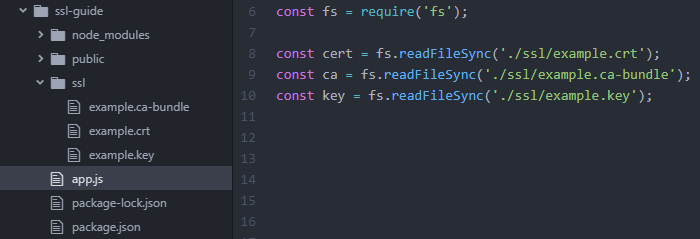
In this example, the ssl directory was created specifically for SSL-related files, and the files are read from it. The cert, ca and key constants hold the respective representations of the SSL certificate, CA bundle, and private key files.
Important: Several certificates in a single file (which is typically needed for the CA bundle file) are supported from Node.js version 5.2.0. If you are using an earlier version of Node.js, you will need to provide an array of CA certificates as shown below.
The version of Node.js you have installed can be checked by running node -v.
If you are using Node.js 5.2.0 or higher, you can skip this section and jump straight to the HTTPS on Node.js or HTTPS on Express.
In case you are using a version of Node.js prior to 5.2.0, you can follow the instructions below to split the CA bundle into separate SSL certificates.
You can manually separate the .ca-bundle file into separate certificate files using any text editor and load them into an array. Or, you can separate the .ca-bundle file within your app. Examples of both are provided below:
Using multiple CA certificate files:
const ca = [ |
If you separate the files manually, make sure to provide them in the same order they are in the .ca-bundle file.
Separating the file within the app:
const caBundle = fs.readFileSync('./ssl/example.ca-bundle', {encoding:'utf8'}); |
The result of running the above code should be an array of certificates as shown below:
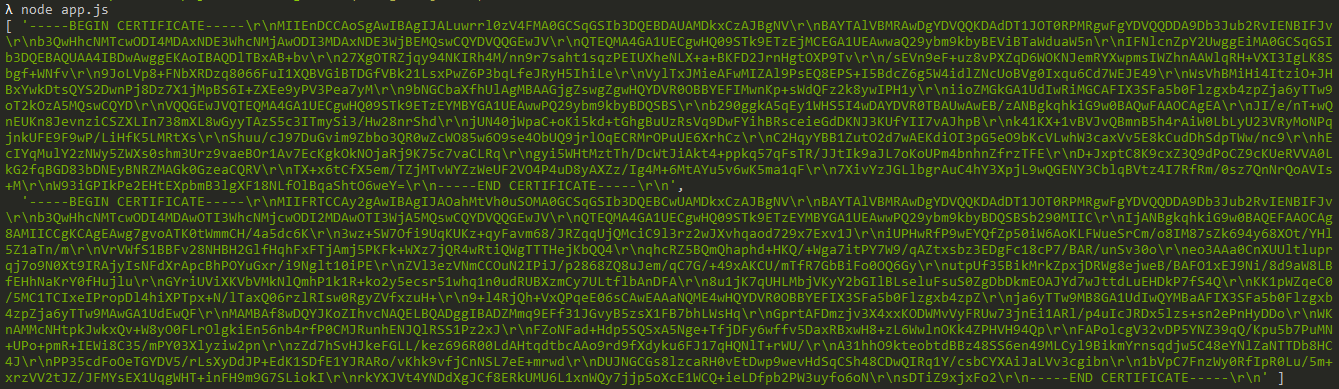
The HTTPS server is created using the https.createServer() method, which takes in an options object as its first argument, and the request listener callback as the second one. The options object should contain the following properties:
Additional options can be added to the object if needed.
Please note: If you have the certificate in .pfx (PKCS#12) format, you can use it by providing an options object with the pfx property containing the pfx file, and a passphrase property if needed.
As always, you can create the object before calling the method, or you can pass an anonymous object with the required properties, shown below:
let options = { |
In the end, the boilerplate server code should look something like this:
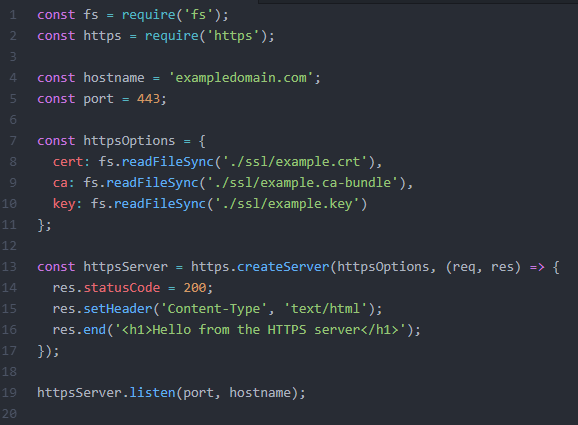
Here we import the certificate files into an object on lines 7-11, then pass this object to the createServer method on line 13 which creates the HTTPS server, and finally call the listen() method on line 19 to start the server.
Make sure to restart your Node.js application if it was already running to apply the changes.
To start the application, you can simply run node
This completes the setup! You can use the following tool to check the SSL certificate installation by entering the corresponding hostname and port you are using: https://decoder.link
Redirecting to HTTPS
To redirect HTTP requests to HTTPS, you will also need to set up an HTTP server with the HTTP module.In essence, redirecting an HTTP request to another URL requires two things: the corresponding response code (301 or 302) and the “Location” HTTP header with the URL that should be used instead.
Below you can find an example of how such an HTTP server can be set up:
const http = require('http'); |
In the above example, we also pass the requested URL from req.url.
If you were serving all content via HTTP before and would like to switch to HTTPS and set up the redirect, the easiest way should be just changing your HTTP server to an HTTPS server, and creating an additional HTTP server that will redirect the requests.
Below you can see a request made to such an HTTP server with a custom URL:
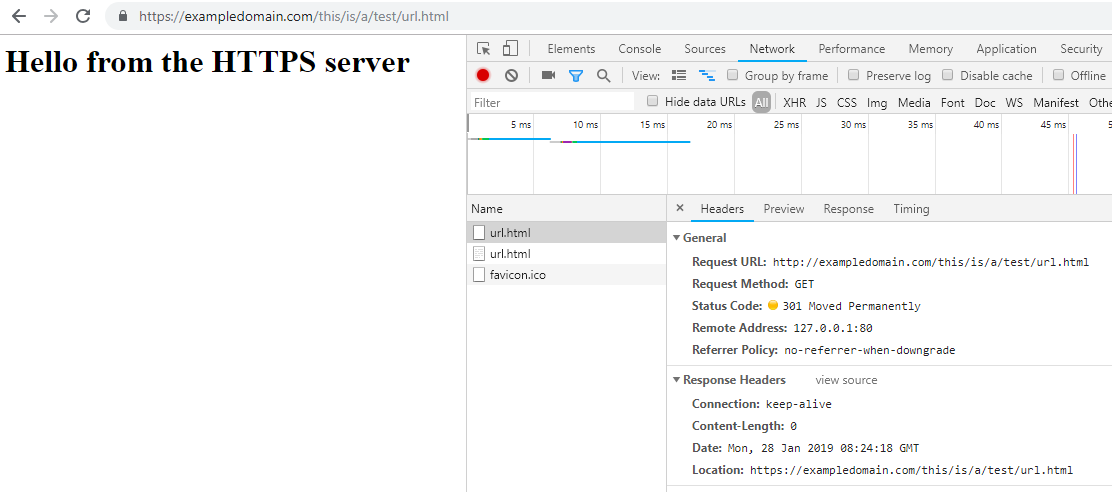
And then correctly passed to the HTTPS server:
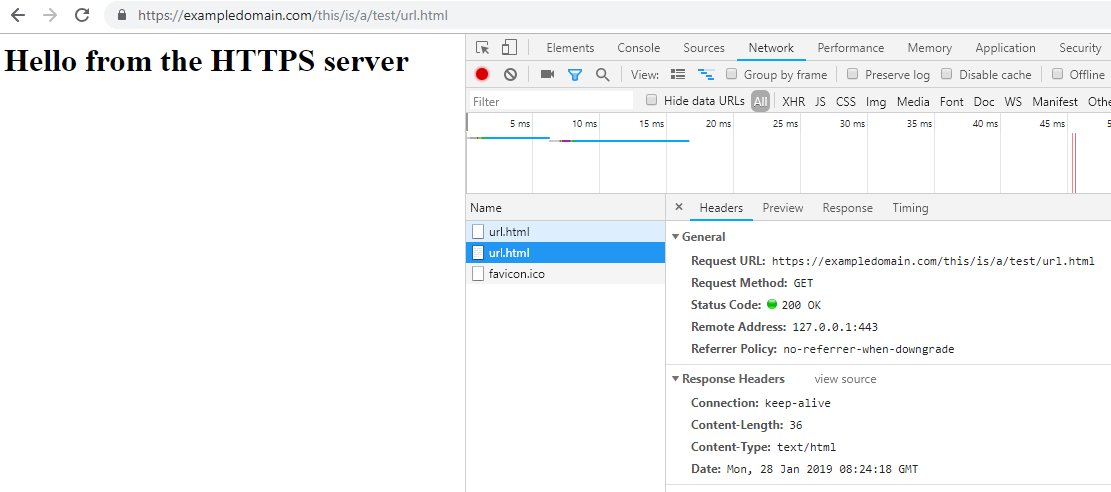
Using HTTPS with Express requires creating an HTTPS server with the HTTPS module from Node.js. Your Express app should be passed as a parameter to the https.createServer() method:
const https = require('https'); |
The httpsOptions parameter is an object identical to the one used in this section of the guide: Creating an HTTPS server.
An example of the full code to create an HTTPS Express app is shown below:
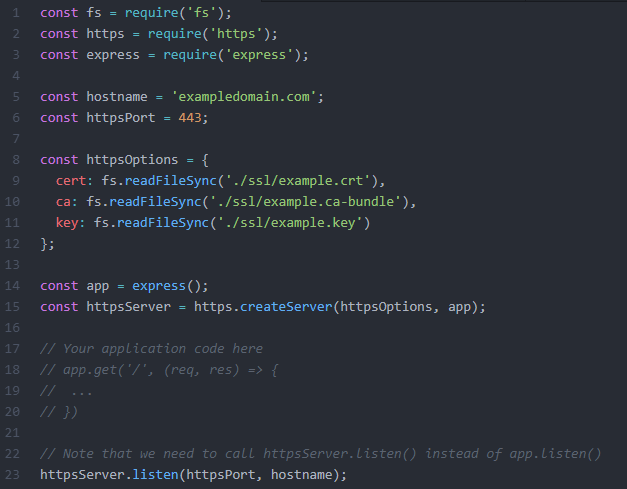
At this point, you will have an Express app that is accessible via HTTPS. Note that the aforementioned example application will listen only to HTTPS requests on the specified port. If you also need your app to listen to HTTP requests, you will need to set up an HTTP server in a similar manner using http.createServer() from the HTTP module.
Make sure to restart your application if it was already running to apply the changes.
To restart the application, you can simply run node
This tool can be used to check SSL certificate installation: https://decoder.link
Redirecting to HTTPS with Express
To redirect any HTTP requests to HTTPS, you will also need to have an HTTP server running that can listen to HTTP requests. The server should be created using the HTTP module, and passed your Express app as a parameter in the same way the app was passed for the HTTPS server.To create a redirect to HTTPS, you can set up a middleware function that will check if a request is made via HTTP and redirect it to HTTPS if it is. Below is an example of such middleware using the built-in redirect() method from Express:
app.use((req, res, next) => { |
Below is an example of a full Express app code that uses HTTPS and redirects all HTTP requests to HTTPS:
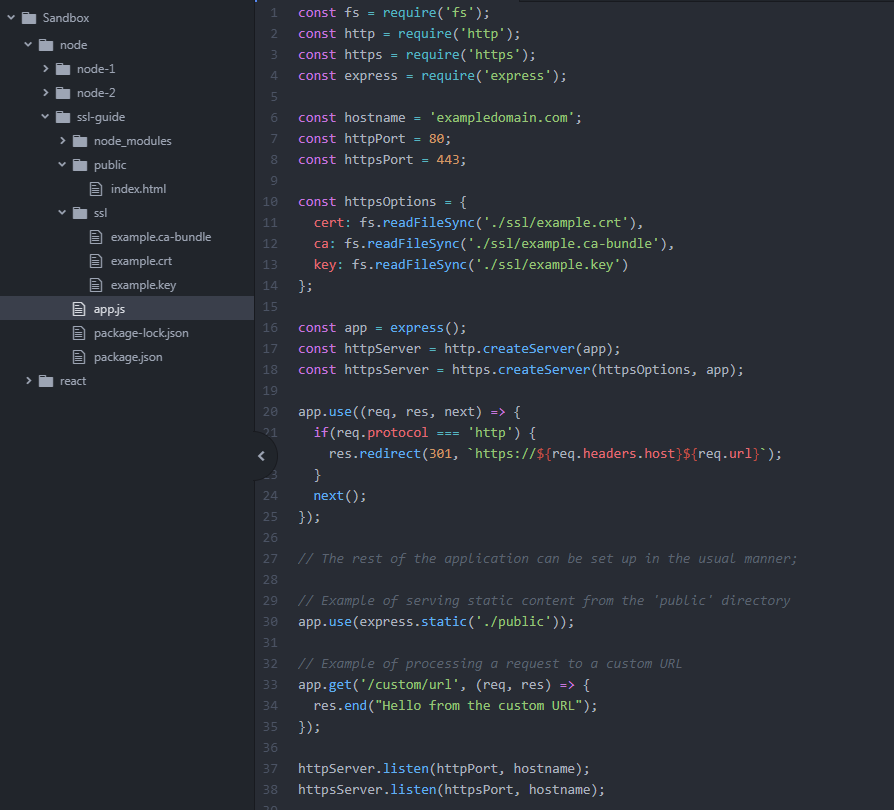
In the code above, we set up our Express app on line 16, then created HTTP and HTTPS servers on lines 17 and 18. Lines 20-25 create the middleware that redirects the HTTP requests to HTTPS. Lastly, as an example, we set up some server code on lines 30-35, and start the HTTP and HTTPS servers by calling their listen() methods on lines 37 and 38.
Below you can see the screenshots that illustrate the HTTP requests for both static files and custom URLs, which are redirected correctly.
Static files:
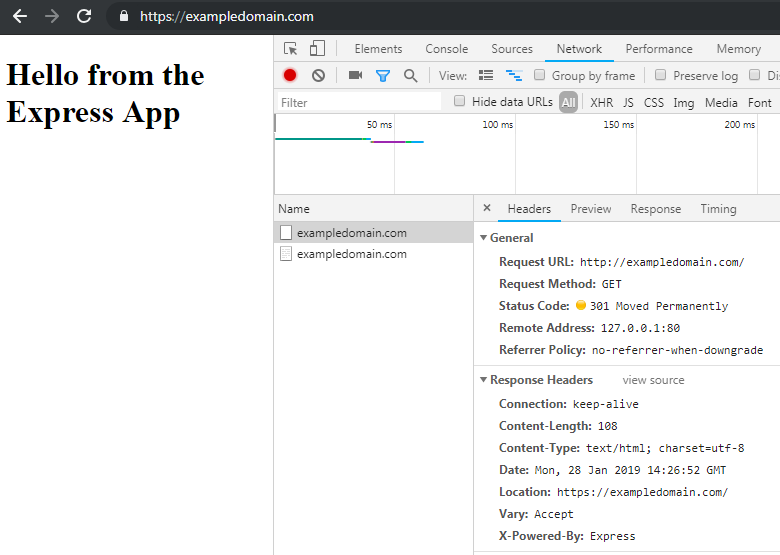
Custom URLs:
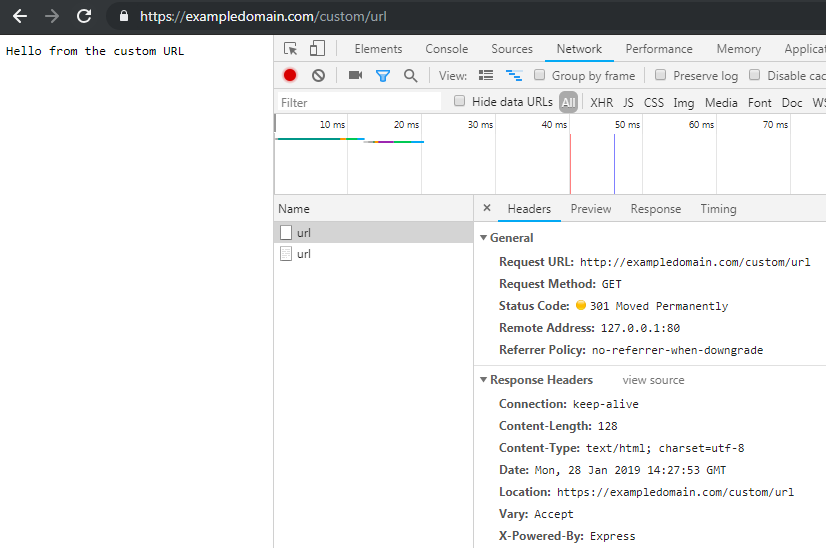
{}Need help? We're always here for you.
{}