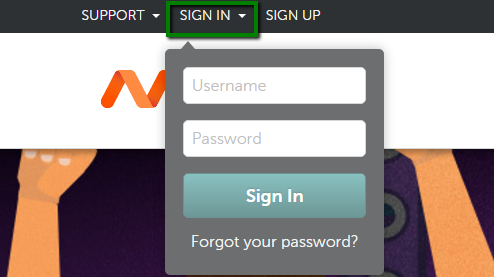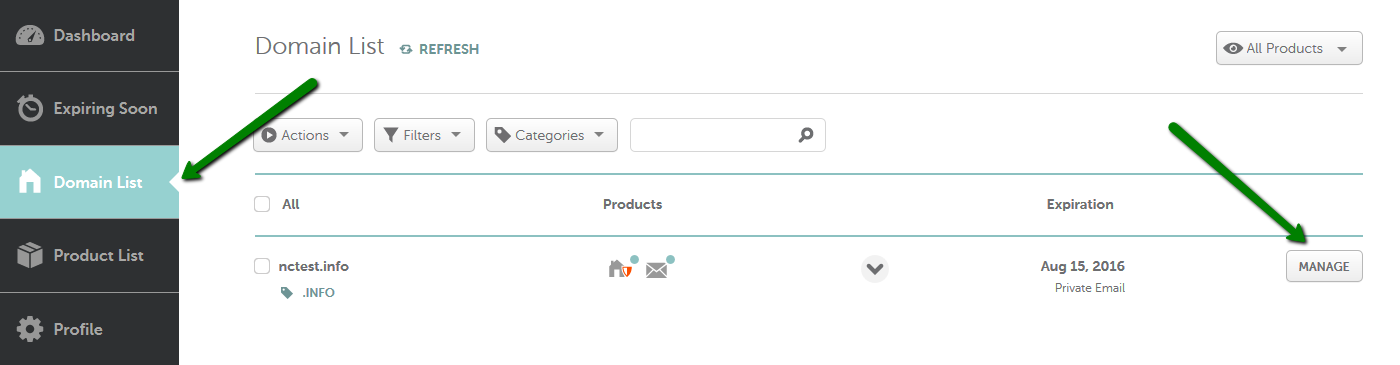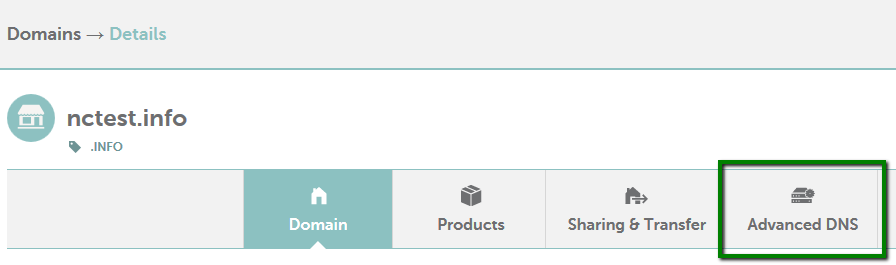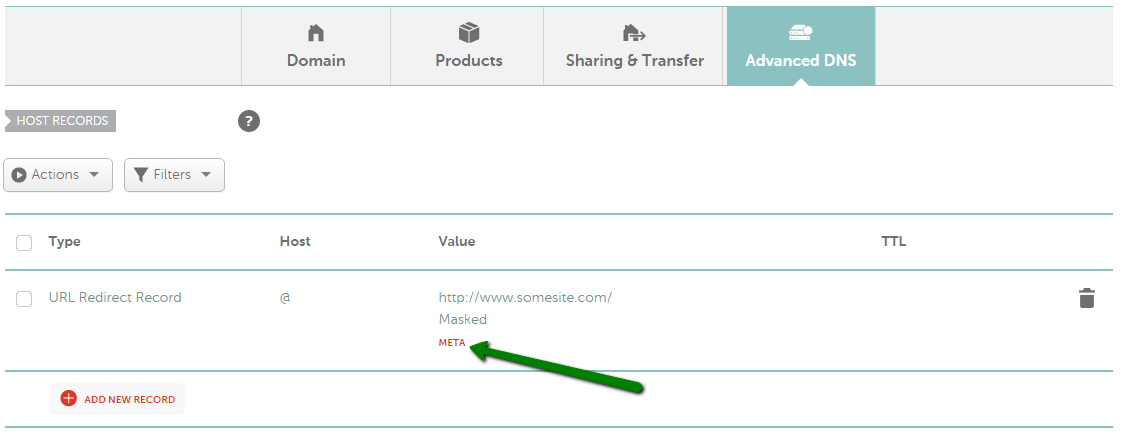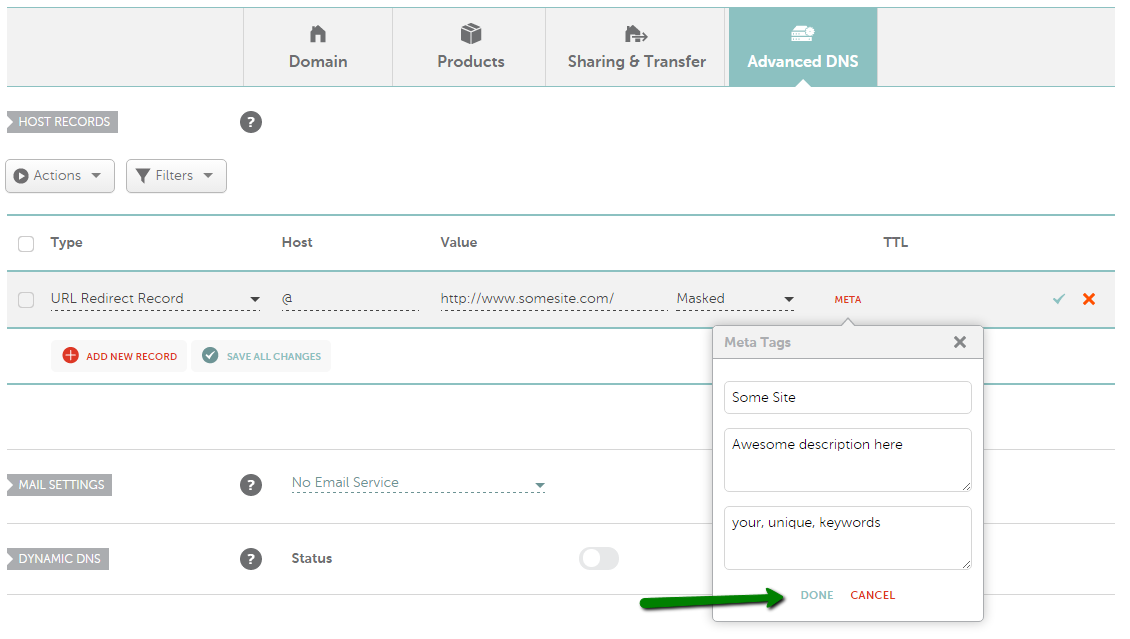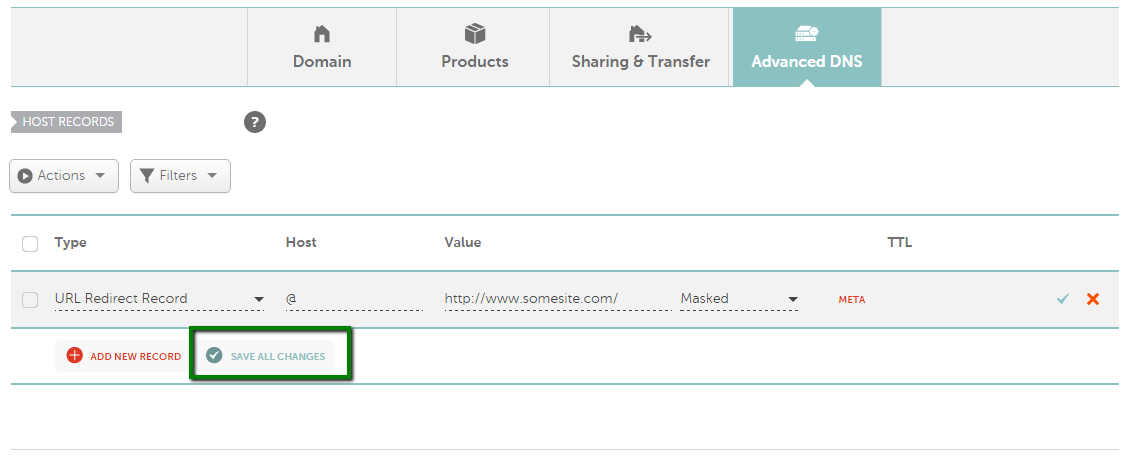You can set up Meta Tags for a domain or subdomain that uses our BasicDNS or PremiumDNS and has a configured Masked URL Redirect .
Meta tags are not displayed on the page, but they are used by browsers, search engines or other web services. Meta elements are typically used to store details about a page such as description, keywords and other metadata.
Namecheap Meta Tag option allows to configure three fields: Title, Description and Keywords.
Title defines the title of a webpage in the browser toolbar. Title is meant to be an accurate and a compact description of a page's content. Title tags are often used on search engine results pages to display preview snippets of webpages. They are important for both SEO and social sharing. This field may contain up to 100 characters.
Description should be a free form string that provides a brief explanation of the webpage content. Meta description tags are not important to search engine rankings, but they are extremely important to advertise content to searchers and to let them know exactly whether the given page contains the information they are looking for.
Meta descriptions can be of any length, but search engines generally truncate snippets longer than 160 characters, although, it is possible to enter 250 characters maximum in this field.
Keywords are sets of comma-separated words, where each keyword is relevant to the page's content. This field may contain up to 250 characters.
To set up Meta Tags for a Masked URL redirect, follow these steps:
1. Sign into your Namecheap account (The Sign In option is available in the header of the page):
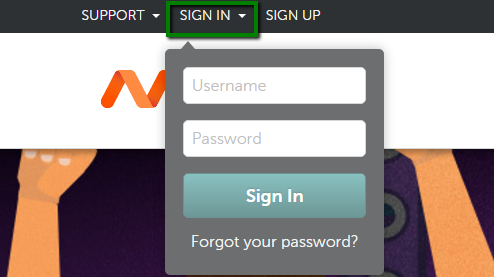
2. Select Domain List from the left sidebar and click the Manage button next to your domain:
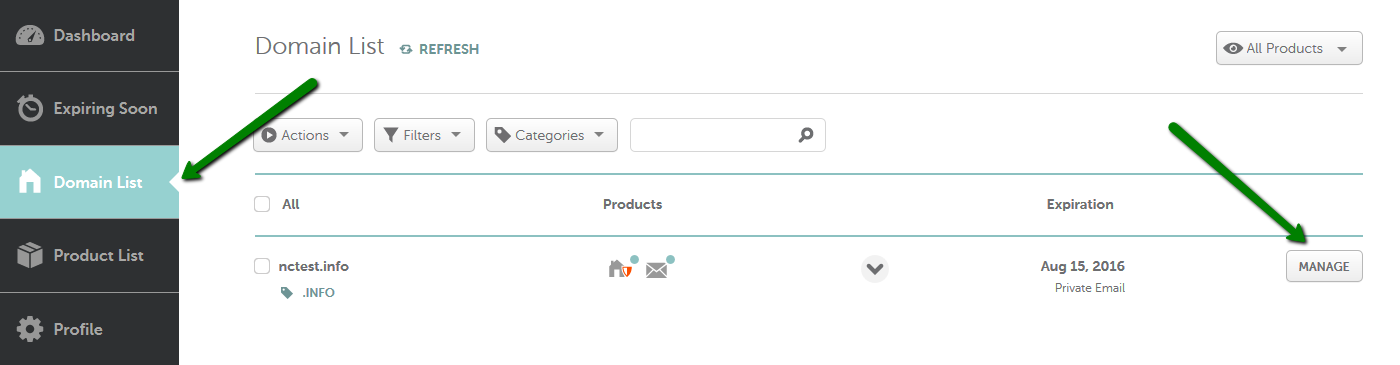
3. Navigate to the Advanced DNS tab at the top of the page:
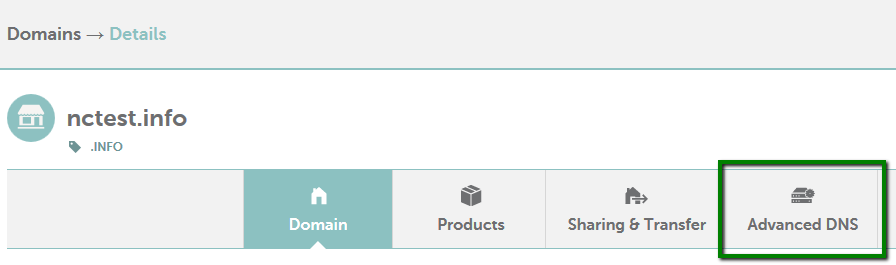
4. Find the Host records section and click on the Meta button next to the already created Masked URL Redirect:
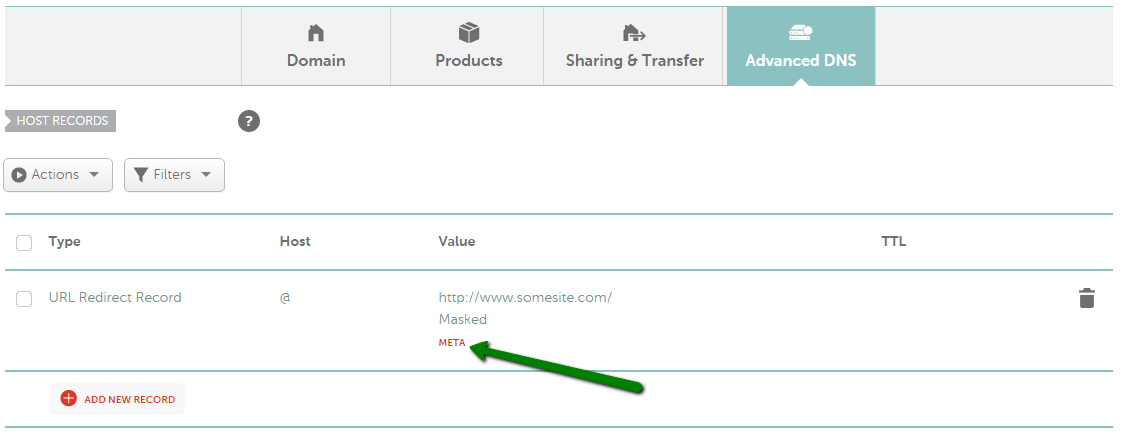
5. Enter the required details into Title, Description and Keywords fields or only one of them if needed, and click Done:
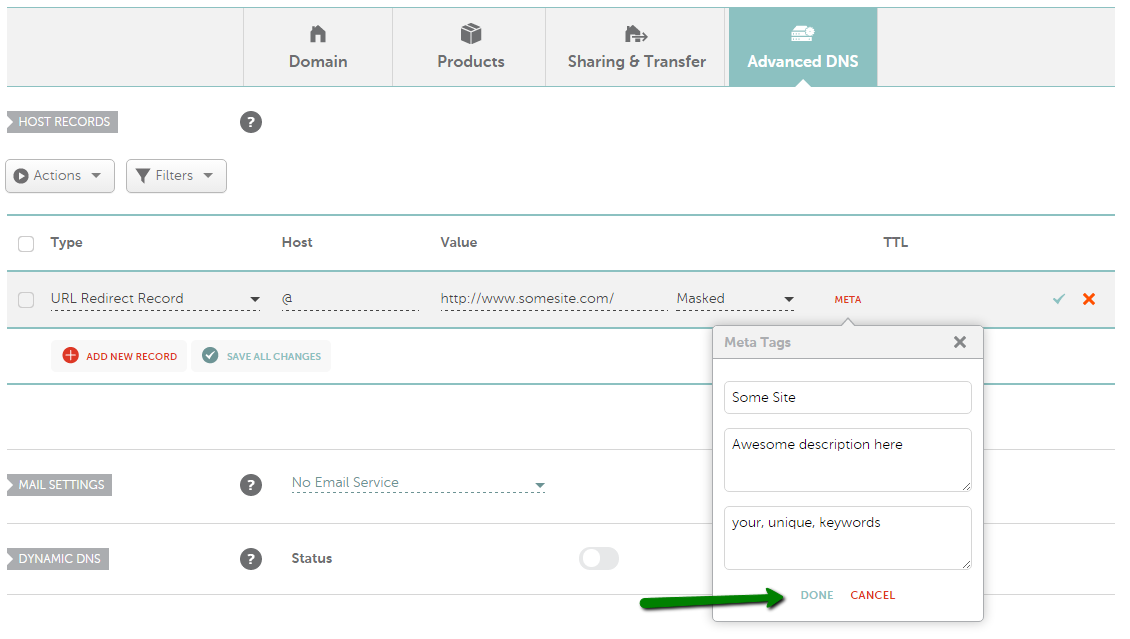
6. Save changes using the corresponding icon on the right side of the page:
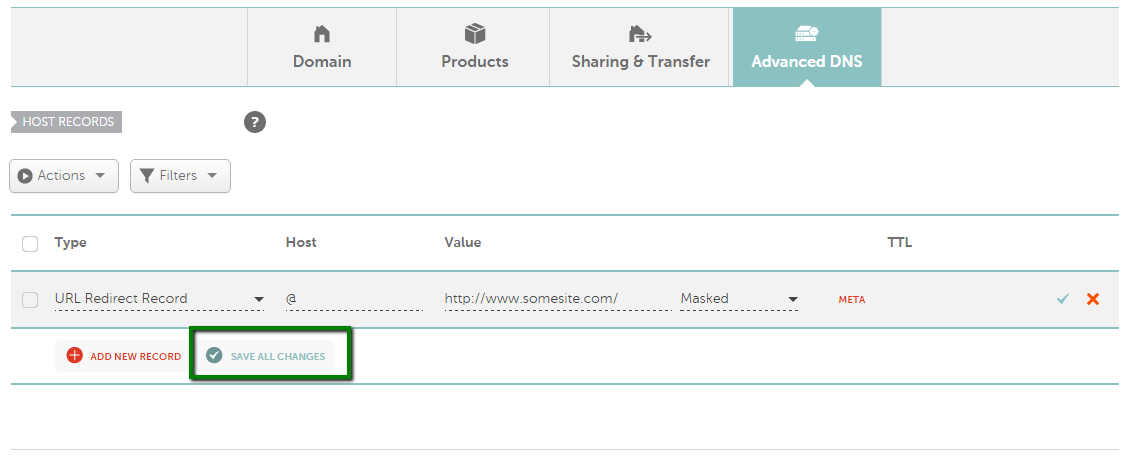
Normally, the changes should take effect within 30 minutes.
That's it!
If you have any questions, feel free to contact our Support Team.