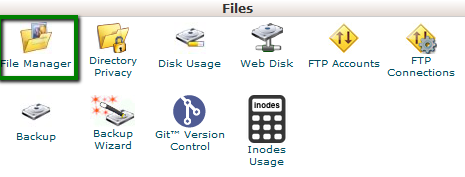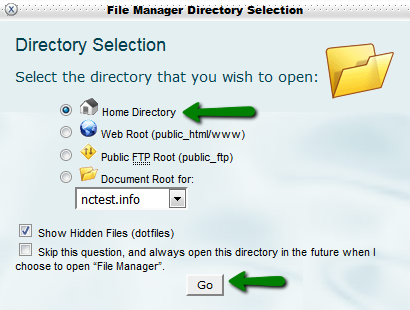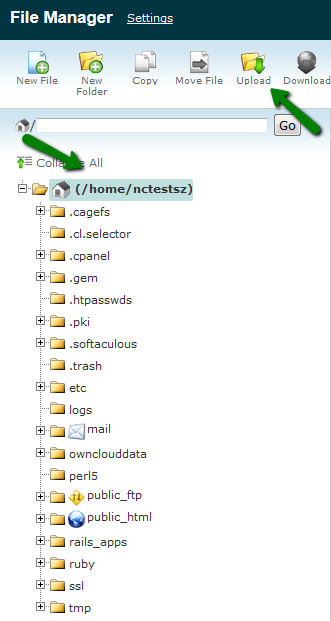Your third-party hosting account has cPanel and is active
If your existing
hosting account has cPanel and is active, our technicians may
migrate
the account for you. However, in order for us to assist you with the
transfer your account should meet the following requirements:
1. Your account with the old provider should be active for at least 3
days after the transfer assistance request submission. Otherwise, we may
not be able to finish the transfer of the files on time.
2. Access
details from the old hosting account should be provided to us for account
validation purposes. We will need to check your account to ensure it will work
on our servers with your current configuration.
3. SSH access
will speed up the transfer process, thus, provide it if possible.
4. Your account
should abide
by our hosting TOS.
Your third-party hosting account is not active, but you have a full cPanel backup downloaded to your PC
1. Go to
https://www.namecheap.com/hosting/
and order one of our hosting packages which suits your requirements. We
recommend to order the package that has equal or higher specifications.
2. Once your package with Namecheap is active and you receive your Welcome email , upload the backup
file into your account Home directory:
- Go to cPanel
-> File Manager:
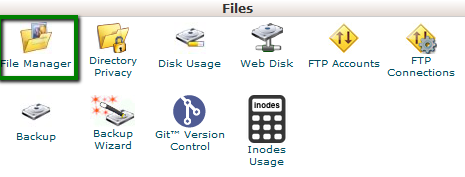
- Choose Home directory:
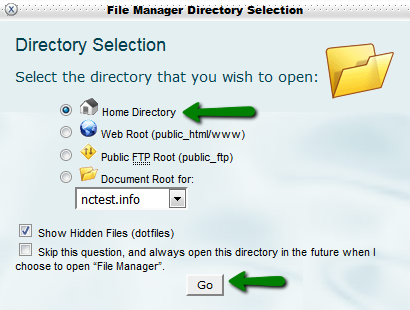
- Use the Upload
option to upload your full cPanel backup:
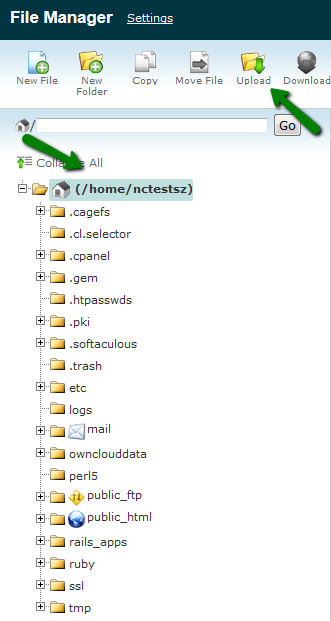
You can use FTP
as well. You can find in this guide the example of the file setup.
3. Once the backup is uploaded, please email us at hostingtransfers@namecheap.com and we will restore it for you.
Your third-party hosting account is not active, but you have a full cPanel backup uploaded on the web
1. Go to https://www.namecheap.com/hosting.aspx and order one of our hosting packages which suits your requirements. We recommend to order the package that has equal or higher specifications.
2. Once your package with Namecheap is active
and you receive your Welcome email, please email us at hostingtransfers@namecheap.com providing the direct link to the full
cPanel backup or if required, access details to the web resource where the
backup is located.
We will check if it is possible to move the backup directly to your server with us from the external storage or if it will be necessary for you to upload the backup to your cPanel manually. When the backup is uploaded, we will try and restore it for you.
When the account is
restored, you can update nameservers to our hosting ones. This will help to
avoid unavailability of the site during the propagation period as your
domain will be resolved to your previous host from the places where the
propagation has not been completed yet and to a new one from the places where
it has already passed. However, if you would like to check the website directly
from our server during the propagation, please follow the steps in this tutorial.
That's it!