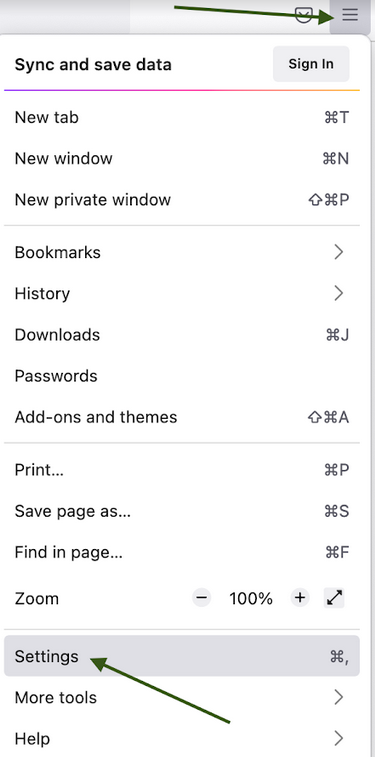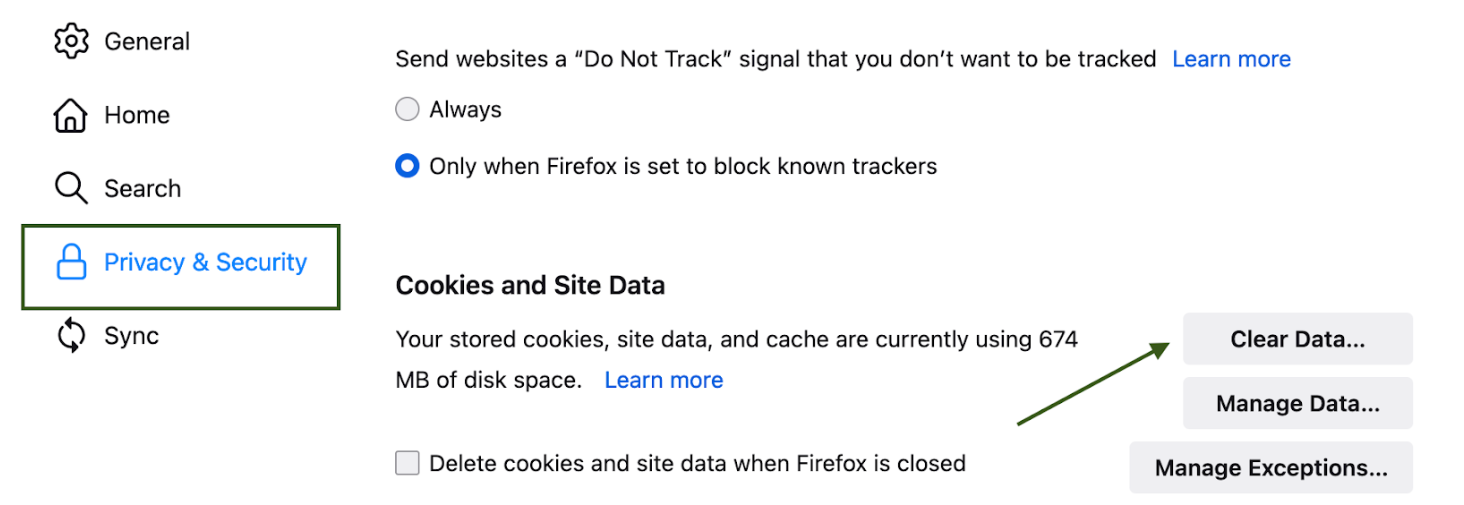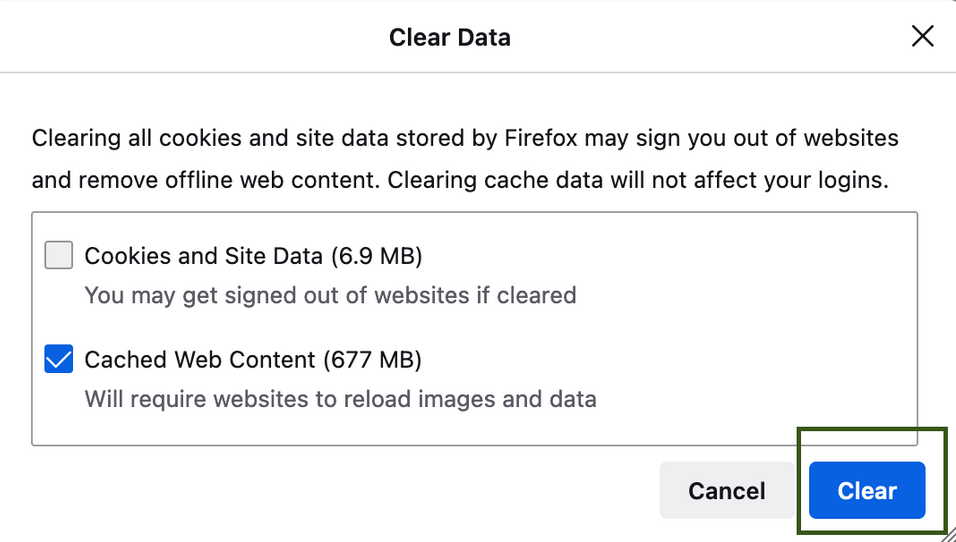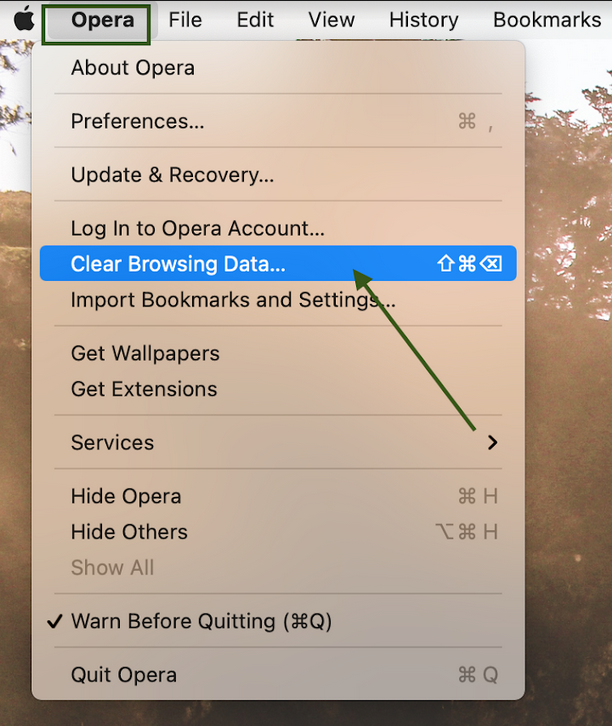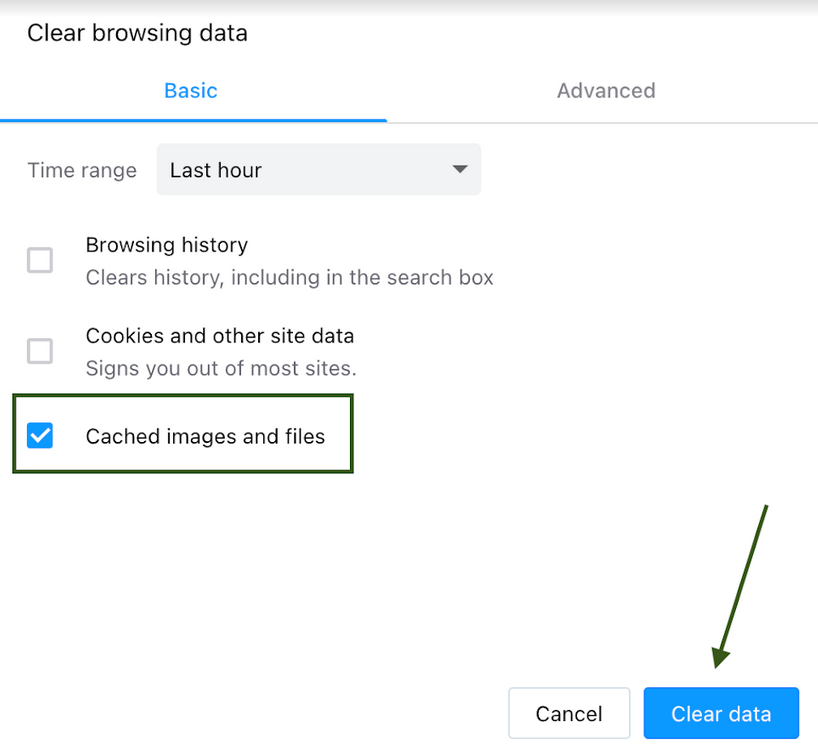Many of the websites you visit are made up of thousands of media
files, and sometimes it may take a while for a browser application to
load all the website’s content. The first time you visit a site, your
browser downloads the original resources of the website in order to make
it load faster the next time you visit it. This process is called caching.
When changes to the website are made, you will need to refresh the
cached information or view an uncached version. One way to do this
quickly is to check the website in Incognito Mode or in another browser
to see the most up-to-date information. You can also clear the browser’s
cache to refresh the information and prevent the browser from opening
the old, cached version of the website.
Note: In some
cases, it may be required to clear browser cookies too. Please keep in
mind that by doing so, you will be logged out from all websites, and
your saved preferences will be erased. Therefore, we do not recommend
clearing your cookies during an active chat conversation since it may
lead to improper chat performance or a disconnect.
You can find the detailed instructions on how to clear cache in different browsers for the Mac operating system below.
Choose the browser you require and click on the link:
Safari
1. Click on Safari > Settings:

2. Check the Advanced button > Show features for web developers:

3. Click on the Develop button on the taskbar > Empty Caches:

1. Open Chrome and click on Customize and control Google Chrome button:
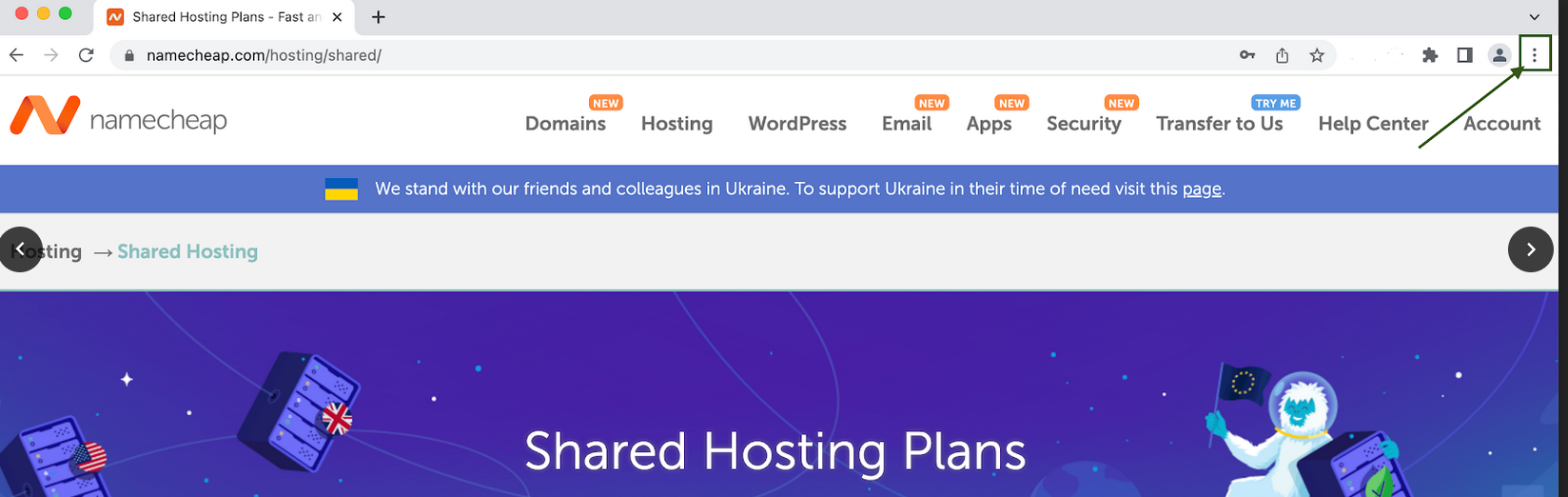
2. Select More Tools > Clear Browsing Data:
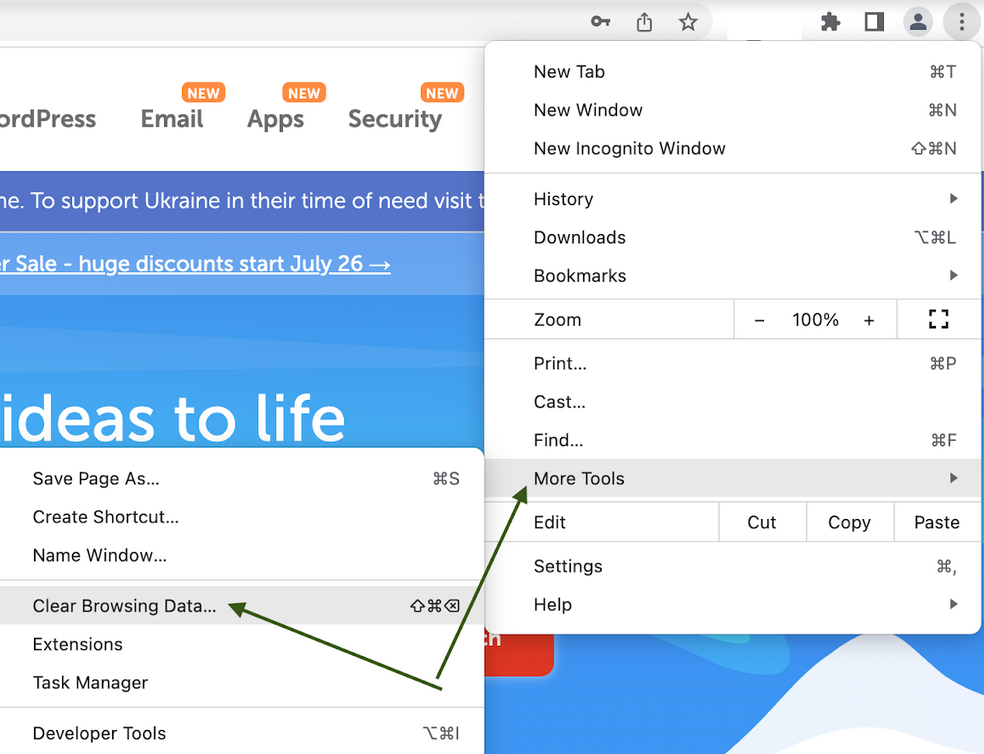
3. Choose the All time from the drop-down menu, then check Cached images and files > Clear data:
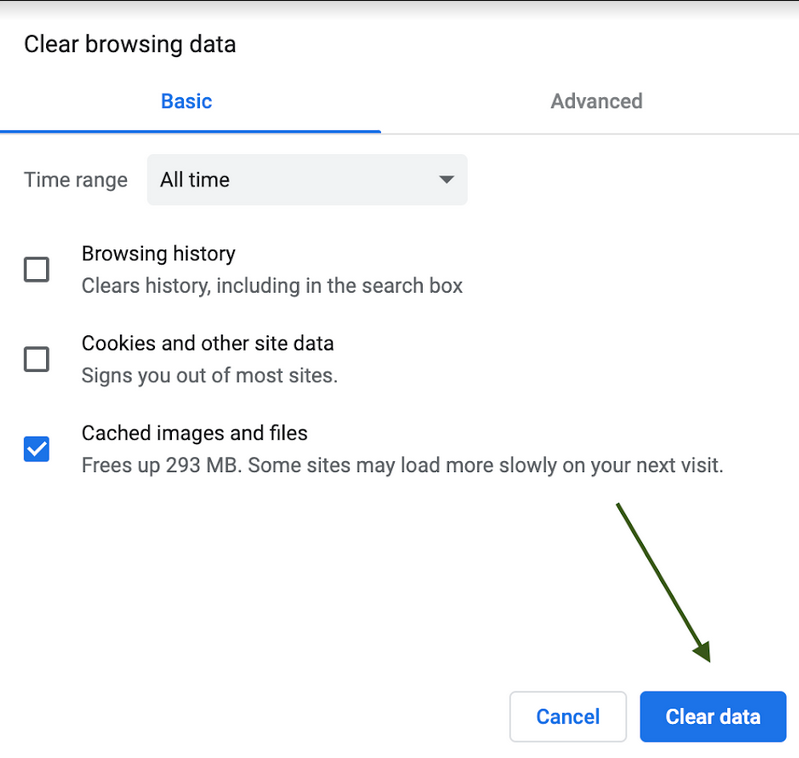
Note: If you wish to clear cookies, choose the
Cookies and other site data option too. Alternatively, you can clear cookies for a specific website as described
here.
Mozilla Firefox
1. At the top of the Firefox window, click on the
Open Application Menu 
button and select
Settings:
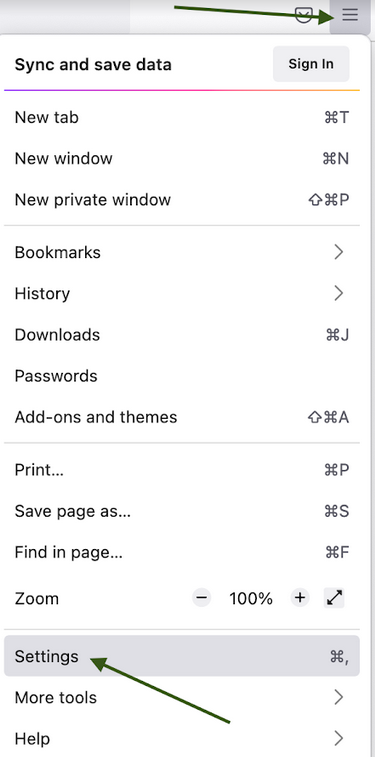
2. Select the
Privacy & Security tab.
3. In the
Cookies and Site Data section, click
Clear Data:
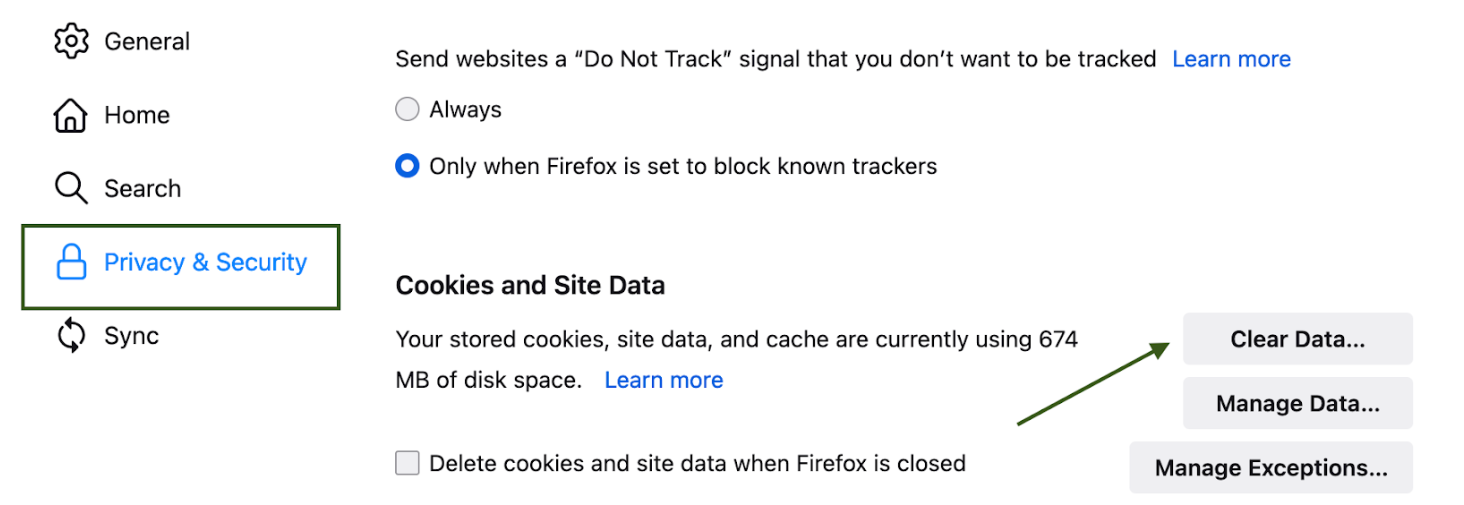
4. Mark the Cached Web Content and click Clear:
Note: If you wish to clear cookies, choose the
Cookies and Site Data option too. Alternatively, you can clear cookies for a specific website as described
here.
Opera
1. Click on Opera > Clear Browsing Data:
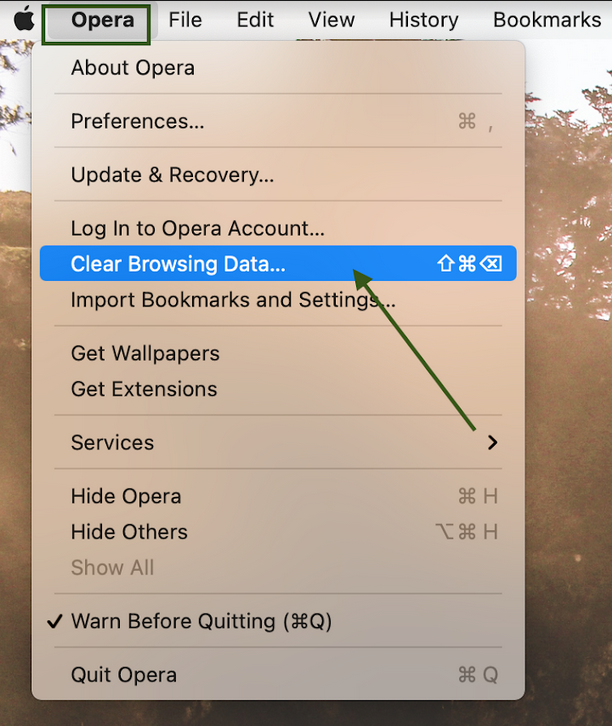
2. Check Cached images and files, then click on Clear Data:
Note: If you wish to clear cookies, choose the Cookies and other site data option too. Alternatively, you can clear cookies for a specific website as described here.



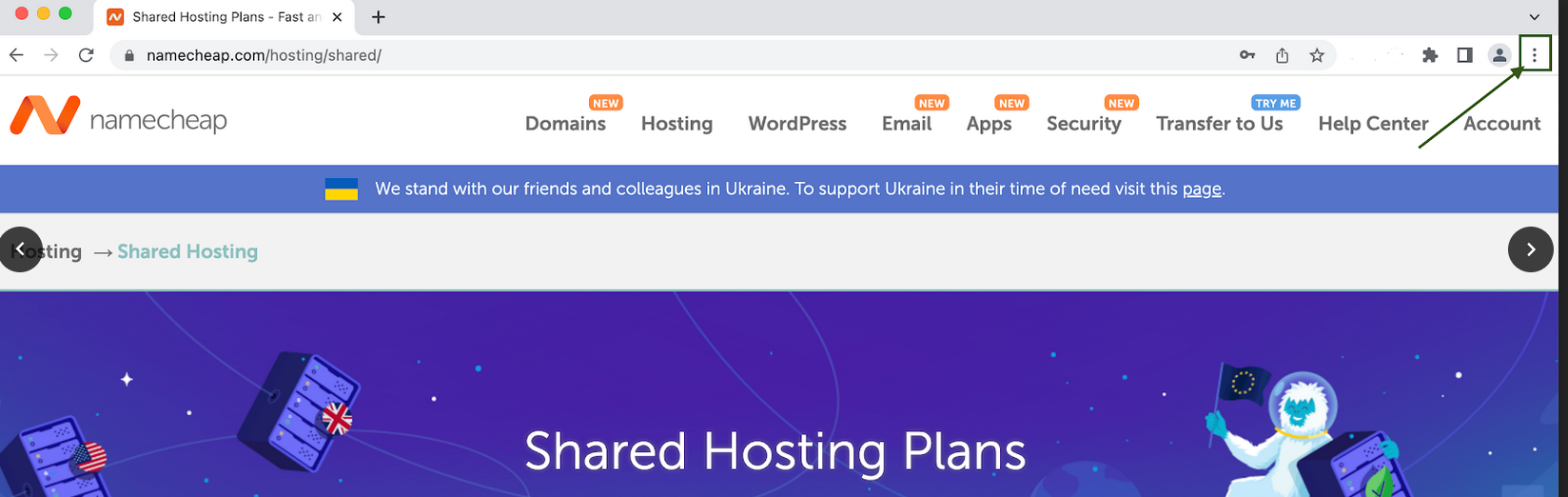
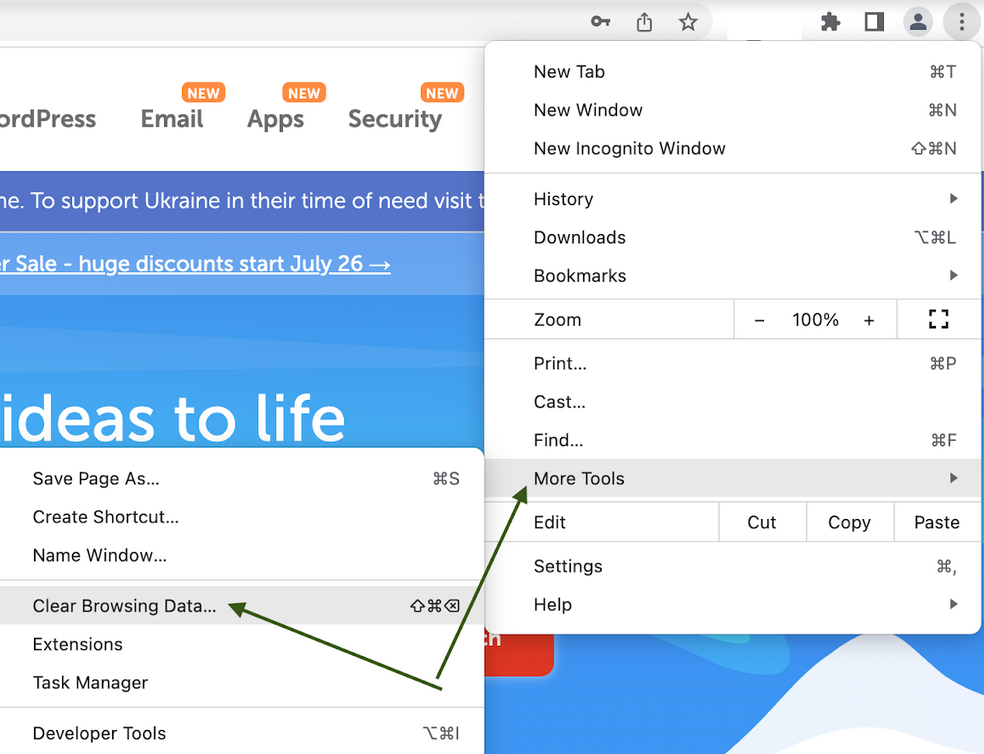
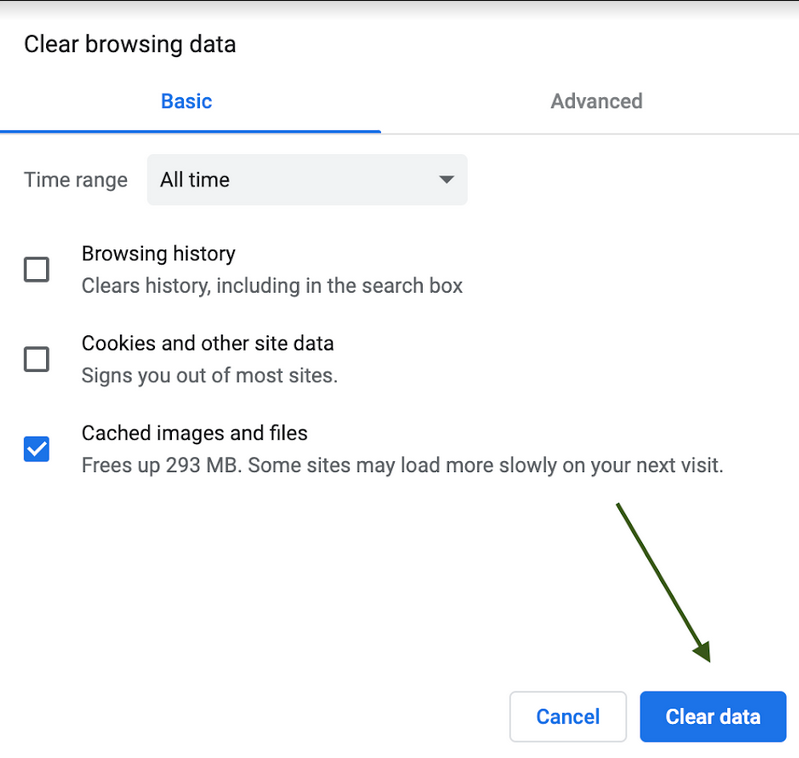
 button and select Settings:
button and select Settings: