| Subtotal | $0.00 |
USD
U.S. DollarEuroBritish PoundCanadian DollarsAustralian DollarsIndian RupeesChina Yuan RMBMore Info →
| Subtotal | $0.00 |
| Resource Type | Starter | Turbo | Supersonic |
|---|---|---|---|
| CPU | 0.5 Core | 0.75 Core | 1.125 Core |
| RAM | 512 MB | 768 MB | 1152 MB |
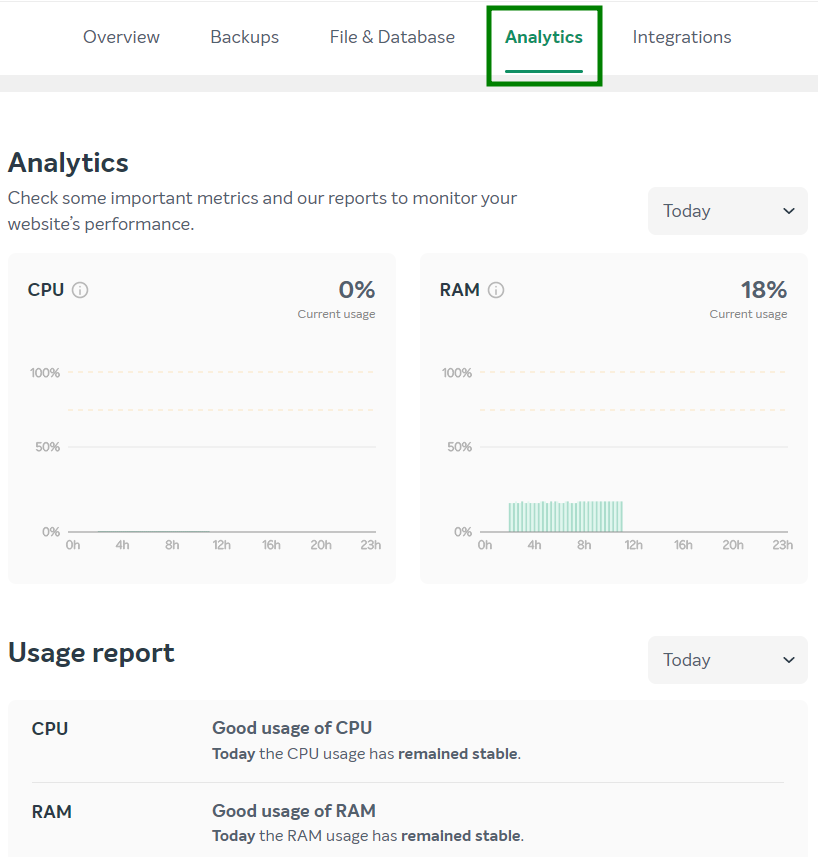
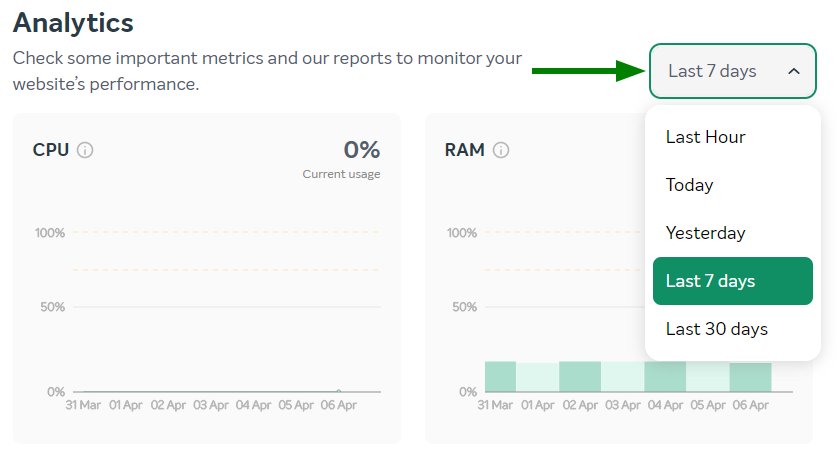
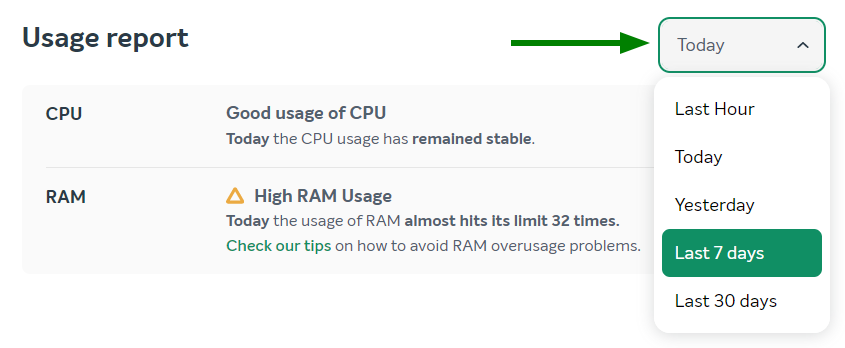

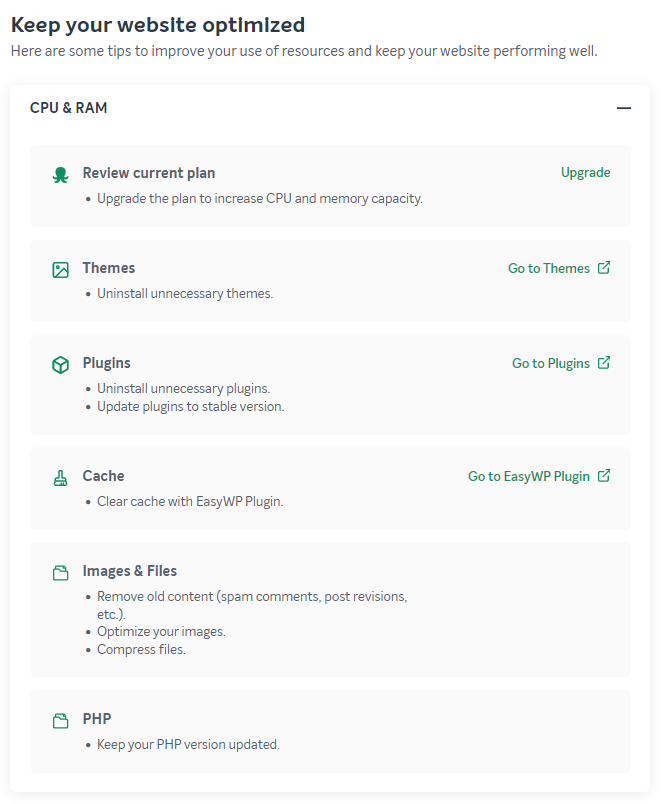
Need help? We're always here for you.