| Subtotal | $0.00 |
| Subtotal | $0.00 |
DKIM is one of the essential records for an email service to function correctly. Messages signed with a valid DKIM signature are often prioritized in the delivery process, increasing the chances that they will reach their recipients' inboxes (rather than being filtered as spam or phishing attempts).
Normally, a DKIM record will be generated automatically after you create your first mailbox. However, if this didn't happen for some reason, follow the first part of the guide. If you already have a record entry in your account, refer to the second part of the guide to copy it.


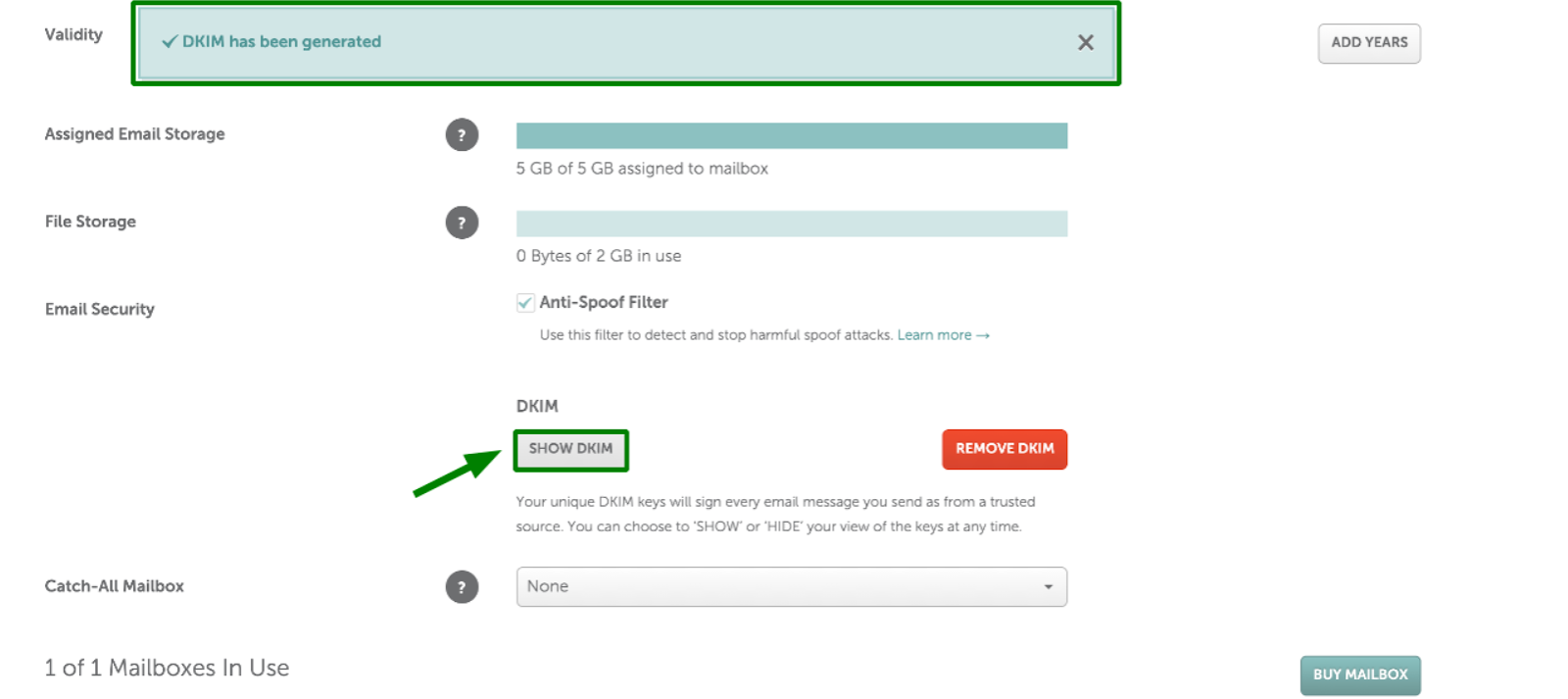

7. Click "Copy" the DNS record field and add the DKIM record to the DNS zone of your domain by using these details:
NOTE: For domains on BasicDNS, the TXT record should be configured automatically. If your domain is using our Web Hosting DNS (dns1.namecheaphosting.com and dns2.namecheaphosting.com), the TXT record should be added manually in your hosting cPanel. If your domain is pointed to our Premium DNS, the record is to be added manually in your Namecheap account. For domains on third-party nameservers, the TXT record should be set up on the side of your current DNS provider.
Normally, it takes 60 minutes for the changes to come totally into effect.
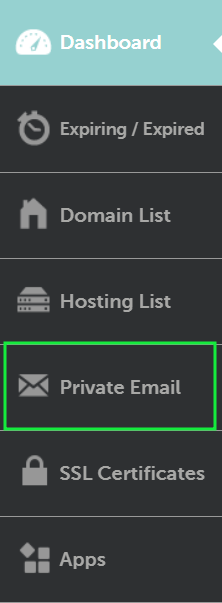

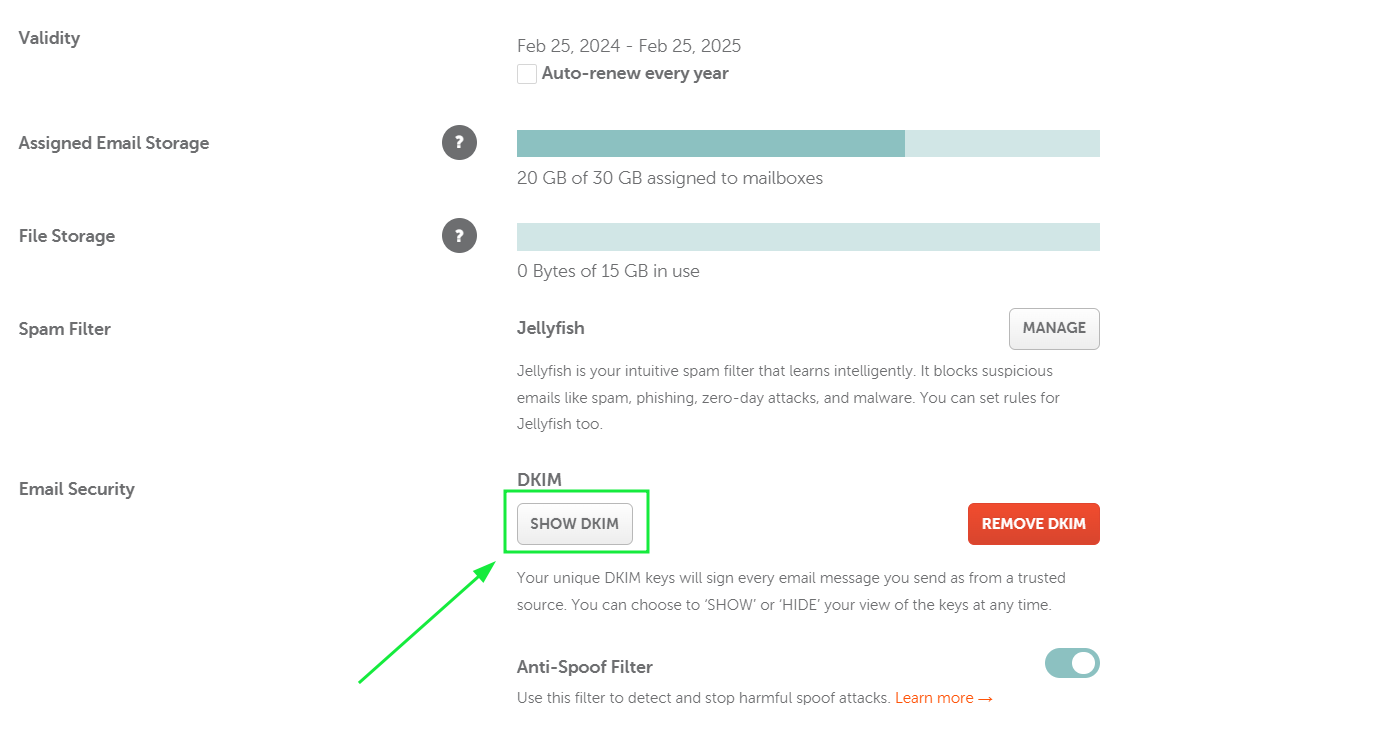
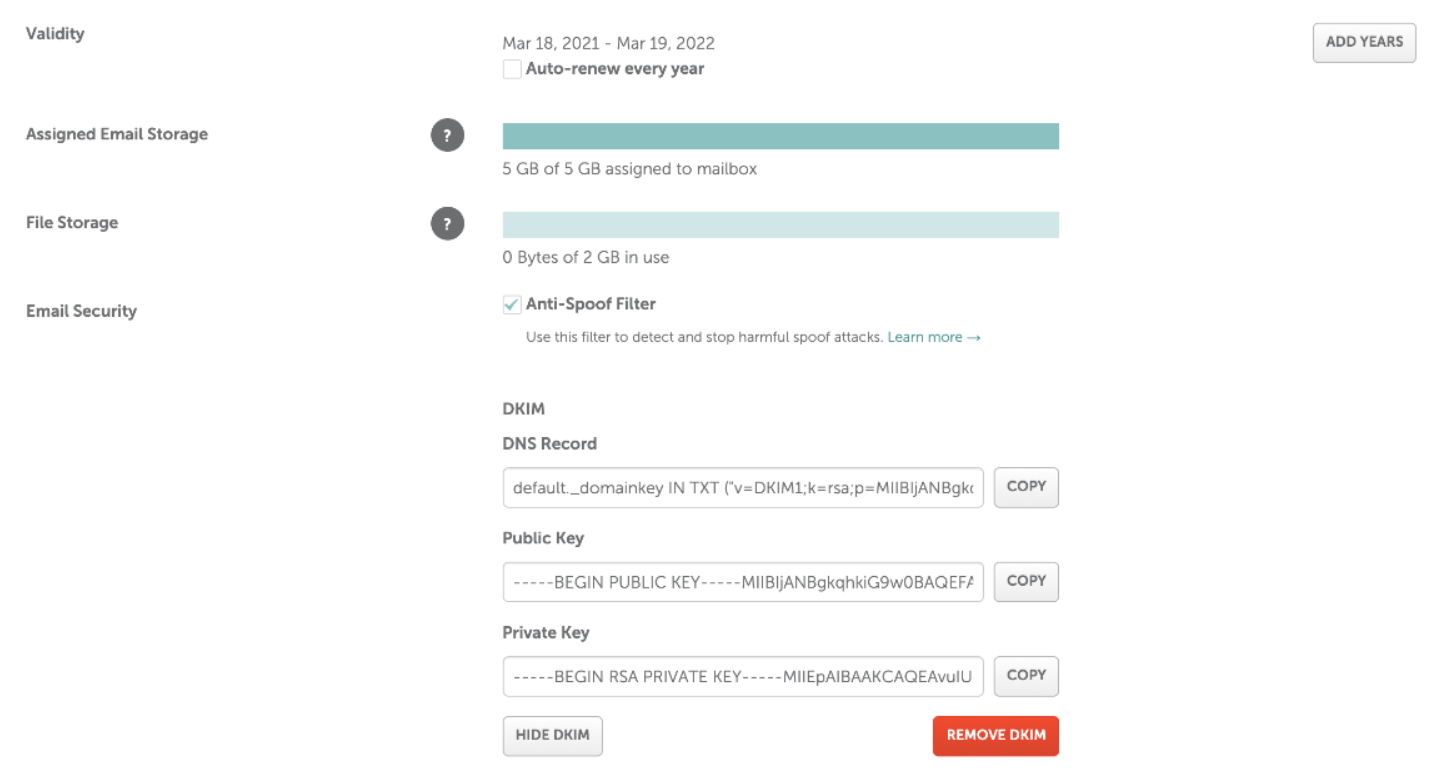
NOTE: If your domain is pointed to our Basic or Premium DNS, the record is to be added manually in your Namecheap account. If your domain is pointed to our Web-Hosting nameservers (dns1.namecheaphosting.com and dns2.namecheaphosting.com), the TXT record should be added manually in your hosting cPanel. For domains on third-party nameservers, the TXT record should be set up on the side of your current DNS provider.
Once the record is configured, it can take up to 60 minutes for it to start working properly.
If a DKIM record is not valid, it can cause issues with email delivery. Incorrectly configured DKIM records can cause legitimate emails to be marked as spam or rejected by receiving servers. Therefore, it is very important to verify that the DKIM configuration is correct as soon as it is added to your DNS zone. Ensure that the DKIM record is added correctly, this will help maintain the security of your messages and increase the reliability of their delivery.
There are many tools on the web that allow you to verify a record, for instance, you can use Google Toolbox: https://toolbox.googleapps.com/apps/dig/#TXT/
NOTE: Make sure you check an entry that is configured for the subdomain: default._domainkey.domain.com. Here is an example of how to check the DKIM record for the nctest.com domain:

We also recommend that you use Mail Tester, which checks the necessary records required for domain authentication (including DKIM), and the spam score of your messages: https://www.mail-tester.com/
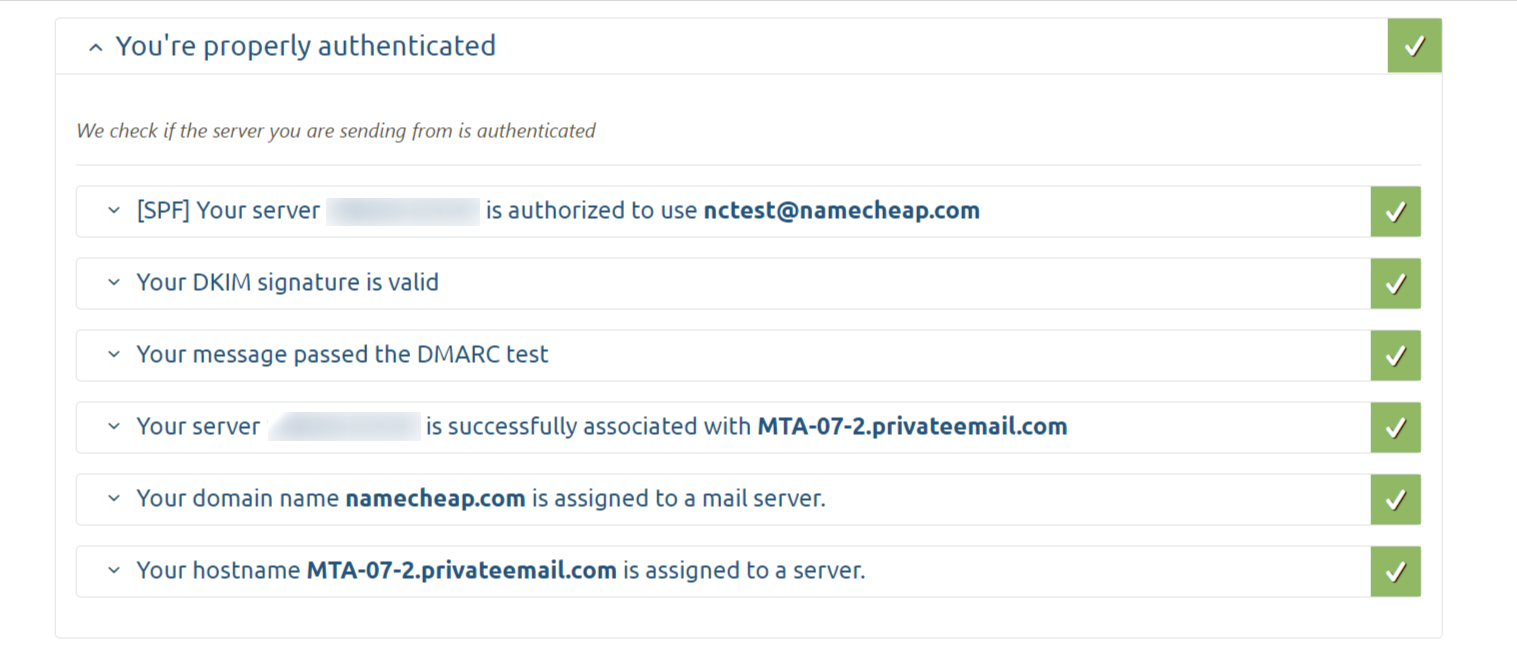
If you have specific questions or concerns about DKIM, it is best to contact our Support Team.
Need help? We're always here for you.