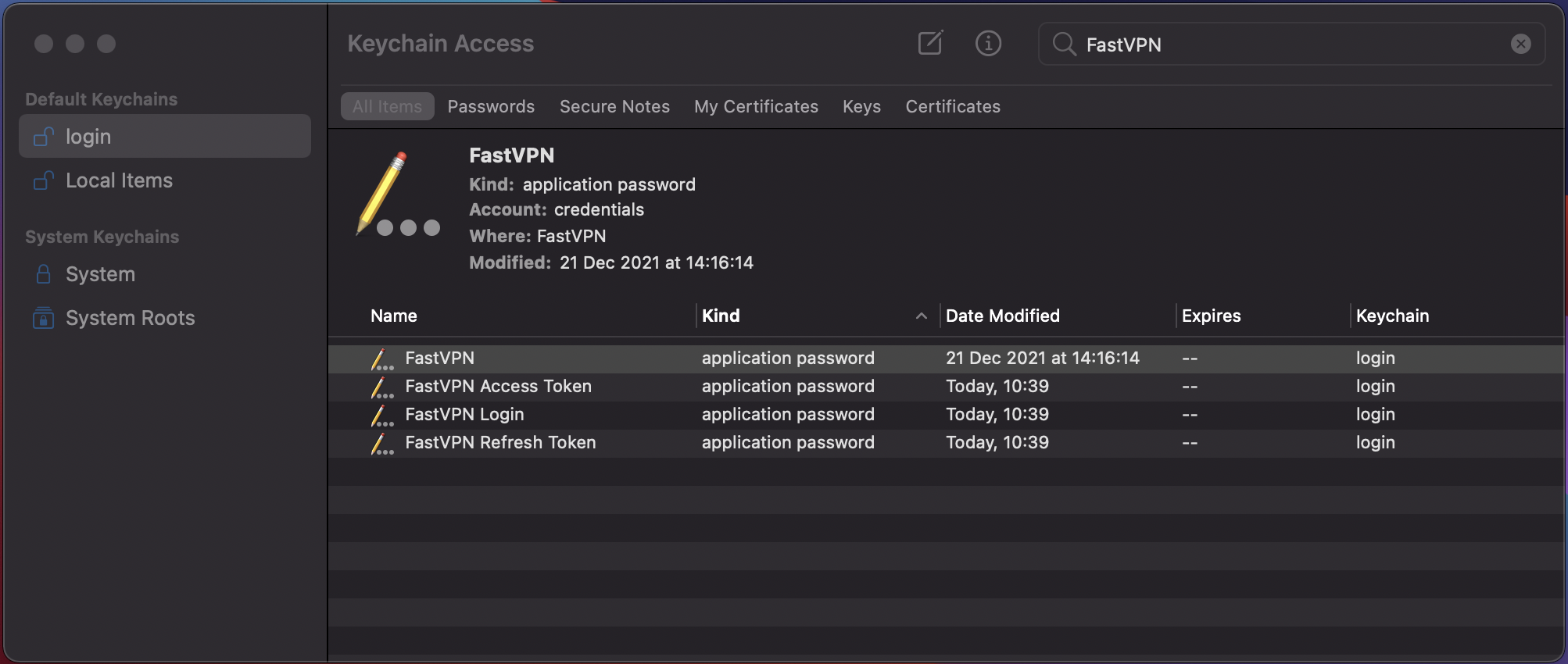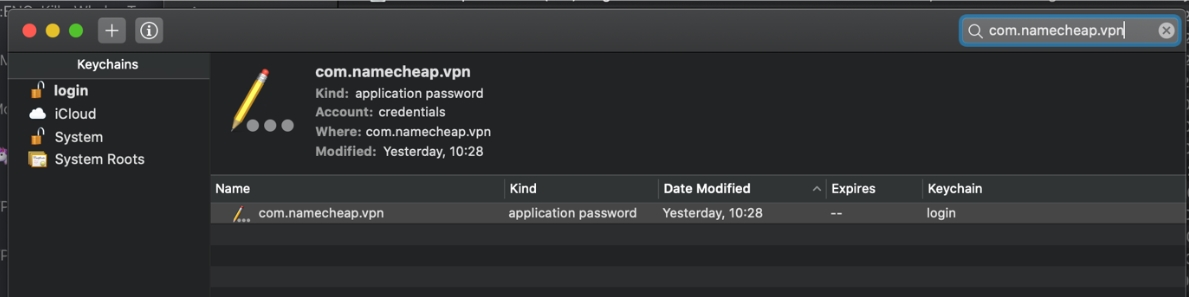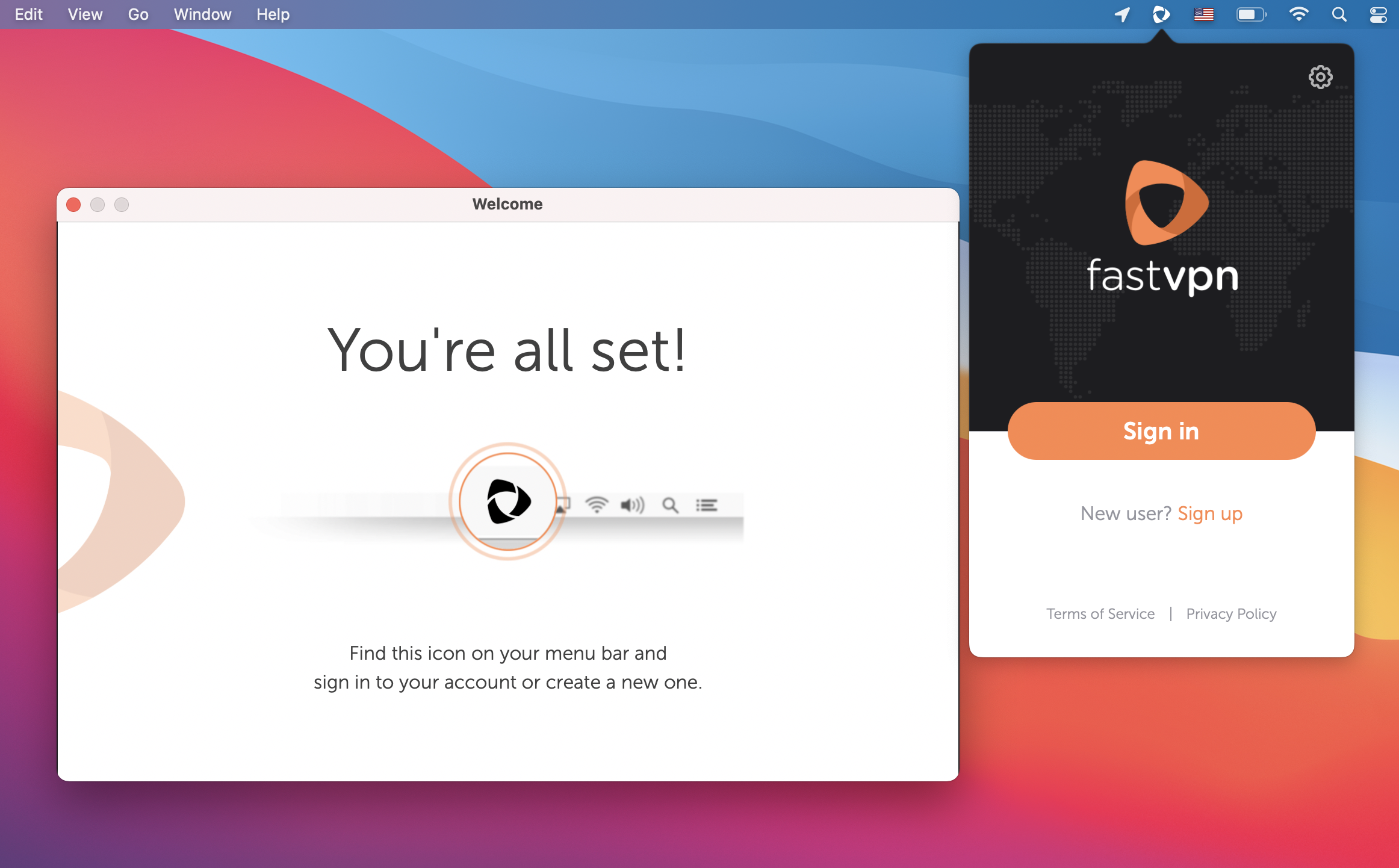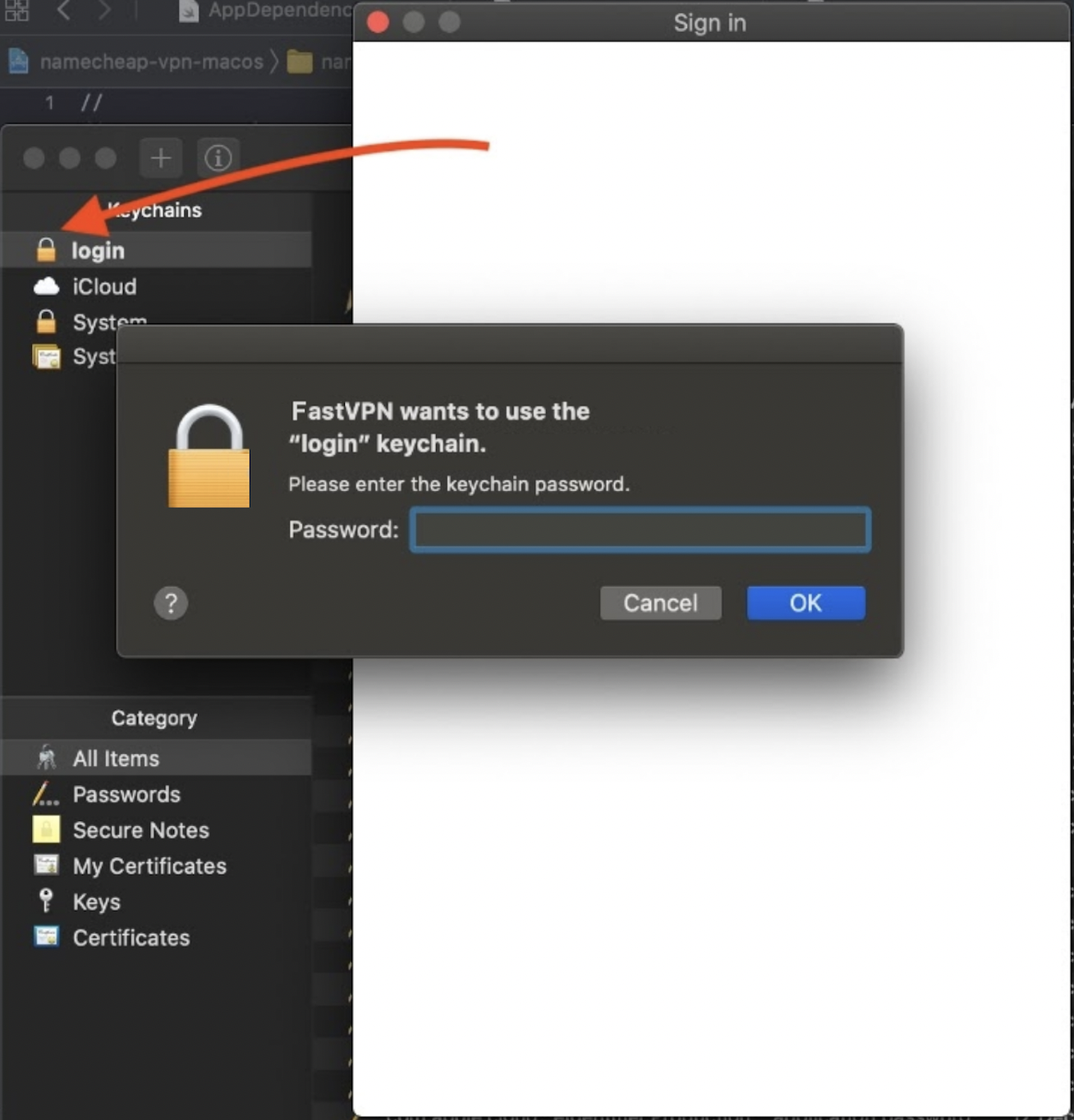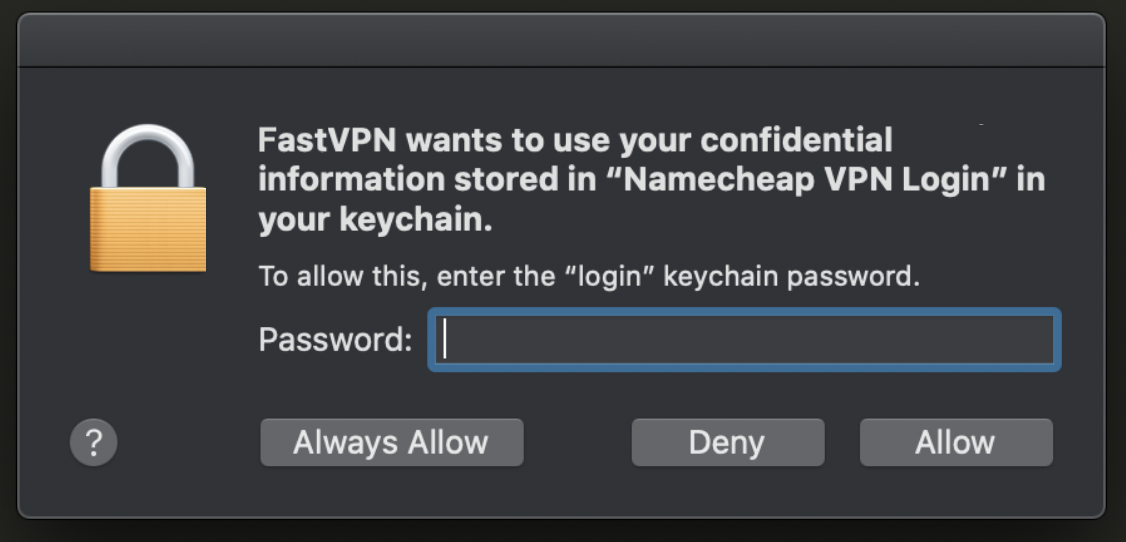MacOS keychain is used to save important security tokens and other sensitive user information.
If you did not provide access to the Keychain when installing VPN application for the first time, please perform the following steps:
1. Close/quit FastVPN application.
2. Delete FastVPN.app from the Applications folder (or any other).
3. Delete the following folders (if they are present):
/Users/{user_name}/Library/Application Support/com.namecheap.namecheap-vpn-macos
/Users/{user_name}/Library/Logs/com.namecheap.namecheap-vpn-macos
/Users/{user_name}/Library/Containers/com.namecheap.namecheap-vpn-macos
/Users/{user_name}/Library/Containers/FastVPN
where `user_name` is your local user name
4. Open the System Preference >> Network. Find Fast VPN IKEv2 Configuration and remove it if it is present there.
5. Delete the records related to FastVPN from the Keychain:
6.
Install FastVPN app again and launch it. You should see a Welcome screen and initial login page:
7. Try to log in. If the system asks about granting permission to add a record in the Keychain, click Allow.
NOTE: In case the Keychain is locked, the system will ask to unlock it once you sign in to the FastVPN app.
8. After you select a preferred location to connect, you will get the "FastVPN wants to use your confidential information stored in FastVPN login in your keychain" message. Click Always Allow to complete the setup:
If you need any further assistance, please contact our
Support Team.