| Subtotal | $0.00 |
| Subtotal | $0.00 |
Let the experts install your SSL with our new installation service.
Certificate Signing Request (CSR) is a block of code containing encrypted information about your company and its respective domain name. This code is required for activation of an SSL certificate.
In order to generate a CSR code in your CentOS Web Panel (CWP), please follow the steps listed below:
Common Name (Domain) - a fully qualified domain name (FQDN) you would like to secure. If you are activating a wildcard certificate, the domain name should start with an asterisk (e.g. *.example.com).
Country Name (Code) - a two-letter country code that is compliant with ISO 3166-2.
State or Province Name - the complete name of your state or region.
City Name - the full name of your city or local area. Please avoid using abbreviations.
Organization Name - the legally-registered company name. For OV and EV SSL certificates, Comodo (now Sectigo) Certificate Authority will need to verify the organization name you submit. For DV SSLs, this field will not be listed in the certificate details. If you do not have an organization, you can enter 'NA'.
Organization Unit Name - the name of the department within your organization. If not applicable, you can enter 'NA' here as well.
Email Address - provide the email address the certificate files will be sent to. You will also be able to change this email address during the activation process. This email address will not be used for Domain Control Validation (DCV).
Valid Days (default 365) - you can enter the default value 365. This value will not affect the validity period of your SSL certificate.
Key Size - select the key size from the drop-down list. We recommend 2048 bits.
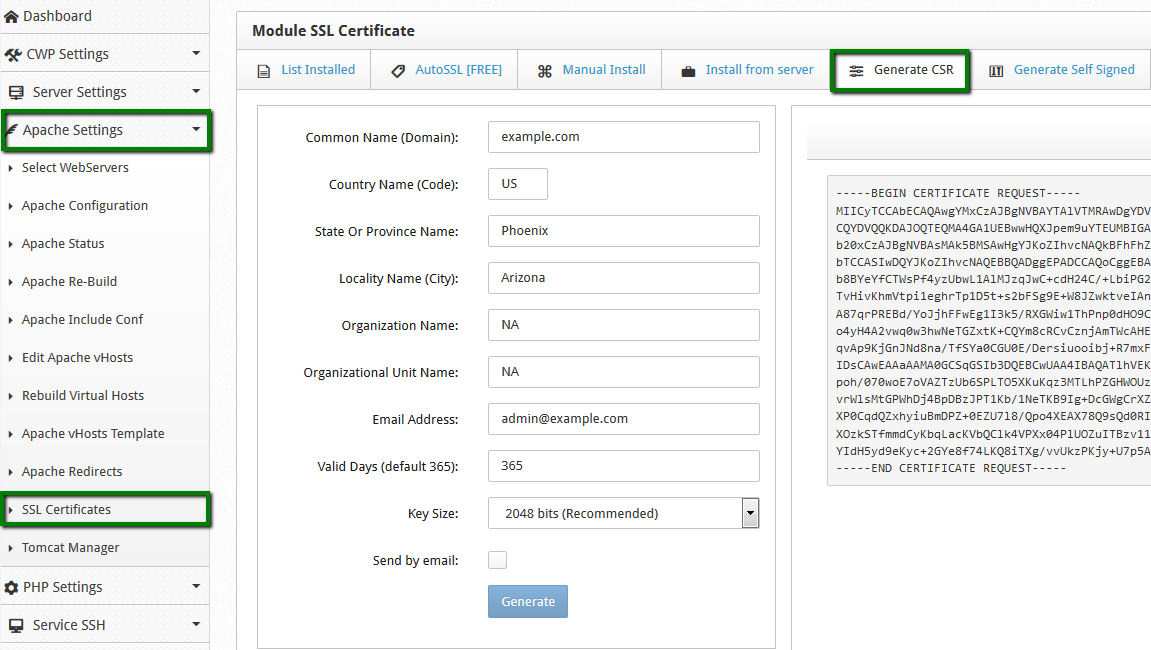
As a result, you will receive two codes: 1) CSR code and 2) Private Key code. Your CSR code will be saved in the /etc/pki/tls/certs/ folder in a file with the '.csr' extension.
The CSR code should be copied including the tags -----BEGIN CERTIFICATE REQUEST----- and -----END CERTIFICATE REQUEST----- to begin activation.
Your Private Key code can be found in the 'Private Key' tab. Please make sure to back this code up, since it is not possible to install the certificate without it.
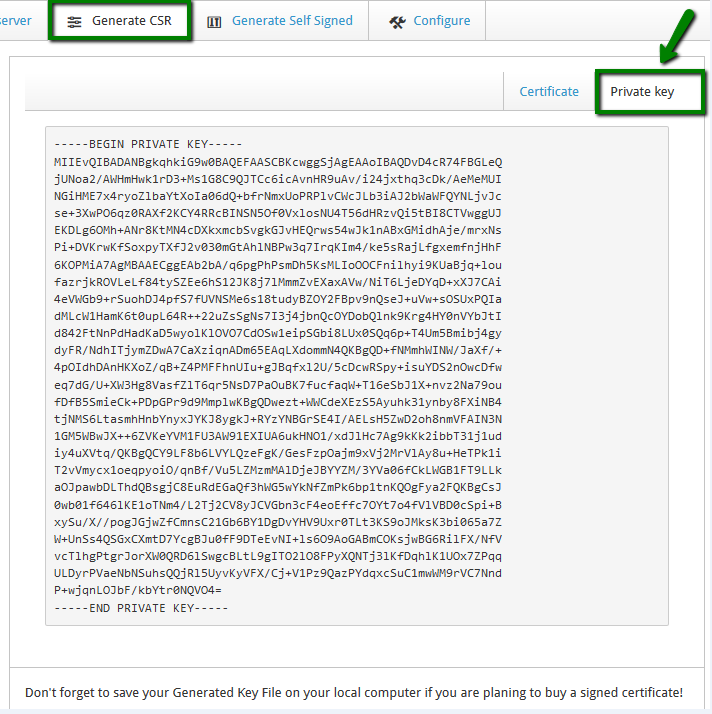
Please note this Private Key code will automatically saved in the /etc/pki/tls/private/ directory.
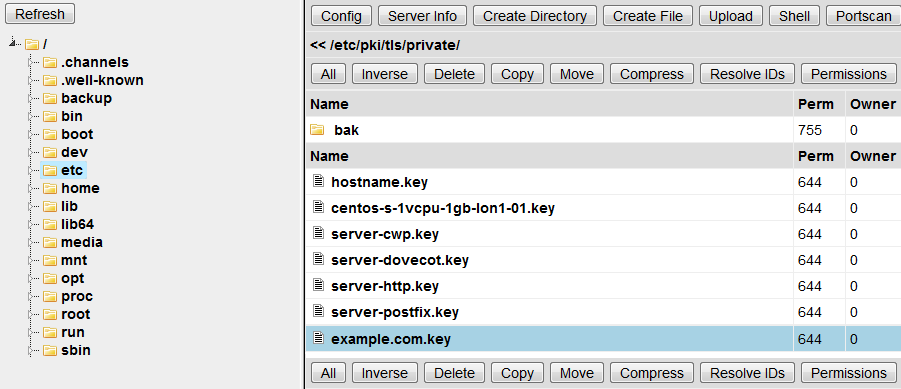
Need help? We're always here for you.