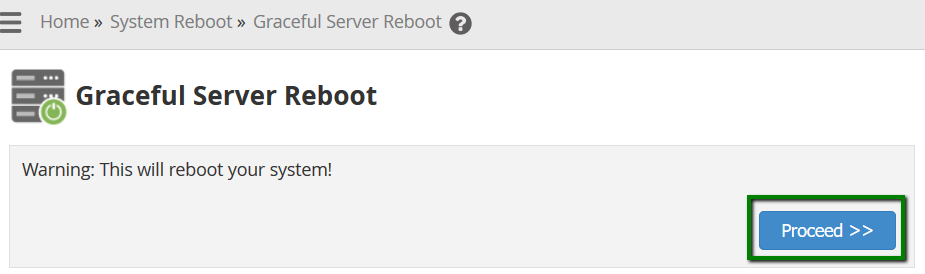In order to reboot your VPS or Dedicated server via WHM follow these steps:
1. Log into WHM on your server using root details.
2. Navigate to Server Reboot section:

3. Select one of the available options:
Forceful Server Reboot - this option will forcefully reboot your system and can cause data loss.
Graceful Server Reboot - this option will reboot the system without data loss as the reboot will be queued. All the services will be stopped normally allowing current operations to finish.
Graceful Server Reboot is recommended. However, in case of high load on the server, it might not be sufficient. Use Forceful Server Reboot option only if the Graceful Reboot does not work.
4. Once you select the preferable option, click Proceed button:
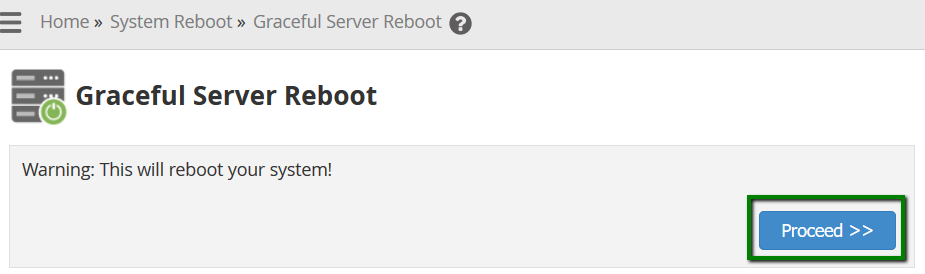
You will get a message about the start of the reboot:

The Graceful Server Reboot usually takes about 5 minutes and the Forceful Server Reboot up to 15 minutes to be completed.
That's it!