| Subtotal | $0.00 |
| Subtotal | $0.00 |
Users with Windows servers may occasionally encounter an issue when an imported certificate disappears from the list of server certificates. Most often, this happens right after completing certificate request in Internet Information Services (IIS) Manager or Exchange Management Console and refreshing the list of certificates.
The lists of server certificates in IIS and EMC contain only certificates that are assigned to the corresponding private key and generated along with the certificate signing request (CSR) used for activating a particular certificate. When the link between certificate and private key is broken for some reason, the certificate disappears.
In order to make the certificate reappear, you will need to force the link between the certificate and the private key using the following steps:
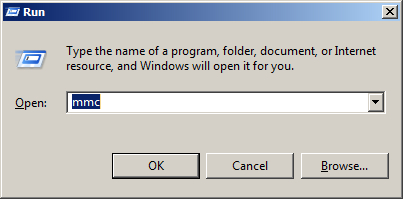
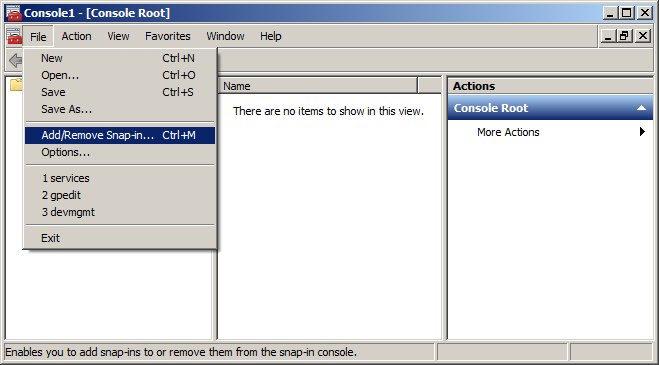
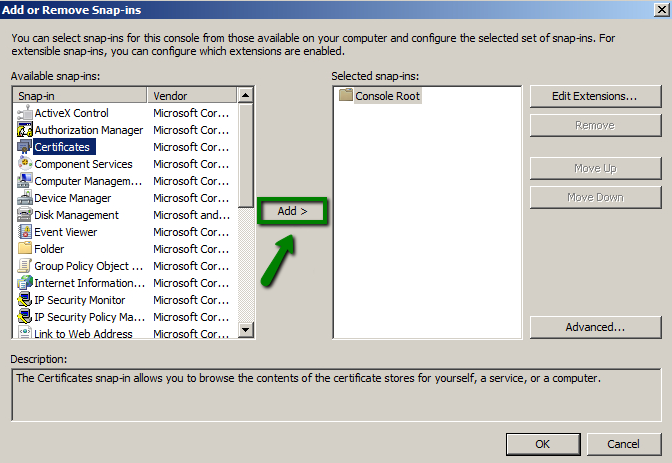
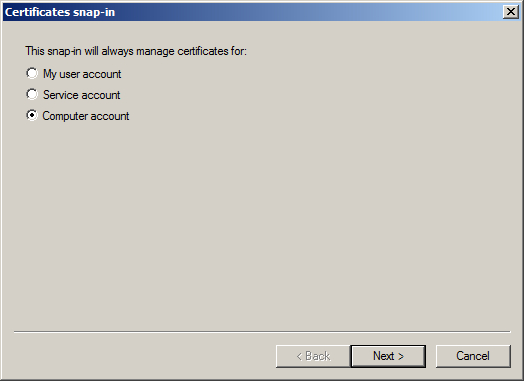
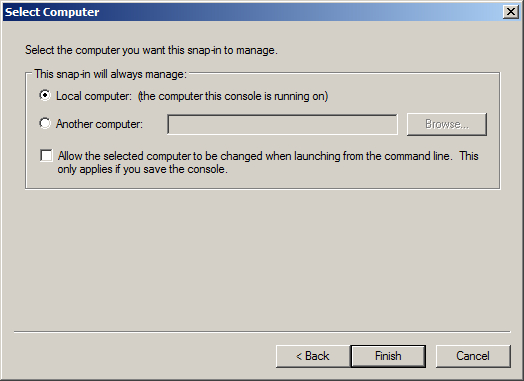
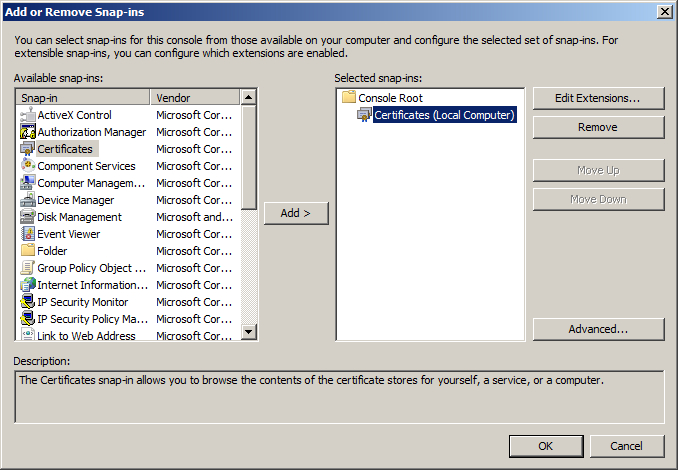
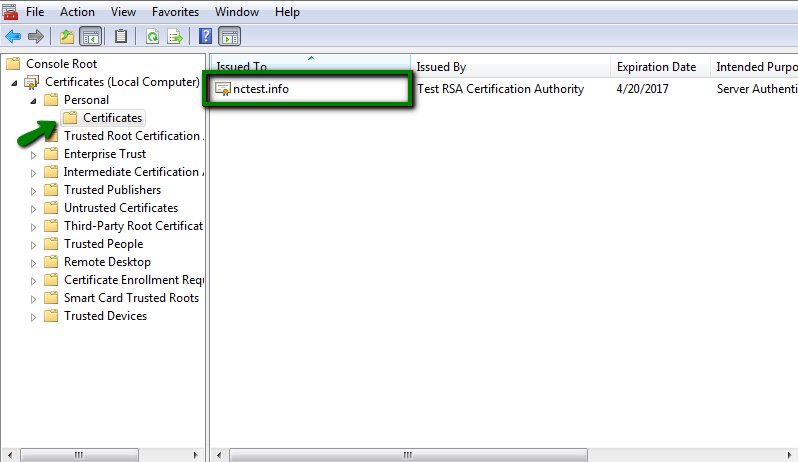
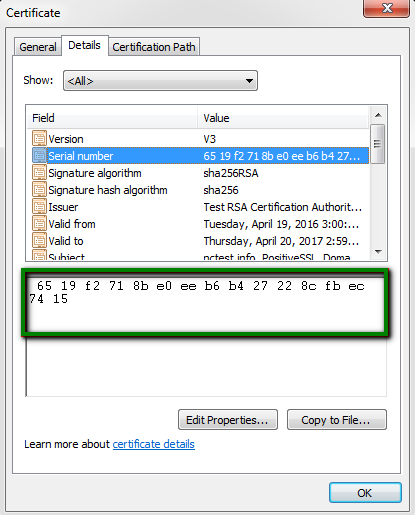
Note: Make sure the serial number of your certificate does not contain any spaces. It should be a single string of symbols.
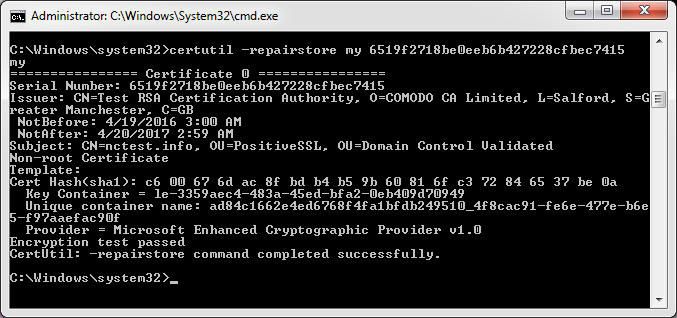
If you receive “CertUtil: -repairstore command FAILED: 0x80090010” error, this means that the certificate request was generated on another server, and the private key is absent on this one. You need to either transfer the key to your server via PFX file or
create a new CSR code and
reissue the certificate.
Important: There's a known issue that after running the command an error "Please insert a smart card" may pop up. In such cases, most solutions suggest to disable the smart card on your server, you can find the corresponding guidelines (and even video-tutorials) over the Internet. If this doesn't help, you can also use the following hot-fix provided by Microsoft. To apply this, you should be running Windows 8.1 or Windows Server 2012 R2. Additionally, you should have the following update installed: 2919355 Windows RT 8.1, Windows 8.1, and Windows Server 2012 R2 Update: April 2014. For more details, please contact Microsoft Support.

Additionally, if you double-click the certificate, you will see the message: "You have a private key that corresponds to this certificate."
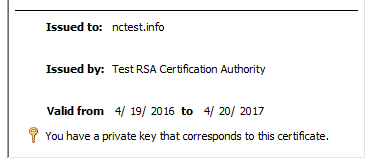
You can now refresh the list of server certificates in IIS Manager or Exchange Management Console to see the certificate there.
The same instructions may be used if the certificate was deleted from the server. If you delete a certificate, the corresponding private key remains on the server. This means that the certificate can be imported back to the server via MMC (you can download the certificate in your account, provided it was purchased with Namecheap, and take the steps from this article to import the certificate to your machine. The only difference is that the certificate should be imported into Personal store) and certutil command used to restore the link between the private key and the certificate.
Need help? We're always here for you.