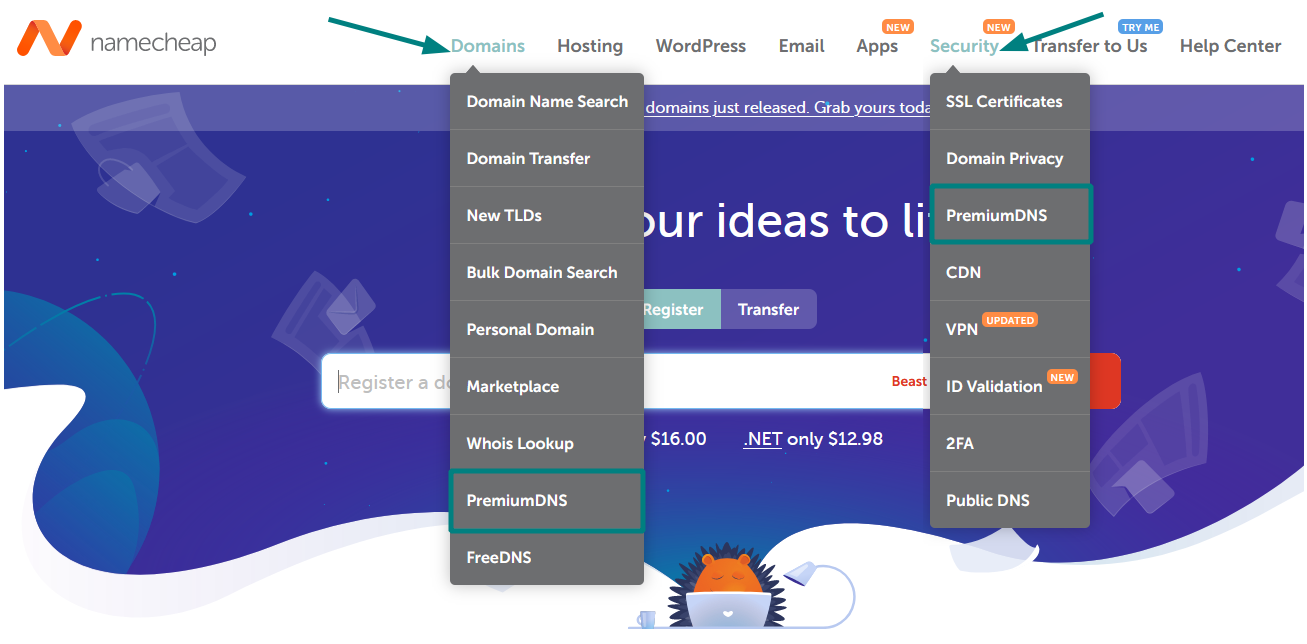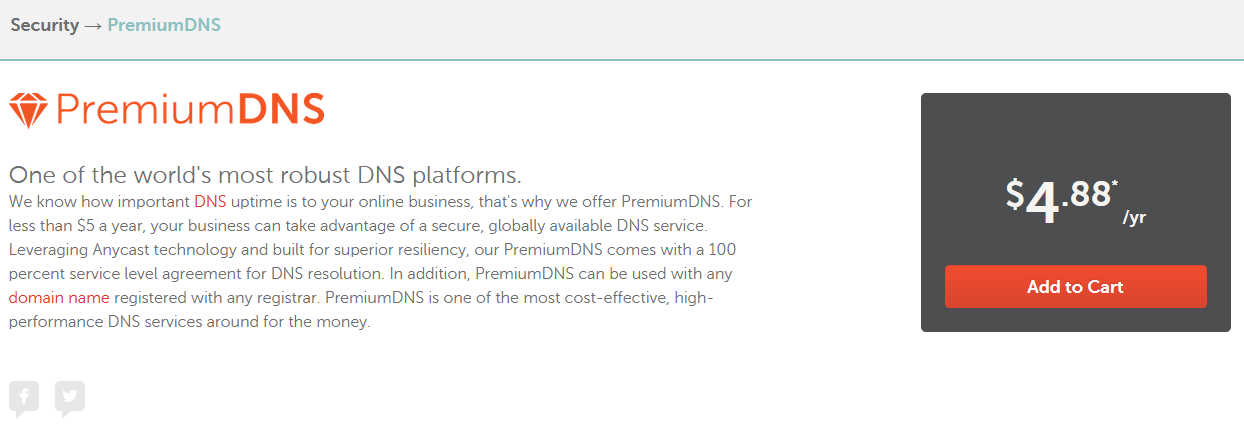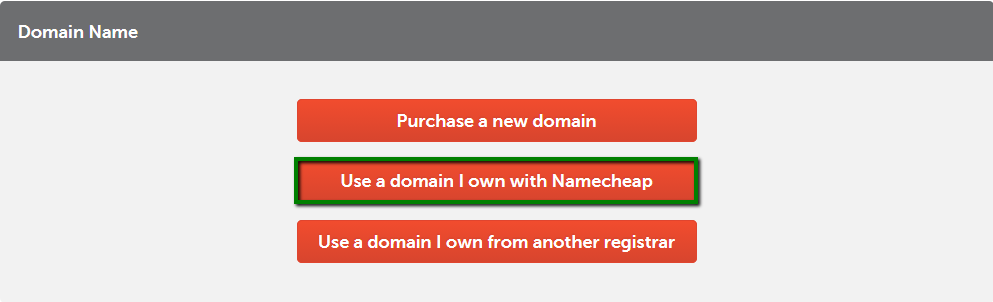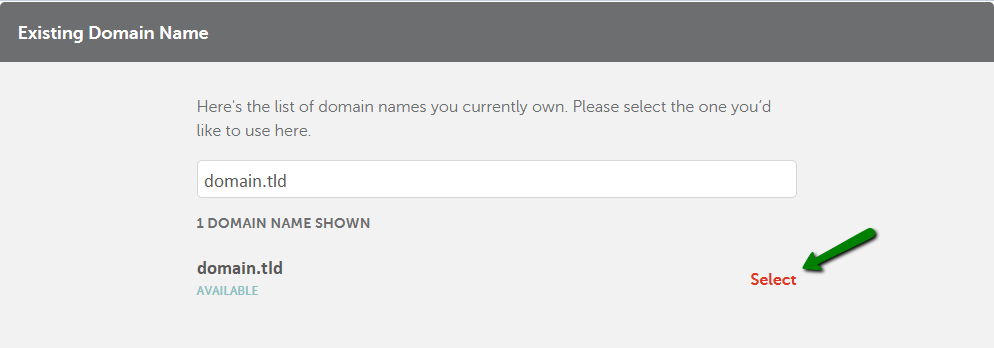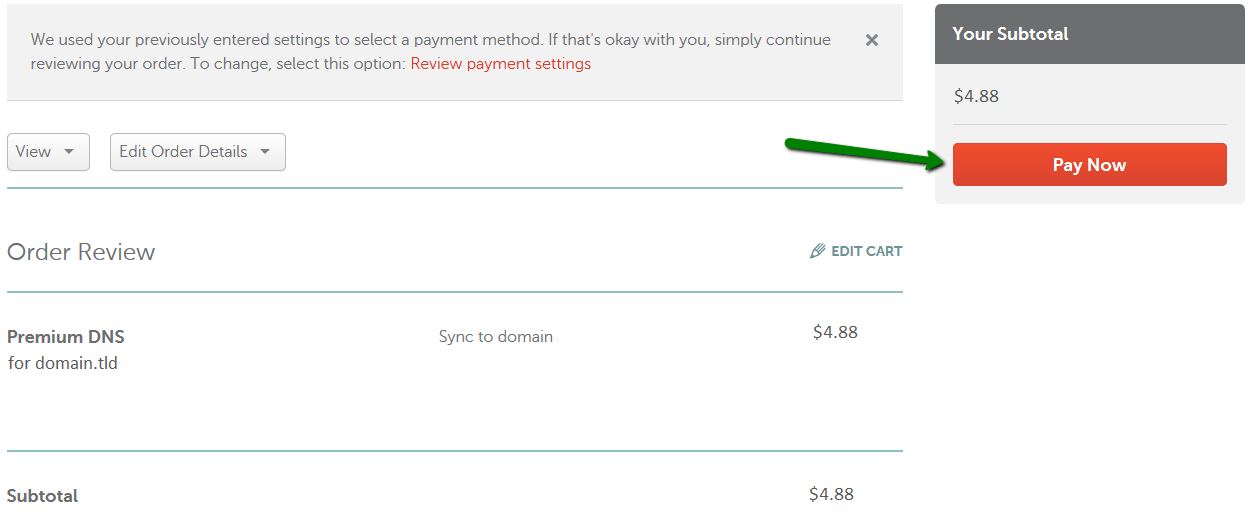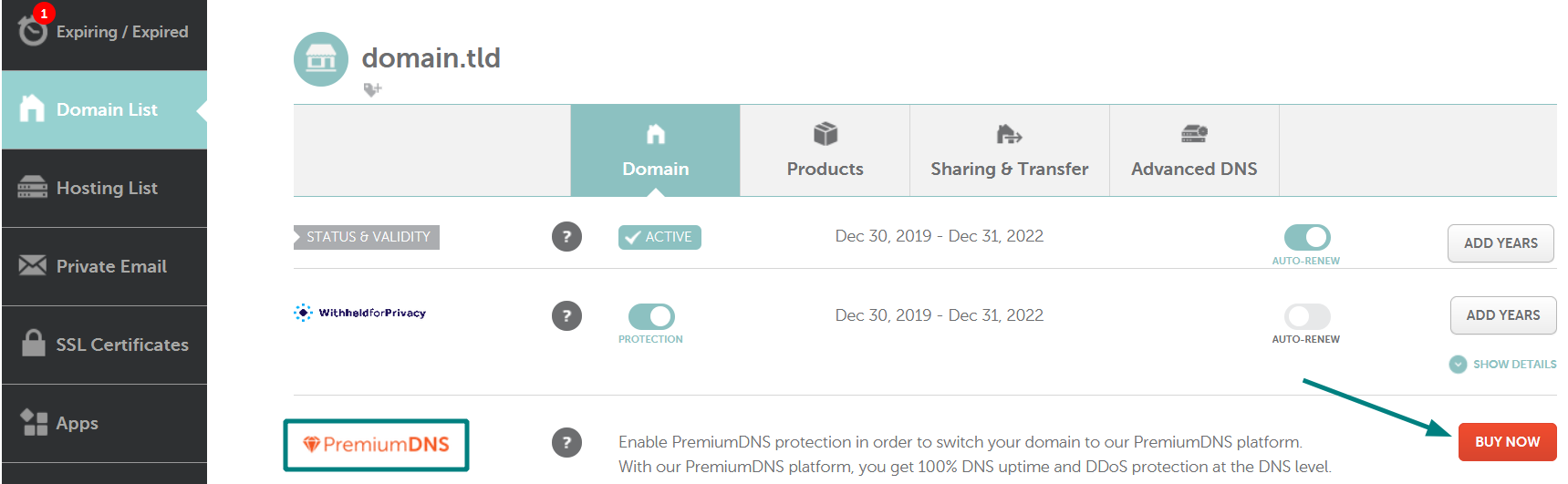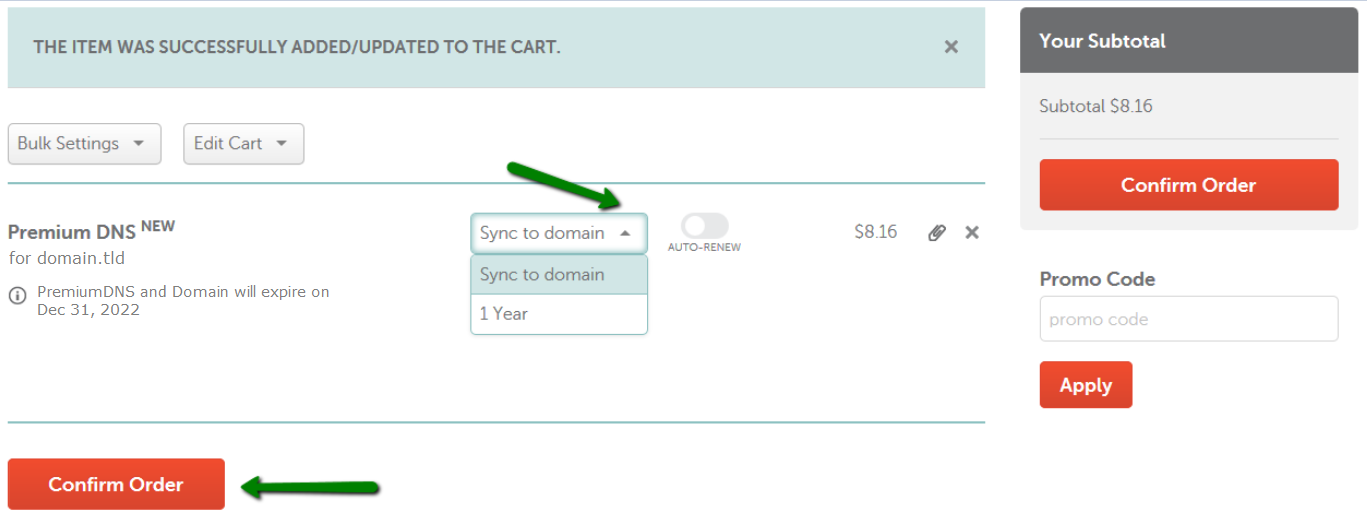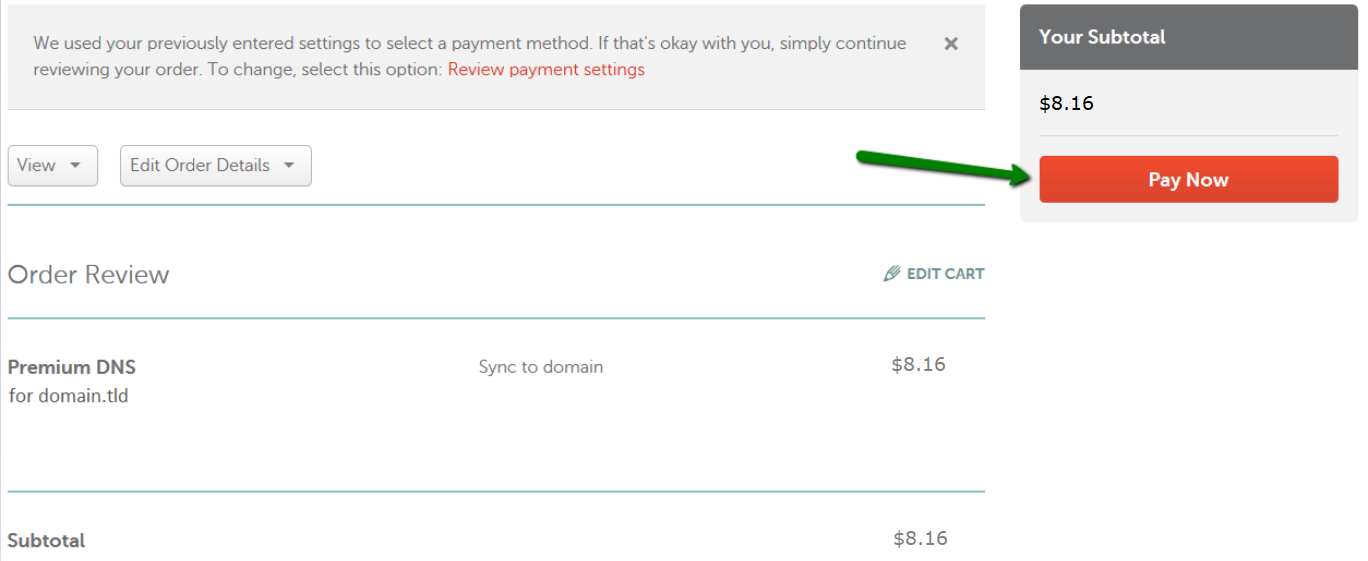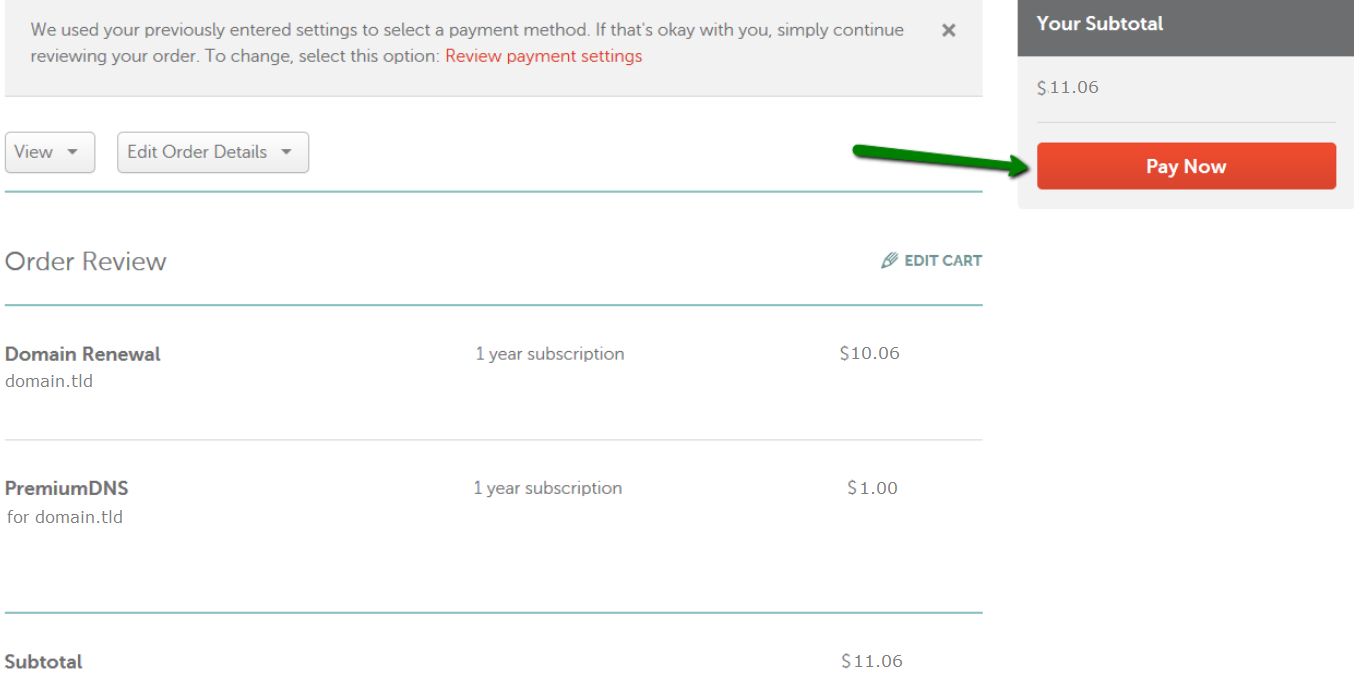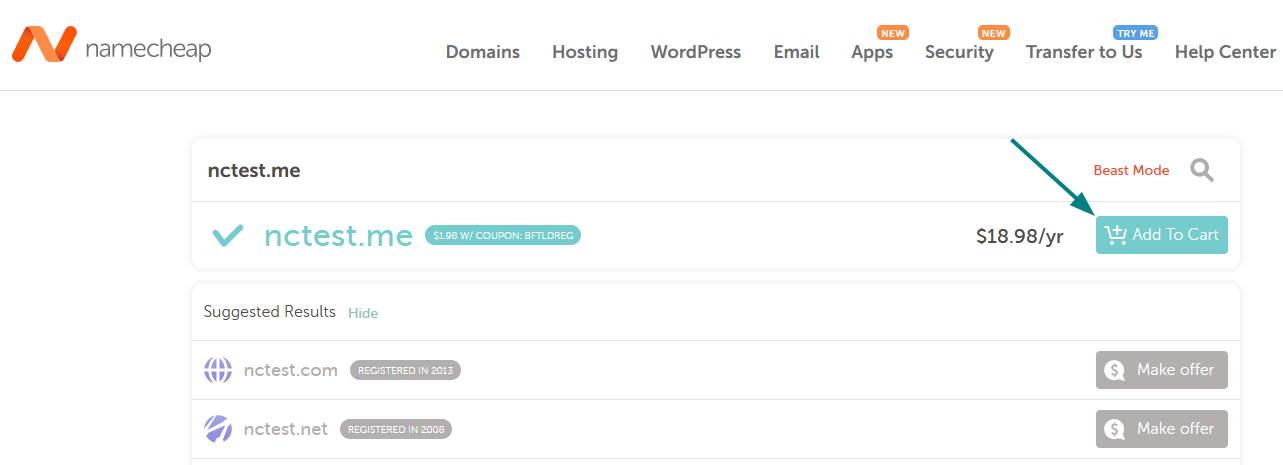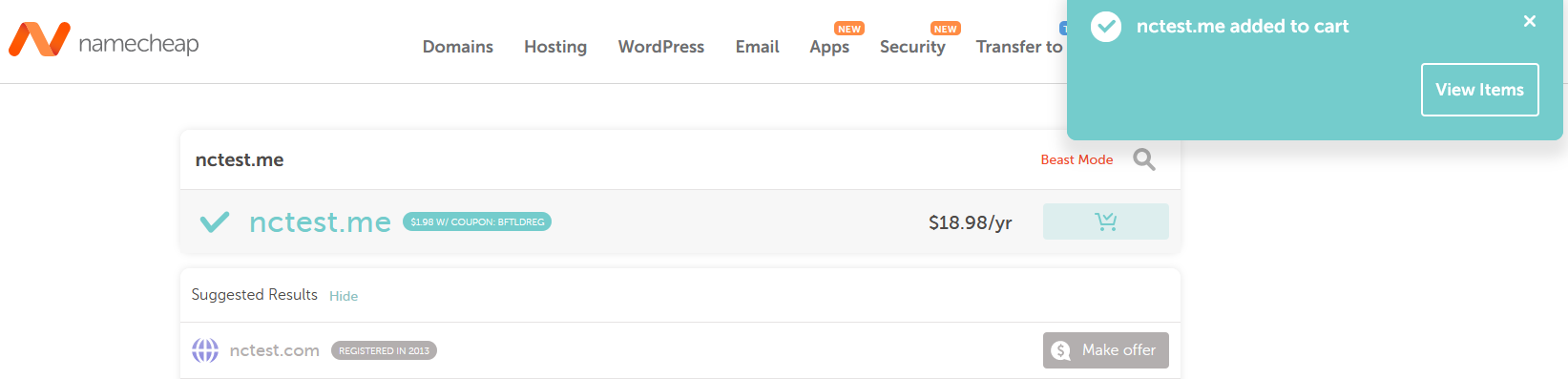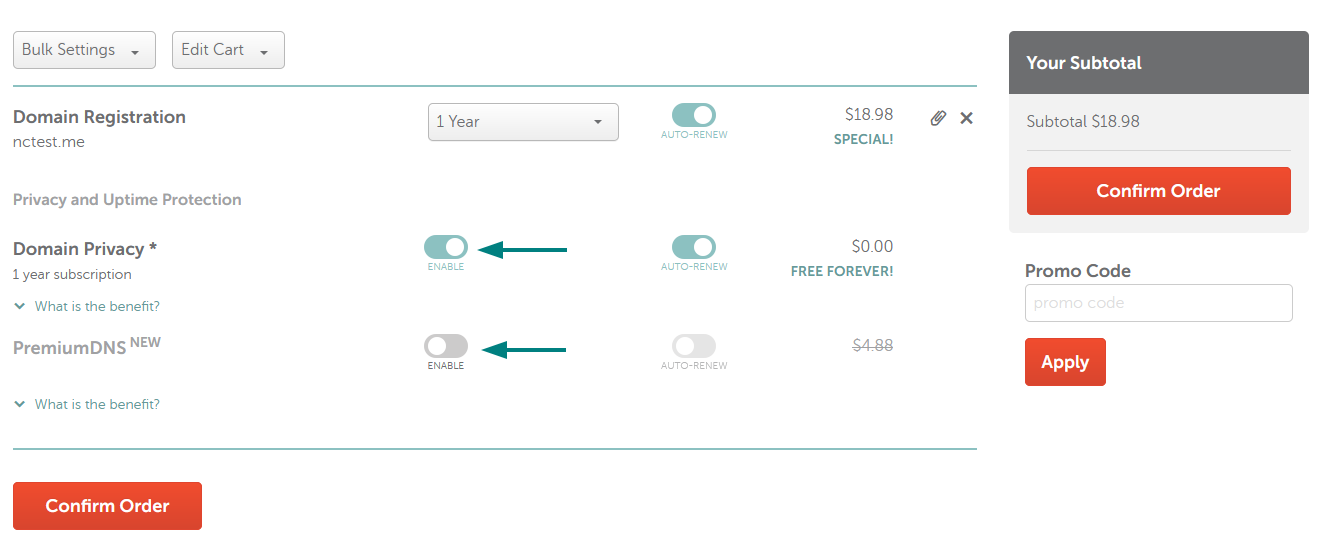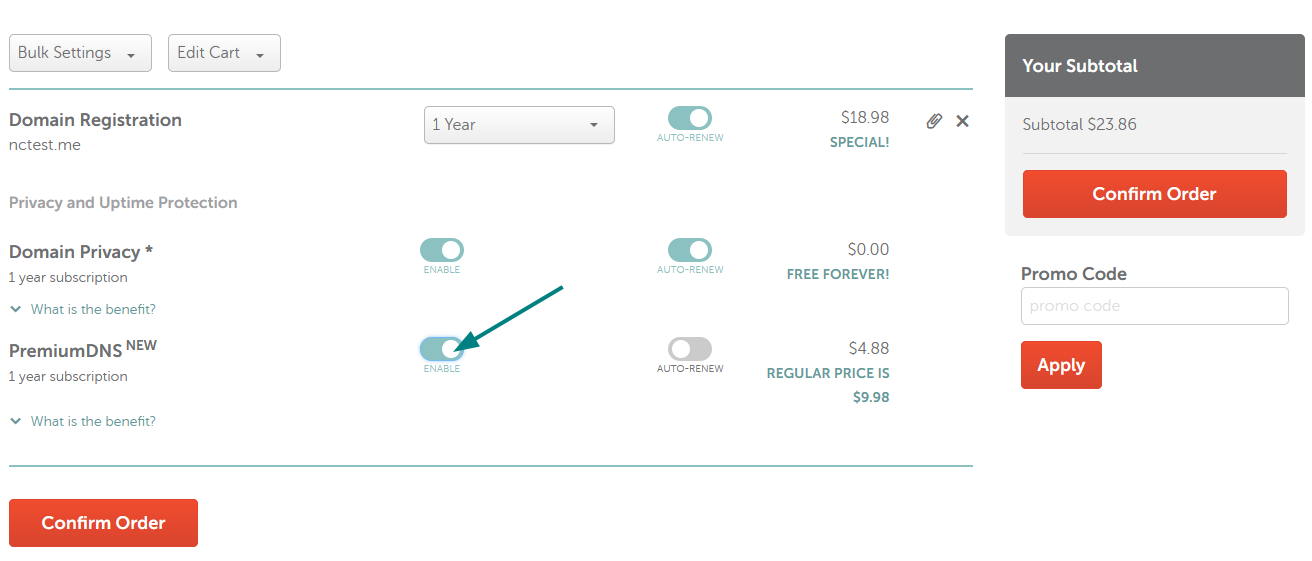There are several ways to purchase a PremiumDNS subscription. You can buy a PremiumDNS subscription along with a domain name registration or renewal; another option is to buy it directly from the Product Page. Learn more about Namecheap's PremiumDNS service.
Purchasing a subscription from the Product Page
Purchasing a subscription from the Domain tab
Adding a subscription along with domain name renewal
Purchasing a subscription along with a domain name registration
Purchasing a subscription from the Product Page
1. Go to Namecheap.com and mouse over the Security button on the right. Select the PremiumDNS option from the drop-down:
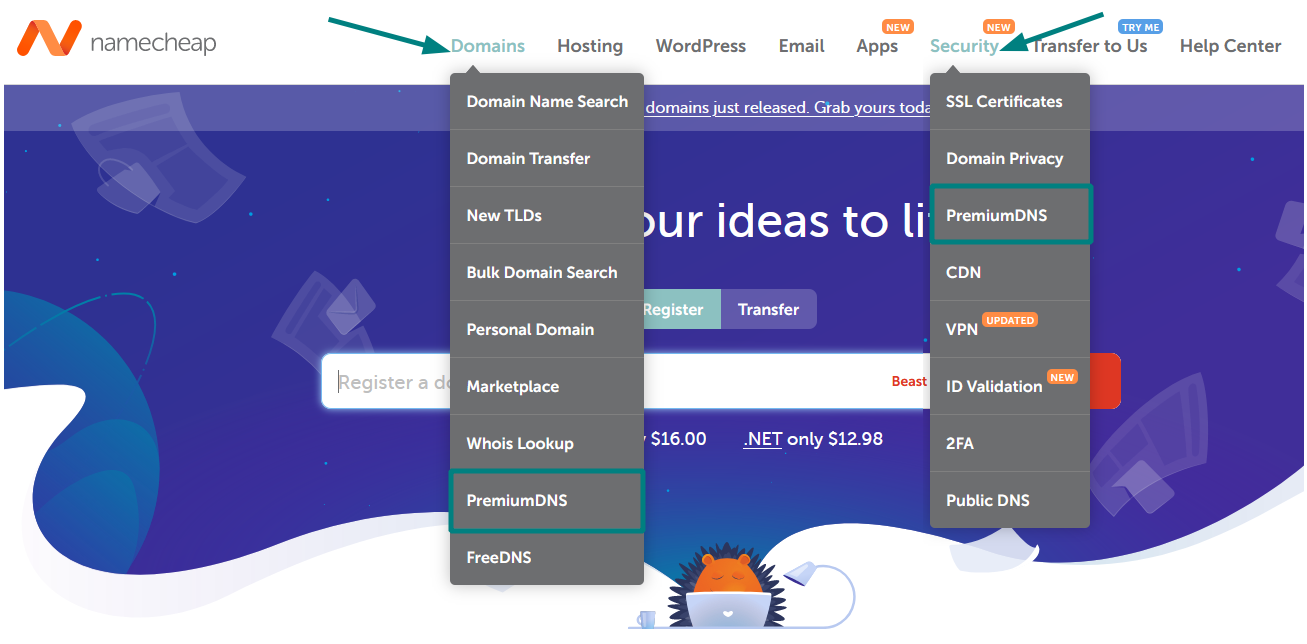
2. Add a subscription to the shopping cart using the Add to Cart button:
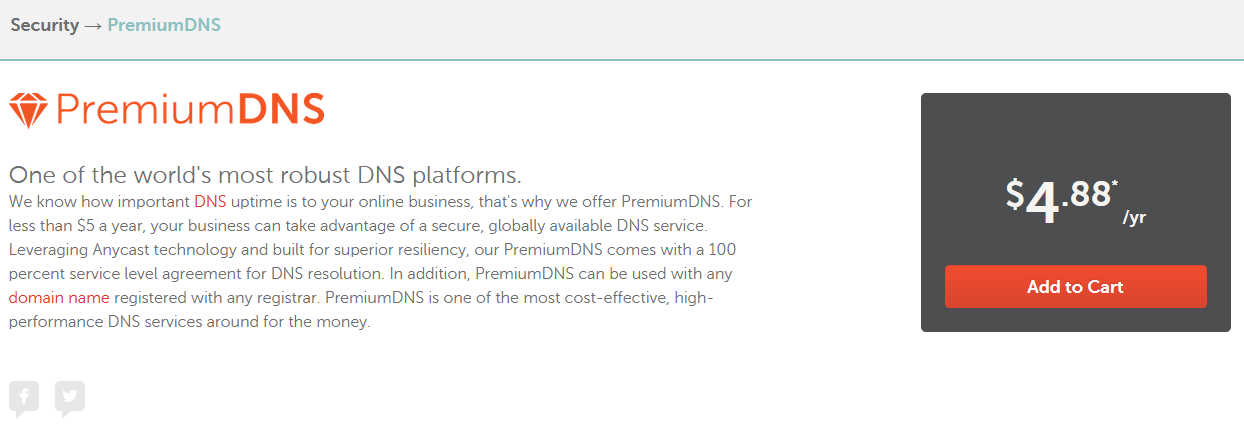
3. Select the option Use a domain I own with Namecheap (you can also purchase a new one):
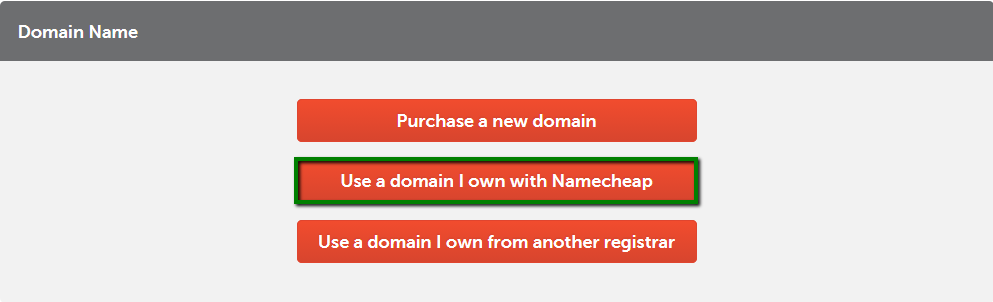
4. Once it is selected, there should be displayed a list of domains in your account that are not using PremiumDNS at the moment. You can select the necessary domain from here and proceed with the checkout by clicking the Continue button:
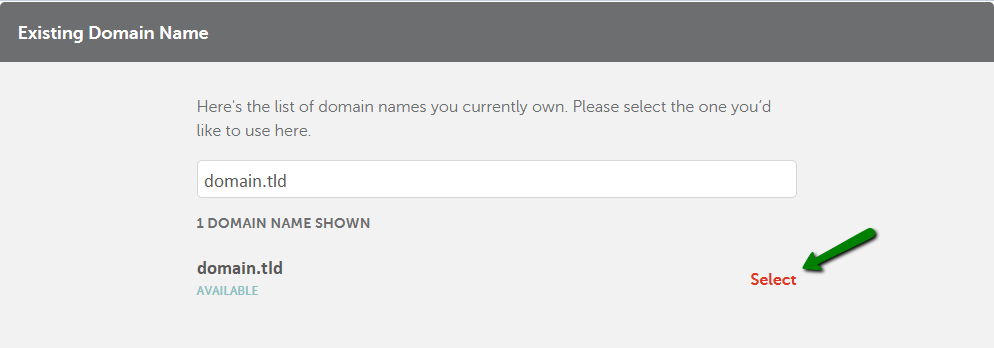
5. Check the number of years the subscription is purchased for, enable the auto-renewal if needed and click on the Confirm Order button:

NOTE: The term of a PremiumDNS subscription for Namecheap domains cannot exceed the current domain’s registration period.
6. Check the items added to the Shopping Cart on the next page. Once you’ve done so, proceed by clicking on the Pay Now button:
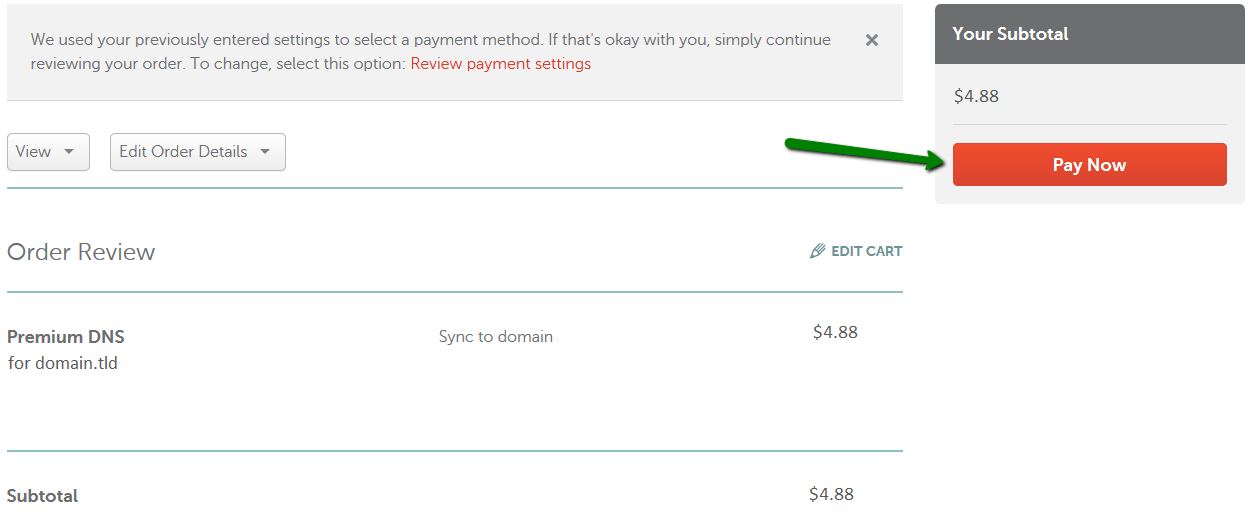
7. Congratulations! The order has been completed, you can now review its details and start managing the subscription.
Purchasing a subscription for a Namecheap domain from the Domain tab
If your domain has no PremiumDNS subscription attached, you will see Buy Now in the PremiumDNS section of the Domain tab:
Click this button and you will be redirected to the Shopping Cart where you will be able to select a registration period for PremiumDNS.
Since the term of a PremiumDNS subscription should not exceed the current domain’s registration period, you will be able to select only the number of years available from the drop-down menu. Please note that it is also possible to synchronize PremiumDNS with your domain:
Once selected, click on the Confirm Order button and pay for your order on the next page:
That's it!
Adding a subscription along with a domain name renewal
While renewing your domain name, there is an option to purchase a PremiumDNS subscription right away.
By enabling the PremiumDNS toggle button, the subscription will be attached to the domain in question:

You will see that the total price is updated in Your Subtotal section. Click on the Confirm Order to proceed further with the payment. Please note that enabling the toggle during domain renewal means that the registration period for PremiumDNS and Privacy Protection is set to 1 year.
On the next page, check the items that were added and if everything is correct, click on the Pay Now button located on the right:
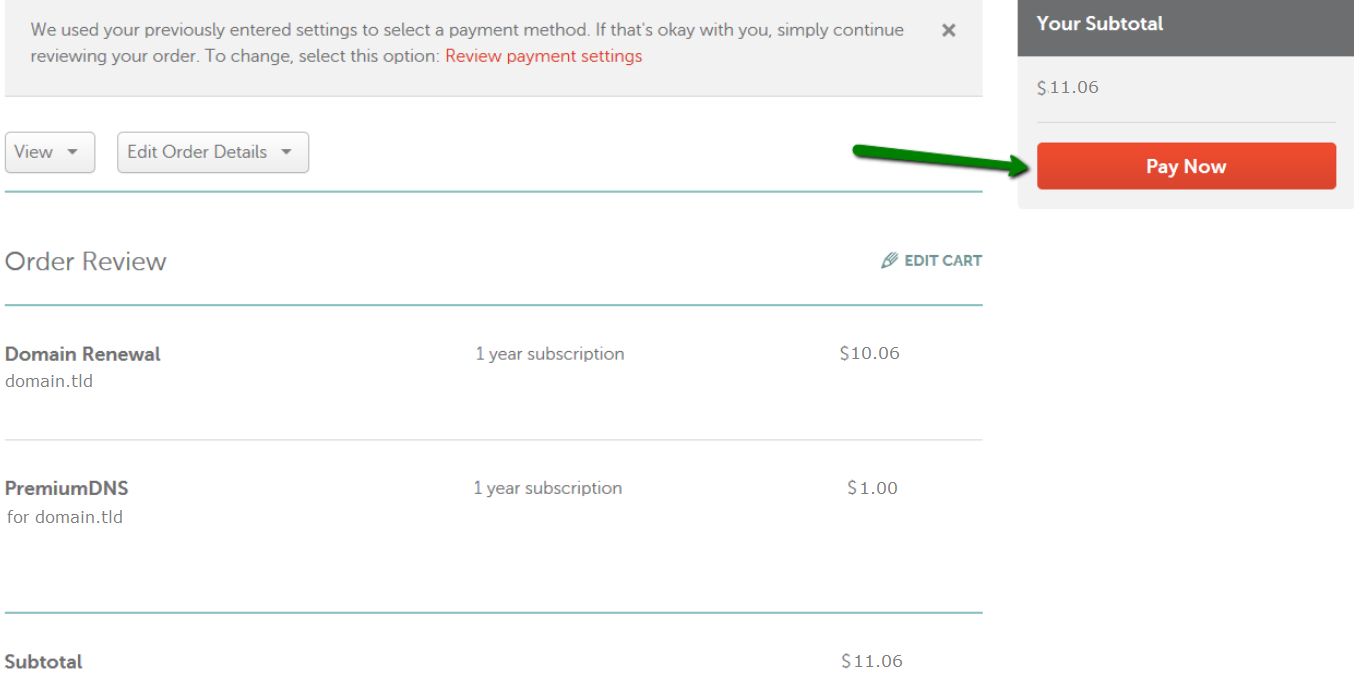
Purchasing a PremiumDNS subscription along with a domain name registration
Another easy way to get PremiumDNS is to buy it along with the domain registration. To do this, go through the domain registration process and the PremiumDNS option will be available for you.
1. Once logged into Namecheap.com, go to the domain registration page and search for the desired domain name:
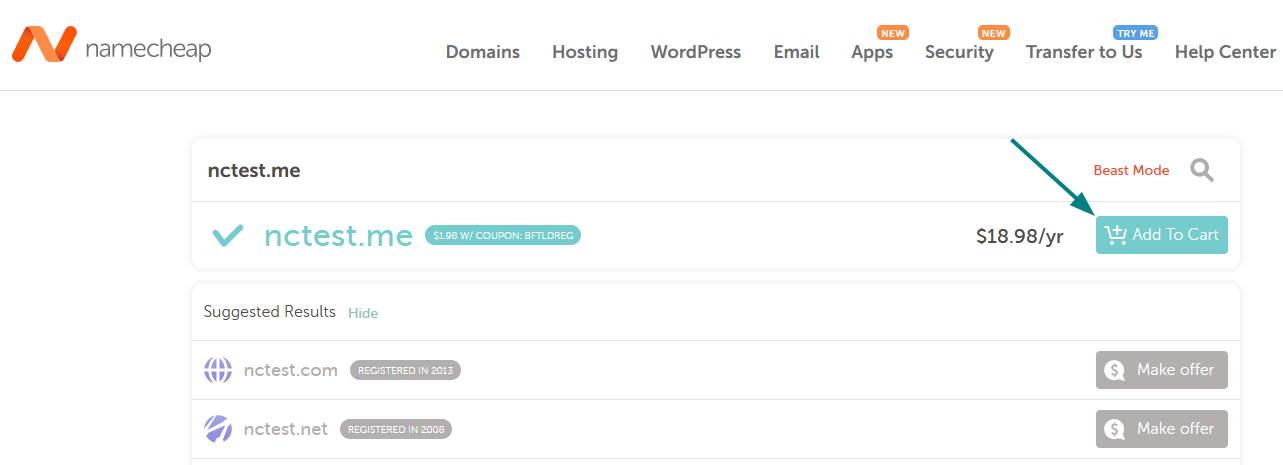
2. Add it to the Shopping Cart and click on the View Items pop-up on the right:
3. On the next page, you will be able to verify the products added to the shopping cart.
By default, PremiumDNS subscription is disabled (its status is set to Off), and Privacy Protection is enabled (if available for this TLD):
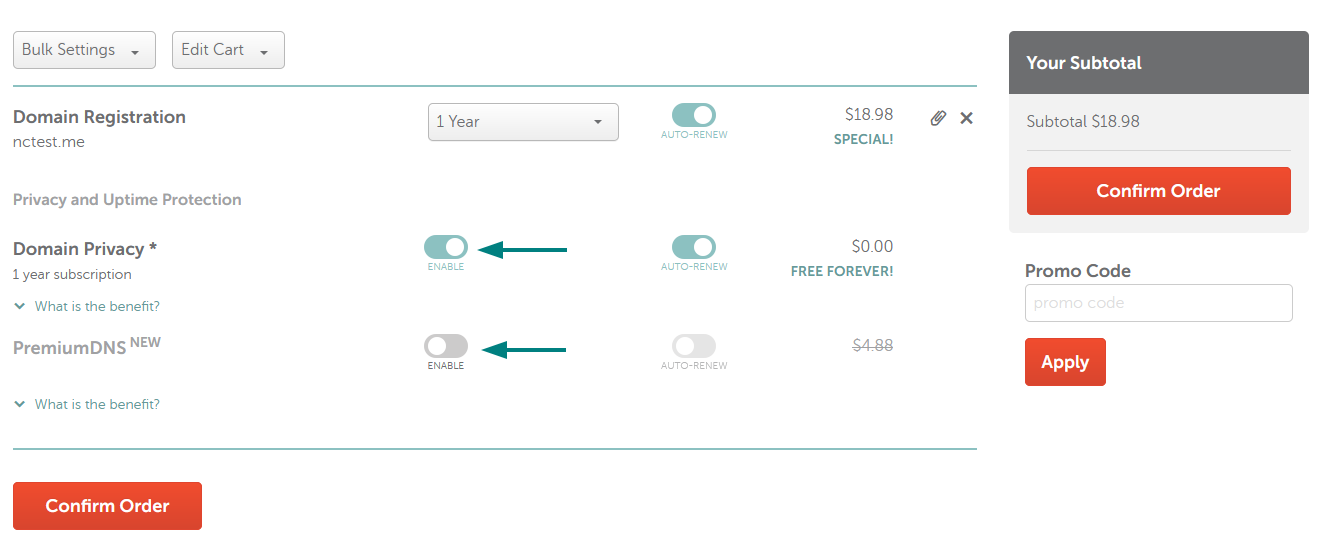
4. To purchase the service, just toggle the button for it to become green. The price in your cart will be updated accordingly. Please note that during the domain purchase the registration period for PremiumDNS and Privacy Protection can be only 1 year.
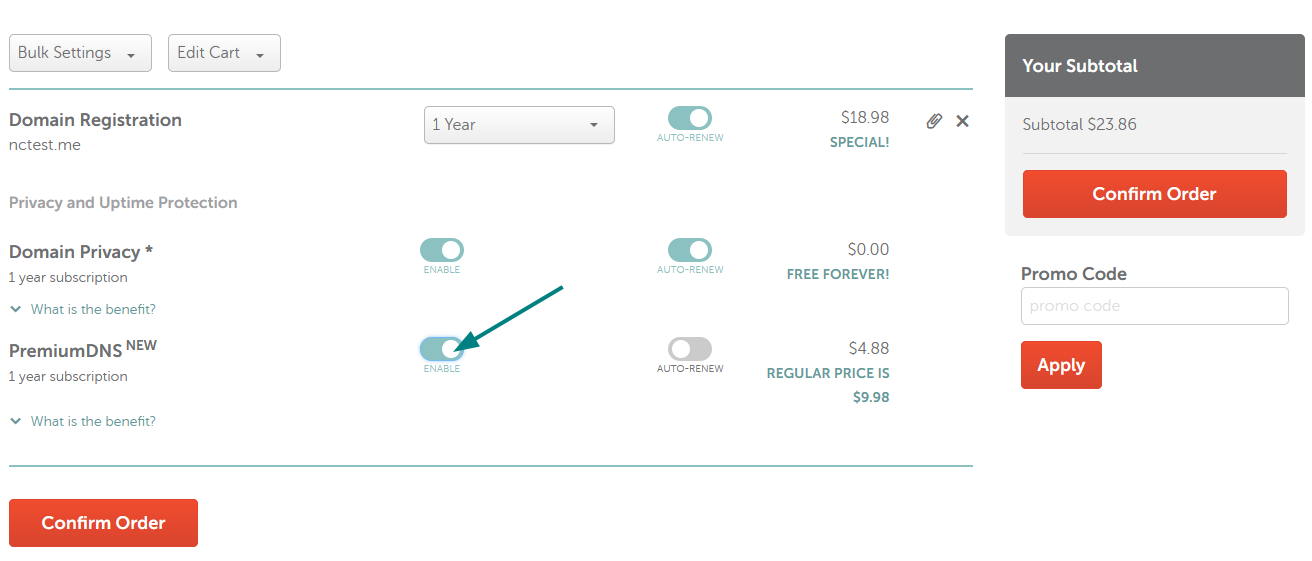
NOTE: If you leave it disabled, the subscription will not be added to your domain at the process of registration.
5. Once all the items are checked, click on Confirm Order on the right in order amd proceed with the payment.
That's it!
If you have any questions, feel free to contact our Support Team.