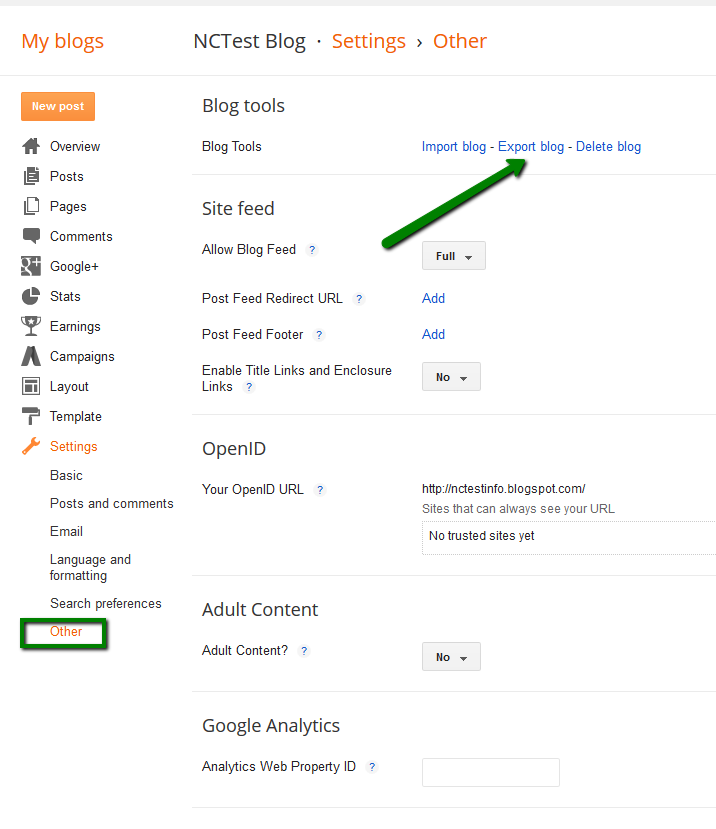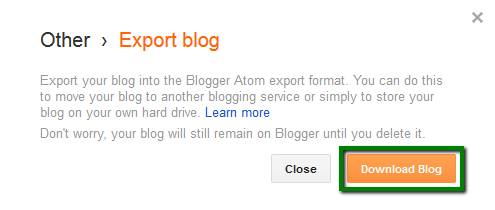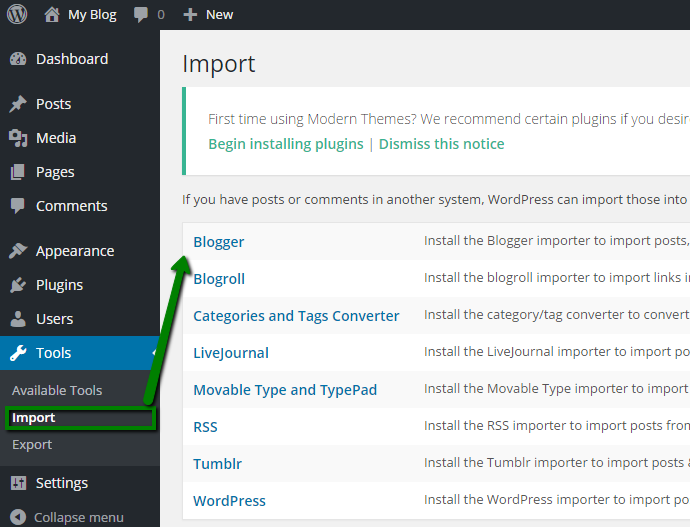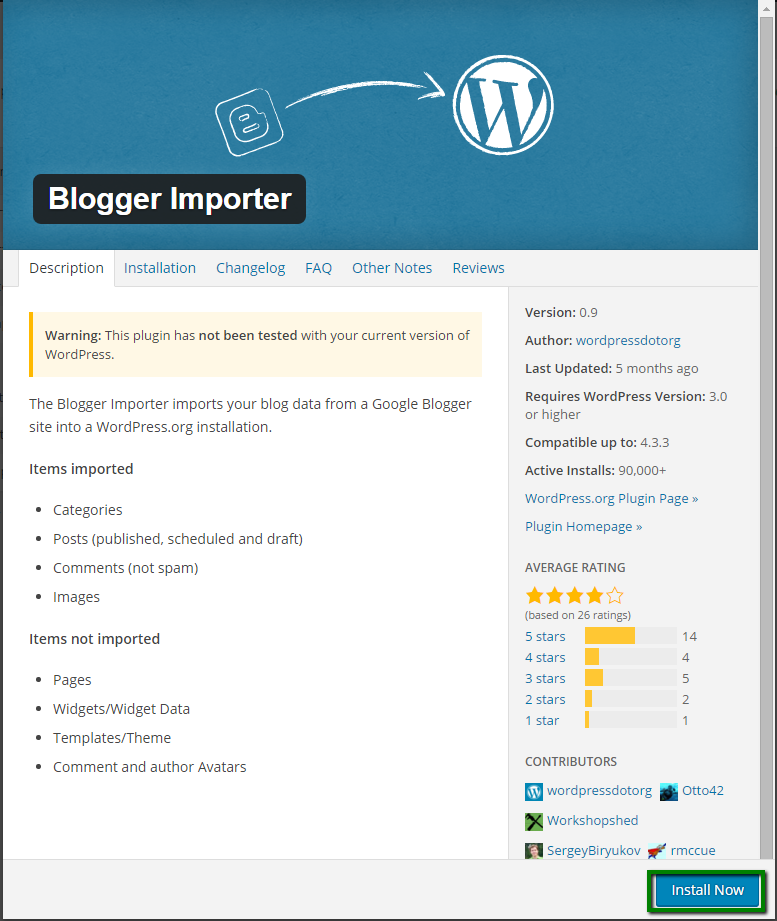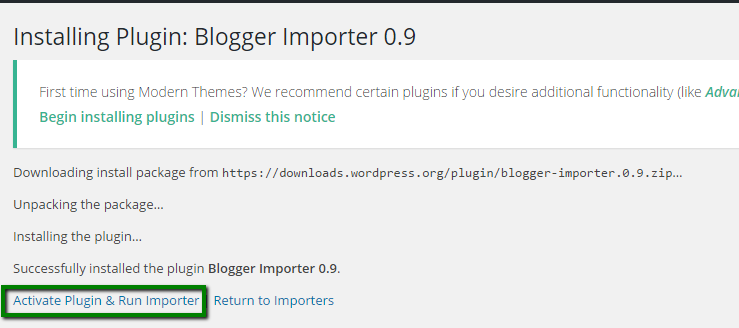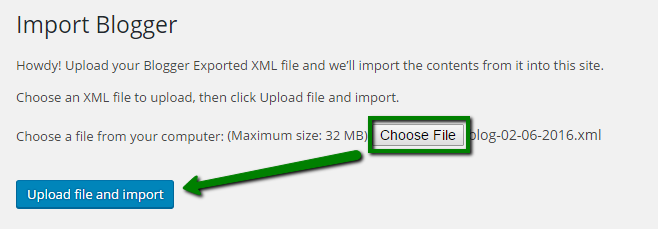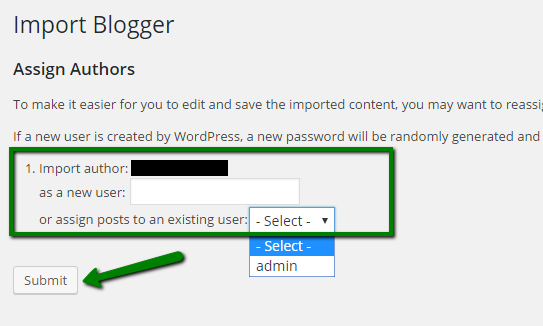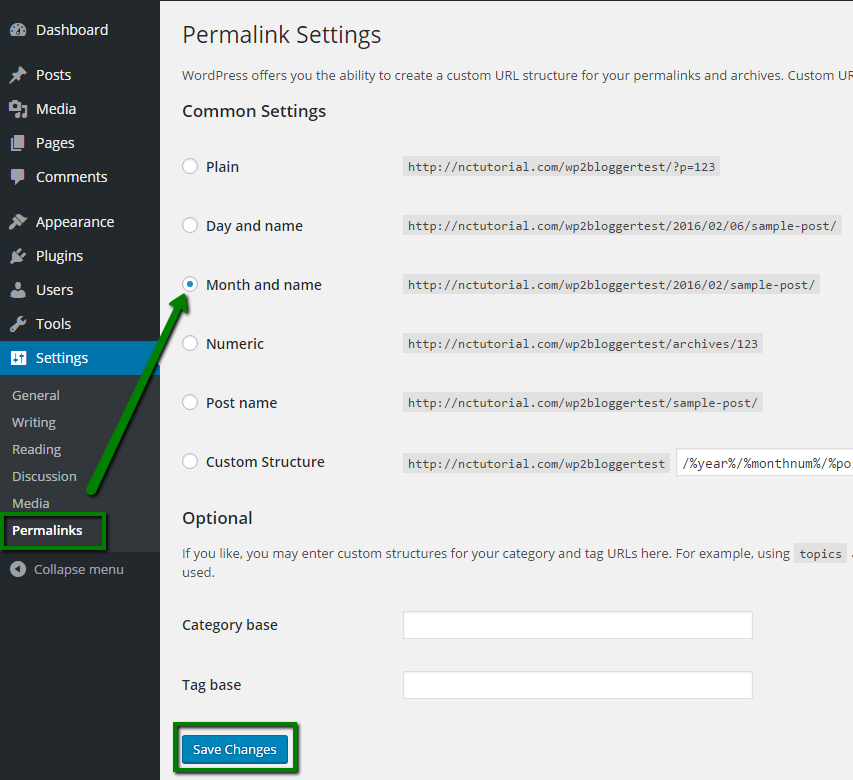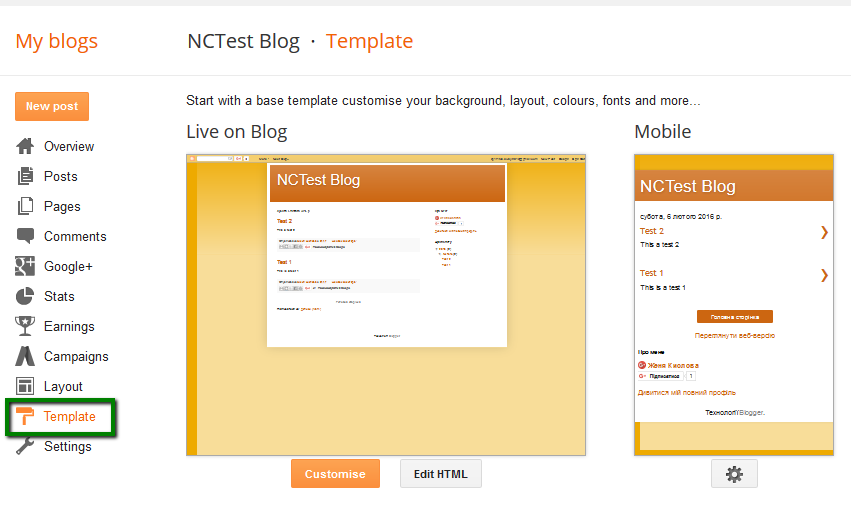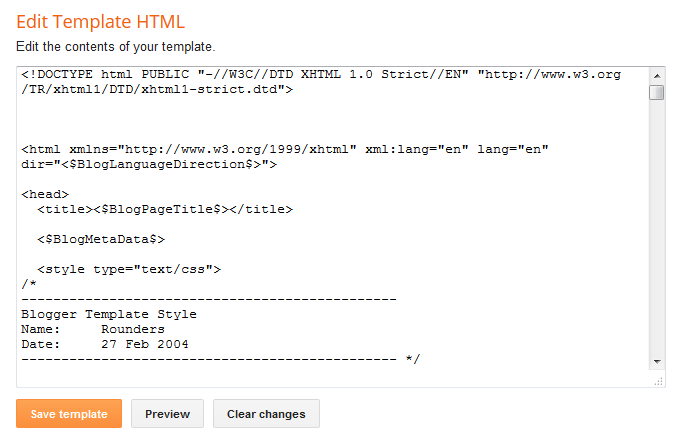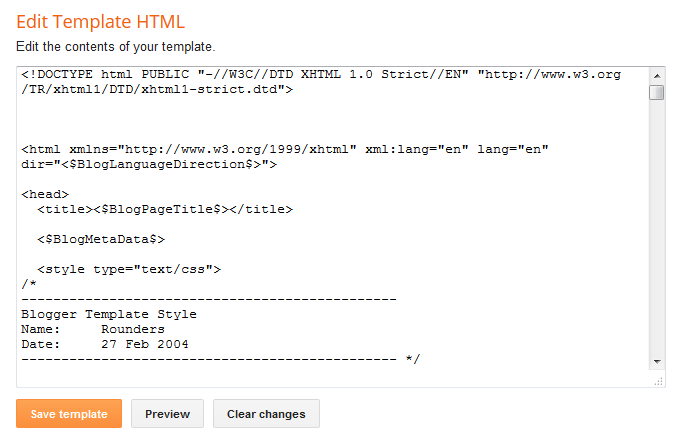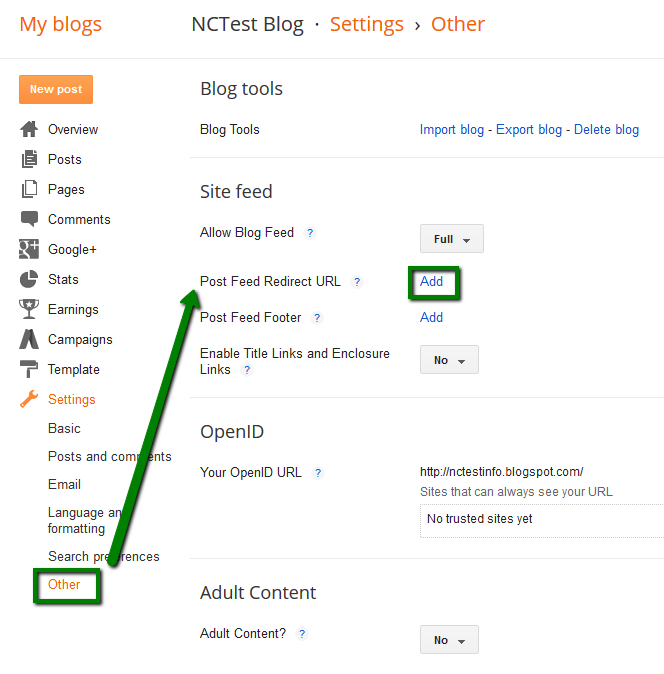In order to transfer your Blogger website to WordPress hosted with us, follow these steps:
1. Exporting Blogger Blog
- Log into your Blogger dashboard > go to Settings > Other menu
- Click on Export Blog in the Blog Tools menu:
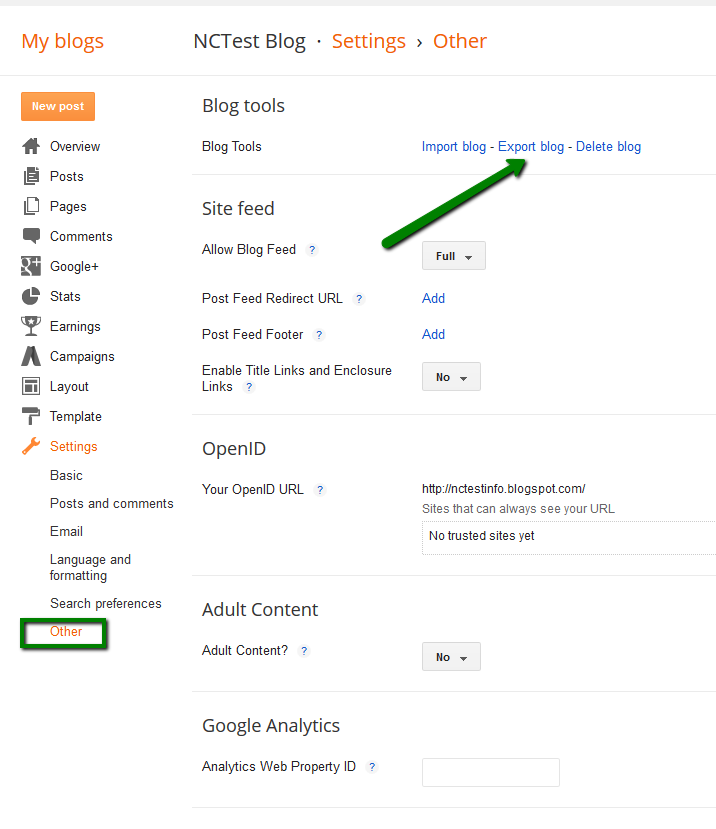
- This will bring a pop-up window. Click on Download Blog:
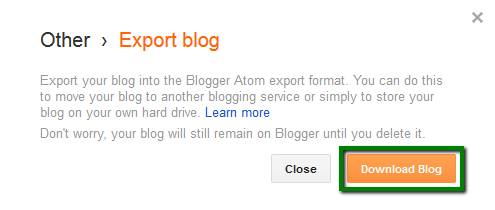
Your Blogger blog’s content will be downloaded to your computer in an XML file. Once it’s done, move to Step 2.
2. Importing Blogger to Wordpress
- Log into your WordPress Dashboard
- Go to Tools > Import menu > click on Blogger:
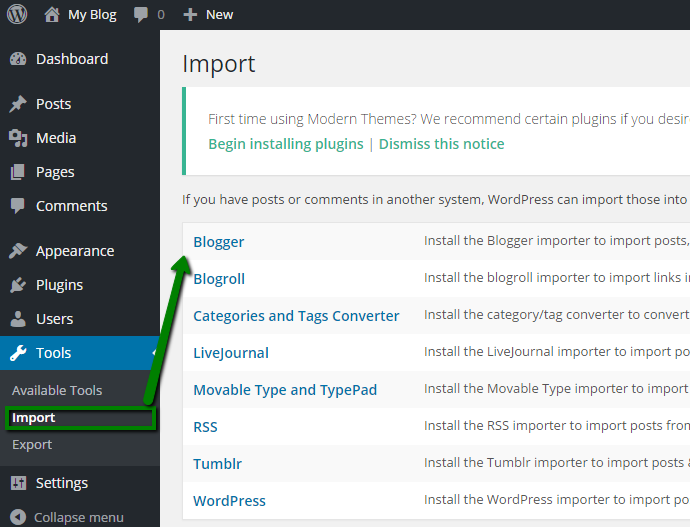
- This will bring a pop-up window for the Blogger Importer Installation . Click on Install now:
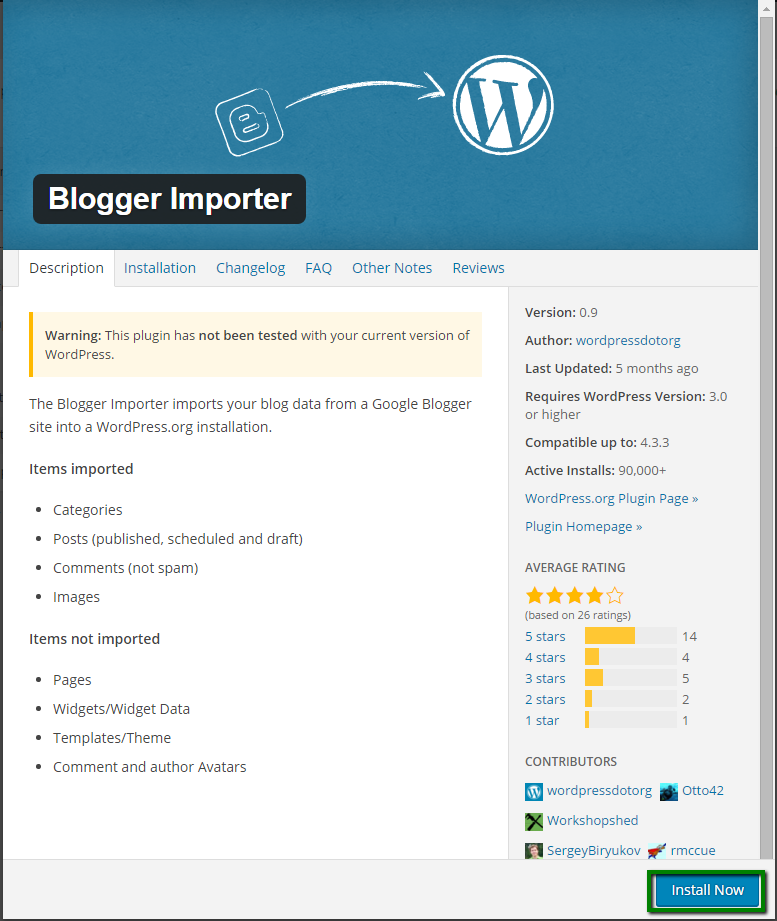
- Wordpress will download and install the Blogger Importer plugin. Once the installation is finished, click on
Activate Plugin & Run Importer:
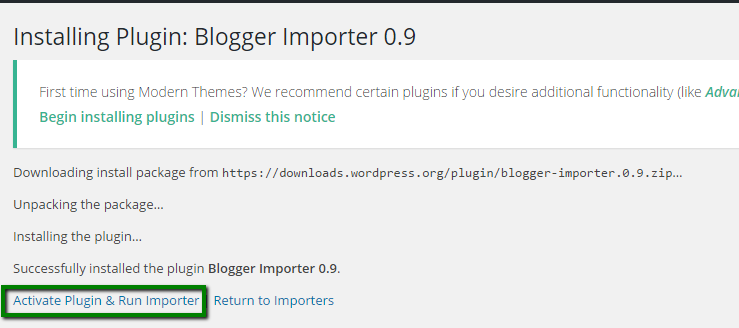
- On the next step, you will be asked to upload the file to import. Click on Choose file > select an XML file on your PC (the file that you downloaded in step 1) > click on Upload file and import:
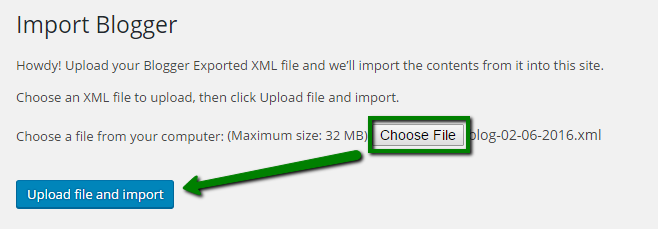
- WordPress will now import your Blogger posts one by one. When it is finished, you will need to assign an author to the imported posts. You can assign your blogger posts to an existing author (admin) or create a new author account:
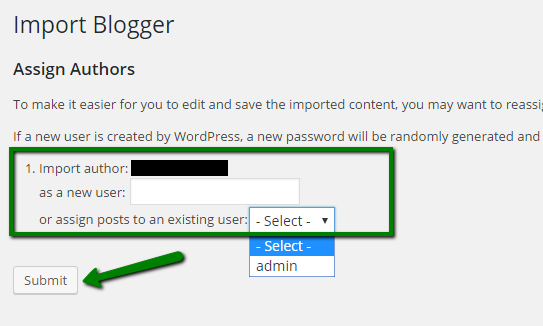
That’s it! The import is finished.
3. Setting up permalinks
As you are importing content from Blogger, you would prefer the WordPress URL structure to be as close to your Blogger URL Structure as possible.
- To set up permalinks, go to Settings > Permalinks menu > Select Month and Name as your permalink structure > Click on Save Changes:
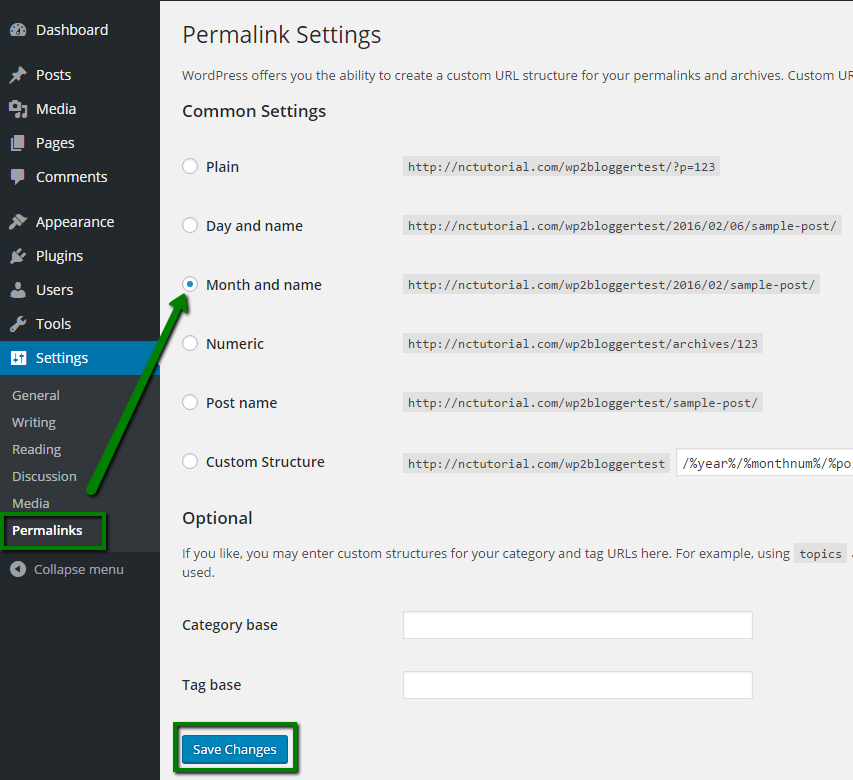
4. Setting up redirection
To move your Blogger successfully, you need to set up 2 redirects as well:
4.1 Redirecting your Blogger visitors to the Wordpress website
- Log into your Blogger account > go to Settings > Template menu:
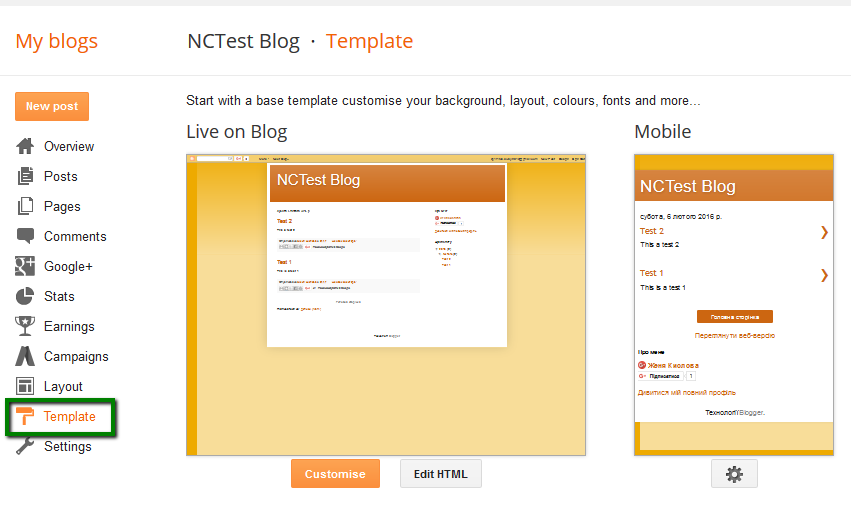
- On this page, scroll down to the bottom and click on Revert to classic templates.
- You need to log into your Blogger account, go to your Blog’s Settings and click on Template:

- After switching to a classic template, you will see the Edit Template HTML area:
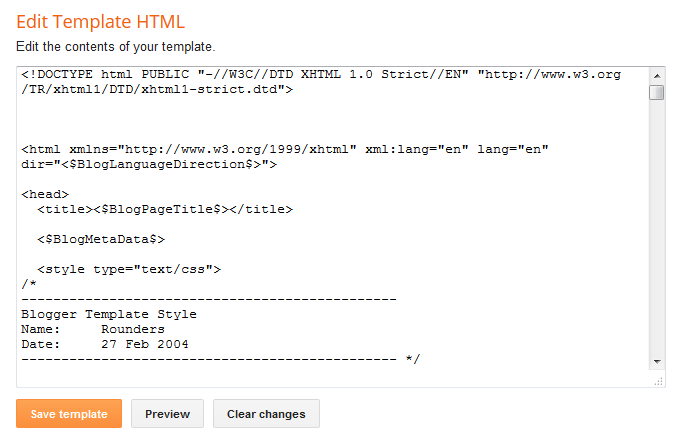
NOTE: Make sure that you replace http://example.com with your own domain name.
4.2 Redirect users to an exact post they were trying to reach
You need to copy and paste the following code in your WordPress theme’s functions.php file of the theme you are using or in a site-specific plugin:
function blogger_query_vars_filter( $vars ) {
$vars[] = "blogger";
return $vars;
}
add_filter('query_vars', 'blogger_query_vars_filter');
function blogger_template_redirect() {
global $wp_query;
$blogger = $wp_query->query_vars['blogger'];
if ( isset ( $blogger ) ) {
wp_redirect( get_wordpress_url ( $blogger ) , 301 );
exit;
}
}
add_action( 'template_redirect', 'blogger_template_redirect' );
function get_wordpress_url($blogger) {
if ( preg_match('@^(?:https?://)?([^/]+)(.*)@i', $blogger, $url_parts) ) {
$query = new WP_Query (
array ( "meta_key" => "blogger_permalink", "meta_value" => $url_parts[2] )
);
if ($query->have_posts()) {
$query->the_post();
$url = get_permalink();
}
wp_reset_postdata();
}
return $url ? $url : home_url();
}
This code creates a Blogger to WordPress 301 Redirect, which is the best option for SEO.
Now the person visiting a post on your old Blogger blog will be redirected to the same post on your WordPress website.
5. Redirect Feeds
You can set up a redirect for your Blogger feed to your WordPress website’s feed so that your RSS subscribers on the old Blogger website don’t notice the change.
- Log into your Blogger account > Go to Settings > Other menu > In the Site Feed section, click on Add link next to Post Feed Redirect URL:
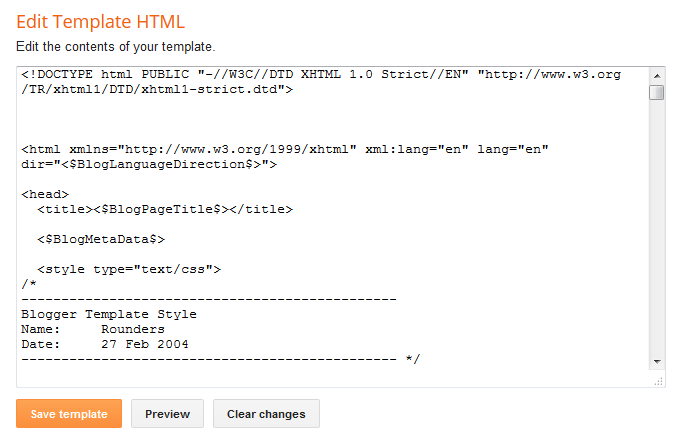
- You will need to enter your WordPress website feeds URL, like http://example.com/feed/:
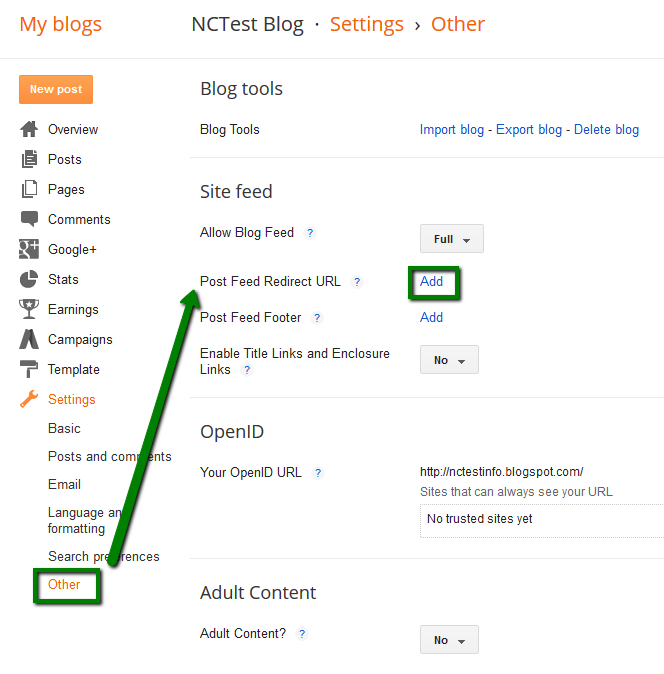
6. Importing images from Blogger to WordPress
When you are importing Blogger to WordPress, the Blogger importer plugin downloads images from Blogger posts into the WordPress media library. However, in rare cases, some images can fail to be downloaded.
In this case, you can import images from Blogger using the Import External Images plugin. Once the plugin is installed and activated, go to Media > Import Images menu. The plugin will look for and display external images in your posts. All you need to do is to click on Import Images Now to complete the import.
That's it!