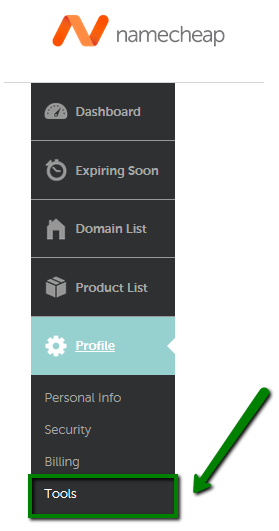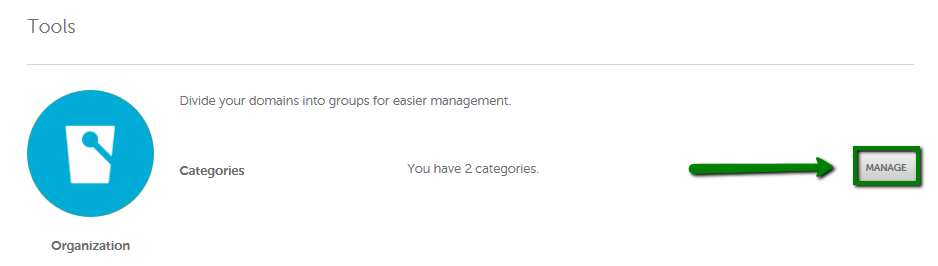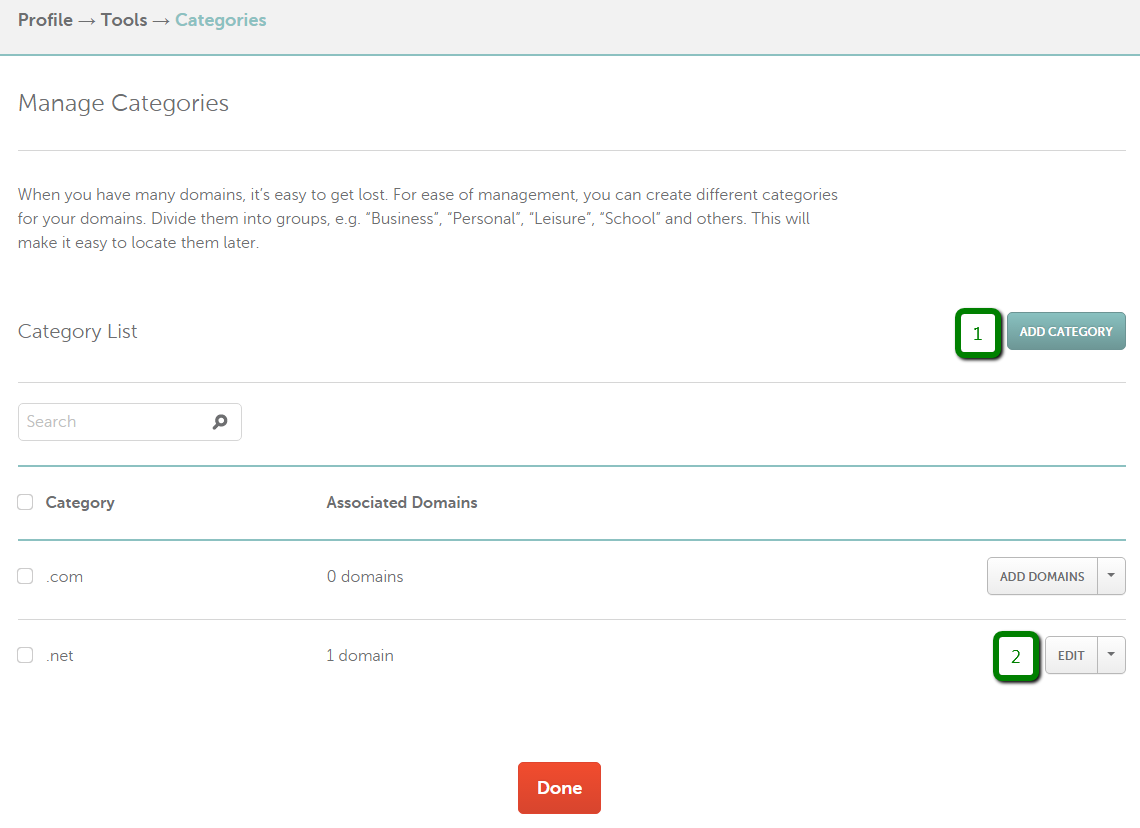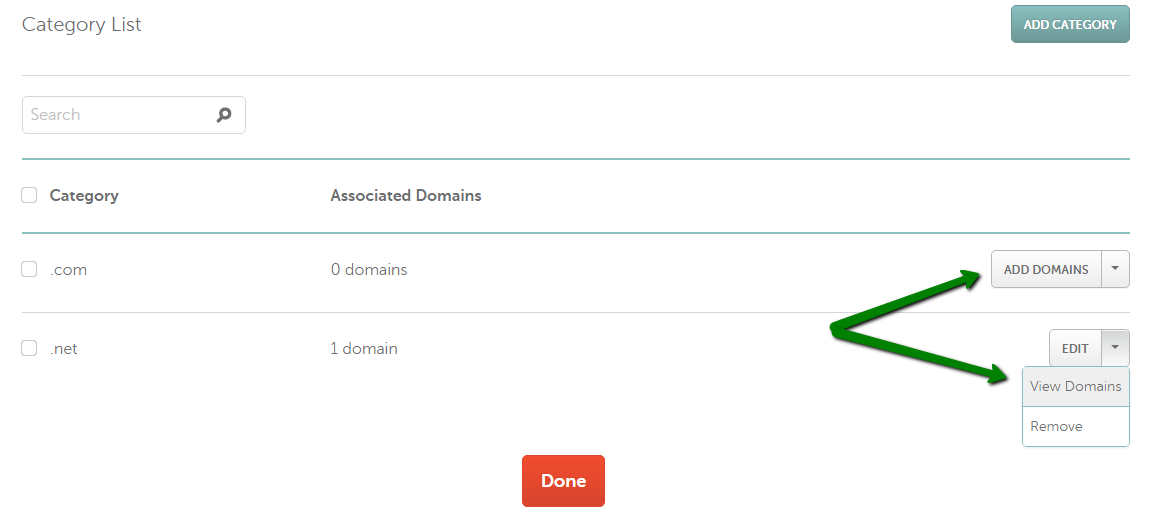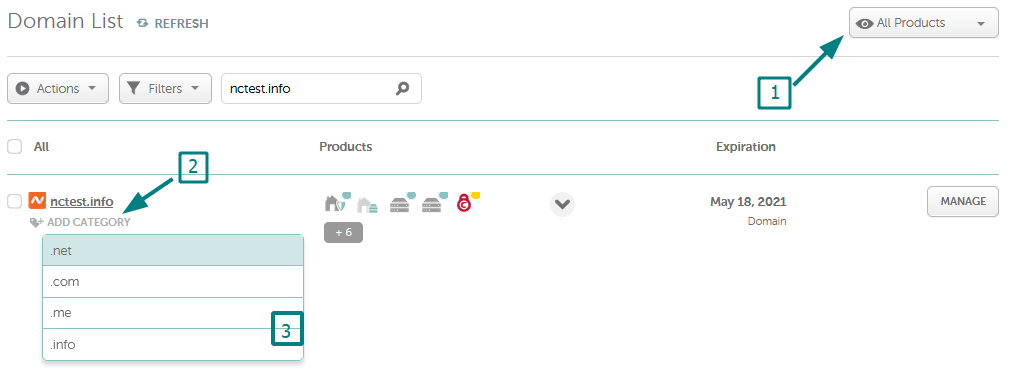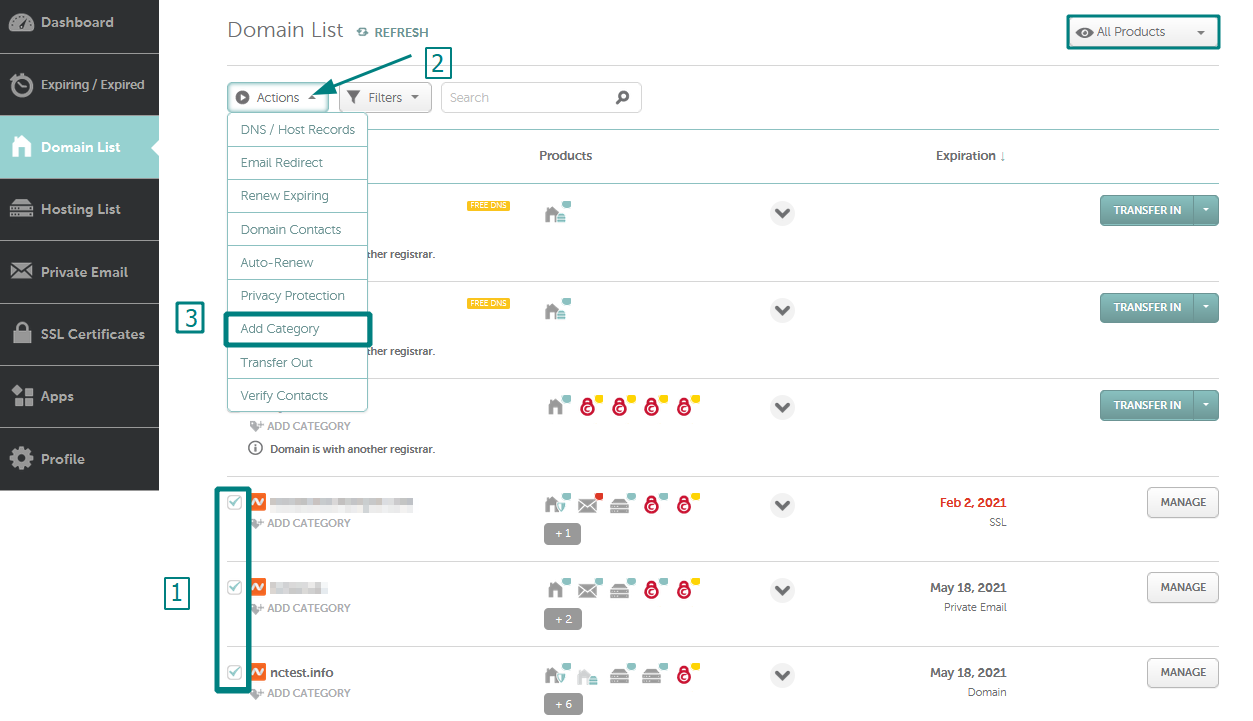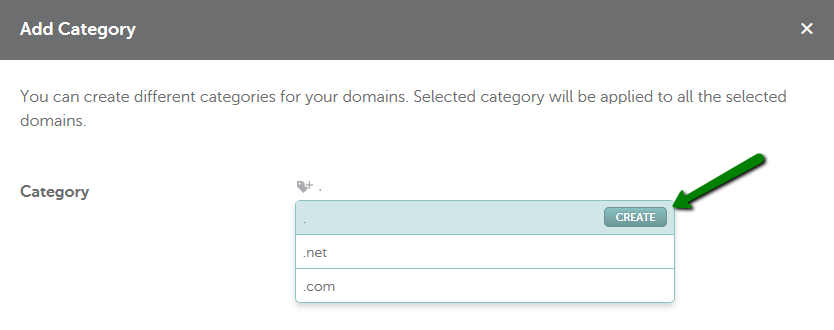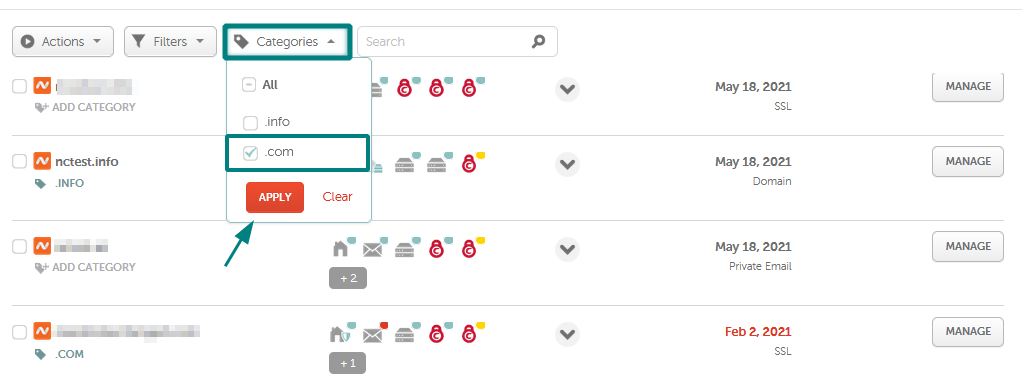In order to create a category, you need to perform the following actions:
1. Select Profile from the left sidebar and choose the Tools section:
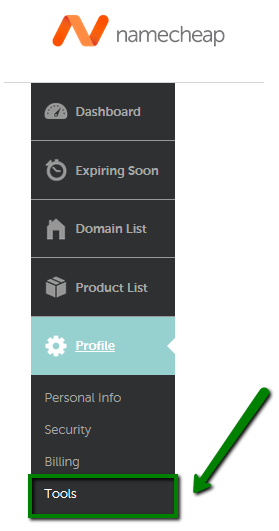
2. Click on the Manage button for Categories:
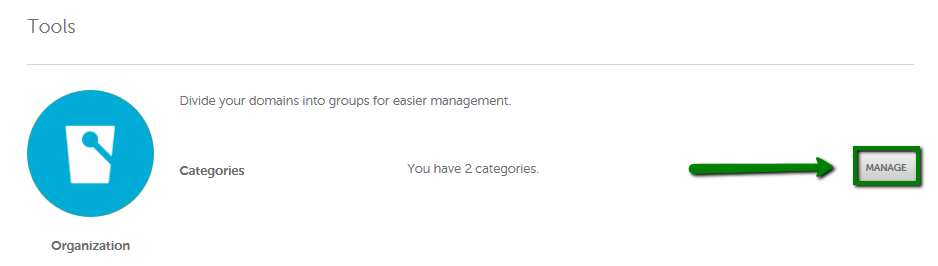
3. From the Manage Categories page, you can add a new category if you click on the Add Category button (1) or modify the existing one by selecting the Edit button next to it (2):
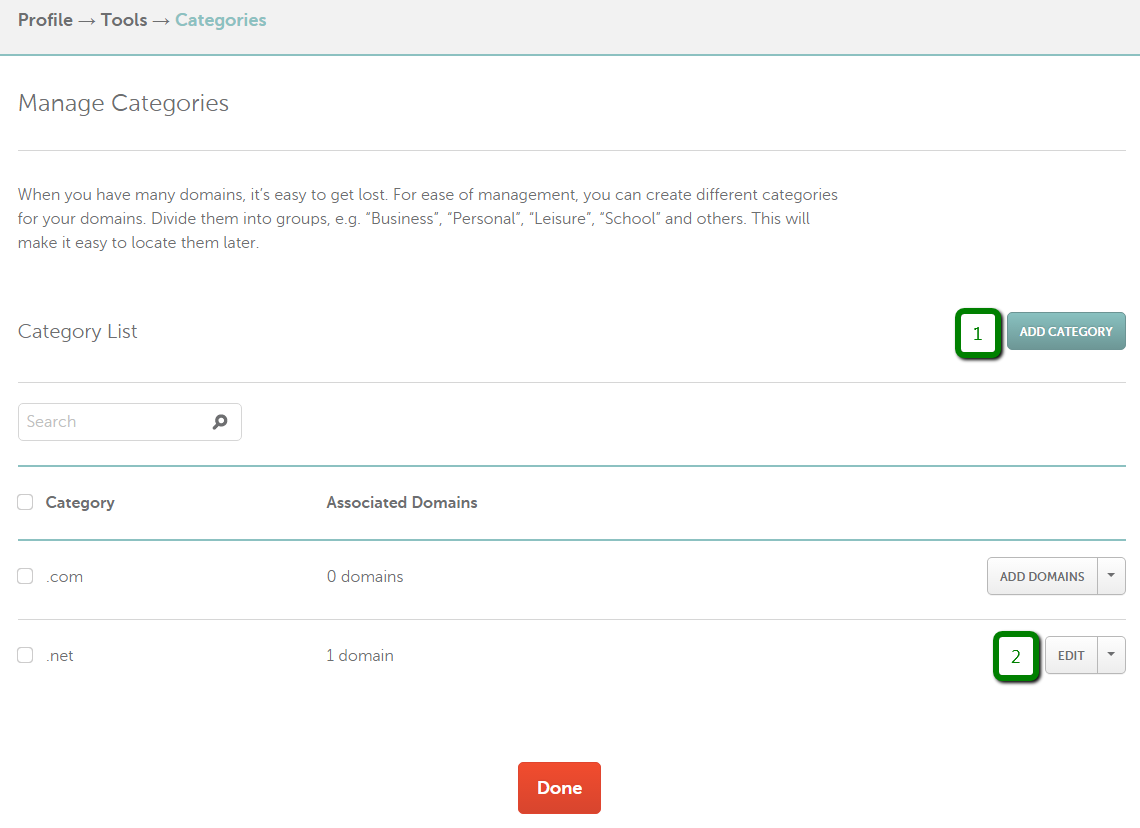
To add a domain to a category, click on the Add Domains or View Domains buttons:
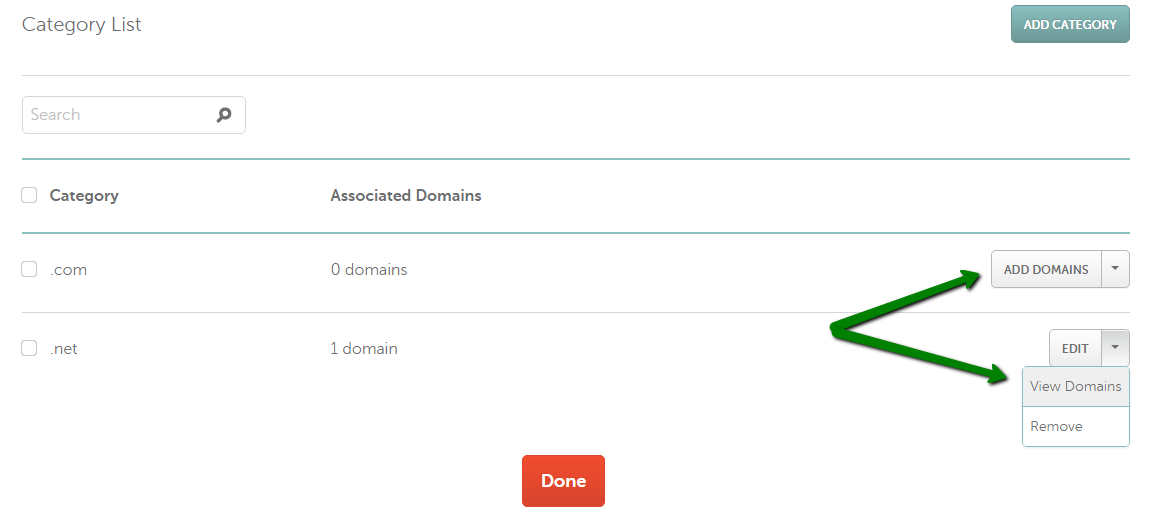
Clicking on the Add Domains button will redirect you to the Domain List page. Here you can assign a certain category (label) to your domain name.
Make sure that the All Products (1) view mode is selected at the top of the page. Then use the Add Category (2) option under the domain name to select a category from the drop-down list (3):
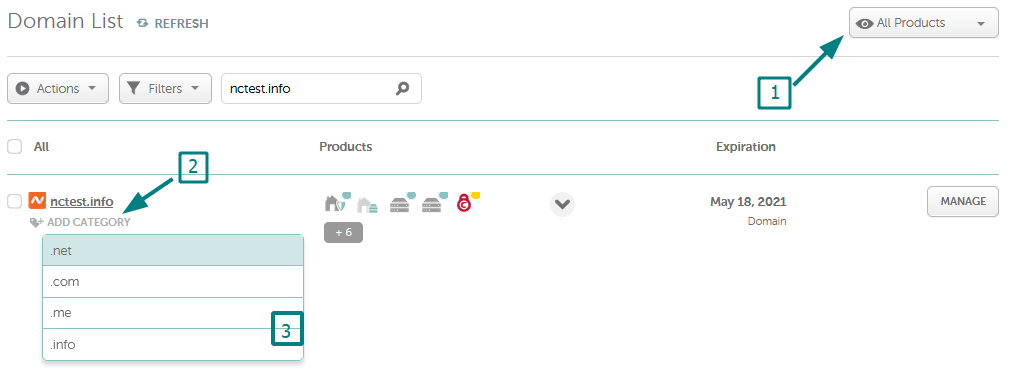
To assign one category to multiple domains, put a checkmark next to them (1), navigate the Actions drop-down (2) that will automatically appear at the top and choose the Add Category option (3):
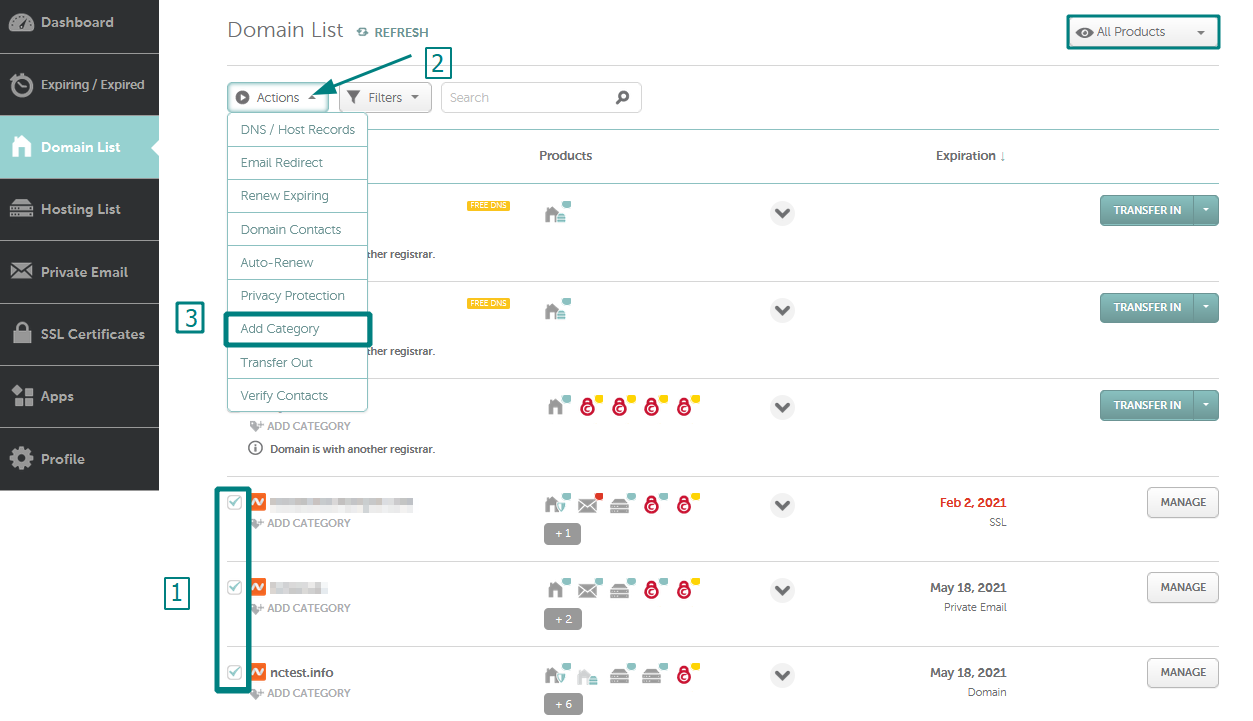
In a pop-up window, select the category from the drop-down list or create a new one by entering its name and clicking on the Create button after that:
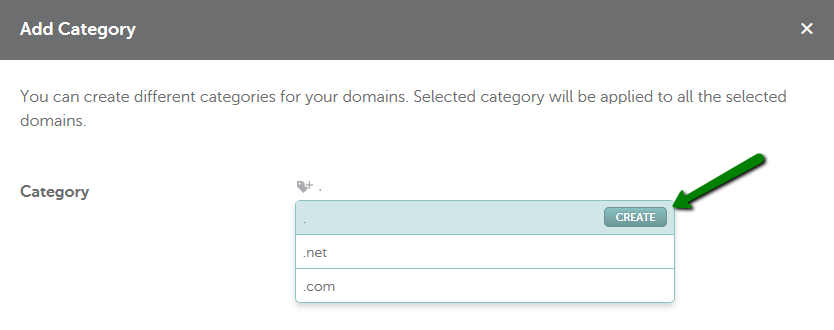
Once the changes are saved, you will be able to use the Categories option at the Domain List page to search for your domains effectively.
Simply click on the Categories option on top and select the necessary category of domains you would like to work with:
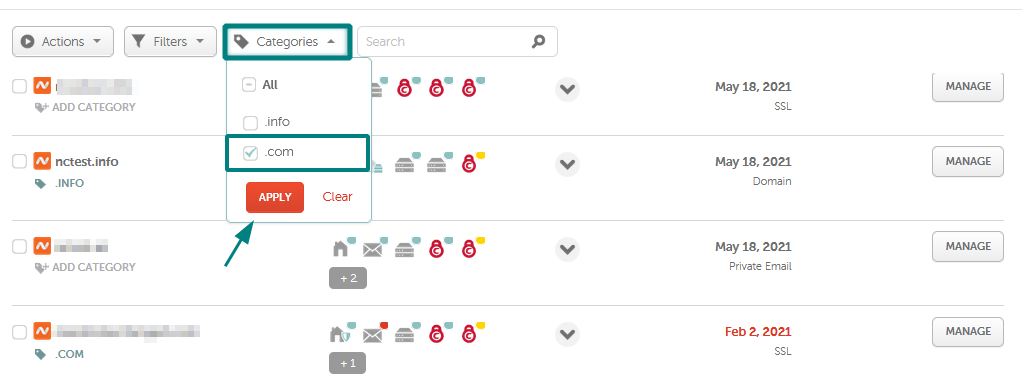
NOTE 1: As of now, it is *not possible* to assign multiple domain categories to a single domain name.
NOTE 2: Tree structure of the domain categories is no longer supported.
That's it!
If you have any questions, feel free to contact our Support Team.