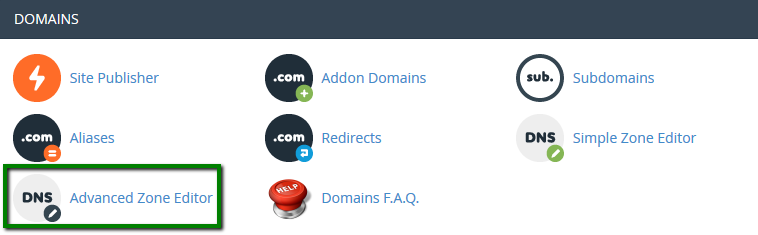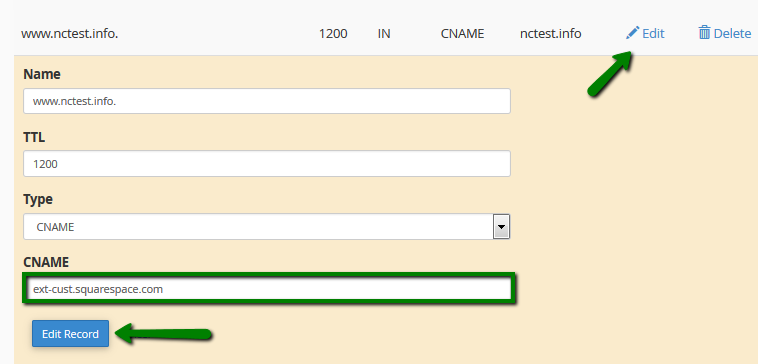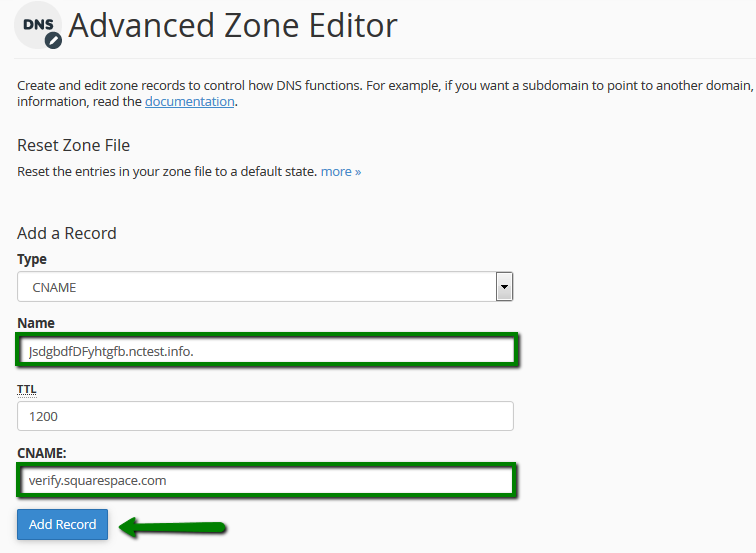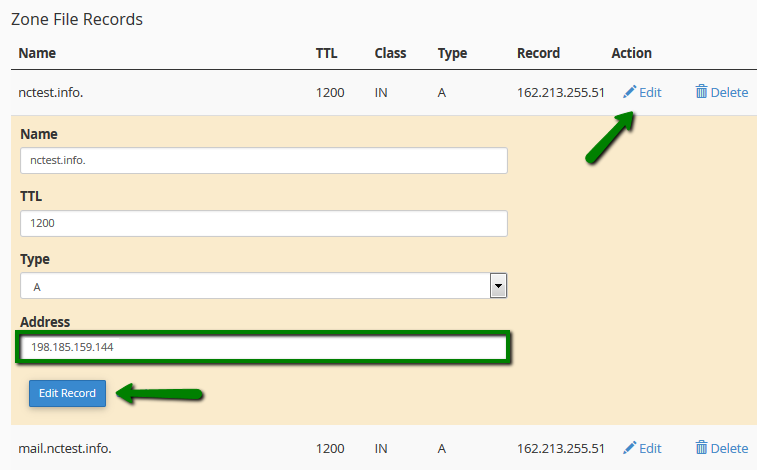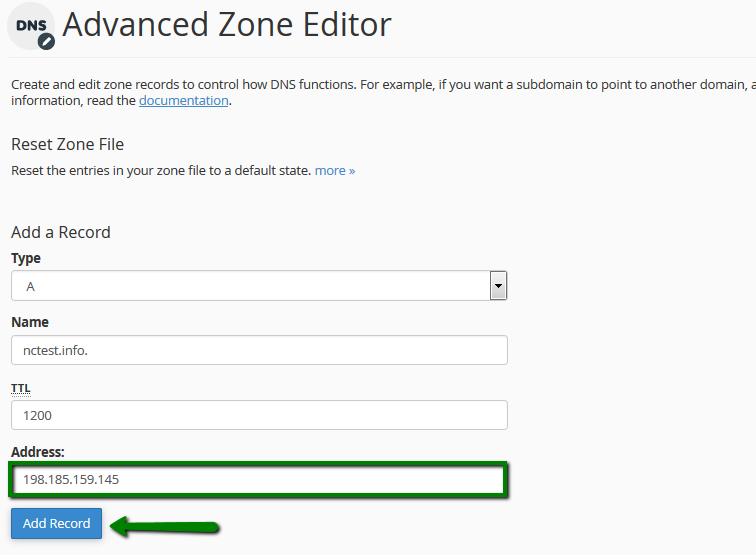If you would like to use the Squarespace service along with the hosting package you have with Namecheap, it is necessary to
add the domain in your Squarespace account and configure several DNS records in cPanel in order to make it work:
1. CNAME record for a www subdomain pointing to ext-cust.squarespace.com
3. Four A records pointing your domain to Squarespace servers:
-
198.185.159.144
-
198.185.159.145
-
198.49.23.144
-
198.49.23.145
In order to configure these DNS records, you will need to perform the following steps:
1. Log into your cPanel, navigate to Domains section and select Zone Editor menu:
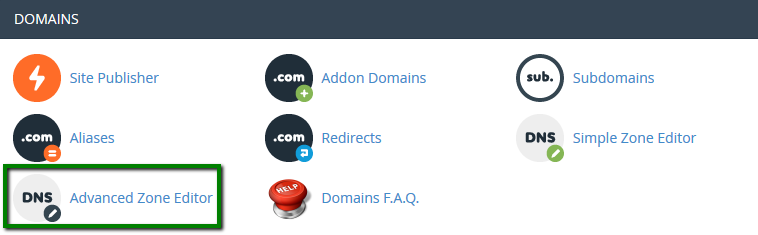
2. In the new window, click on Manage next to the domain you wish to set up Squarespace for.
3. Below are the exact settings for each DNS record that should be added:
- CNAME record for a www subdomain pointing to ext-cust.squarespace.com
Most likely, you already have a CNAME record for the www subdomain. In this case, find it in the Zone Editor and press the Edit button next to this record.
After this, replace any value you have in the CNAME field with ext-cust.squarespace.com. This way, CNAME record settings should be:
- Name:www.yourdomain.com
- TTL: 1200
- Type: CNAME
- Record: ext-cust.squarespace.com
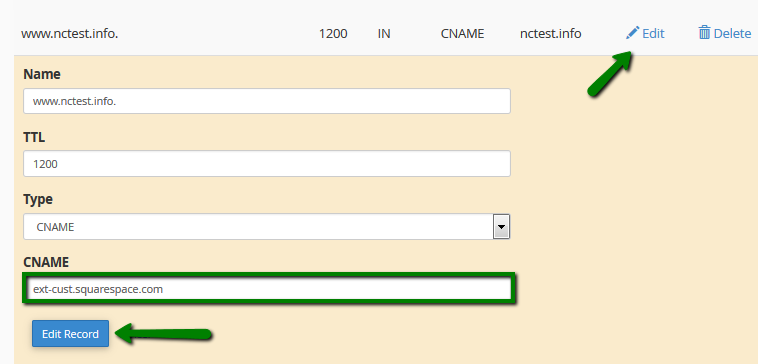
In order to create a new record with parameters specified, click +Add Record.
This record is needed only in case you have not verified your domain ownership at Squarespace yet.
Click on +Add Record and create a CNAME record with the following parameters:
- NAME: enter a unique verification string which can be found in the first line of your Domains panel in your Squarespace account.
- TTL: 1200
- Type: CNAME
- Record: verify.squarespace.com
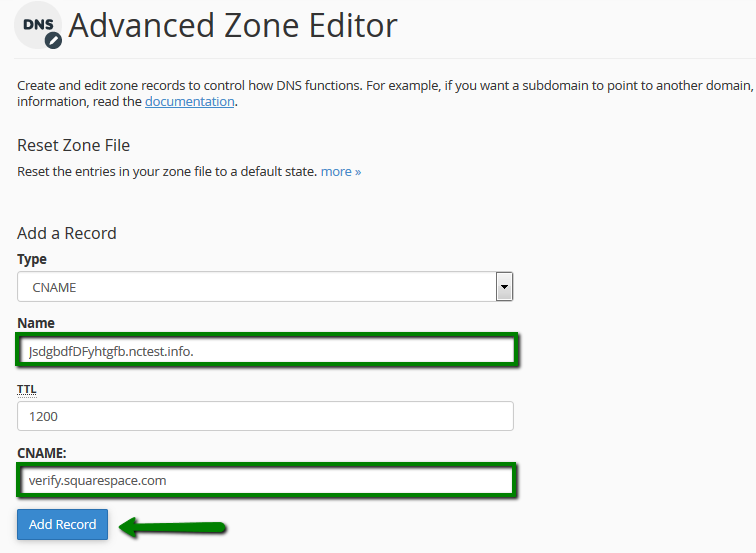
- Four A records that will point your domain to Squarespace servers
To begin with you need to change the existing A record for your domain name. Hit Edit and enter 198.185.159.144
IP in the Record field:
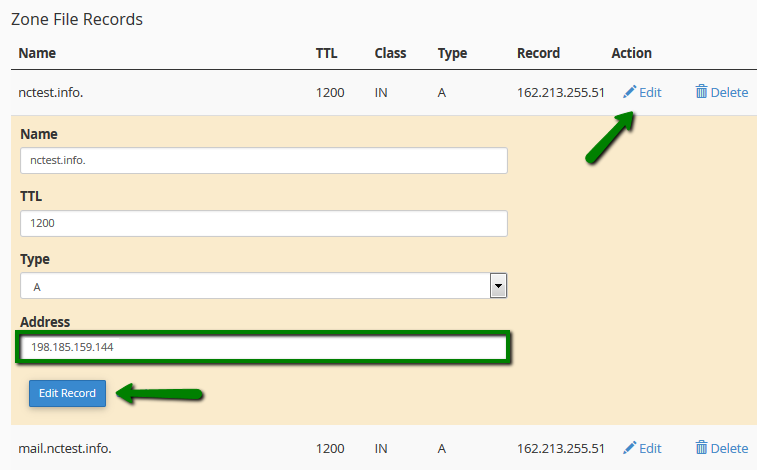
Then you need to add three records more using +Add Record section. Below are listed the settings for each A record, one by one:
-
Name:yourdomain.com
- TTL: 1200
- Type: A
- Record: 198.185.159.145
-
Name:yourdomain.com
- TTL: 1200
- Type: A
- Record: 198.49.23.144
-
Name:yourdomain.com
- TTL: 1200
- Type: A
- Record: 198.49.23.145
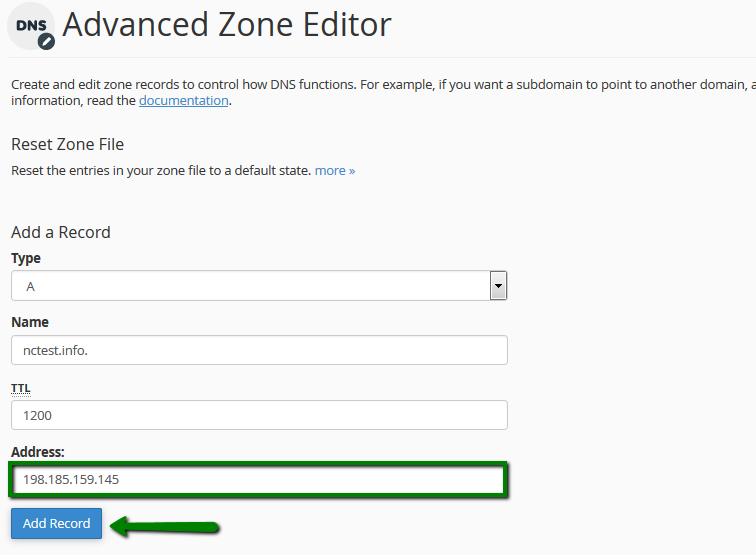
Once these records are added, your domain is successfully configured for using Squarespace.
The changes may take up to 30 minutes to propagate globally. Still, it can take up
24 to 72 hours for the connection to start working properly.
You may use the "Refresh" option in your Squarespace account to check if the records propagated.
That's it!