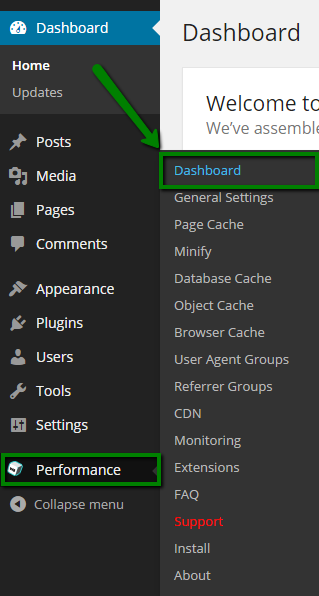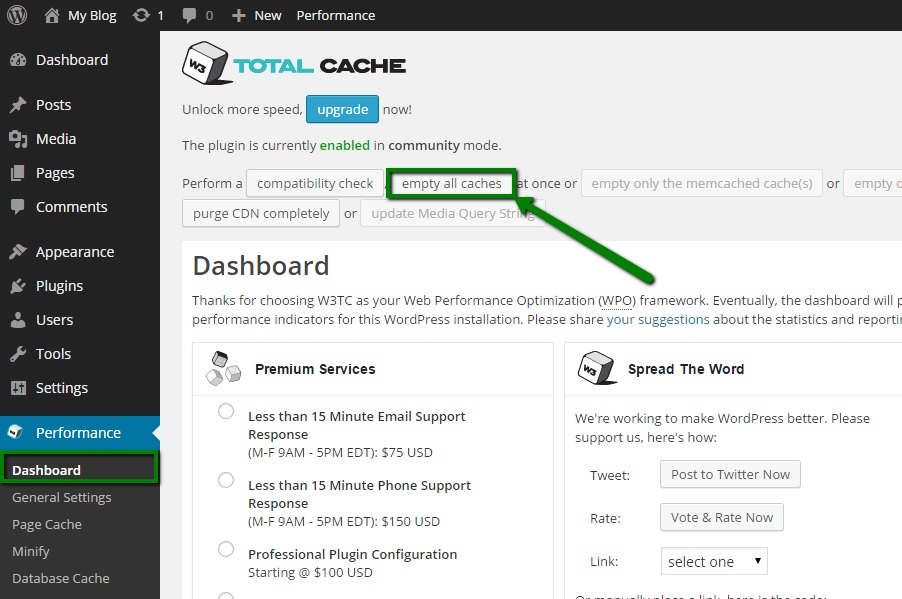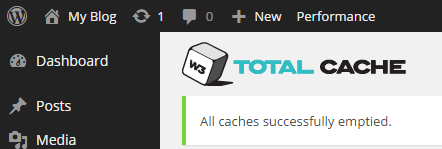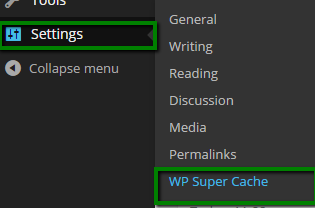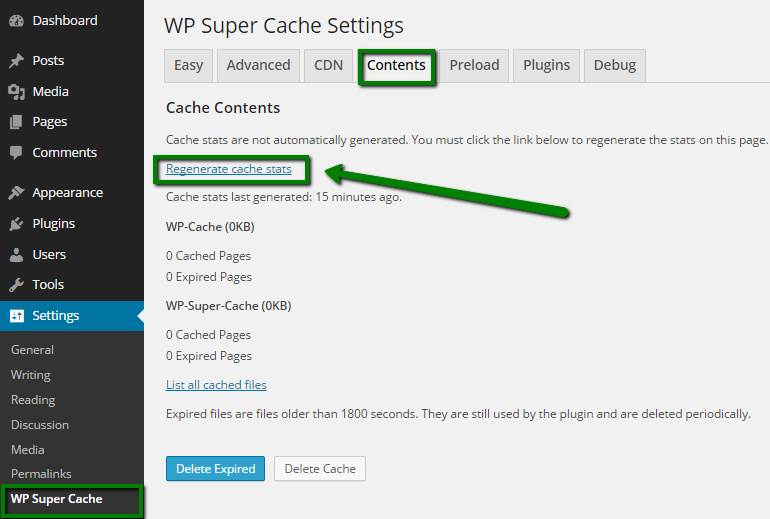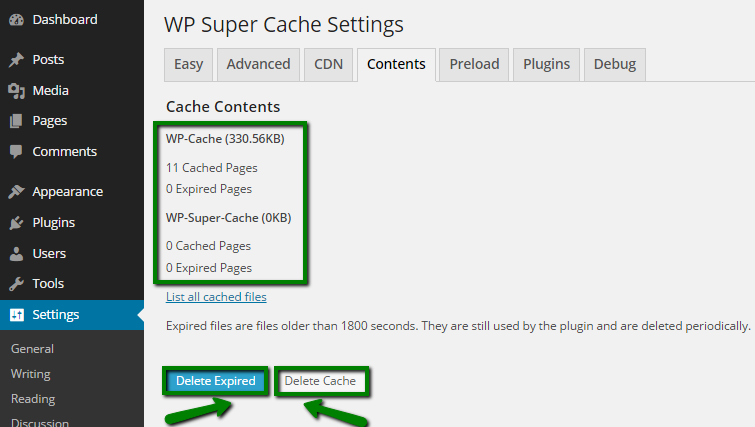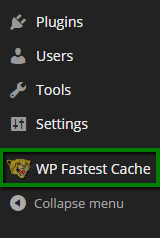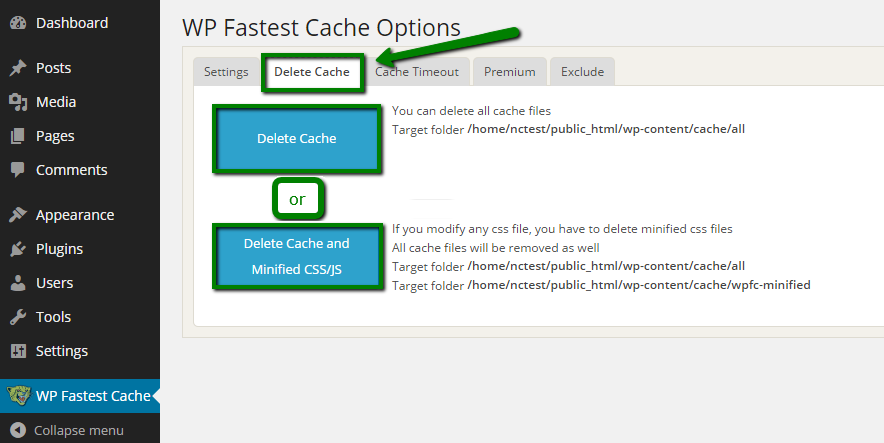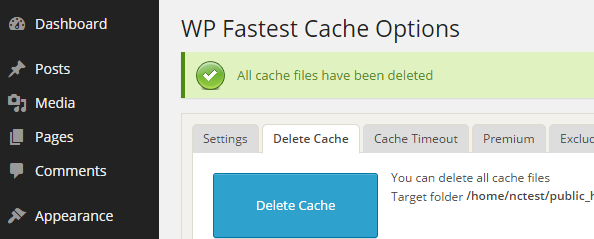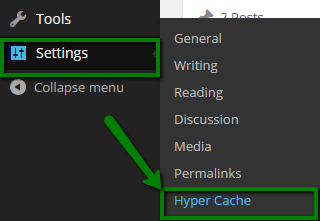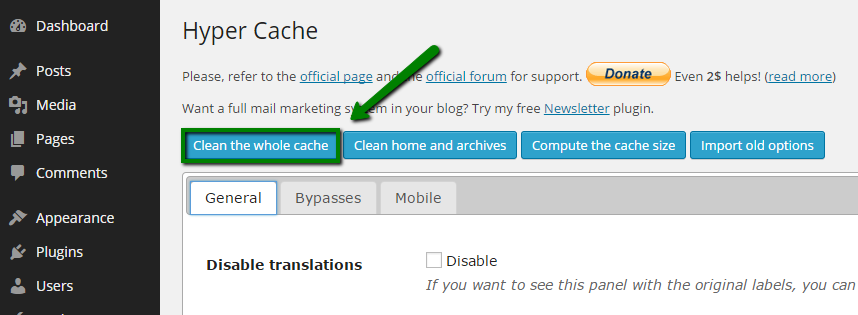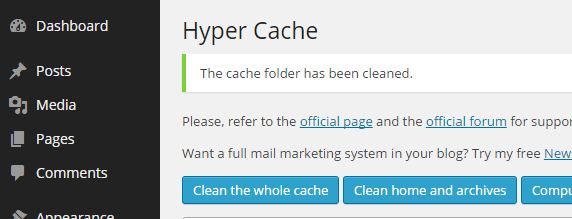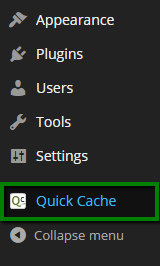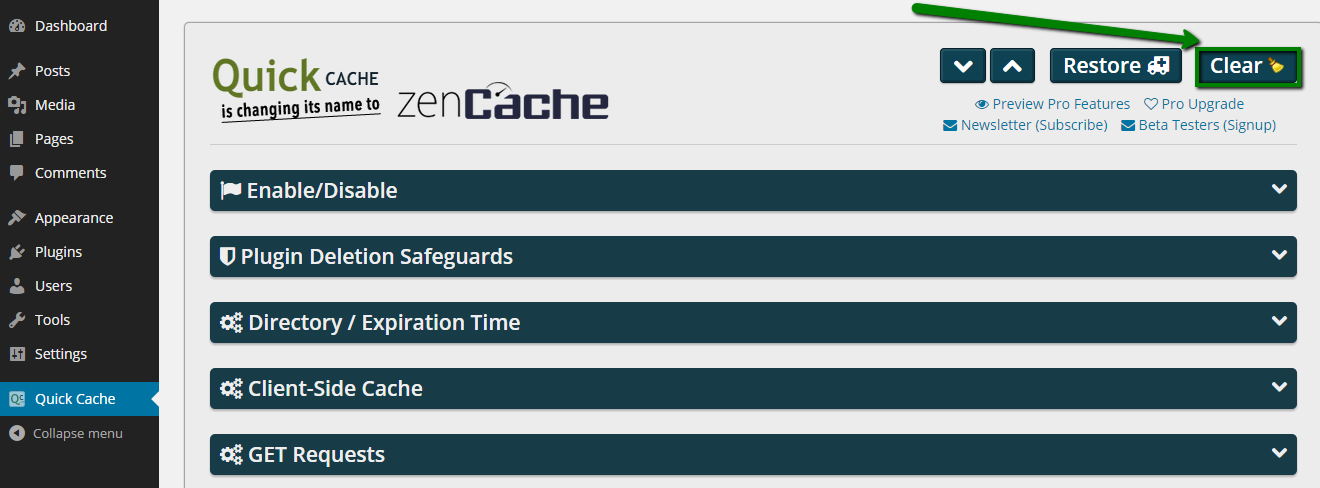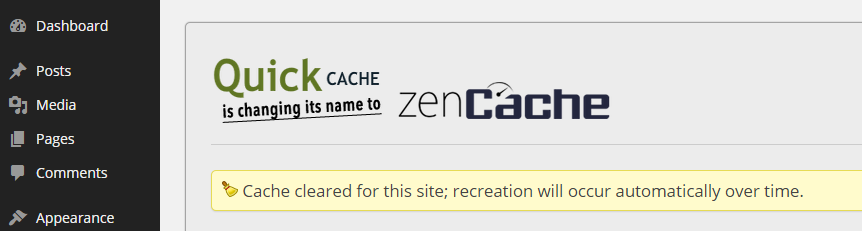A caching plugin is one of the website optimization methods that speed up the loading of your site. What it basically does is it makes a
static copy of your dynamic site to reduce server rendering times.
You need to regularly clear the cache of such plugins as it may display the old version of the website to you and your visitors.
In this article we will show you how to flush the cache of the most popular WordPress plugins:
W3 Total Cache
If you are using this plugin, you can clear the cache the following way:
1. Log into the WordPress Admin Dashboard.
2. Go to Performance >> Dashboard:
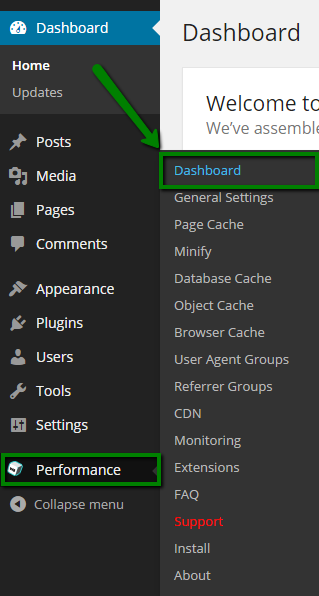
3. Click on the Empty all caches option:
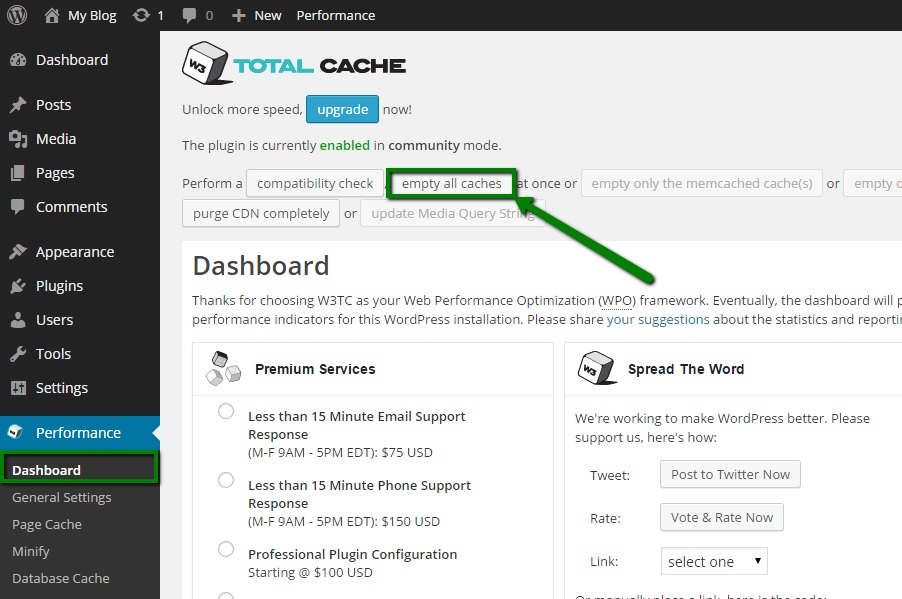
4. Once done, you will get the notification that the cache has been successfully emptied:
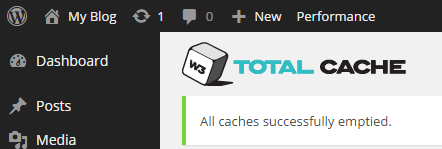
WP Super Cache
If you are using the WP Super Cache plugin, you may clear the cache following these instructions:
1. Log into the WordPress Admin Dashboard.
2. Go to Settings >> WP Super Cache:
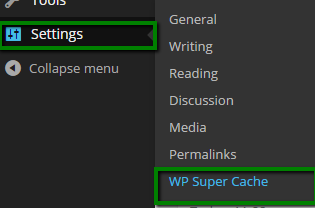
3. Click on the Contents tab:
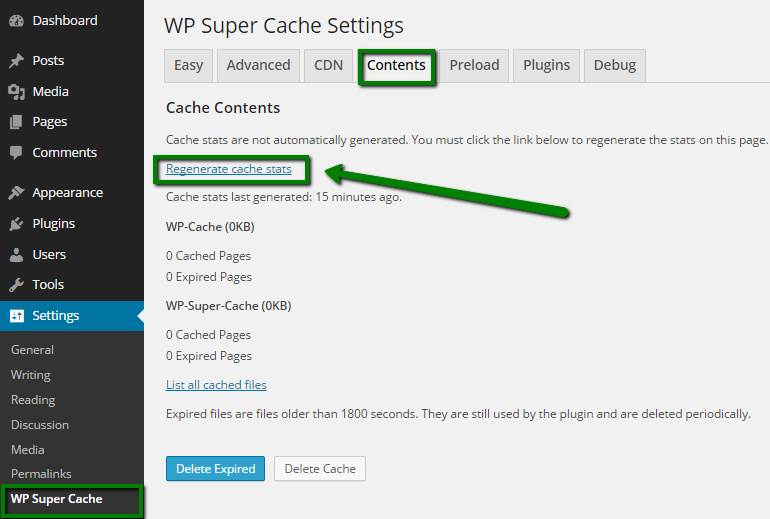
4. Here you will be able to see the state of your cached data and the last time it was generated.
The List of all cached files button will show you the list of files that are currently in cache.
Delete Expired if you wish to delete expired files or Delete cache in order to delete all cached files:
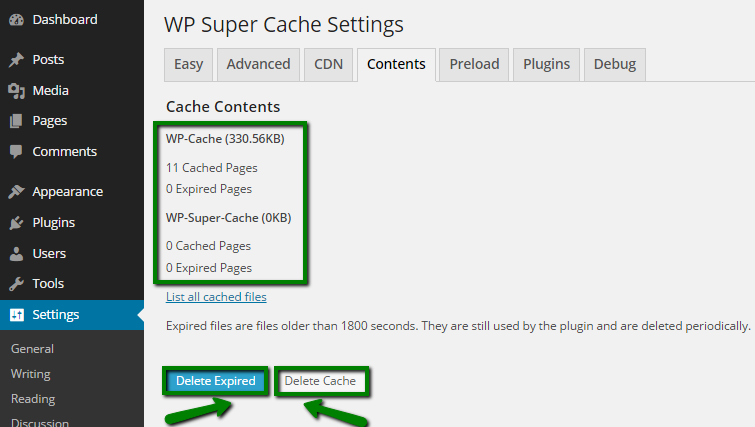
WP Fastest Cache
If you use the WP Fastest Cache plugin, do the following to clear the cache:
1. Log into WordPress Admin Dashboard.
2. Go to WP Fastest Cache:
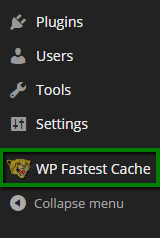
3. Navigate to the Delete Cache tab.
4. Click on Delete Cache or Delete Cache and Minified CSS/JS:
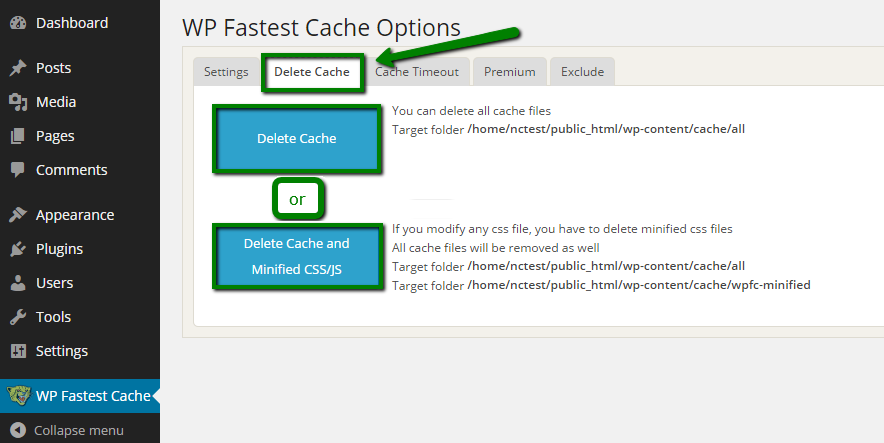
5. When the cache is cleared, you will get the corresponding message:
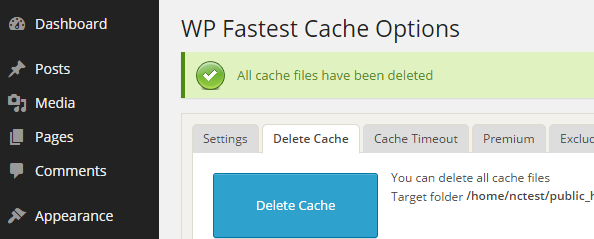
Hyper Cache
If you have Hyper Cache installed, follow these instructions for clearing the cache:
1. Log into the WordPress Admin Dashboard.
2. Go to Settings >> Hyper Cache:
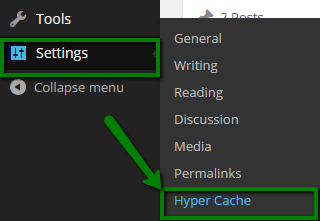
3. Click on the Clean the whole cache button:
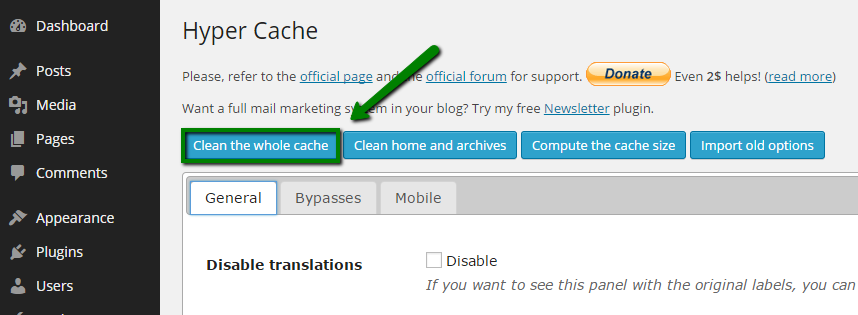
4. At the end you will get a message saying that the cache is cleared:
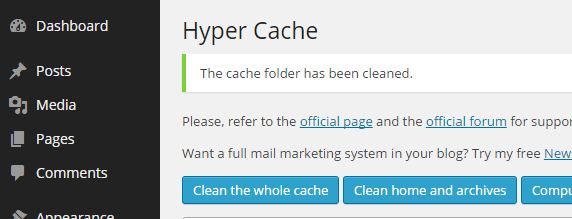
Quick Cache
For clearing the cache in the Quick cache plugin you need to do the following:
1. Log into the WordPress Admin Dashboard.
2. Navigate to Quick Cache:
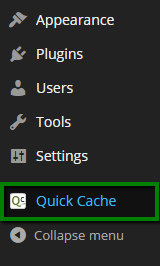
3. Press the Clear button in the top right corner of the page:
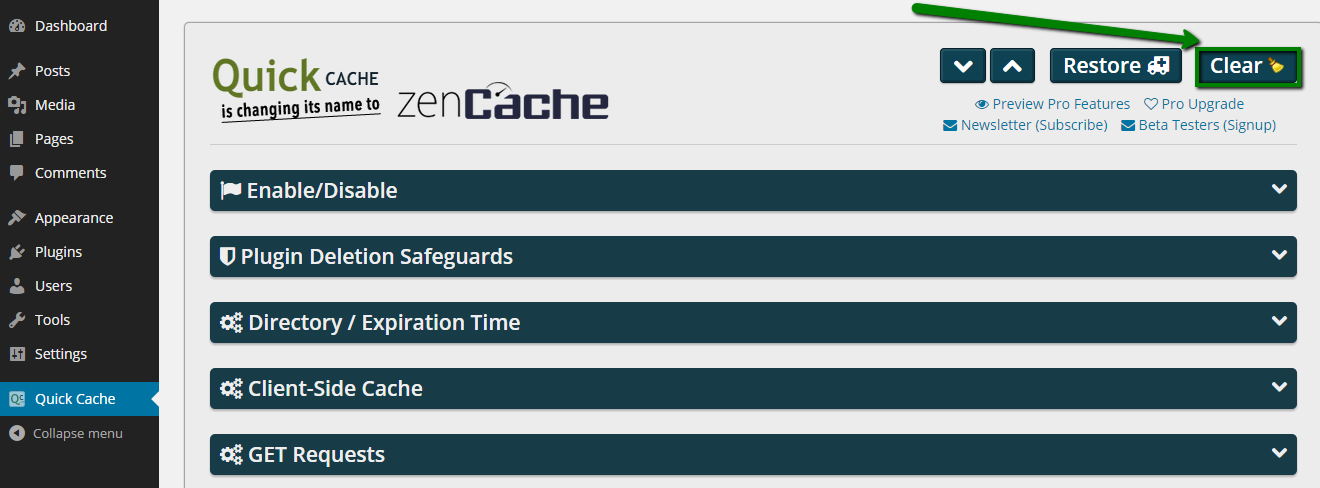
4. Once done, you will get a notification that the cache is successfully cleared:
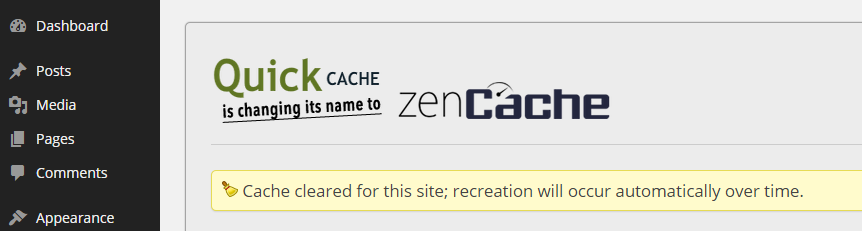
That's it!
Need any help? Contact our HelpDesk