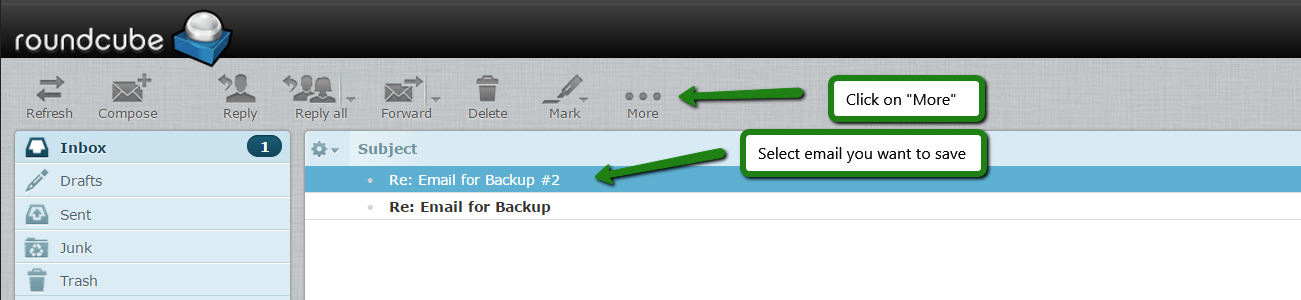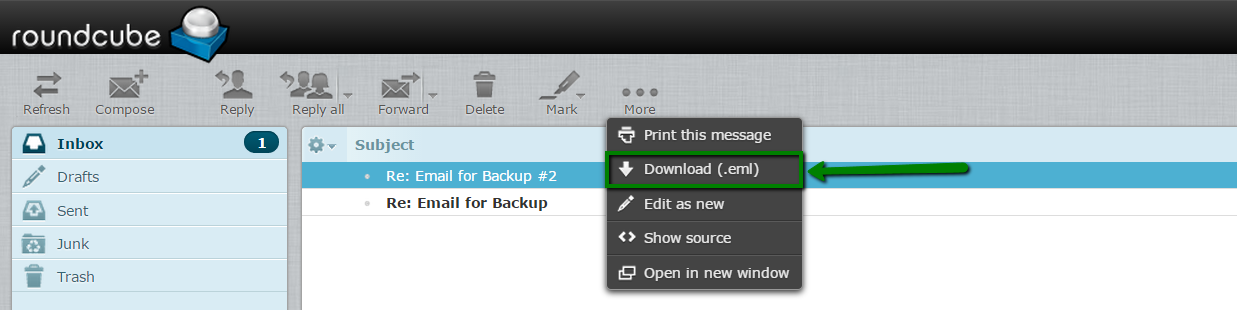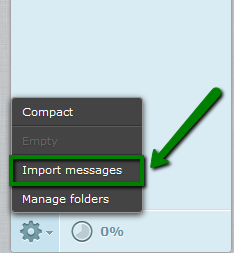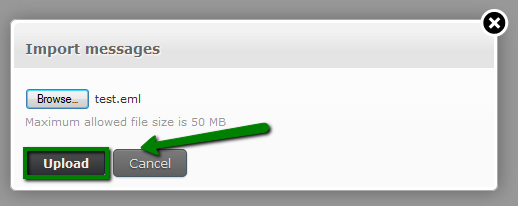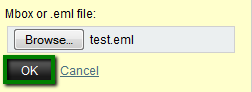If you use cPanel mail service for your domain, it is possible to back up (export) your emails using Roundcube web-interface.
Built-in restore (import) option is available in Roundcube webmail now.
You can use one of the following links to access cPanel webmail:
- http://yourdomain.com/webmail
- https://serverXX.web-hosting.com/webmail (replace serverXX with your actual cPanel account server name).
Roundcube
In order to back up (export) emails to your local computer, select the required email(s) and click on More icon in the bar above:
In dropdown list select Download (.eml) option and specify the location to save the email(s) to:
NOTE: .eml files are supported by most of the email services, so you can easily restore them later on different servers.
Unfortunately, Roundcube does not provide convenient functionality to download many emails at once.
In order to import the emails using Roundcube webmail, click on Gear icon > choose Import messages:
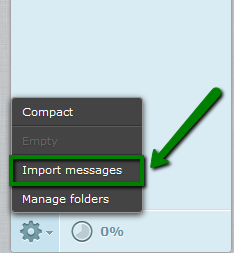
After this choose the back up file you wish to be imported and click Upload:
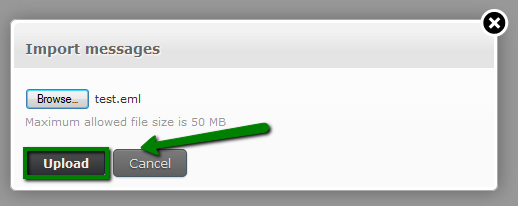
Once done, you will get a notification the messages have been successfully imported:
Then select the backup file in Mbox or .eml formats and click OK:
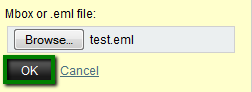
Now your emails are imported to the email account. You should get a pop-up notification the emails have been uploaded from the backup file to the account:

That's it!
Need any help? Contact our HelpDesk