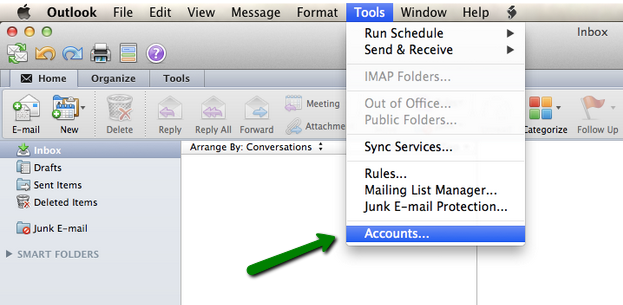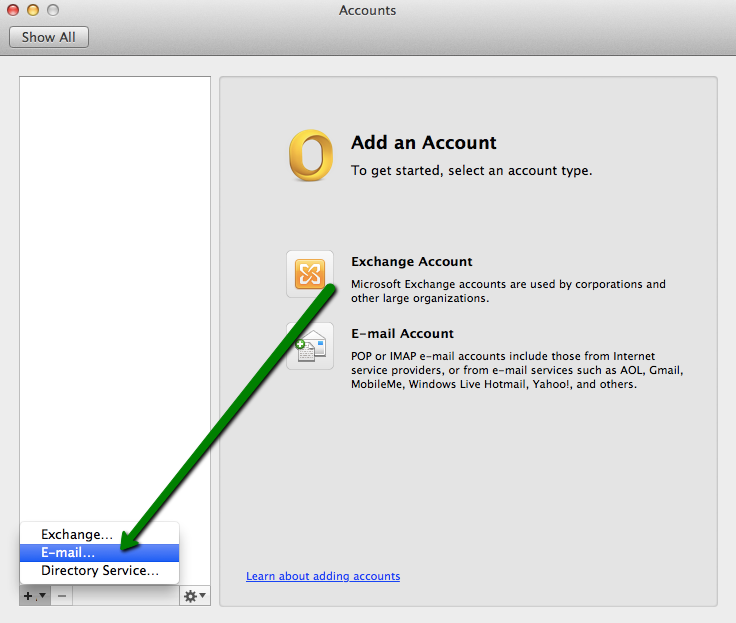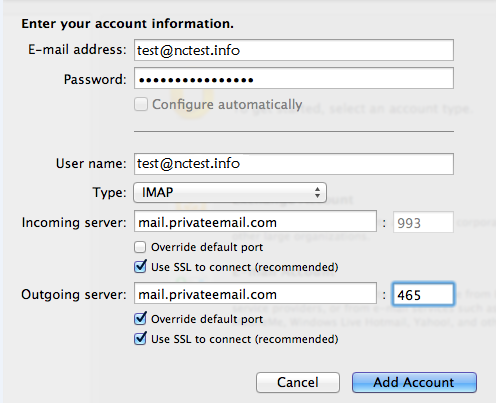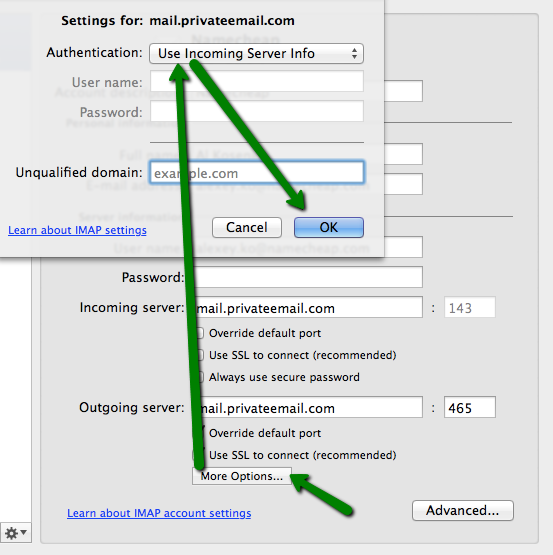As an alternative to standard emailing software on Mac OS X, Mail, you may want to use a Microsoft Outlook for Mac, an email client, designed by Microsoft especially for Apple computers.
With the help of this tutorial, you will be able to configure Microsoft Outlook for Mac in order to check messages in your Namecheap Private Email account.
1. In order to create a new account, click on Tools tab > Accounts:
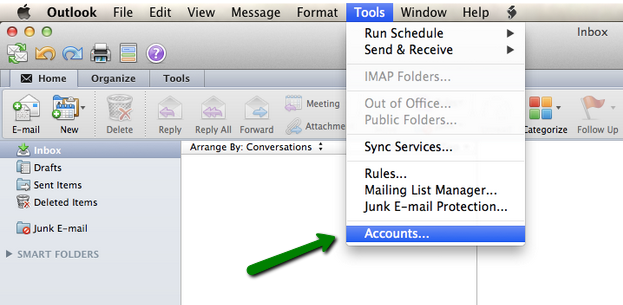
2. In the pop-up window, click on + in the lower right corner and select E-mail:
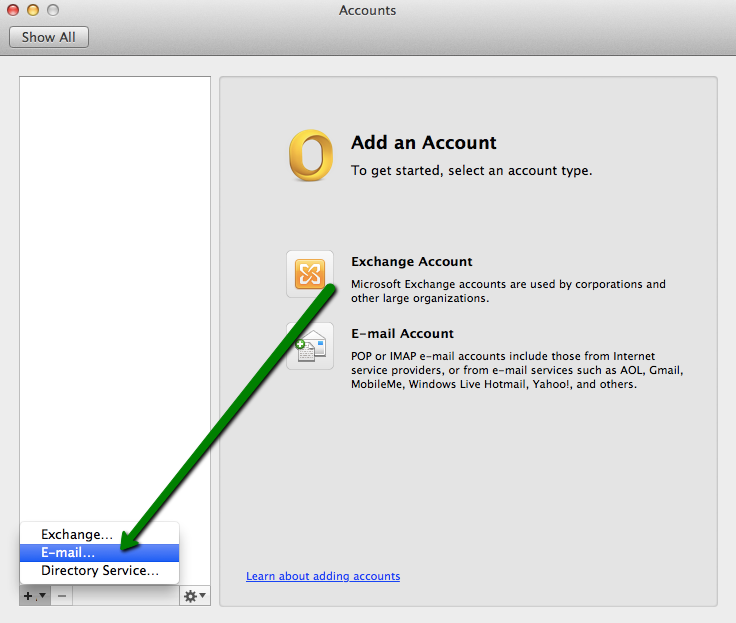
3. In the next window, enter a Private Email email address of yours.
Once you start entering your password, a configuration list will appear:
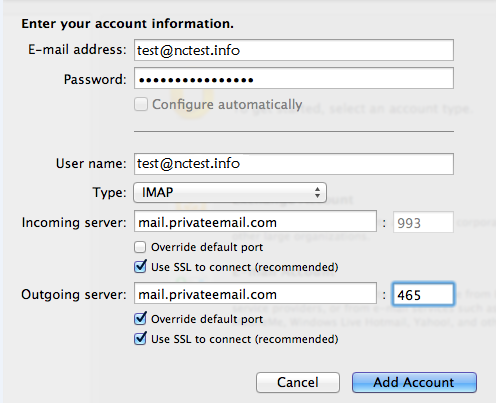
The settings should be as follows:
User name: your email address
Type: IMAP or POP
Incoming server: mail.privateemail.com (it should not be changed)
Use SSL to connect: this point is optional though recommended
After that, make sure that you are using correct port for the incoming server according to the type of connection and presence of SSL specified before. If necessary, click on Override default port and specify the needed one manually.
IMAP with SSL: port number 993
IMAP without SSL: port number 143
POP with SSL: port number 995
Outgoing server: mail.privateemail.com (it should not be changed)
Again, usage of SSL is not mandatory, but recommended.
If you would like to use SSL for outgoing mail, set port to 465.
Without SSL, port number for outgoing connections should be 587.
6. Upon clicking on Add Account, it will be necessary to enable SMTP authentication.
To do so, click on More options and specify Use Incoming Server Info in the drop-down menu for Authentication and click OK:
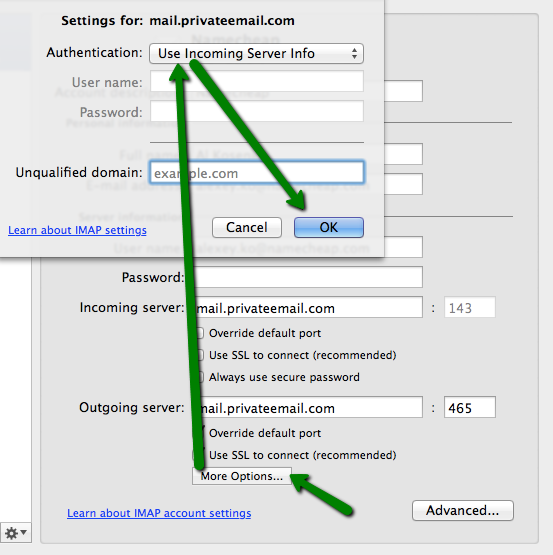
7. Make sure that the option Always use secure password is unchecked.
That's it!
Need any help? Contact our HelpDesk