| Subtotal | $0.00 |
| Subtotal | $0.00 |
To setup an SSL certificate product, please follow the steps below:
1. Open the Setup - Products/Services - Products/Services tab within your WHMCS.
2. Click on the Create a New Product link at the top of the tab.
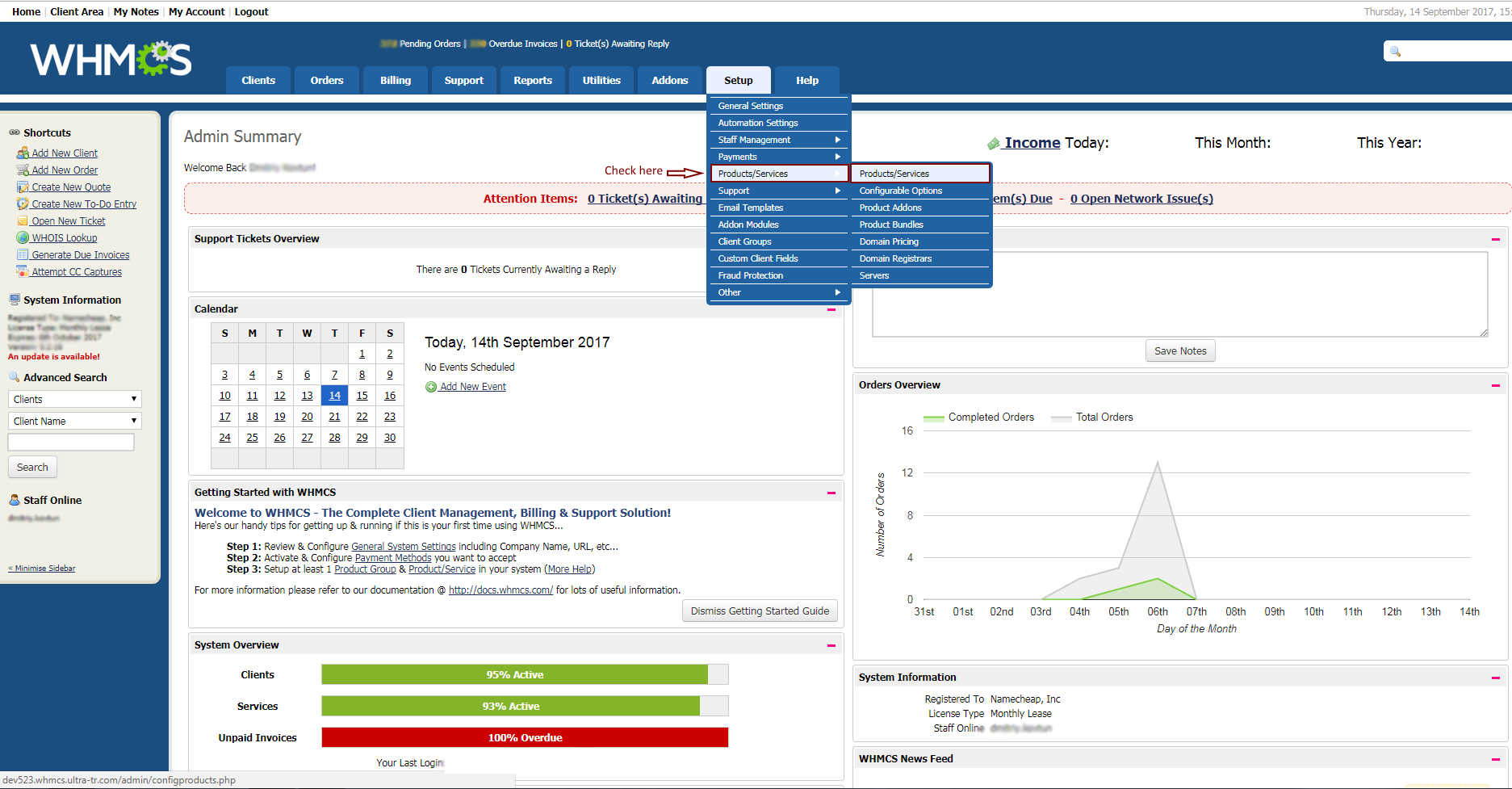
3. Ensure the welcome email is set to "None" in the dropdown menu on the Details tab, as the module sends its own email.
4. In this version, the module billing cycles and SSL validity period are configured via standard WHMCS “Products/Services” settings. To access this, go to the Pricing tab and select Payment Type to Recurring. Now disable “One Time/Monthly”, “Quarterly” and “Semi-Annualy” billing cycles since they are not applicable to SSL Certificates. Finally, specify prices for remaining billing cycles. “Annually” corresponds to 1 year of SSL certificate validity (i.e. the SSL will be registered for 1 year). Biennially refer to 2 years respectively.
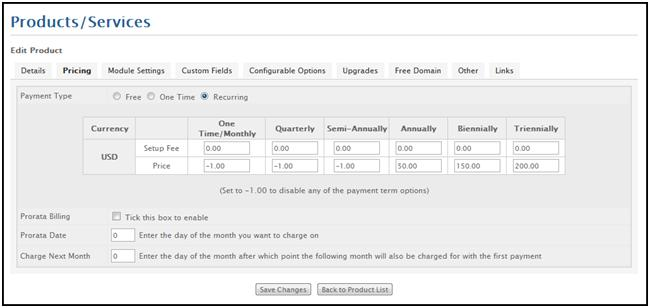
5. On the Module Settings tab, choose "Namecheapssl" from Module Name dropdown menu.
6. Enter your API credentials. If you wish to test this module in sandbox environment, make sure to enter your sandbox username, sandbox API key in the corresponding text fields. Also, be sure to check the “Test Mode” box.
7. Choose the certificate type from the drop-down menu.
8. If you have a special “Promotion Code”, type it into the corresponding text field.
9. If “Use existing SSL from account” option is checked we will try to use an existing SSL certificate of this type from your Namecheap account first. If there is no SSL available that can be used, a new certificate will be purchased.
10. The purpose of the next set of fields is to customize the Technical Contact Details for any purchased SSL Certificates (fields are shown on a screens shot below). By default, Namecheap Contact details are used (email address sslsupport@namecheap.com). Using a custom Technical Contact Details is useful for resellers who wish to appear as an independent business entity to their customers. Depending on whether you want to use custom Technical Contact Details or not, perform the corresponding action:
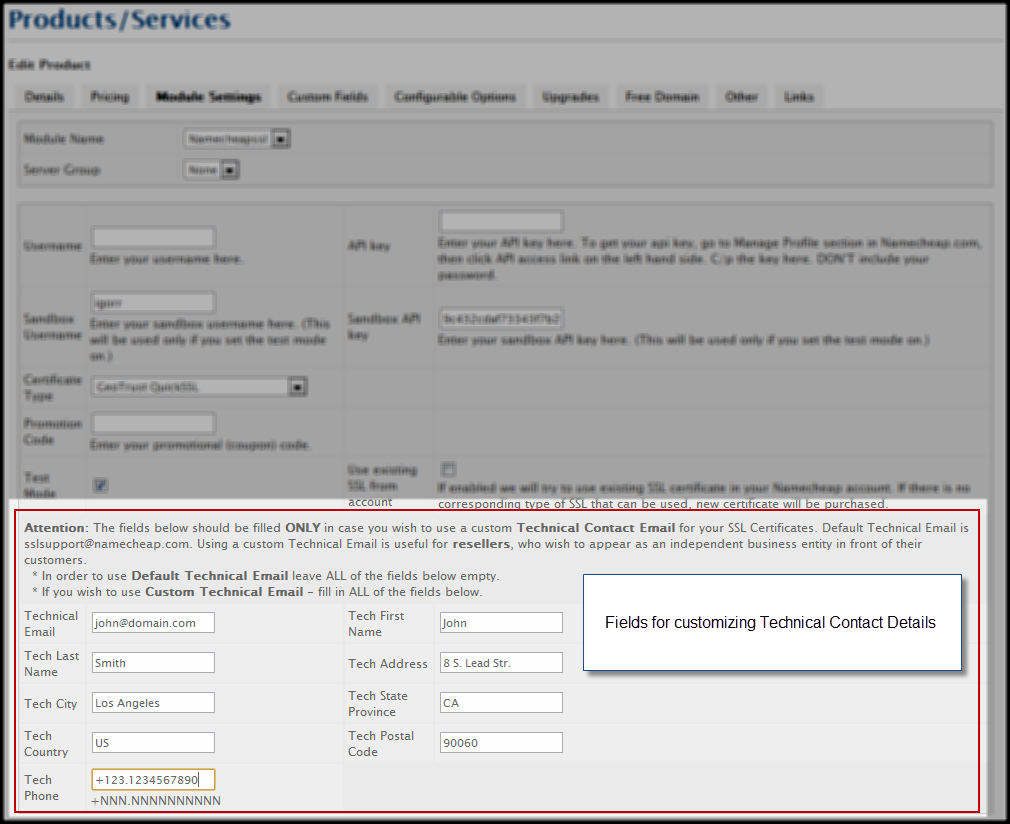
11. It is possible to set up a Featured product option for any product that belongs to a group.
To do this, please follow these steps: Go to Details tab > Mark the checkbox Featured > Save.
The featured product will be promoted more prominently than others.
It is recommended to chose only one featured product per group to avoid any issues.
Note: Product groups can be created in the same Setup - Products/Services - Products/Services tab within your WHMCS.
| Previous: Download and installation |
Next: Order process and welcome emails in WHMCS |
Need help? We're always here for you.