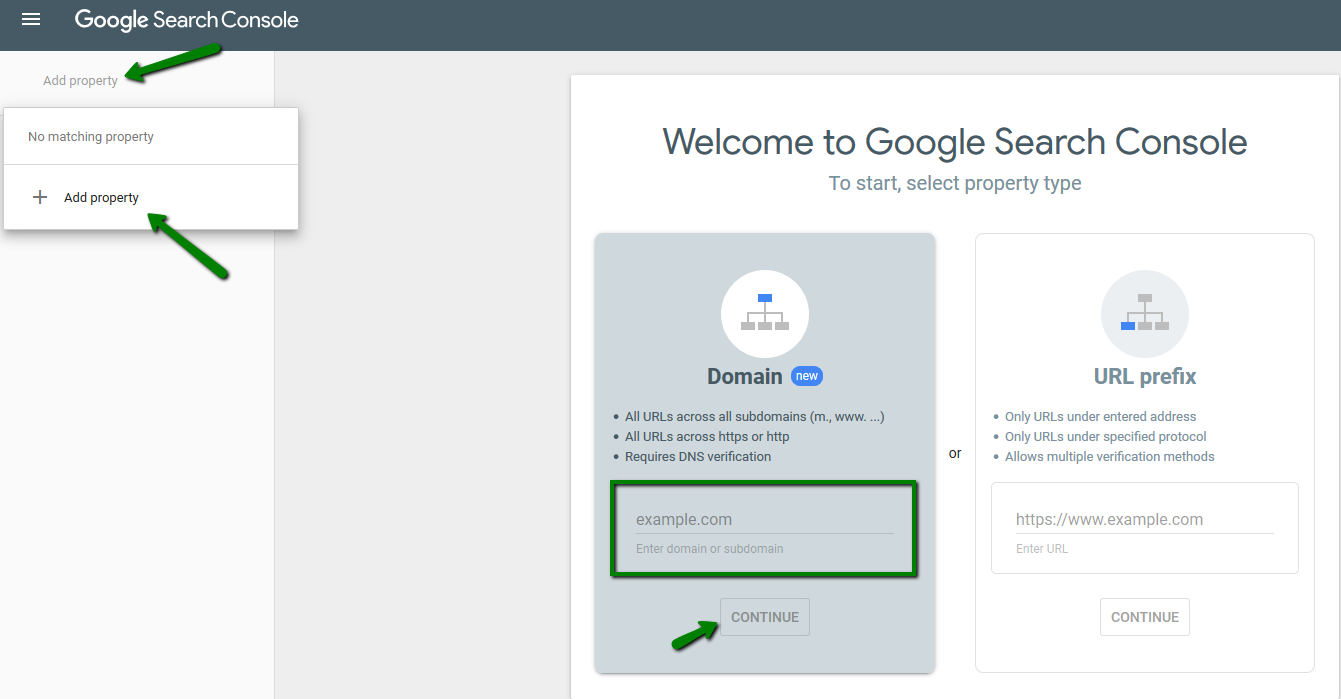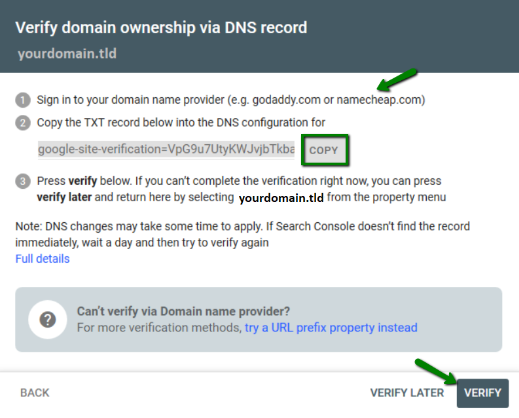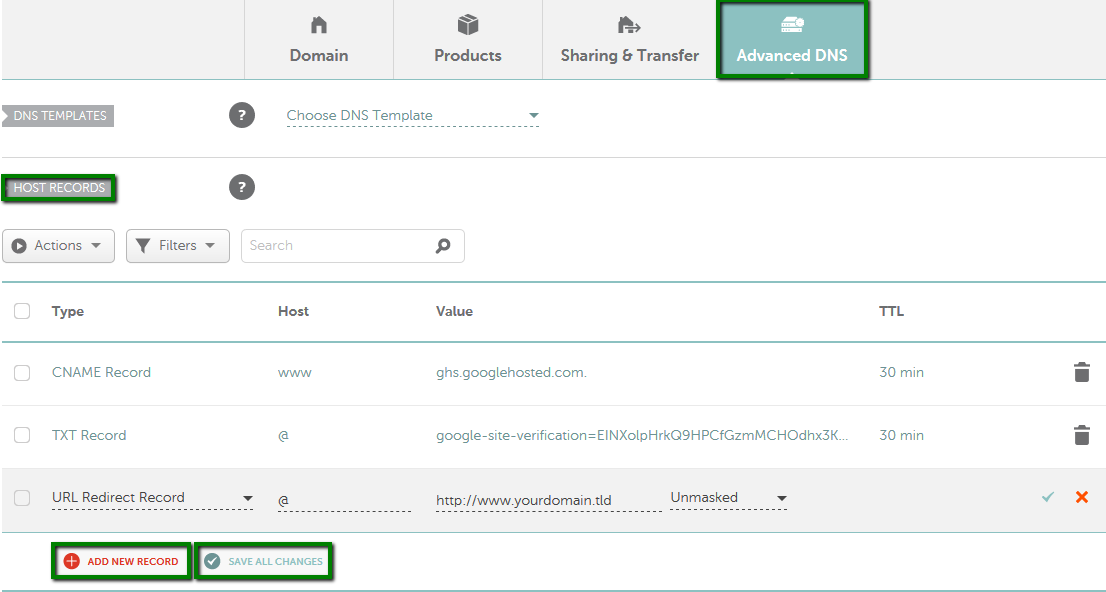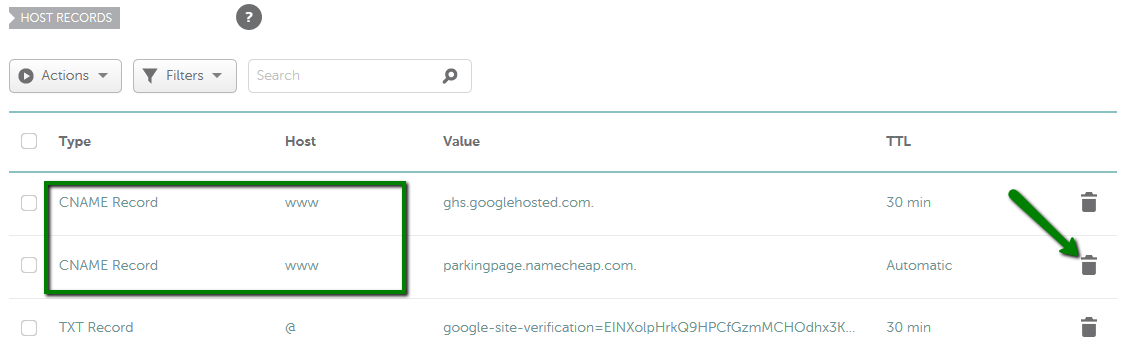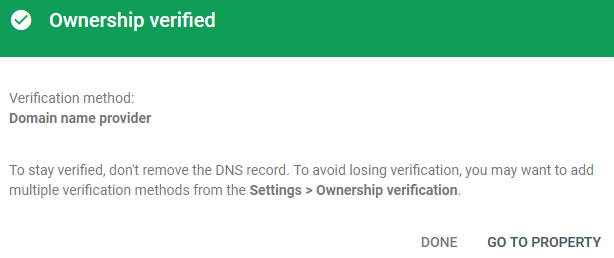To connect a
domain name registered with Namecheap to a website built with Google Sites, you will need to modify your domain’s DNS settings.
There are two versions of Google Sites -
Classic Google Sites and
New Google Sites. Both these versions provide a possibility to map your Namecheap domain to your Google Sites website for free.
You will need to take a few steps to complete the domain mapping to your Google Sites website.
STEP 1
NOTE: Remember to
check your sharing options. Choose
Public next to "
Published site"; otherwise, your domain name might not be displayed as expected.
STEP 2
Go to Google Search Console to verify your domain name. In the top left corner click on the "Main menu" and then click on Add property >> Enter your domain name >> Continue:
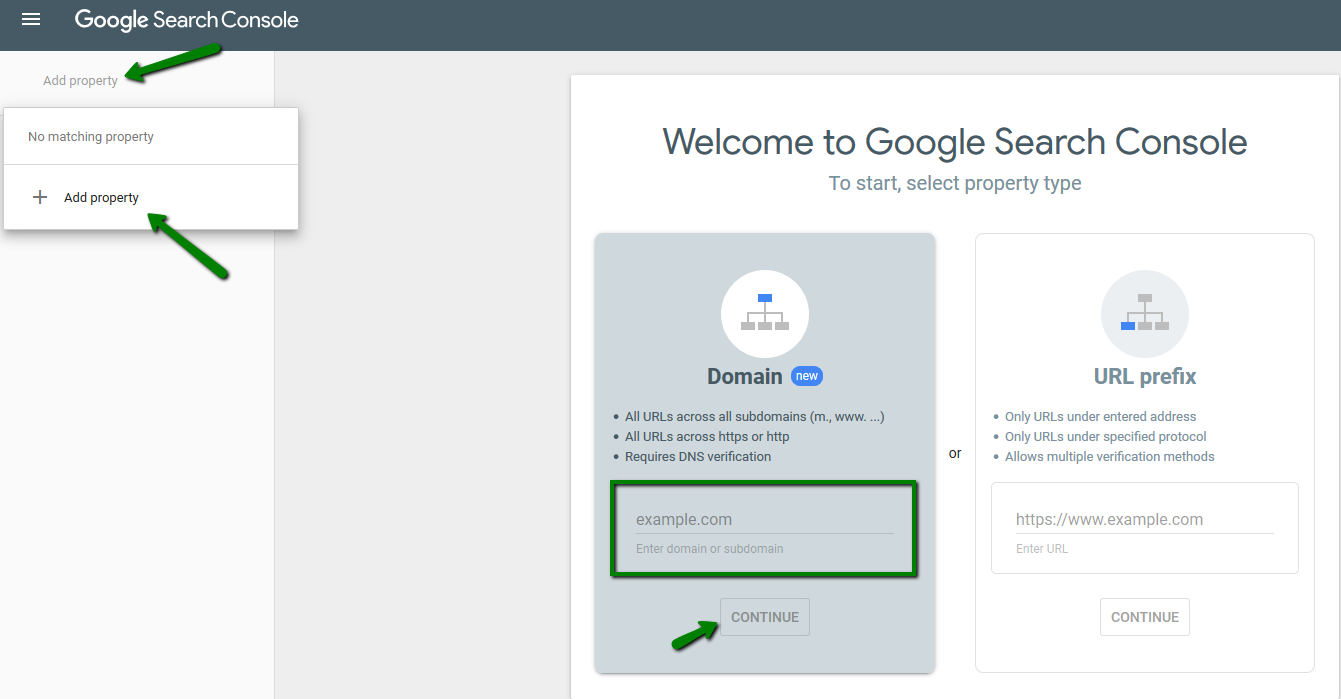
Click on Copy >> Add a TXT record for your domain in Advanced DNS >> Click on Verify:
NOTE: You can verify ownership of root domains (yourdomain.tld) or subdomains (www.yourdomain.tld). Verifying ownership of a root domain automatically verifies ownership of all subdomains, but verifying ownership of a subdomain does not verify ownership of a parent domain. For example: verifying ownership of www.yourdomain.tld also verifies ownership of shop.www.yourdomain, but does not verify ownership of yourdomain.
If you verify your root domain, it's required to add a TXT record to verify your domain name and a CNAME record to connect the domain to your website. For a subdomain verification, you will need to add a TXT record for a subdomain (to verify it) and an ALIAS record (for connecting a website). Please proceed as follows:
1.
Sign in to your
Namecheap account.
2. Select Domain List from the left navigation sidebar and click on the Manage button that appears in front of your domain name:
3. Click on the Advanced DNS tab and find the Host records section. Click on Add New record and create the following records (if you're verifying a root domain and map www.yourdomain.tld to your Googlw-hosted website):
- Type: TXT Record | Host: @ | Value: google-site-verification=xxxxxxxxxxxxxxxxxxxxxxxxxxxx | TTL: Automatic - verifies your domain for Google Sites.
- Type: CNAME | Host: www | Value: ghs.googlehosted.com | TTL: Automatic - maps www.yourdomain.tld subdomain to your website.
- Type: URL Redirect | Host: @ | Value: http://www.yourdomain.tld | Unmasked - allows the visitors to access the site via a bare domain as well (e.g., yourdomain.tld).
*google-site-verification=xxxxxxxxxxxxxxxxxxxxxxxxxxxx is to be substituted with the verification string you've got in STEP 2.
*for subdomains other than www (www.yourdomain.tld), please enter the subdomain you wish to connect to Google Sites (e.g., hello for hello.yourdomain.tld or mysite for mysite.yourdomain.tld, etc.).
NOTE: Redirect with a secure connection (HTTPS) is possible only for a destination domain (e.g. http://domain.tld to https://www.domain.tld if an SSL certificate is installed for www.domain.tld on Google's end).
If you need to resolve your domain (domain.tld) via the HTTPS protocol (to be able to use https://domain.tld), SSL
certificate is required on your hosting/website provider end. This is
usually included in paid subscriptions. You can check more details with
your provider.
If you are verifying a subdomain (subdomain.yourdomain.tld - 'subdomain'part can be substituted with any subdomain of your choice ), your records would be as follows:
- Type: TXT Record | Host: subdomain | Value: google-site-verification=xxxxxxxxxxxxxxxxxxxxxxxxxxxx | TTL: Automatic - verifies your domain for Google Sites.
- Type: ALIAS| Host: subdomain| Value: ghs.googlehosted.com | TTL: Automatic - maps subdomain.yourdomain.tld subdomain to your website.
- Type: URL Redirect | Host: @ | Value: http://subdomain .yourdomain.tld | Unmasked - allows the visitors to access the site via a bare domain as well (e.g., yourdomain.tld) - this is not required if you want to use only the subdomain.yourdomain.tld.
More details on hosts you can use can be found in the "
How do I create a subdomain for my domain?" article.
4. Please ensure there are no conflicting records (A, CNAME, URL redirect records with different values but set for the same hosts) for your domain. If there are any, remove them by using a trash bin icon next to the record:
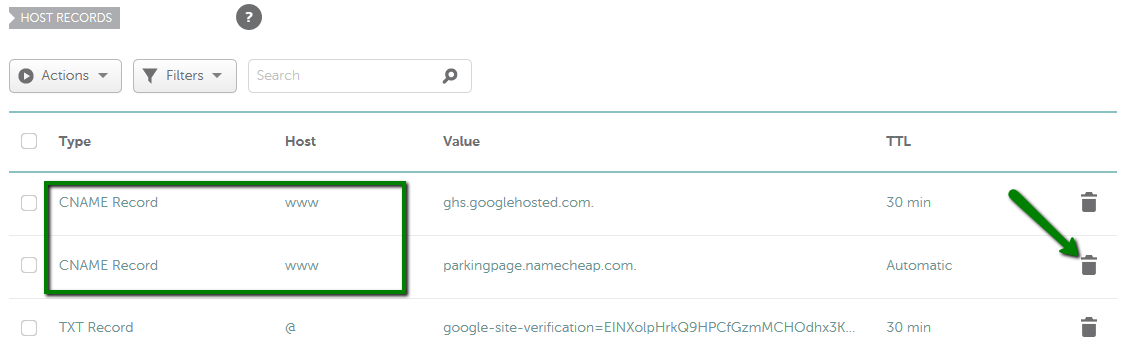
Allow up to
30 minutes for the changes to be accepted globally.
STEP 4
Go back to
Google Search Console and click on
Verify. You'll get the confirmation message once the domain is verified:
The further steps to add a domain in Google Sites are different based on whether you created a site with a
regular Gmail account or an account through
Google Workspace. Follow the steps described in
Add a web address in Google Sites based on your Google Account type.
That's it!
If you have any questions, feel free to contact our
Support Team. We're available 24/7 for you.