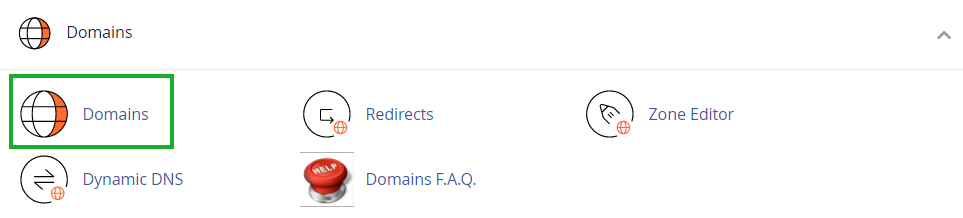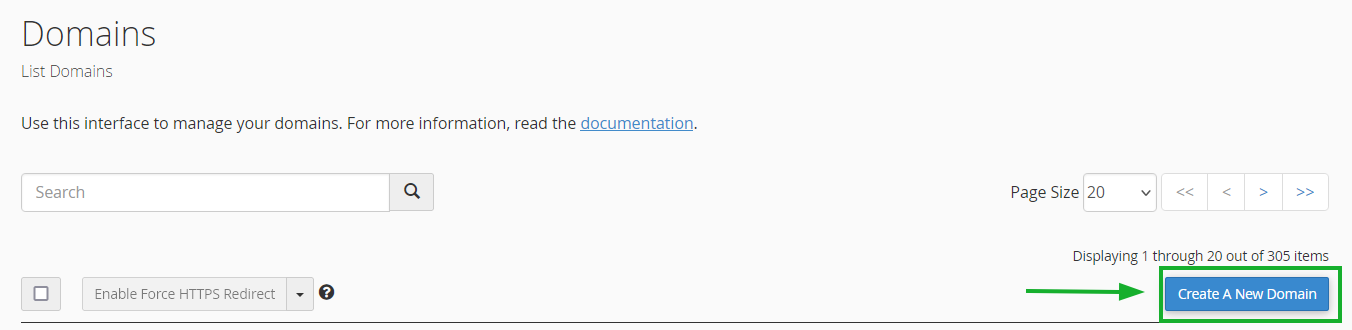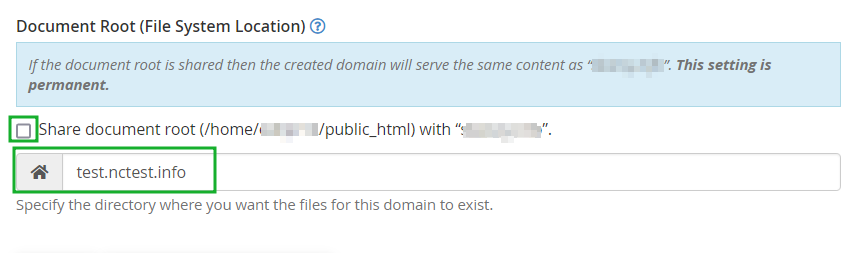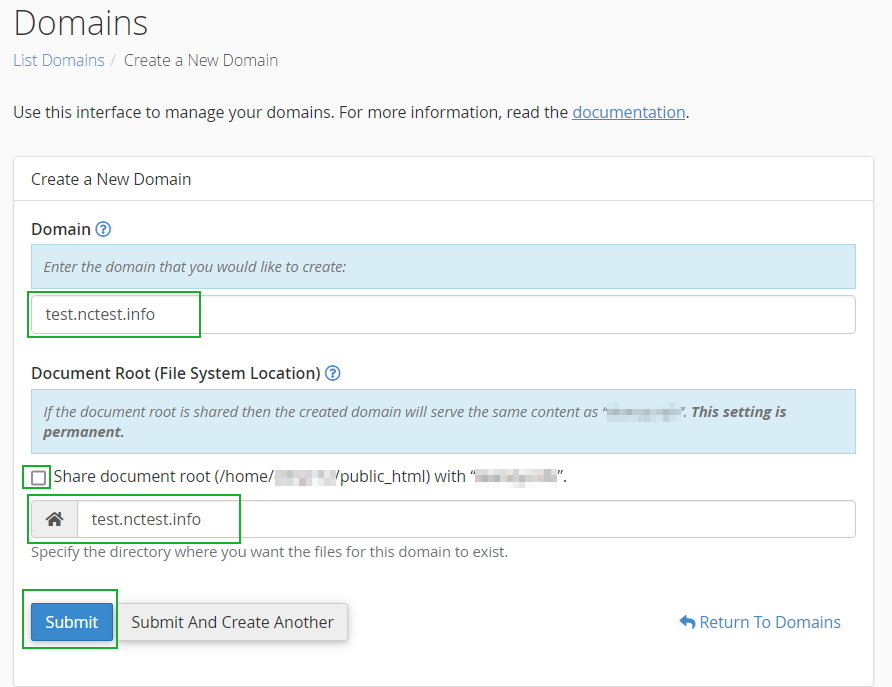Subdomains can point to different sections of your website. In order to create a subdomain in your cPanel account, follow the next steps.
1. Log into your cPanel >> Domains section >> Domains menu.
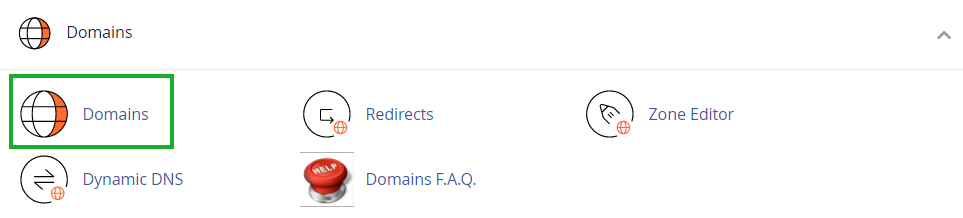
2. Click the
Create A New Domain button:
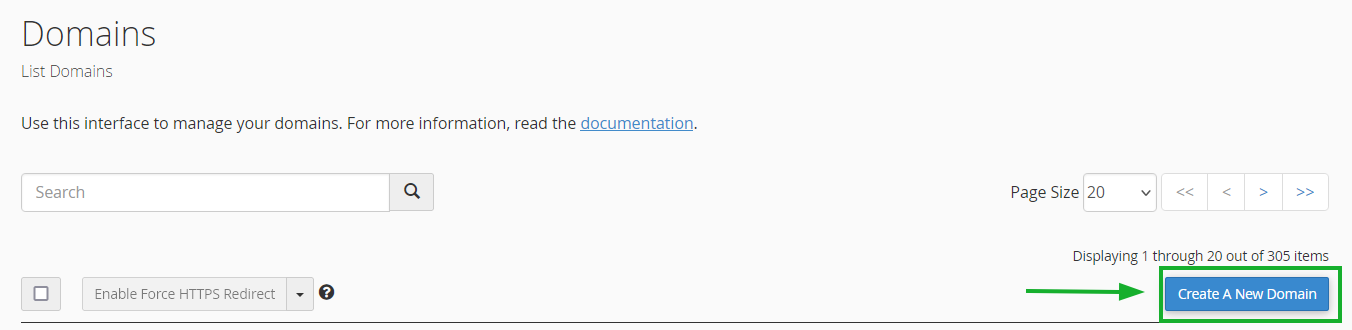
3. Enter the subdomain name to add in the
Domain text box:

4. Deselect the
"Share document root (/home/username/public_html) with “domain.tld”." option and enter the directory where you want the files for this subdomain to exist:
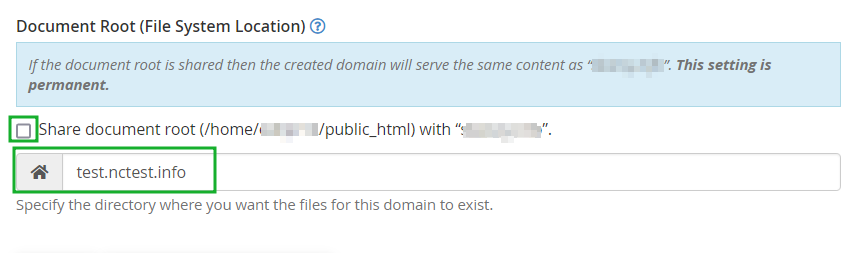
5. Click the
Submit button:
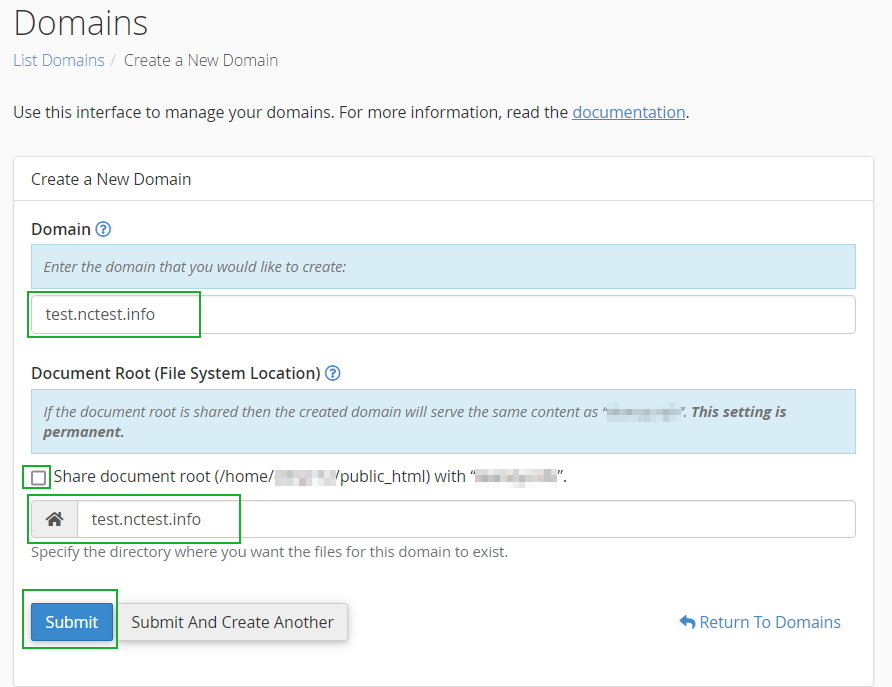 NOTE:
NOTE: the newly created subdomain should be available online within 5-10 minutes. However, it may take up to 30-40 minutes for the newly created record to fully propagate world-wide.
You can also create a
wildcard subdomain. Wildcard subdomains allow you to point all the subdomains (existing and non-existing ones) to a specific folder in your account.
It means that if you enter any subdomain in your browser (for example, test.domain.com – not existing, or blog.domain.com – existing), it will show the same content that you uploaded to the folder for the wildcard subdomain.
In order to create it, follow the instructions
here.
That's it!
Need any help? Contact our
HelpDesk