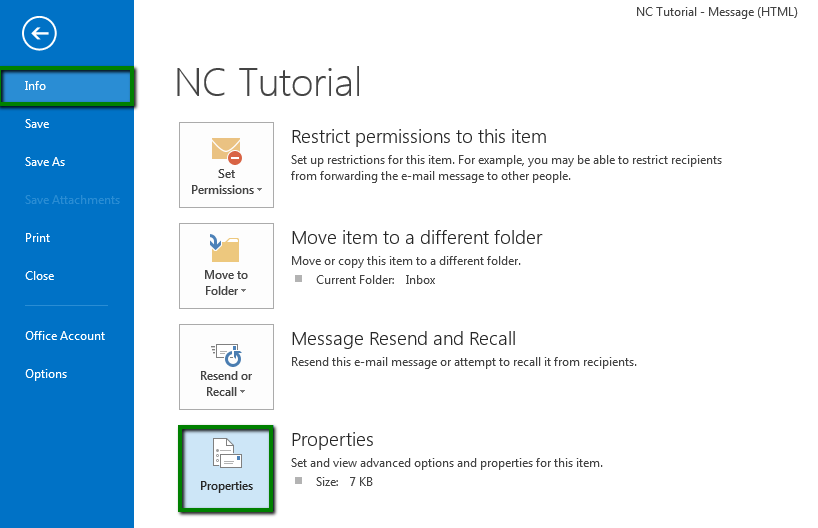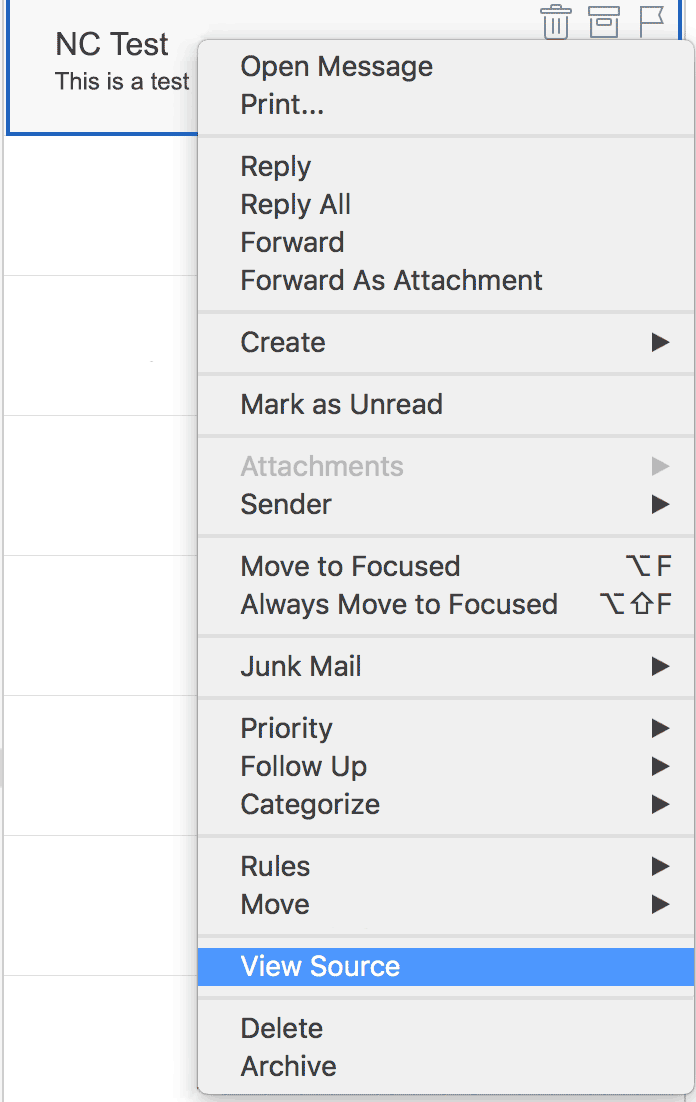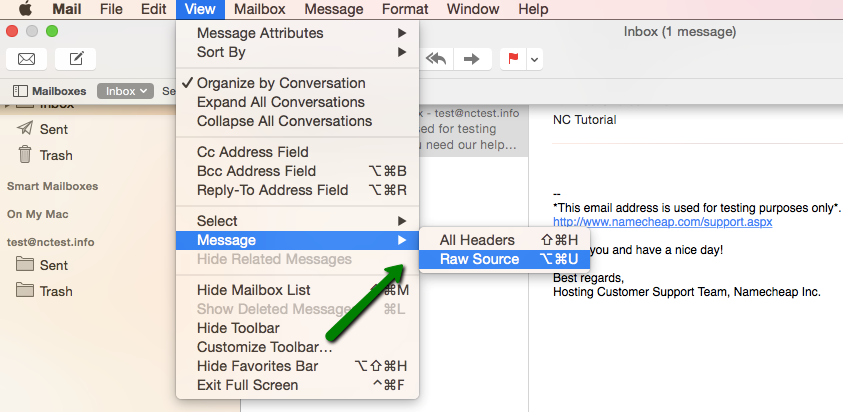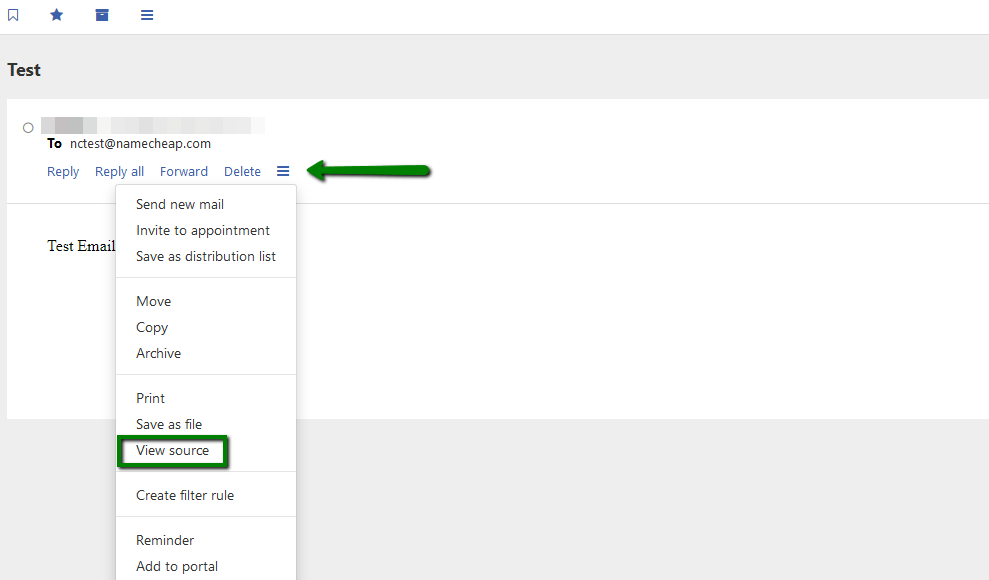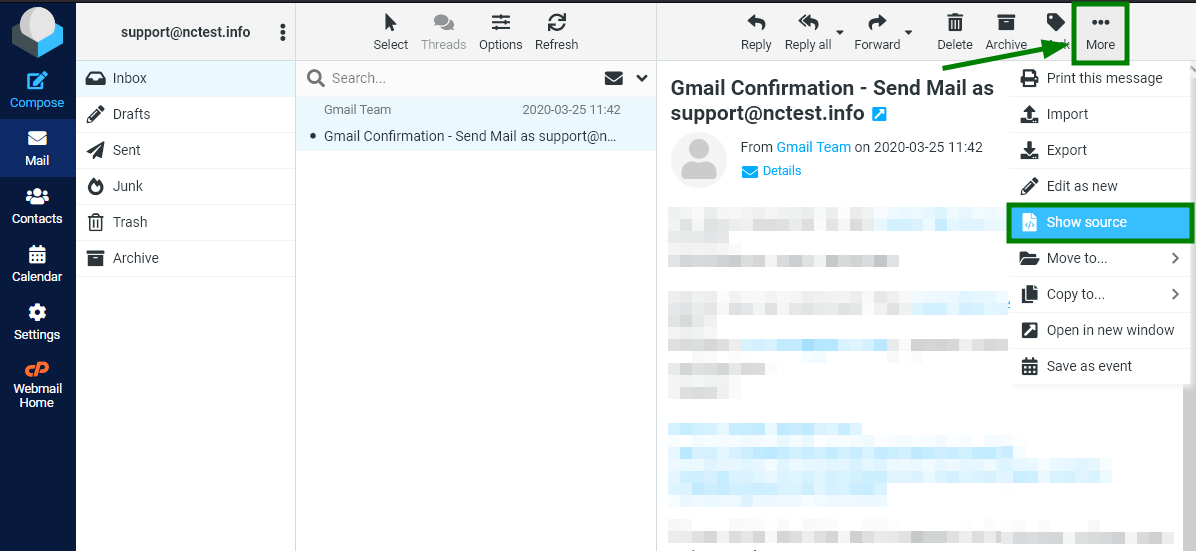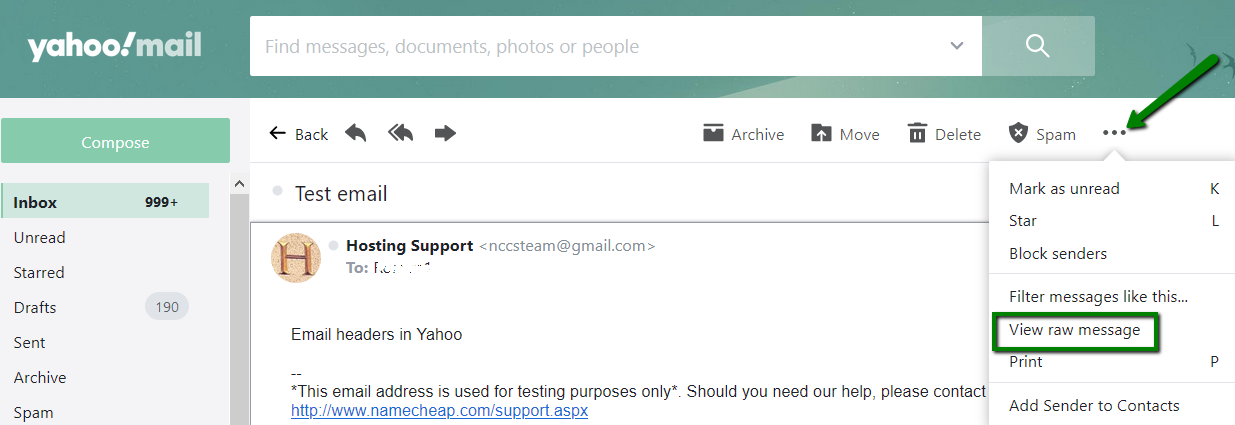Email headers in Classic Outlook
Email headers in New Outlook
Email headers in Outlook for Mac
Email headers in Thunderbird
Email headers in MacMail
Email headers in App Suite (Namecheap Private Email)
Email headers in Roundcube (cPanel email)
Email headers in Gmail
Email headers in Yahoo
The email header contains metadata about the email message such as information about the place, time, and way the message is sent and transmitted between the mail servers.
Usually, the full email source is needed for investigating email-related issues as it includes the complete content of the email, including both the header and the body of the message.
If you need to share an email source, we recommend pasting it into a text file (e.g. .txt, .pdf) to make sure it is not corrupted while being processed by text redactors.
Here's a video guide on how to get the full email header using Roundcube, Thunderbird, Yahoo, and Gmail:
Alternatively, you can also find corresponding text instructions below.
Sometimes, you may also be asked by our Support team to provide us with a full email header in the .eml file format. This helps us during the investigation process of email-related issues. The corresponding instructions on how it can be done are also listed below.
Email headers in Classic Outlook
Double-click on the message to open it in the new window.
From the Files tab select Info > Properties. Full email headers are located inside the Headers box:
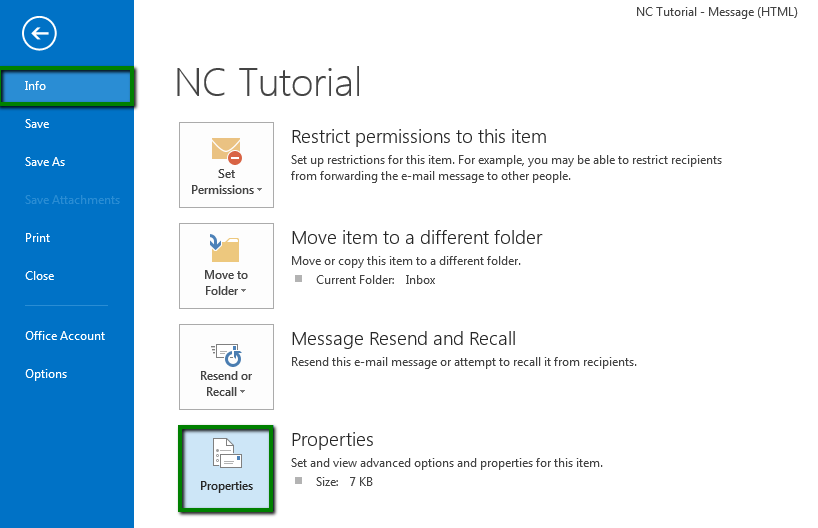
To export the email header in the .eml format, first double-click the message to open it. Then, go to the File menu and choose Save As.
Enter a file name, and from the Save as type dropdown, select the desired format.
By default, the file is saved as a .msg file, which can be opened as an Outlook message. Once you've selected the format, click Save.
Email headers in New Outlook
Click on the message to open it. Then, click on the More actions button > View > select the View message source option::

To export the full email header in the .eml format, click on the More actions button > Save as > select the Save as EML option:

Email headers in Outlook for Mac
Right-click (or ctrl-click) the message in your Inbox or other folder without opening the message.
From the menu that appears, select View Source:
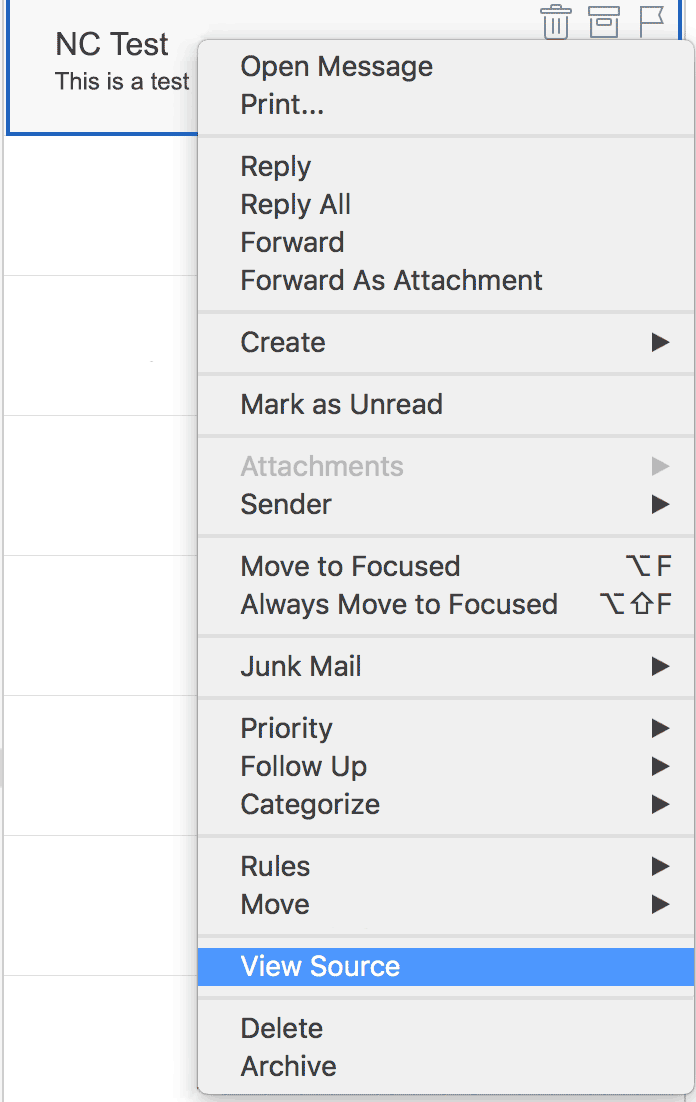
There is no option to download email headers in Outlook for Mac. The only export option available is to copy the header information, save it to a TXT file or Word document, and close the window.
It is still possible to download the full email header in the .eml format from Classic, New, or Web Outlook versions as described above.
Email headers in Thunderbird
Select the email, click on More > View Source:

To export the header, click on More > Save as:

Email headers in MacMail
Select the email, go to the View menu > Message > Raw Source:
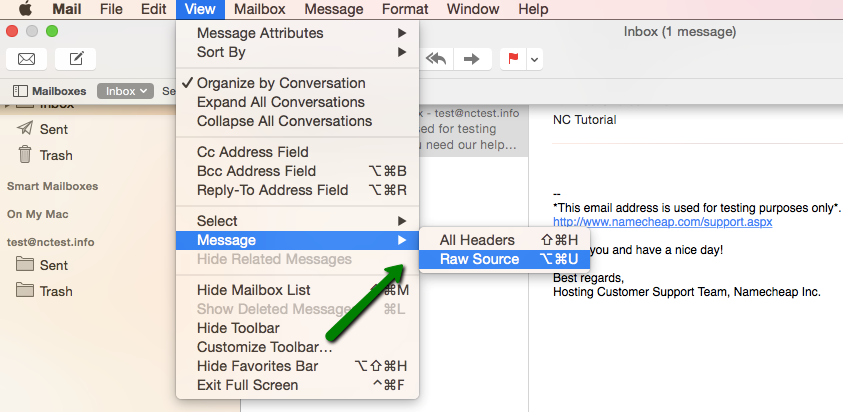
To download the header, go to the File menu > Save as > choose a location to save the EML file and select Format as Raw Message Source. Enter a name for the file and click Save:

Email headers in App Suite (Namecheap Private Email)
Select the email, click on Actions > View source:
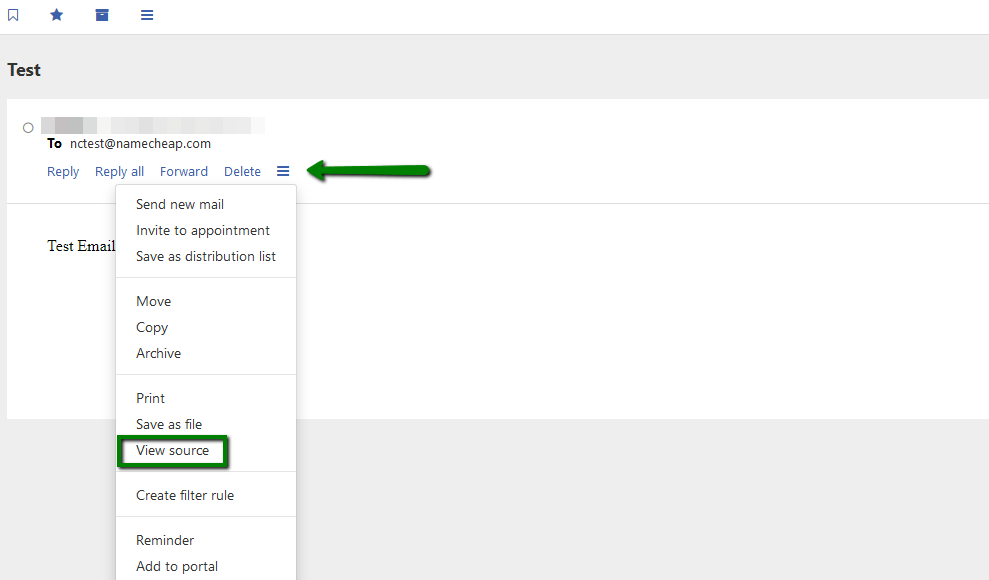
To export the header, click on Actions > Save as file:

Email headers in Roundcube (cPanel email)
Select the email, click on More > Show source:
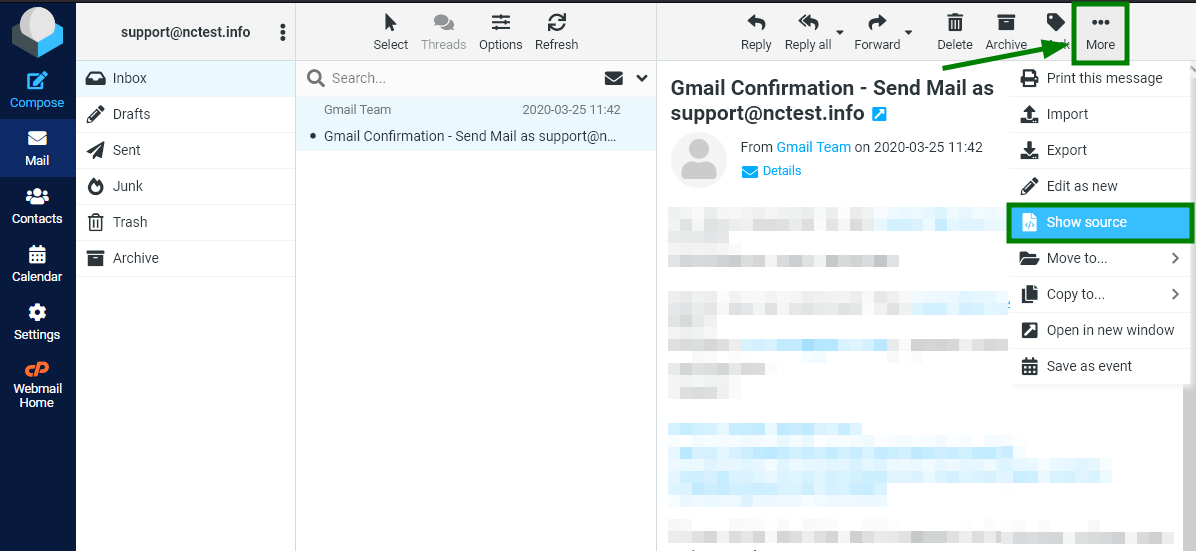
To download the header, click on More > Export:

Email headers in Gmail
Select the email, click on the More button > choose Show original:

To export the full email header, click on the More button > Download message:

Email headers in Yahoo
Select the email, click on the More icon > View raw message:
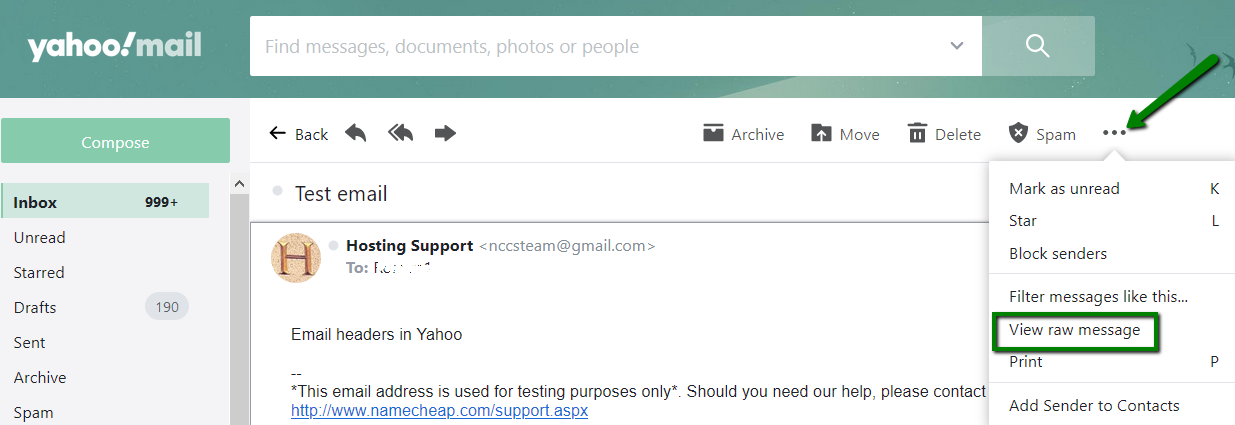
There is no direct option available to export Yahoo email to EML format. However, there is an alternative way to accomplish this task. For this, you can add your Yahoo email account to the Thunderbird application and export the needed email in the .eml format from Thunderbird by following these instructions.
That's it!
Need any help? Contact our HelpDesk