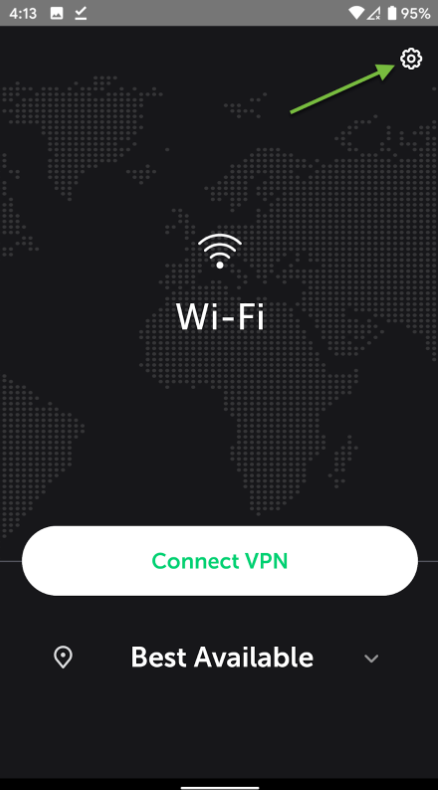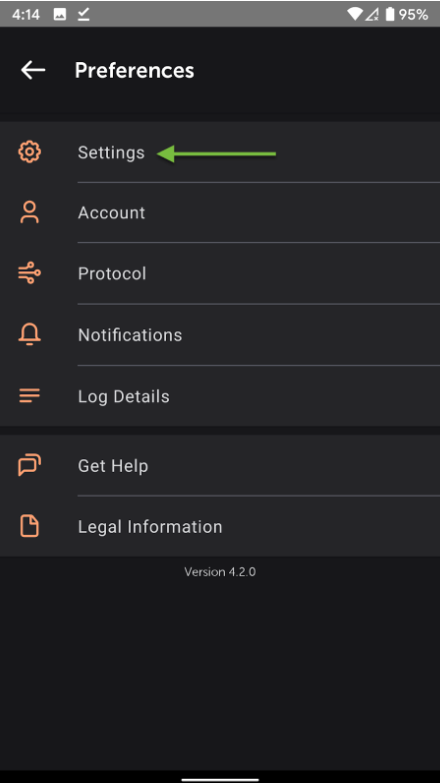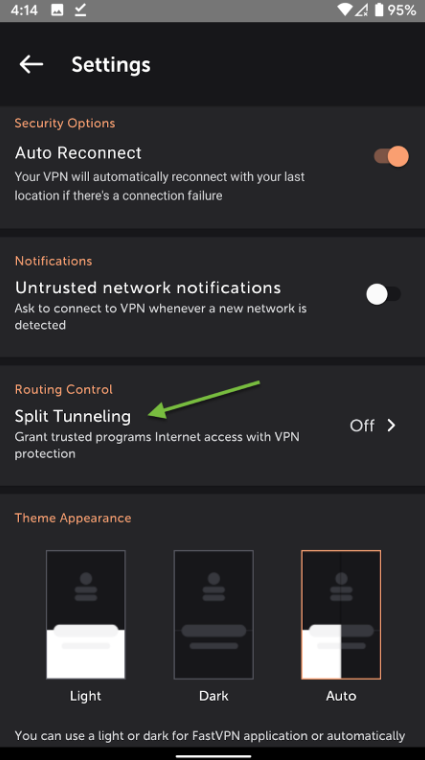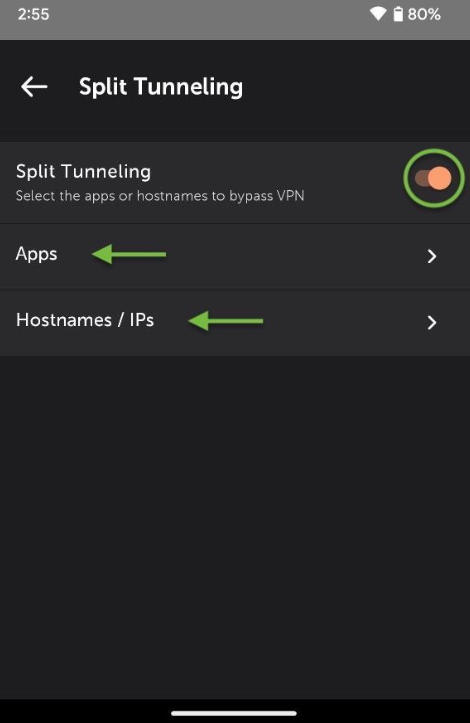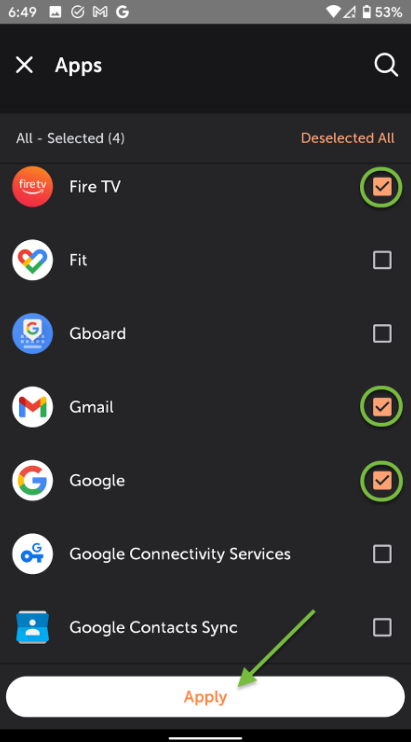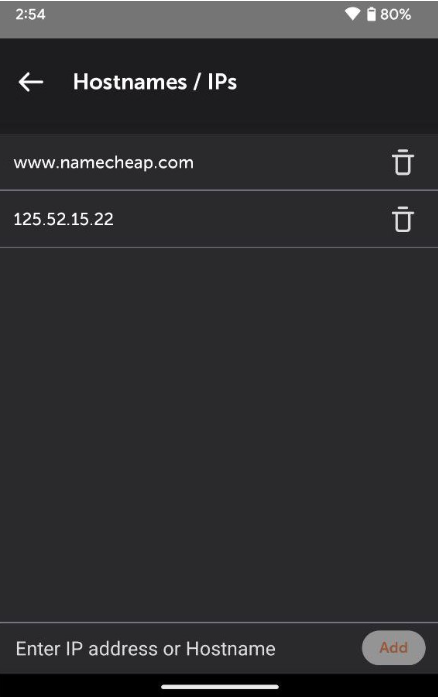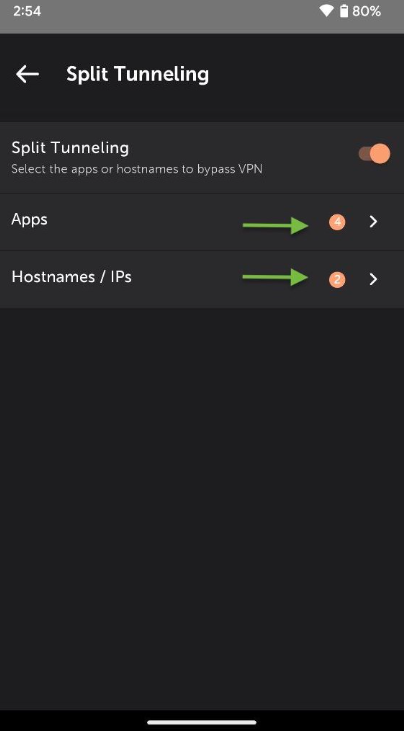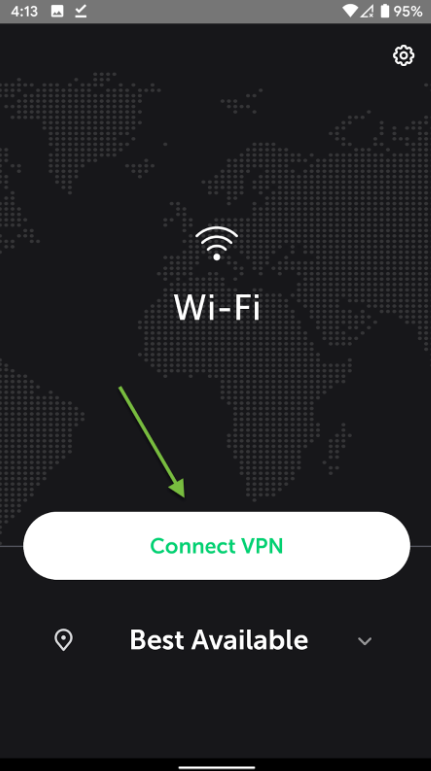VPN split tunneling is an advanced feature of virtual private network software, designed to help you manage and control your VPN traffic more efficiently. This guide explains how split tunneling works.
Split tunneling in FastVPN allows you to determine which connected apps, games, and services use a secured connection through FastVPN, and which ones can use a regular connection through your internet service provider. This flexibility allows you to enhance security for sensitive activities like remote work or banking, while still enjoying faster speeds and local services for other tasks like playing online games or streaming readily available content.
How to enable split tunneling in FastVPN?
To enable split tunneling in the FastVPN app on your Android device, follow the steps outlined below.
1. Before proceeding, please make sure that you are disconnected from FastVPN. Tap the Preferences icon located in the top right corner of the application's main screen:
2. Tap the Settings section in the Preferences menu:
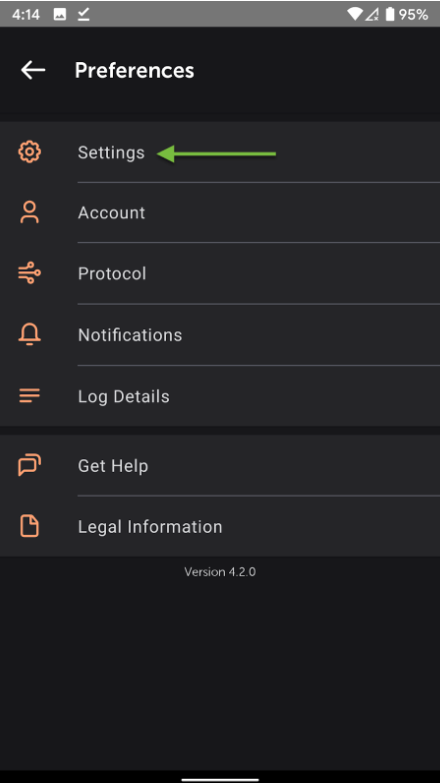
3. On the Settings screen, move to Routing Control and tap Split Tunneling:
4. Activate the Split Tunneling feature by enabling the Split Tunneling toggle. Choose what you would like to exclude from the VPN - Apps or Hostnames/IPs:
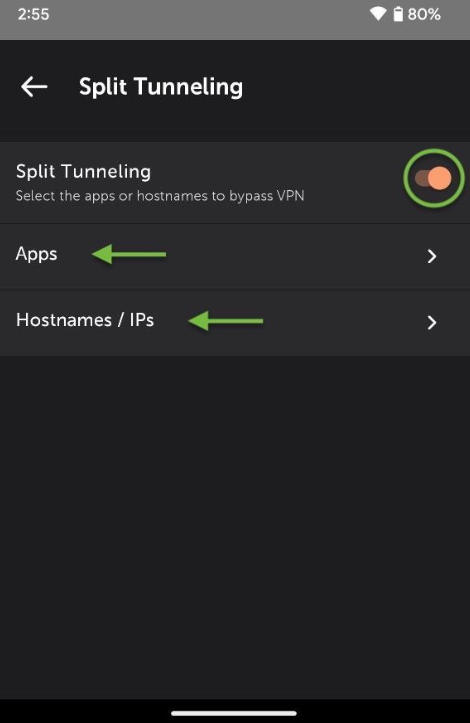
5. On the Apps screen, you can select the applications that you prefer to be routed via your Internet Service Provider and not use the FastVPN connection.
When the selection is finished, tap Apply at the bottom of the screen:
6. On the Hostnames/IPs screen, enter the Hostname or IP address that you prefer to be routed via your Internet Service Provider and not use the FastVPN connection:
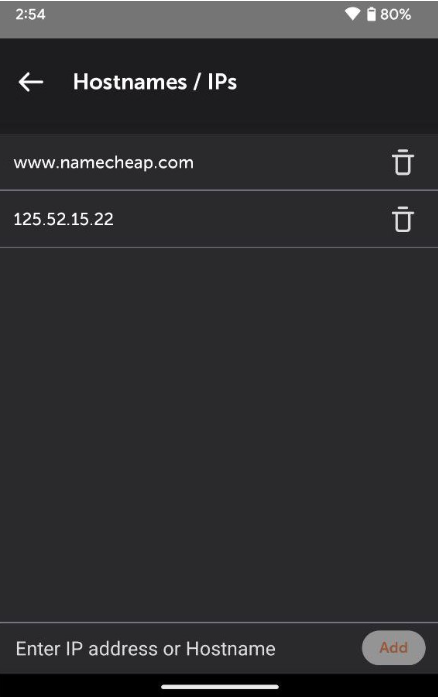
7. On the Split Tunneling screen, you can see the number of the Apps or Hostnames/IPs that have been added to the list and will not use a VPN connection:
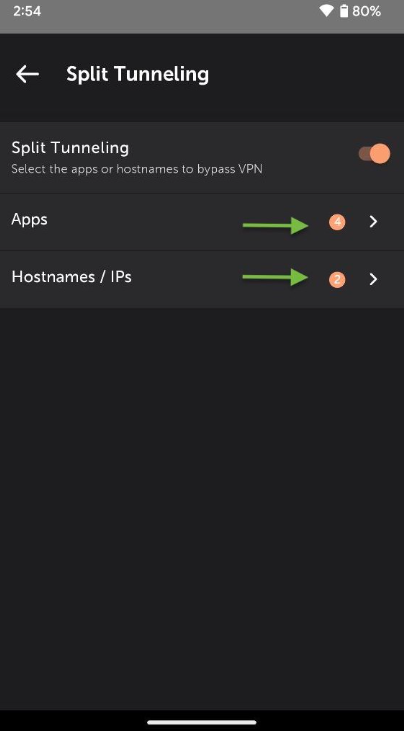
8. Go back to the main screen of the application and tap the Connect VPN button:
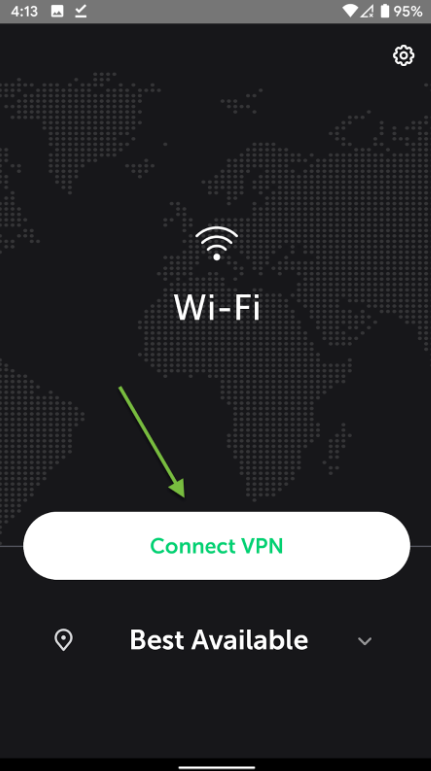
Now when you connect to FastVPN, everything except the selected apps will be tunneled through the FastVPN service.
If you need any further assistance, please contact our
Support Team.