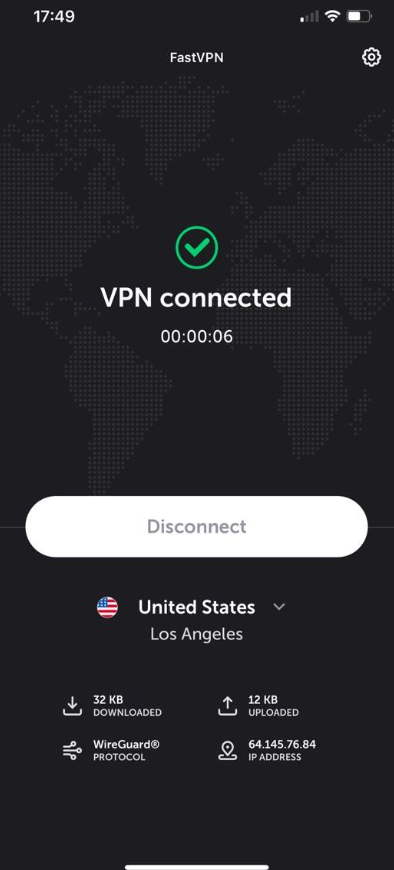In order to change VPN protocols on iOS, please follow the steps below:
1. Start the iOS FastVPN app.
2. Log into your FastVPN app with your FastVPN username and password.
3. Open the Preferences by clicking on the Gear icon:
4. Select the Settings section from the Preferences menu:

5. Tap on
Protocol settings.
Under Protocol Settings you can select the preferred protocol:
- WireGuard®* - fast, secure, easy-to-use protocol has strong encryption, perfect forward secrecy, and minimal attack surface.
WireGuard® is a modern VPN protocol that offers improved performance, security, and simplicity compared to traditional VPN protocols. With WireGuard® you can enjoy faster VPN speeds, better encryption, and lower latency, making your online experience even more seamless.
*All Rights Reserved. "WireGuard" and the "WireGuard" logo are registered trademarks of Jason A. Donenfeld.
To use WireGuard® protocol:
- Update your FastVPN app to the latest version;
- Choose the WireGuard® protocol from the app settings;

- To add a new VPN configuration, hit Allow;

- Go back to the connect screen and click the Connect VPN button. Once you connect to the server, FastVPN will automatically establish a secure VPN connection using WireGuard®.
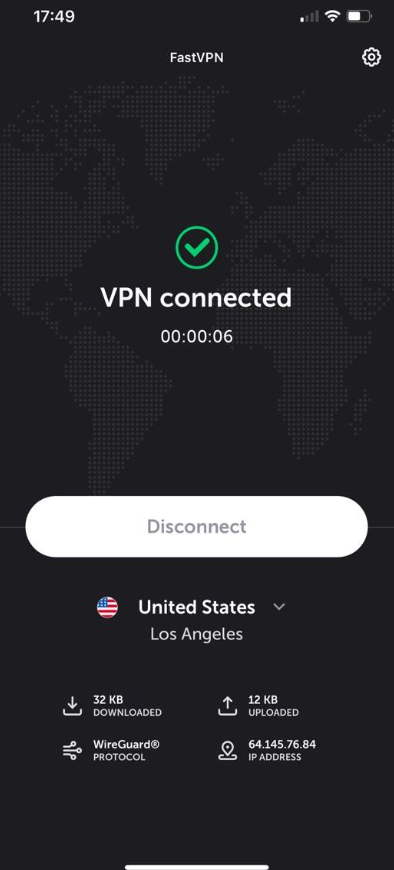
- IKEv2 a 256-bit encryption, secure, stable and mobile oriented. Choose the IKEv2 protocol, allow to add new configuration if needed, go back to the connect screen and click the Connect VPN button. Once you connect to the server, FastVPN will automatically establish a secure VPN connection using IKEv2.

If you need any further assistance, please contact our
Support Team.