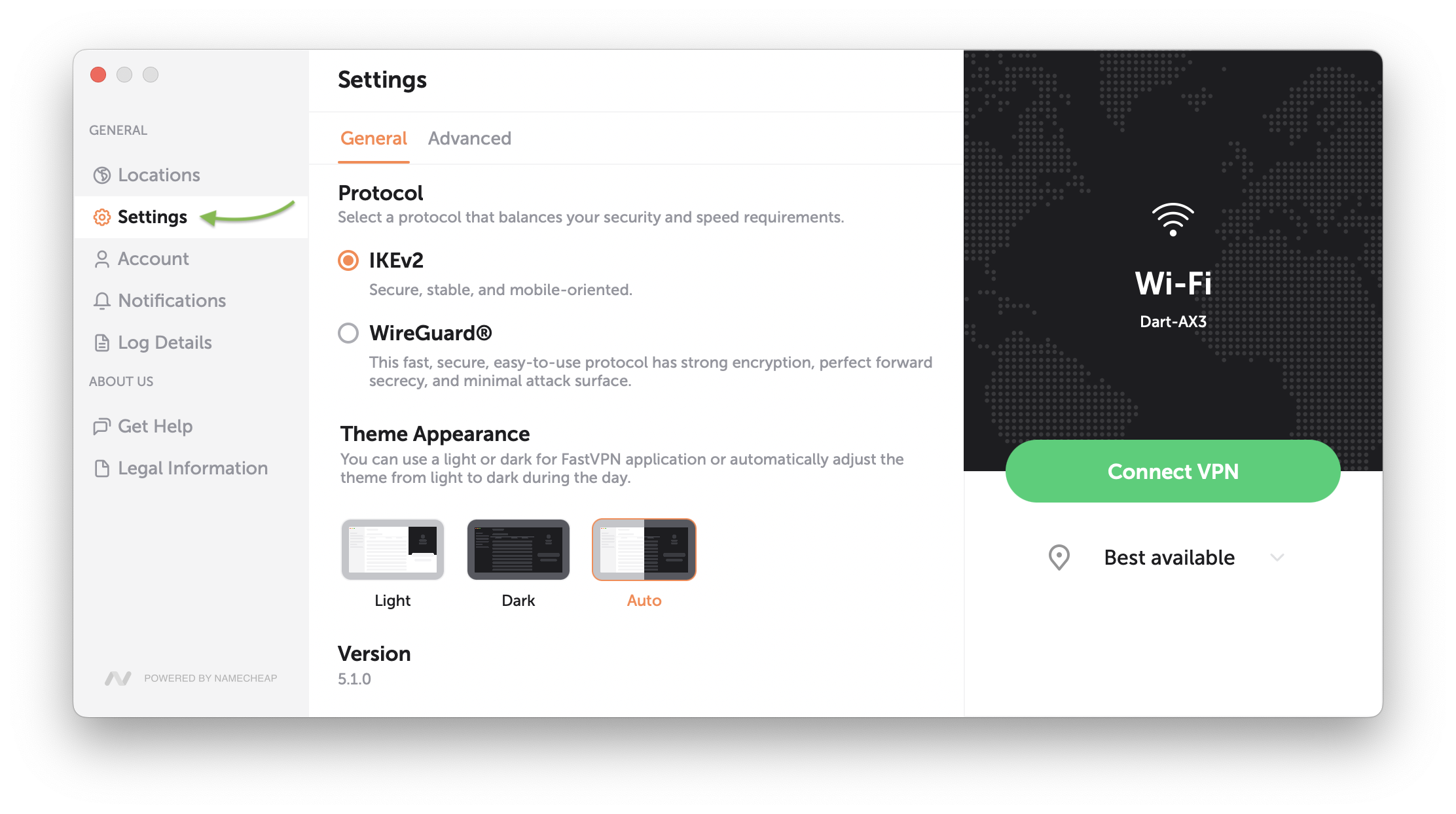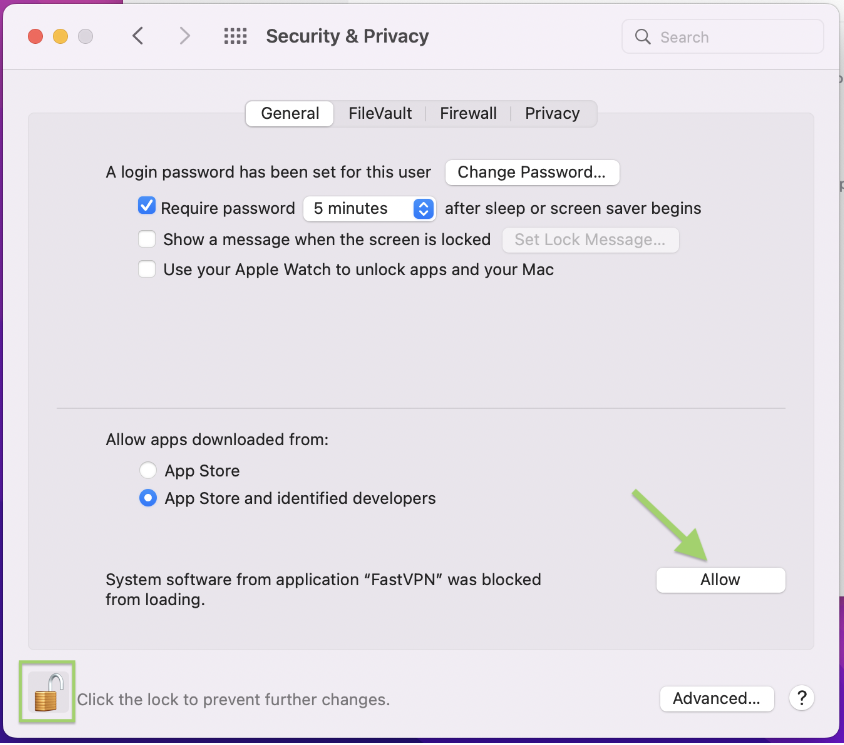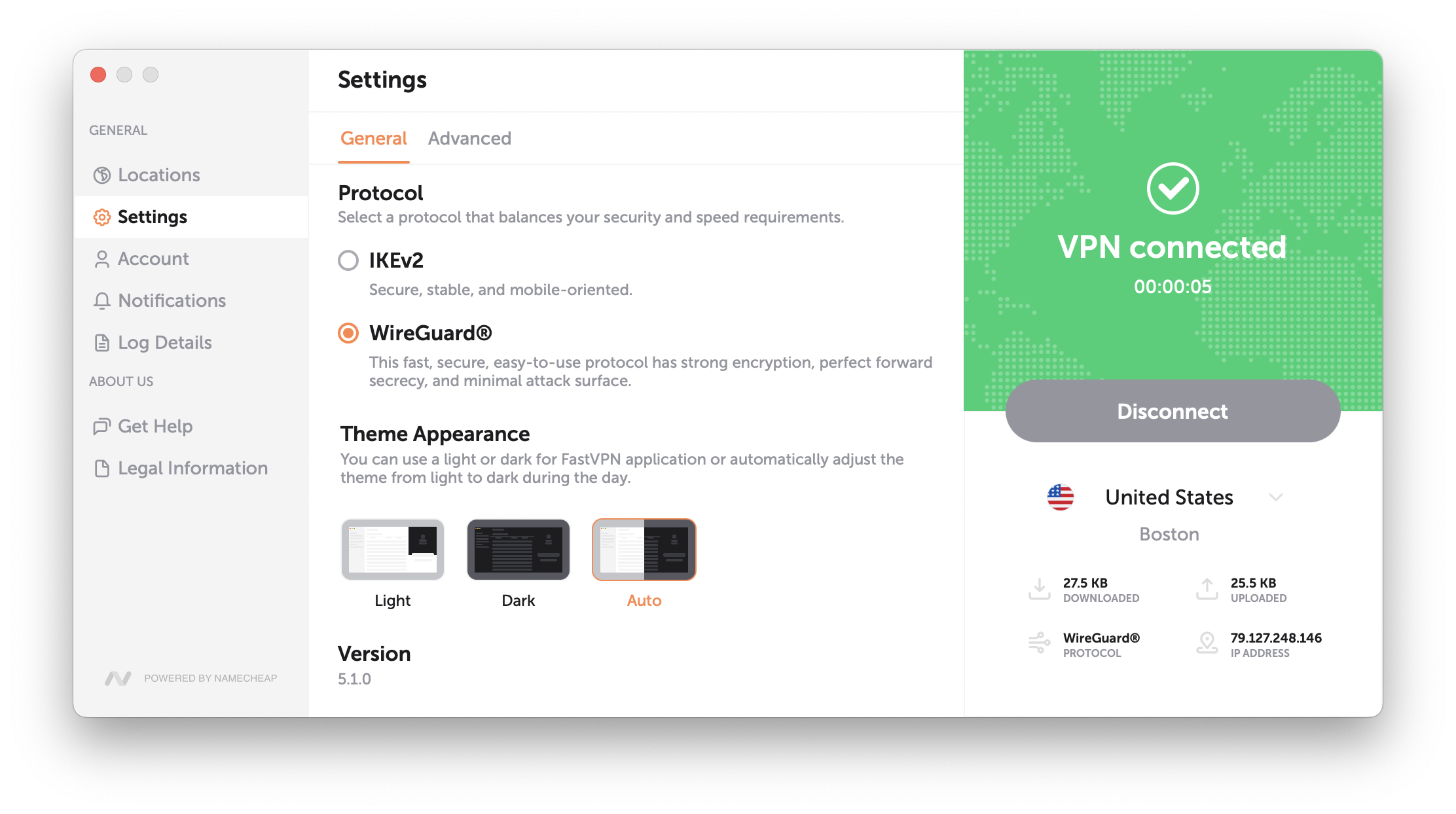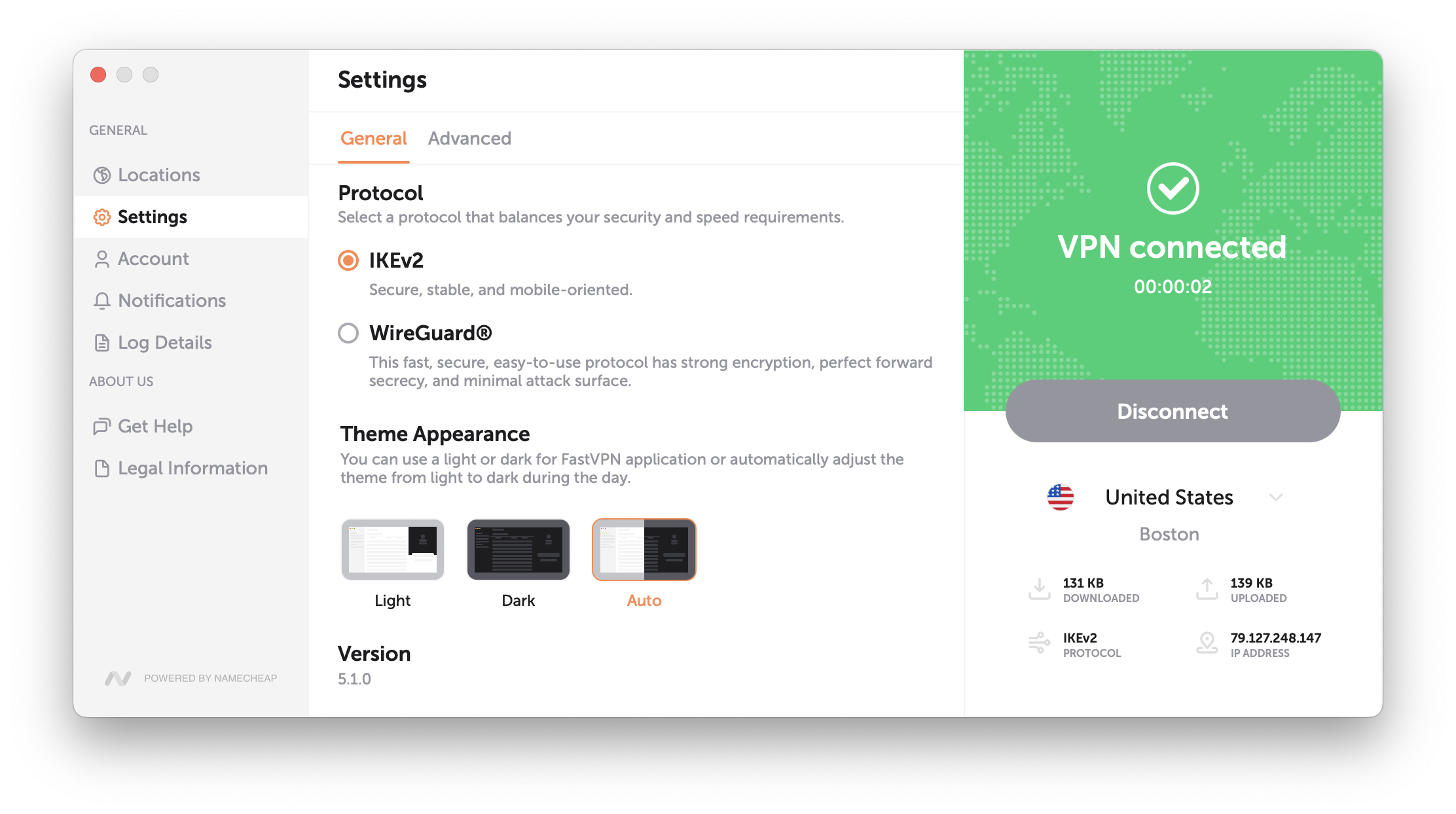To change protocols on macOS, follow the steps below:
1. Start the macOS FastVPN app.
2. Log into your FastVPN app with your FastVPN username and password.
3. Select Settings in the menu on the left.
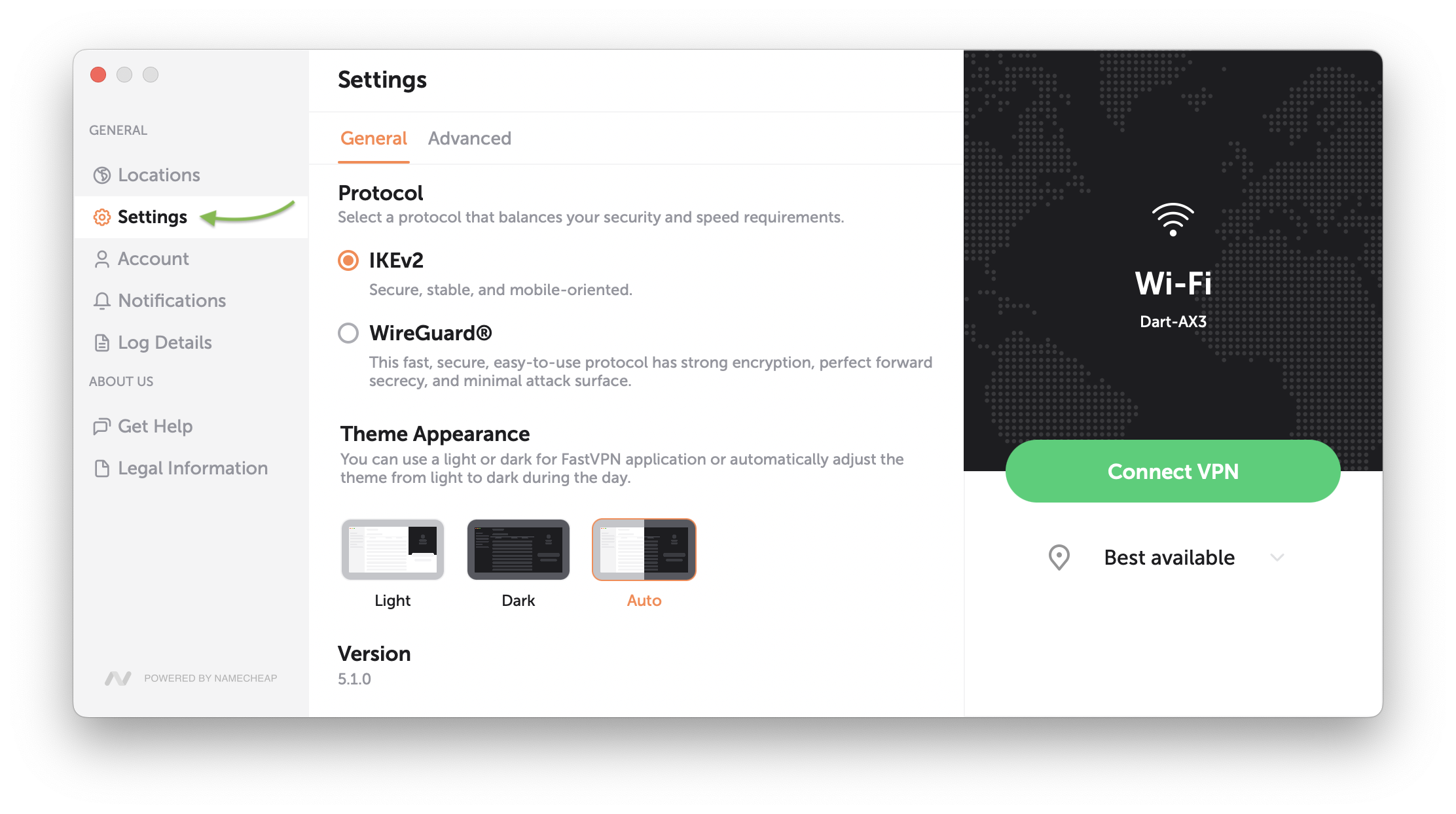
4. Under Protocol Settings, you can select the preferred protocol:
- WireGuard®* is a modern VPN protocol that offers improved performance, security, and simplicity compared to traditional VPN protocols. With WireGuard® you can enjoy faster VPN speeds, better encryption, and lower latency, making your online experience even more seamless.
*All Rights Reserved. "WireGuard" and the "WireGuard" logo are registered trademarks of Jason A. Donenfeld.
To use WireGuard® protocol:
- Update your FastVPN app to the latest version;
- Choose the WireGuard® protocol from the app settings;
- Allow FastVPN to install WireGuard® System Extension;
- If the Extension is blocked, click "Open Security Preferences" to approve.

- In the macOS settings unlock Security & Privacy with a click on the lock, then press "Allow" to run the Extension.
- Lastly, approve the VPN configuration installation.
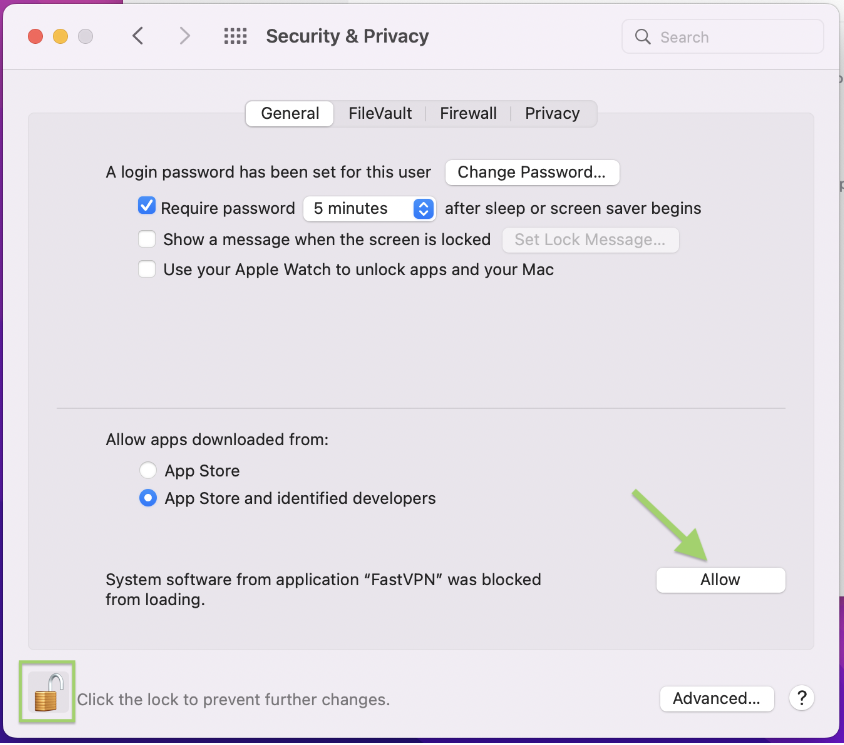
- Select a server location;
- Once you connect to the server, FastVPN will automatically establish a secure VPN connection using WireGuard®.
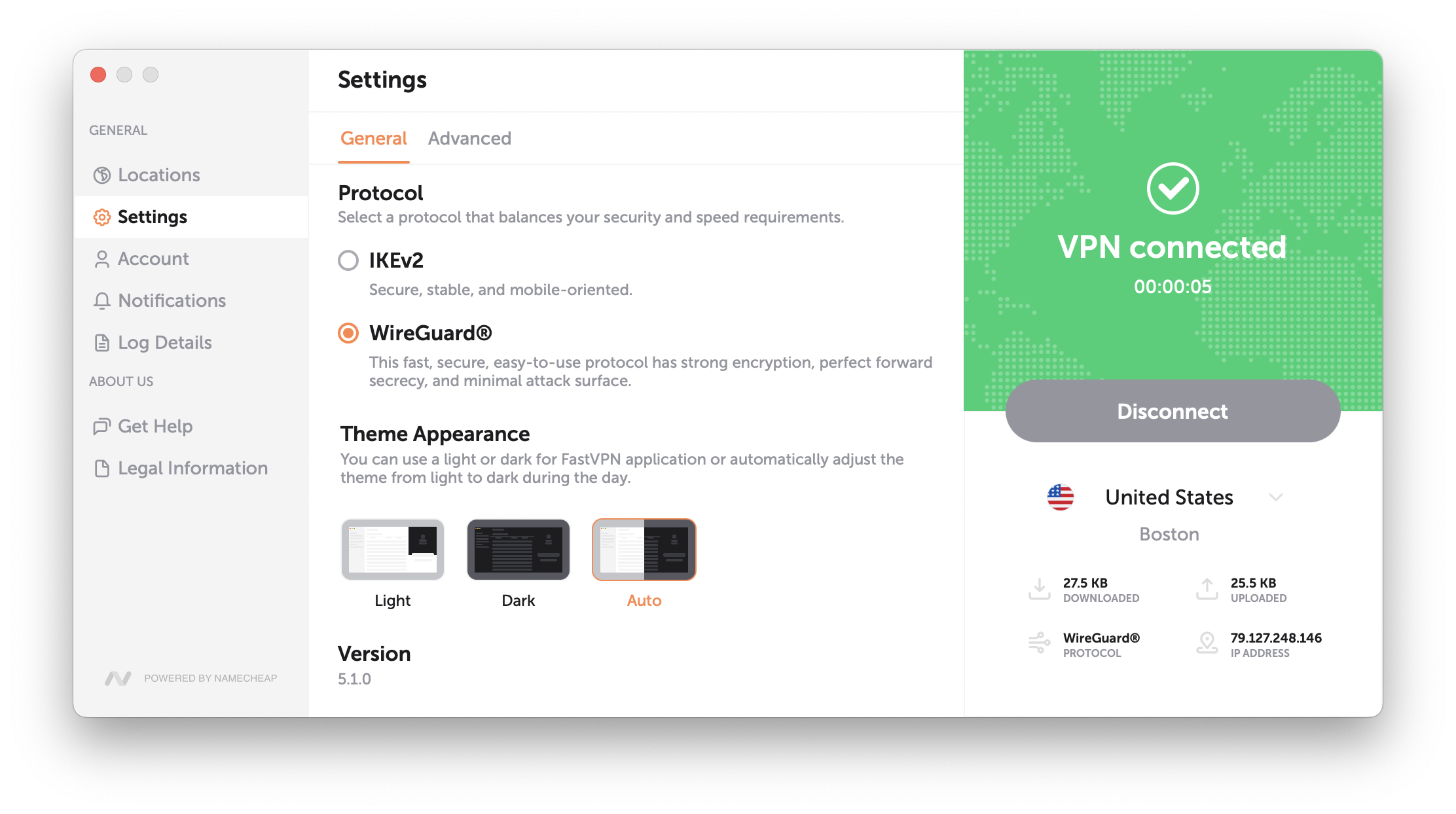
- IKEv2 is a 256-bit encryption, secure, stable and mobile oriented. Choose the IKEv2 protocol, allow to add new configuration if needed and click the Connect VPN button. Once you connect to the server, FastVPN will automatically establish a secure VPN connection using IKEv2.
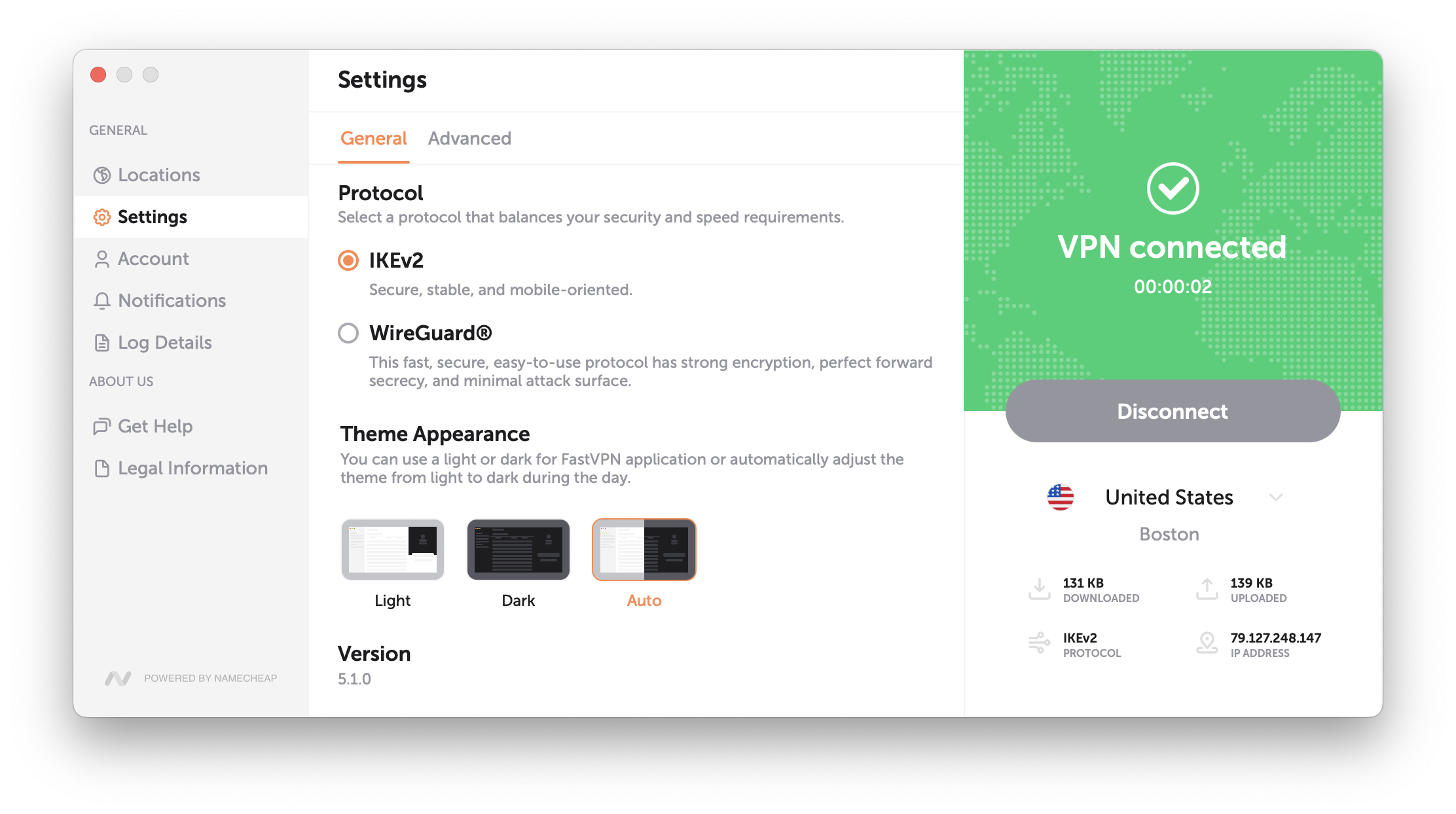
If you need any further assistance, please contact our
Support Team.