| Subtotal | $0.00 |
| Subtotal | $0.00 |
Webuzo is a user-friendly control panel with a convenient interface. There are several ways to change the password for an Admin account:
Change Root Password menu
Forgot Password option
1.Login to your Webuzo admin control panel using root login details:
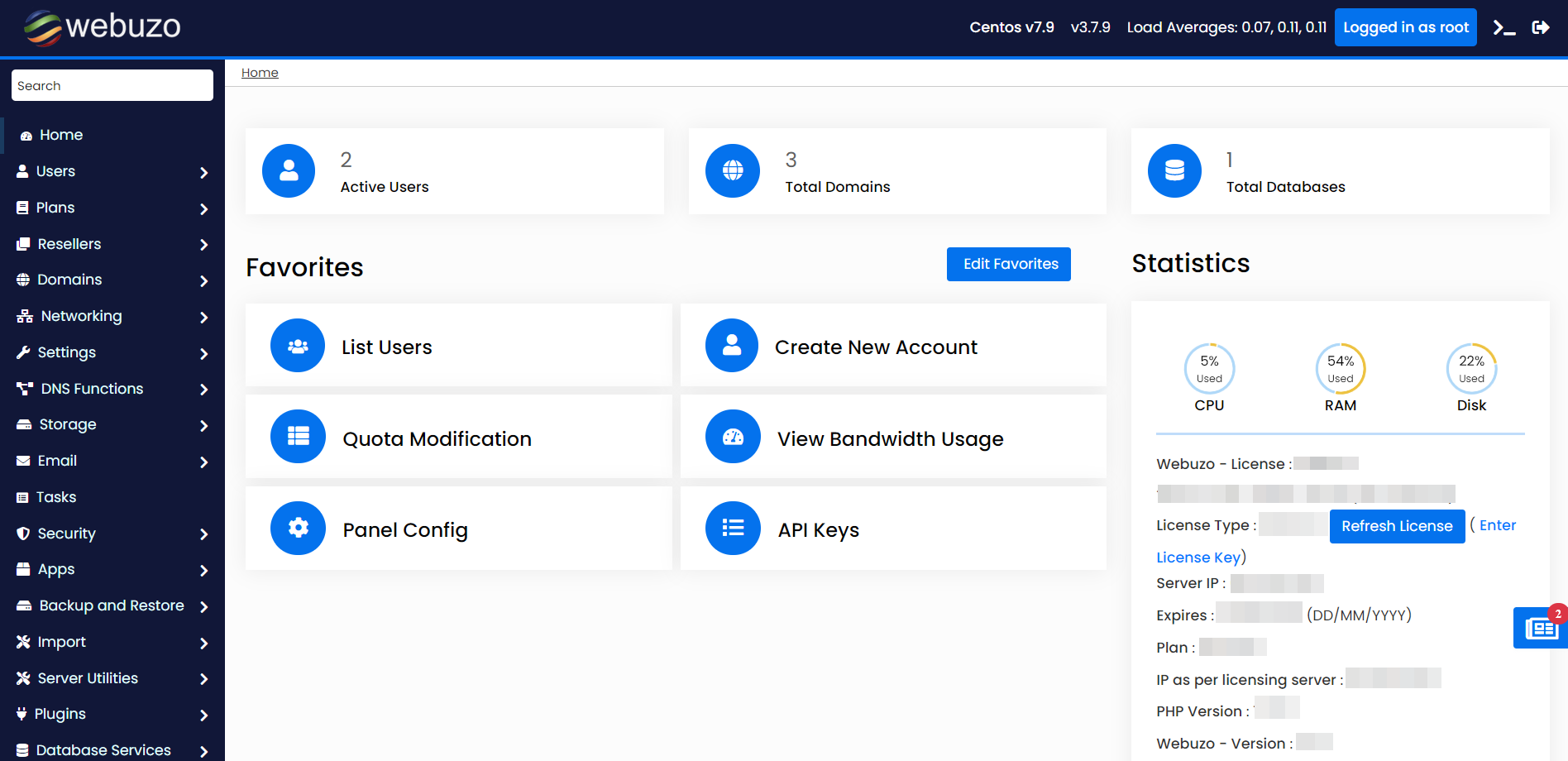
2.On the left-hand side, go to Settings tab >> Change Root Password:
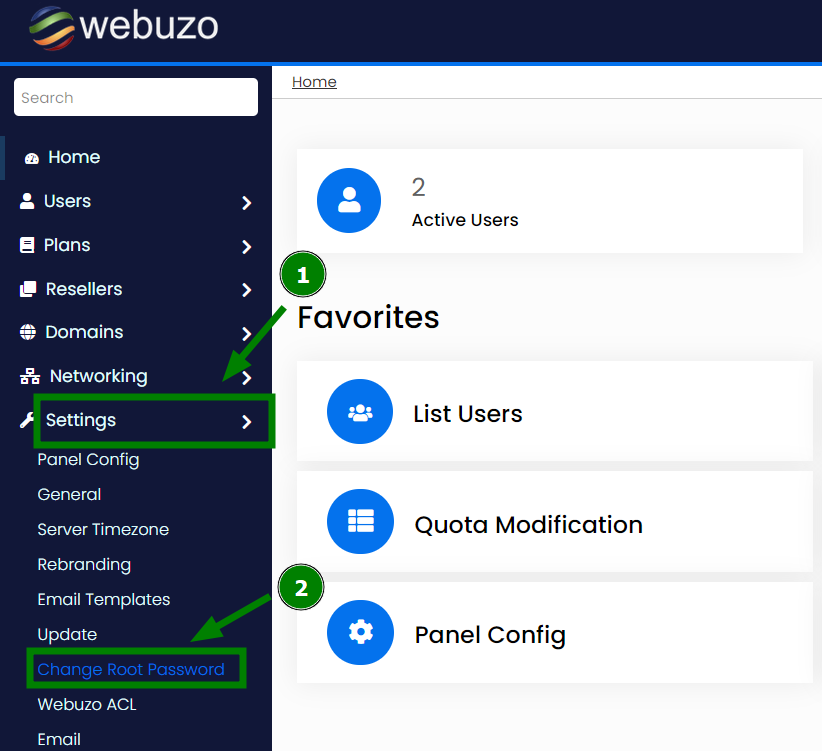
3.Fill in two fields: New Password, and Retype New password.Once done, click Change password button:
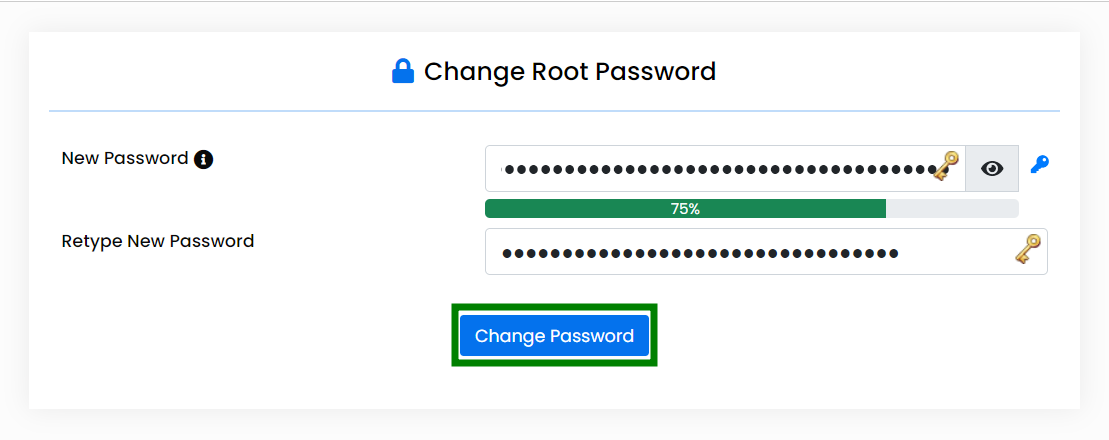
1.Open Webuzo login page.
2.Click Forgot Password:
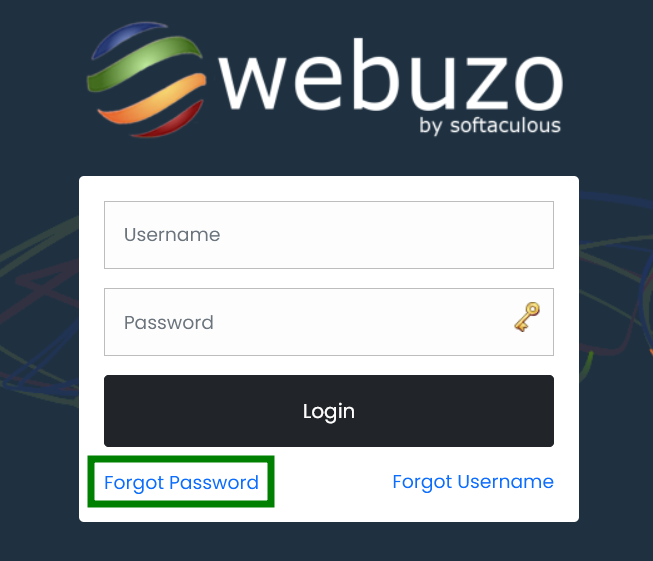
3.Enter the email address associated with your Webuzo Admin account and click Submit:
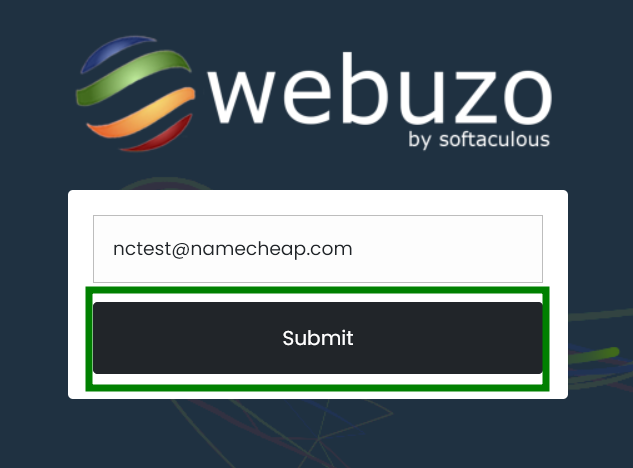
4.You’ll now receive a confirmation email with the new password. After that, return to the login page and try to access the account with the new password.
That’s it!
Need help? We're always here for you.