| Subtotal | $0.00 |
| Subtotal | $0.00 |
Webuzo is a user-friendly control panel with a convenient interface. There are several ways to change the password for an Enduser account:
In the Admin panel
Change Password plugin
Forgot Password option
1. Login to your Webuzo admin control panel using root login details:
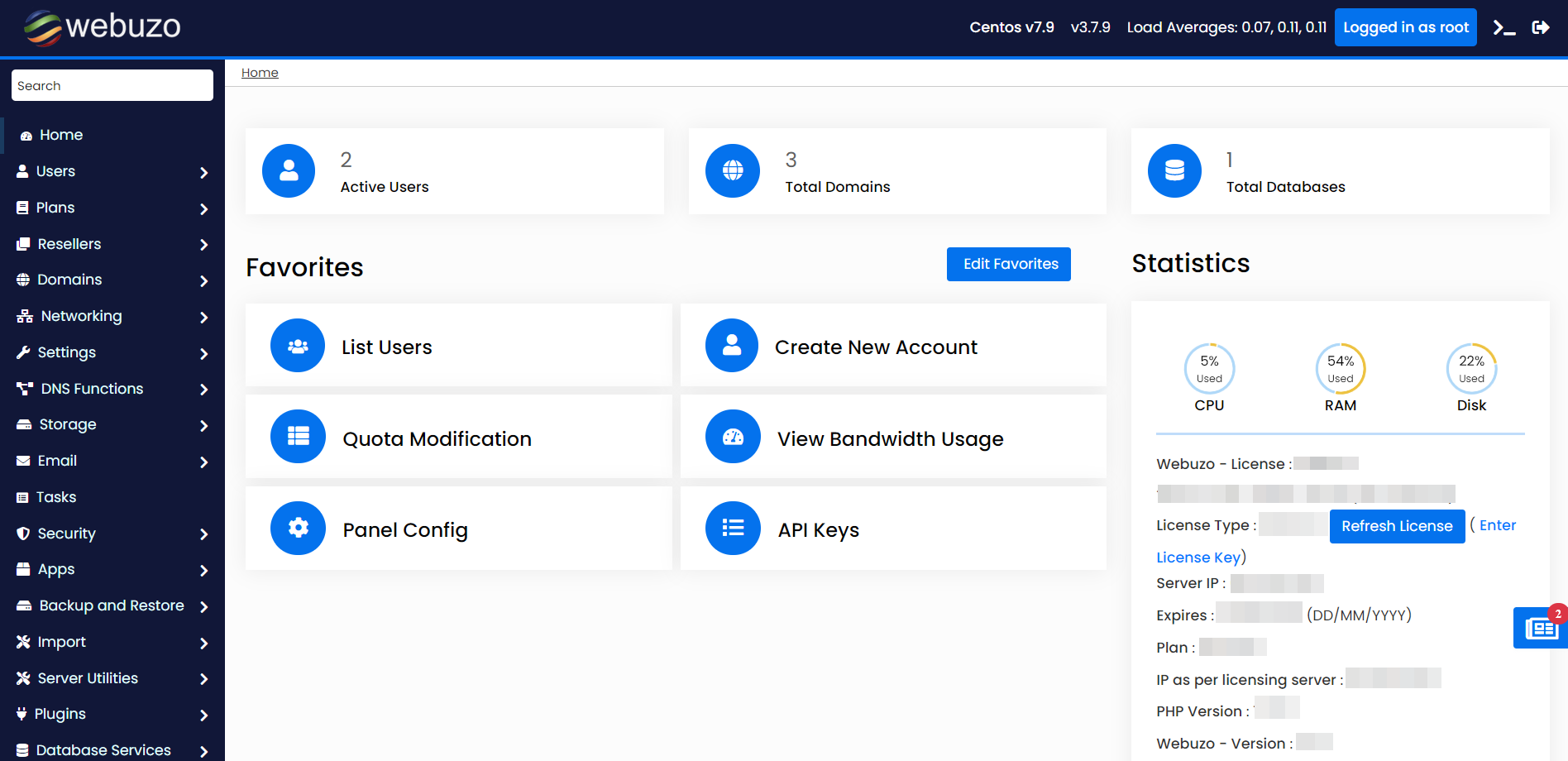
2.Go to Users tab >> List Users:
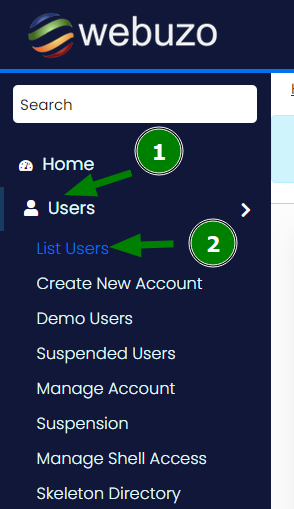
3.Find the account you would like to modify, look for the Options row on the right-hand side and click on pencil icon:
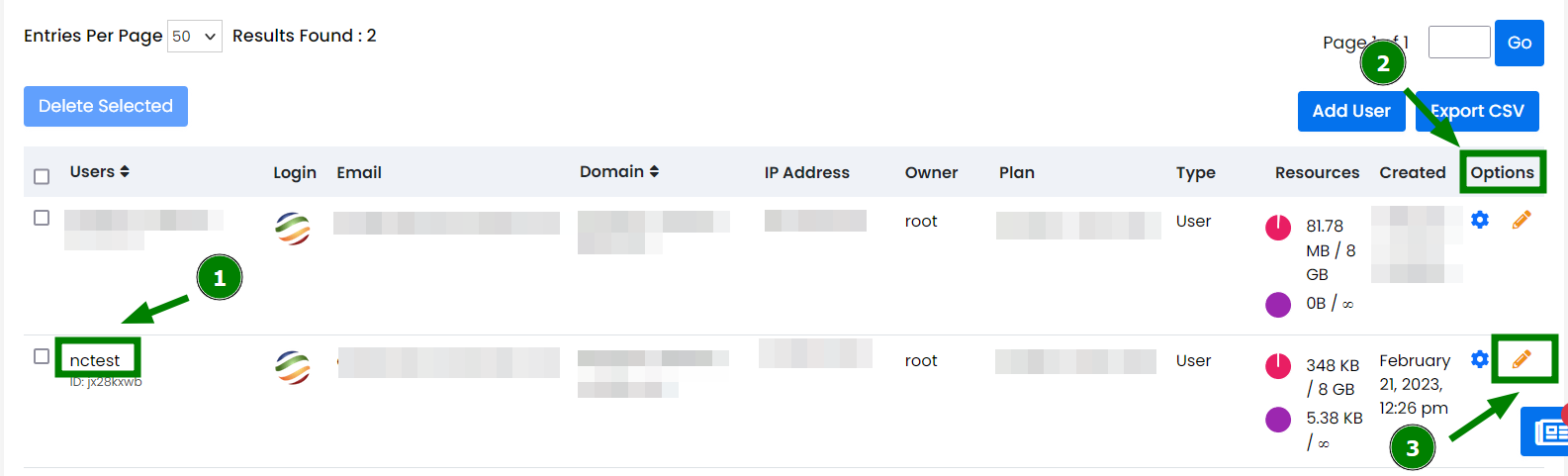
4.Once done, you will be redirected to the Edit User page.
5.Type the new password into the Password field and re-enter it into the Re-type Password one:
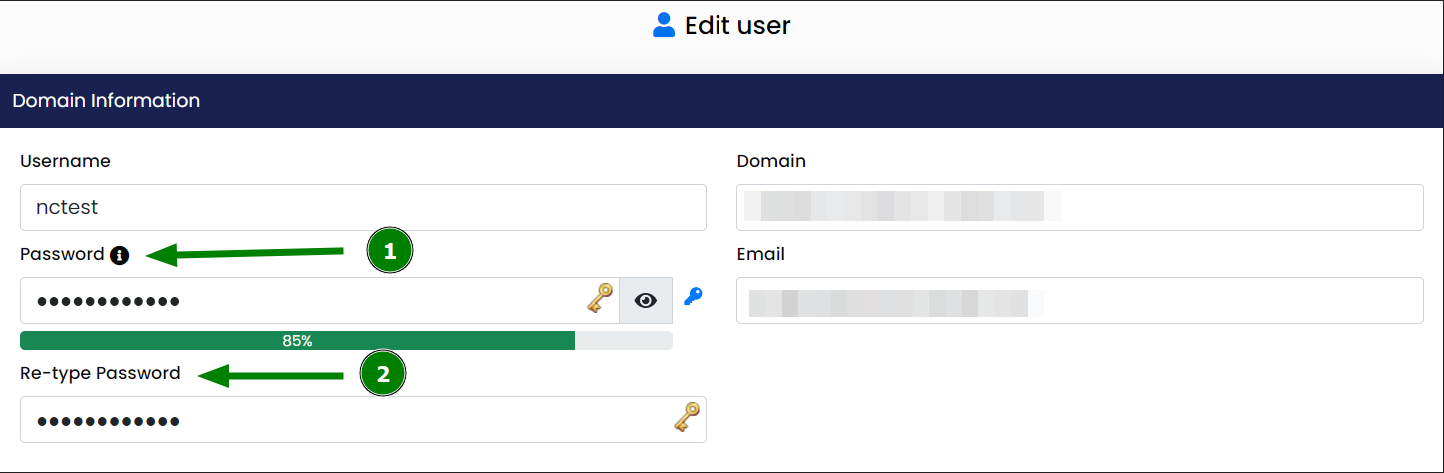
6.Scroll down the page and click Save User to confirm changes.
1.Log into your Webuzo account.
2.On the main page, go to the Security tab and find the Change Password plugin:
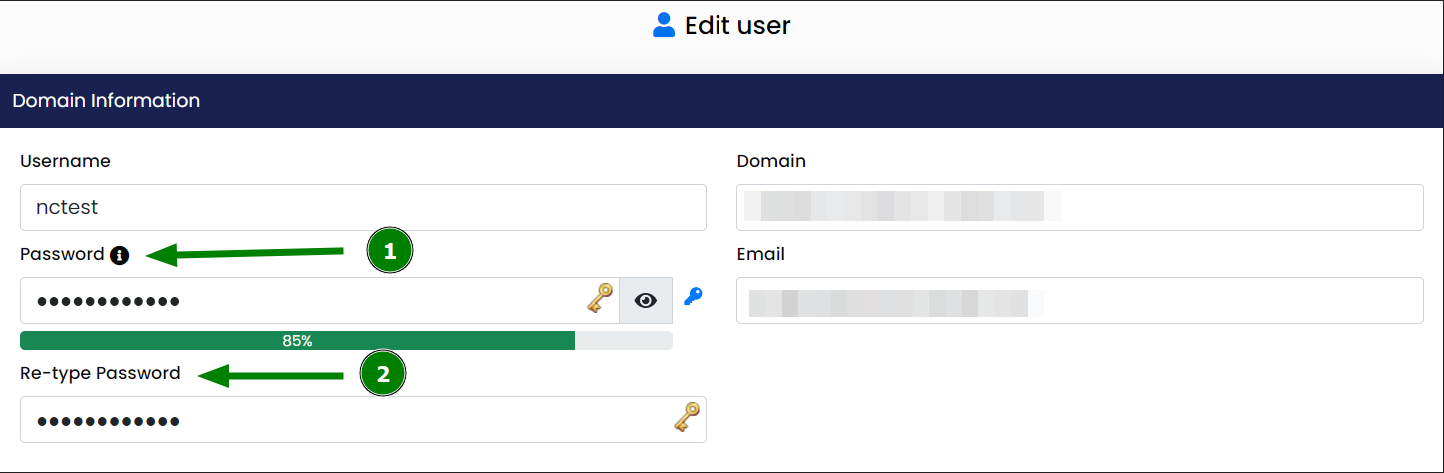
3.Insert the new password into the Password field and re-enter it into the Re-type Password one:
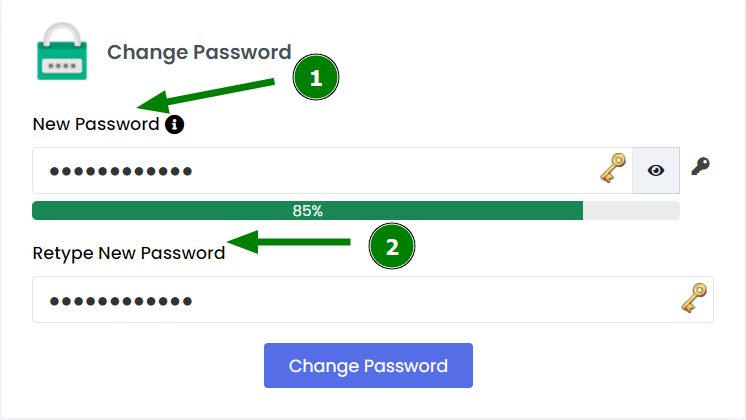
4.Click Change Password to confirm changes.
1.Open the Webuzo login page and click Forgot Password:
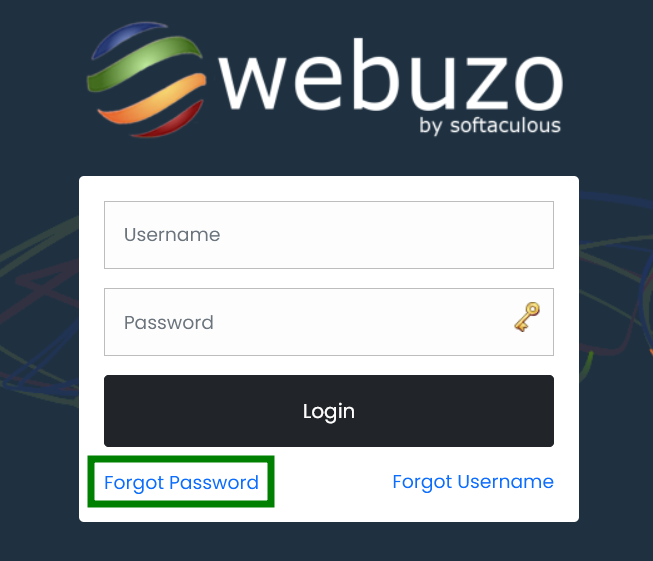
2.Enter the email address associated with your Webuzo account and click Submit:
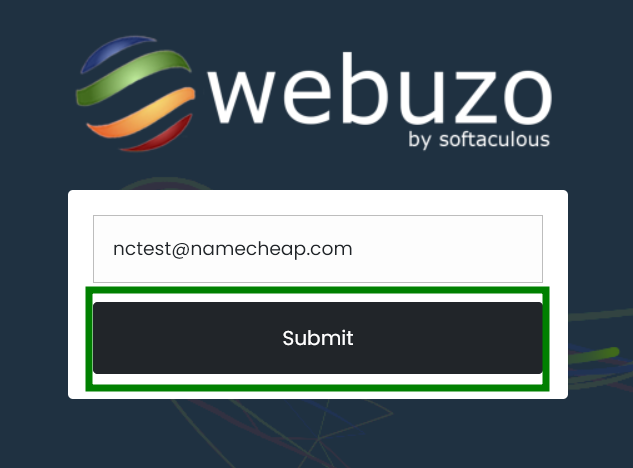
3.You’ll now receive a confirmation email with the new password. After that, return to the login page and try to access the account with the new password.
That’s it!
Need help? We're always here for you.