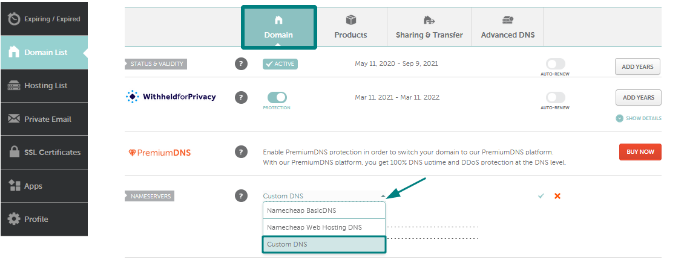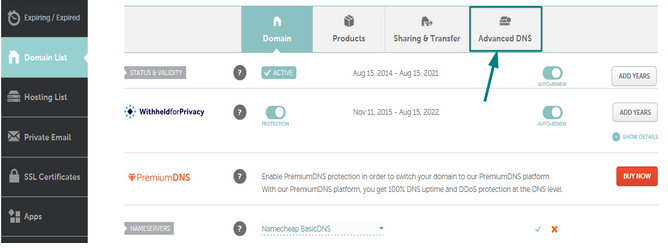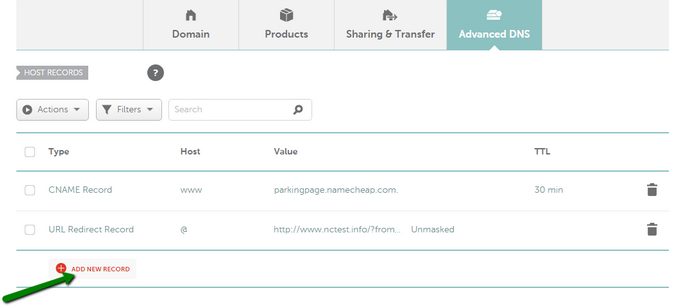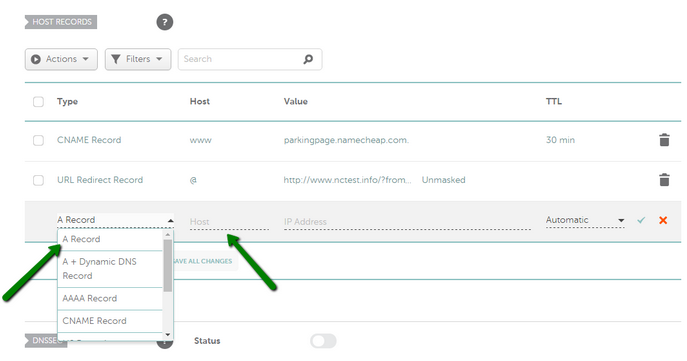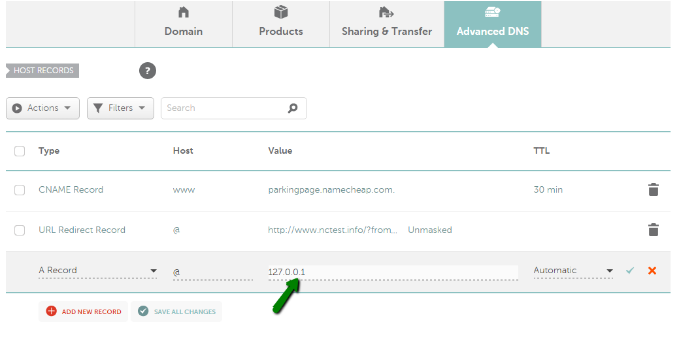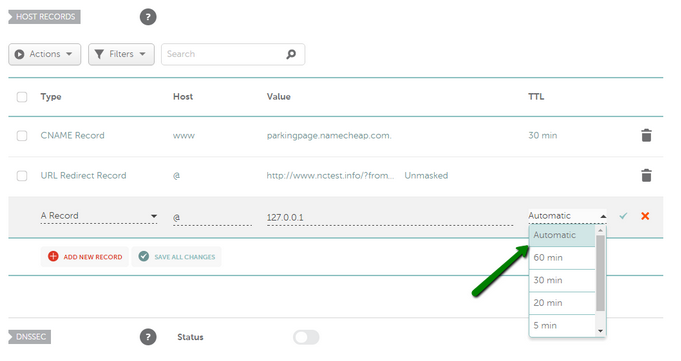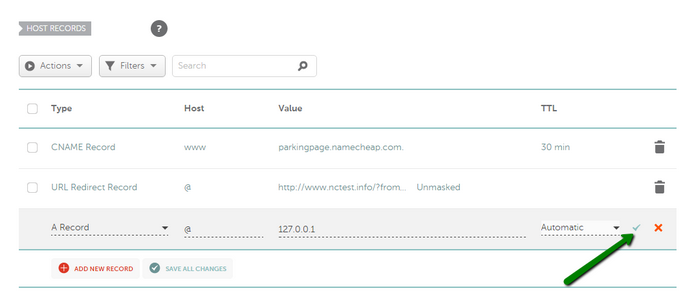If you want to point your Namecheap domain to a SiteGround hosting account, there are two ways to do it:
Pointing your domain to SiteGround using nameservers
After you point your Namecheap domain to SiteGround nameservers, your DNS records (A, CNAME, TXT, MX, etc.) will be managed from your SiteGround account.
Please follow these steps to link your domain to SiteGround using the nameservers method:
1. Get the required server details (https://www.siteground.com/kb/point-website-domain-siteground/) from your SiteGround account.
2. Next, set these nameservers as Custom for the domain in your Namecheap account. Here’s how to do it:
- After signing into your account, select Domain List from the left sidebar and click the Manage button next to your domain in the list. Then find the Nameservers section and select Custom DNS from the drop-down menu:
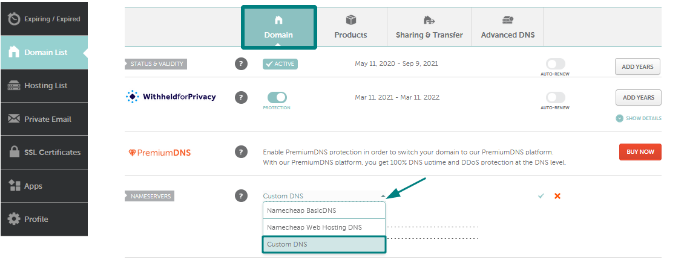
- Enter your hosting nameservers one by one in each line. Once you have finished, press the green checkmark to save changes:

It may take around 24-48 hours for your domain to propagate after the nameservers update and resolve properly all over the world.
To proceed with this method, you’ll need to create A records on our servers using the IP address from your SiteGround hosting account. You can only do this if the domain is using our BasicDNS, PremiumDNS, or FreeDNS nameservers.
If you decide to go with this option, your host records will be managed in your Namecheap account (e.g. if you ever want to set up an email service, the corresponding MX records will need to be created within your Namecheap account).
Please follow these steps to link your domain to SiteGround using an IP address:
1. Copy the required IP addresses (https://www.siteground.com/kb/point-website-domain-siteground/) from your SiteGround account.
2. Create A records in your Namecheap account following these steps:
-
After signing into your account, select Domain List from the left sidebar and click the Manage button next to your domain in the list. Then switch to the Advanced DNS tab at the top of the page:
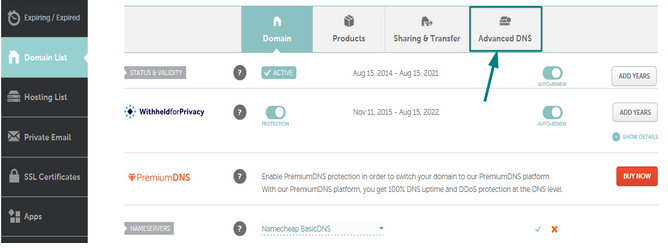
-
Find the Host records section and click on the Add New Record button:
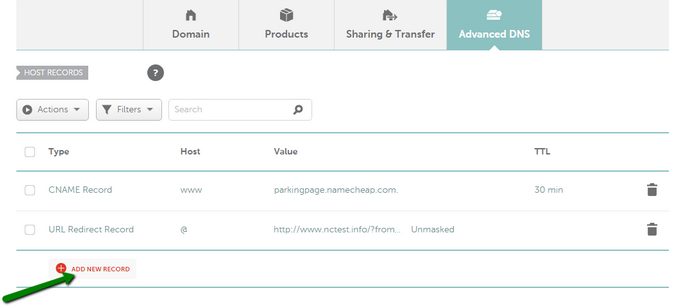
-
Select A Record for the Type and enter the Host you would like to point to your server IP address:
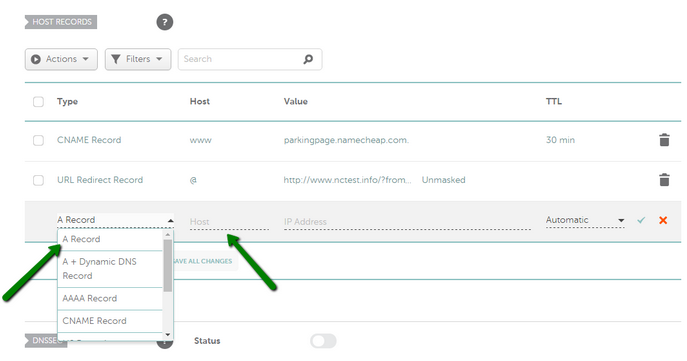
- @ should be used as a Host to point your root domain (domainname.tld)
- www should be used to set the record for the www.domainname.tld subdomain
- [customhostname] can be used to set up a subdomain and to point it to your hosting server (for example, Host blog will point blog.domainname.tld to your hosting)
- * should be entered as a Host to set up a wildcard subdomain (meaning it will point all non-existent subdomains to your hosting).
-
After that, enter the IP address of your hosting server into the Value field.
Important: Create the corresponding records for both IP addresses provided by SiteGround.
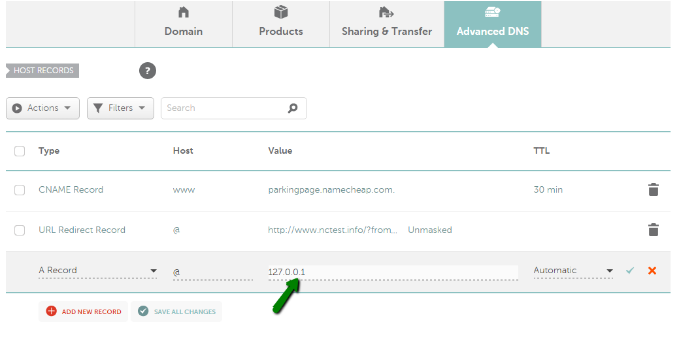
-
You can leave the TTL as Automatic (30 min) or choose any custom value from the drop-down menu:
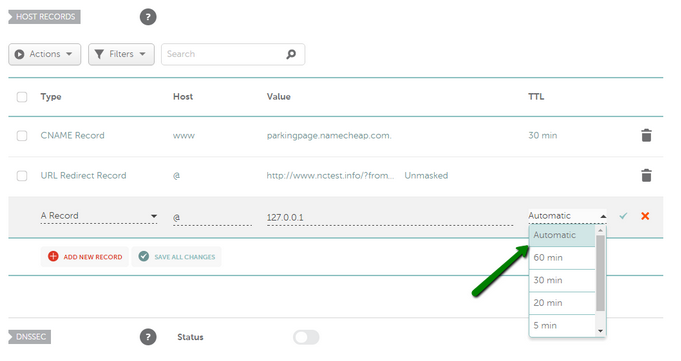
TTL (Time to Live) is the time during which the data of your host record lingers after the record is updated or removed. If you are not sure what TTL to use, leave it as Automatic.
-
Once you have inserted all the details, save them using the Save changes green icon:
Usually, it takes about 30 minutes for the newly created records to take effect.
That’s it!