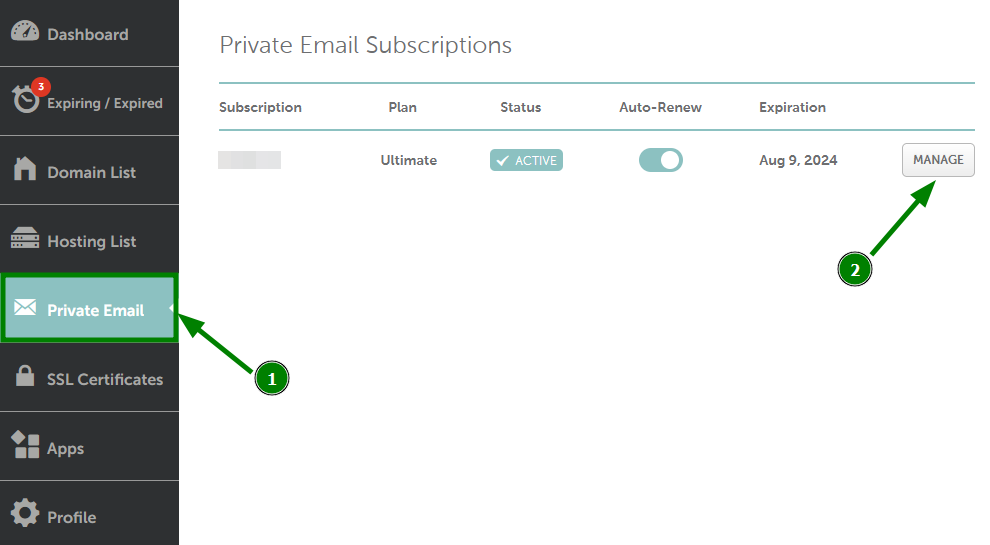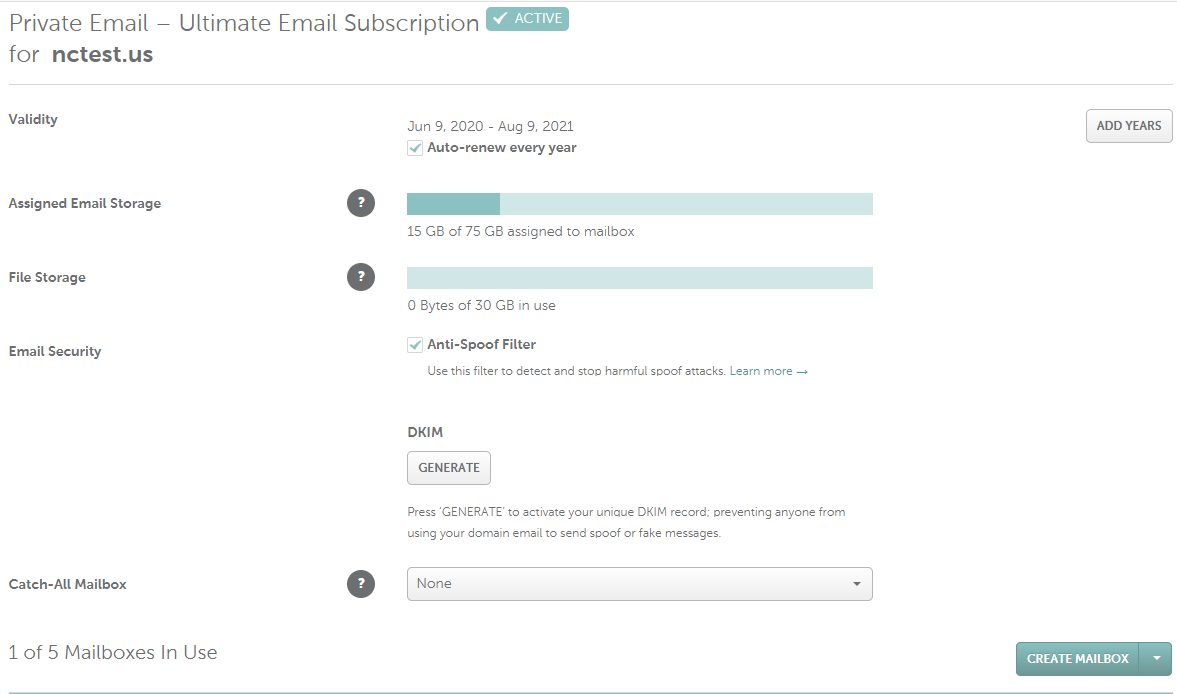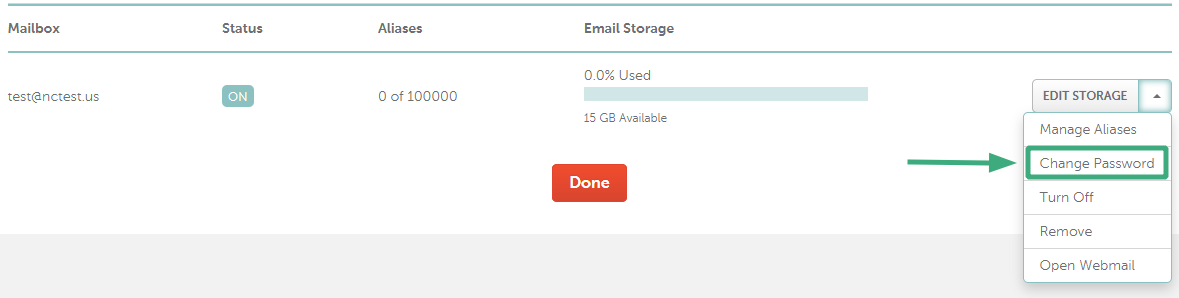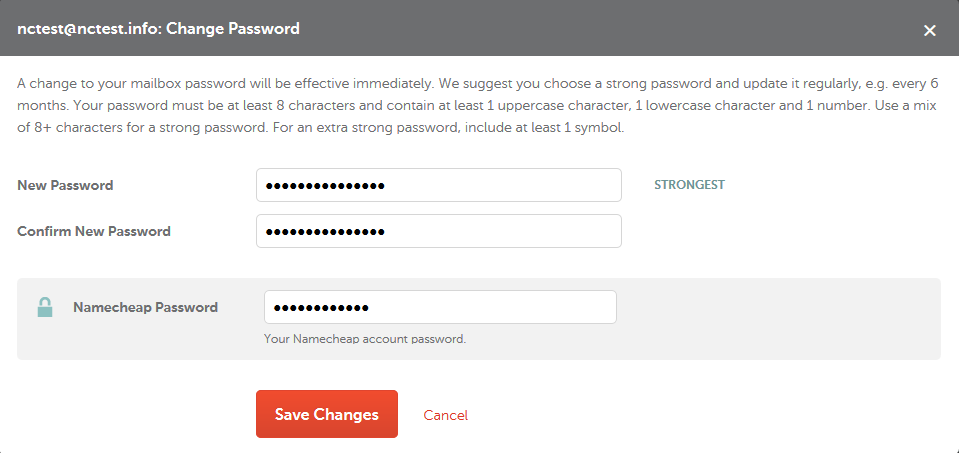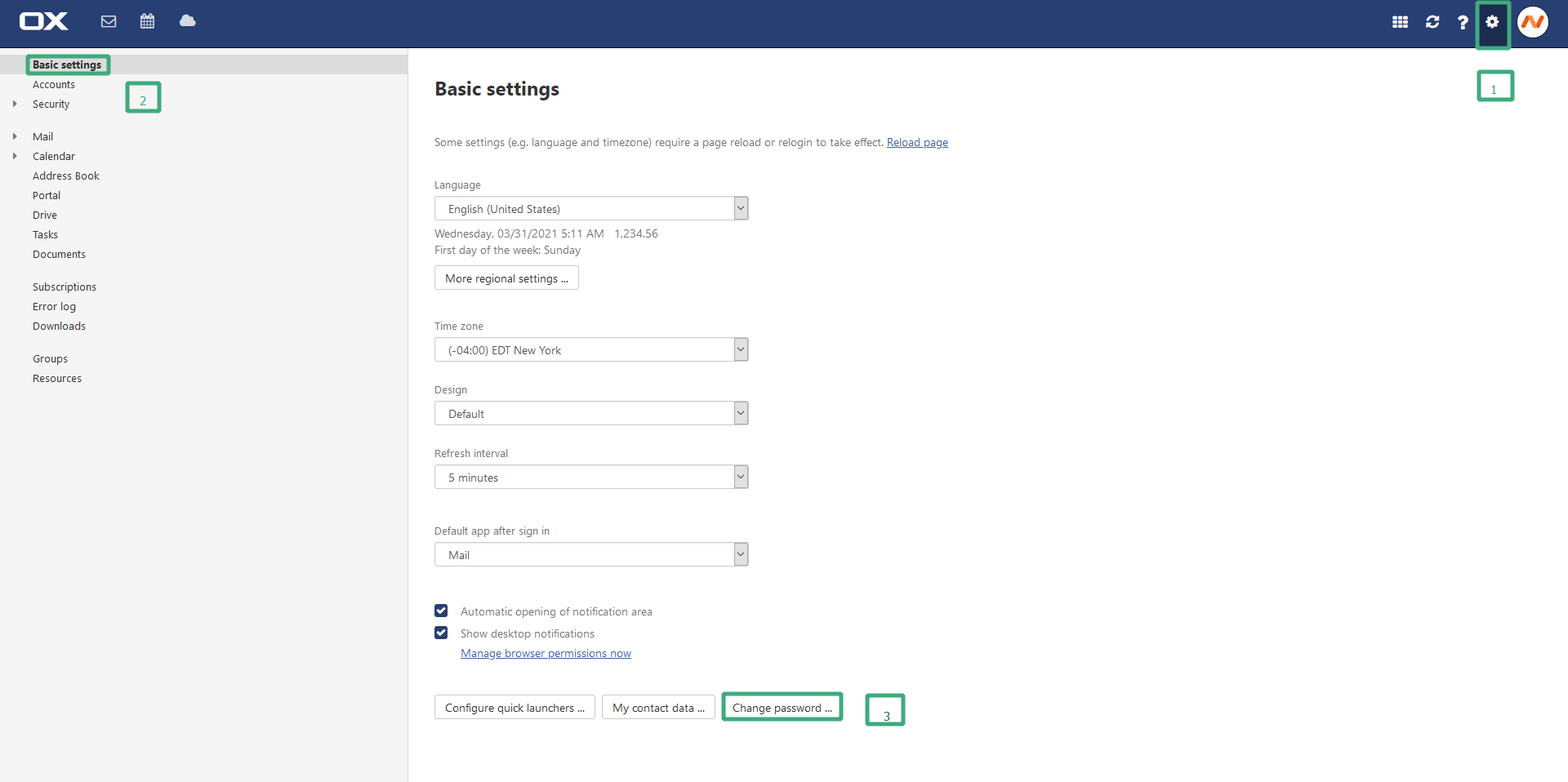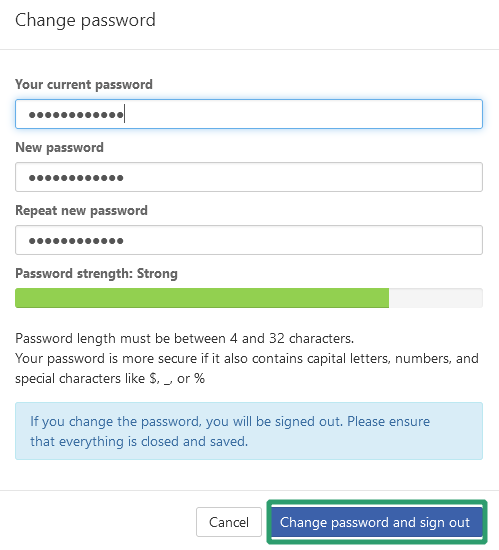Before proceeding, make sure you have logged out your mail account in Webmail and mail clients. With an active session, you will not be able to reset the password correctly.
Password change tips:
Your password must be at least 8 characters and contain at least 1 uppercase character, 1 lowercase character and 1 number;
Use a mix of 8+ characters for a strong password;
A mailbox password cannot contain spaces or the \, &, +, and ' characters;
The following characters are allowed: [a-zA-Z0-9#!@$%^*()_="?.,/;:<>`{|}~-[]]
In order to change the password for your Namecheap Private Email mailbox
via Namecheap Dashboard, do the following:
1. Sign in to your Namecheap account.
2. Go to the Private Email menu on your left, and then click Manage next to the needed subscription:
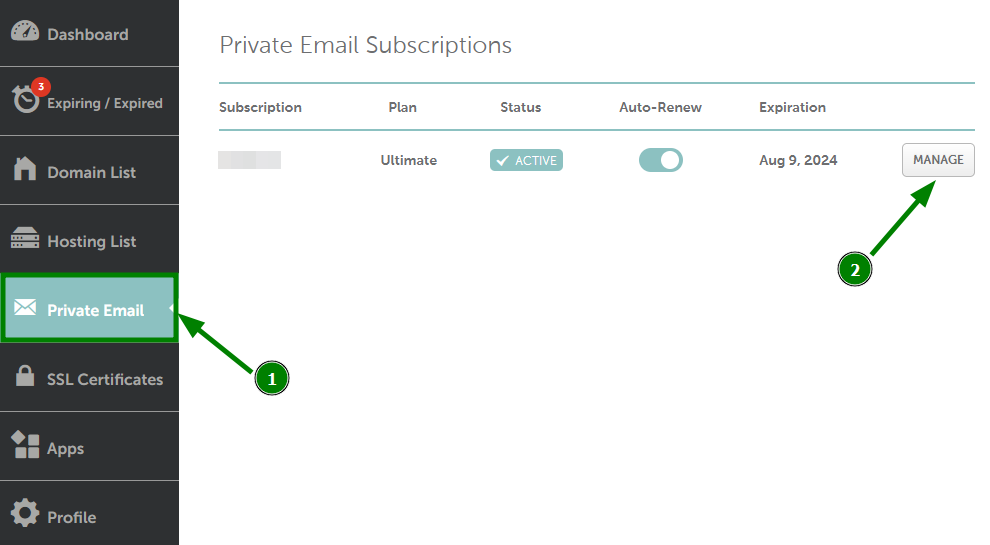
3. Scroll down to the section with your current mailboxes. Expand the Edit storage menu next to the email account you wish to reset the password for and select the Change Password option from the drop-down menu:
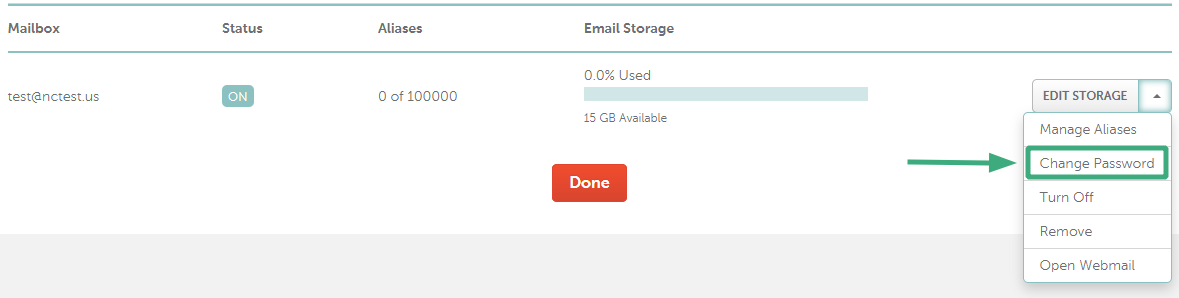
4. Submit the following fields:
New password: the password you would like to set for your Private Email account
Confirm new password: re-type the password you would like to set for your Private Email account
Namecheap password: enter the password you use to log in to your Namecheap account to verify the changes
NOTE: the passwords for the Private Email account and Namecheap account are different.
Once done, hit Save Changes. The change of your mailbox password will be effective immediately.
Also, you can change the password for your mailbox
using Webmail. In order to do it, you need to access your mailbox at
privateemail.com
and follow these instructions:
1. Navigate to the System menu and choose Settings.
2. Select the Basic settings menu in the bar on your left.
3. At the bottom of the page click on Change Password button:
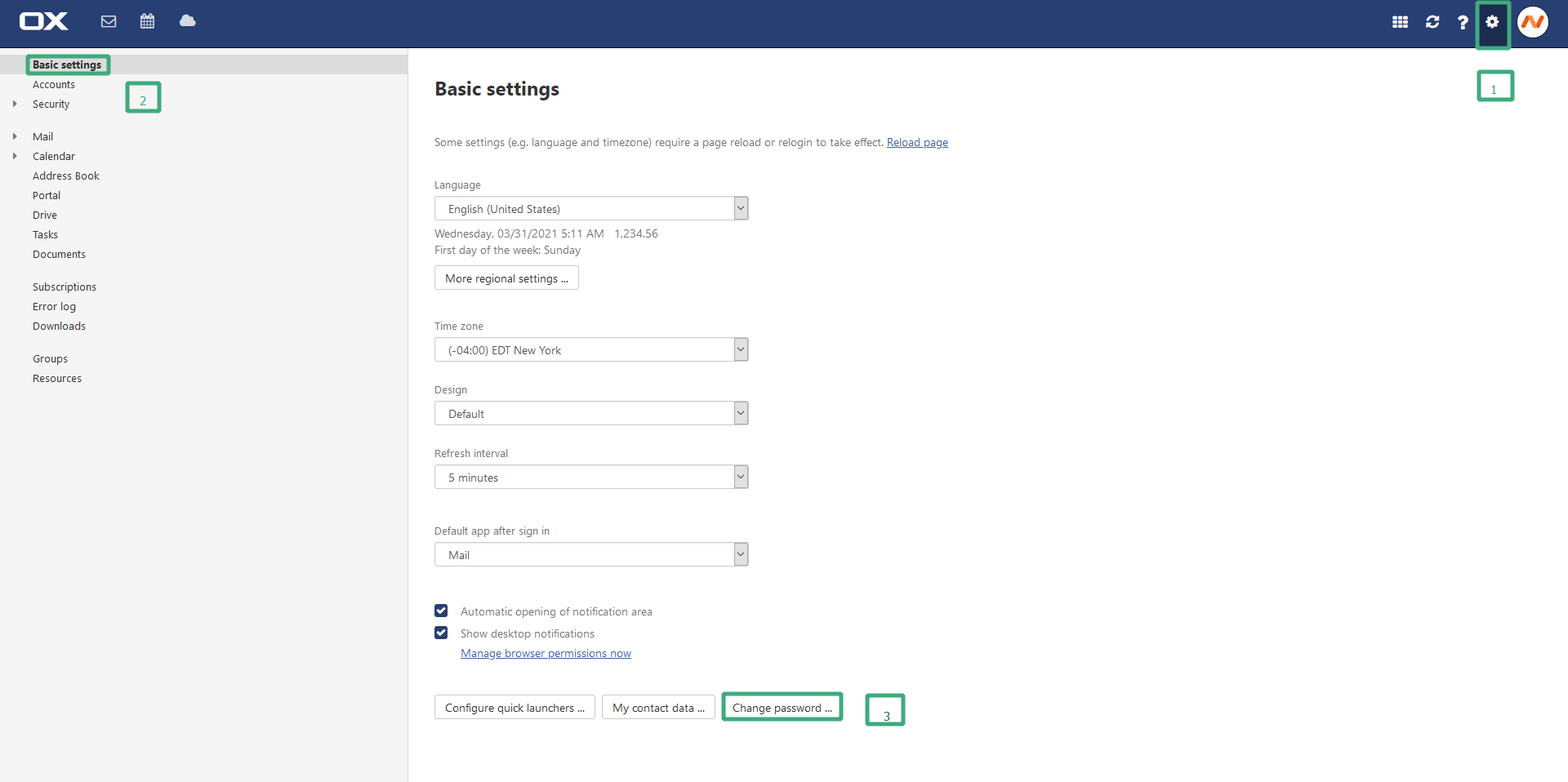
4. A pop-up window will show up, fill out the fields and click
Change password and sign out:
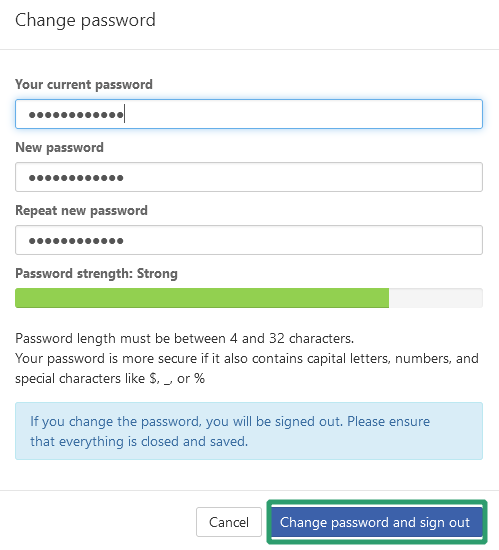
That's it!
Need any help? Contact our
HelpDesk