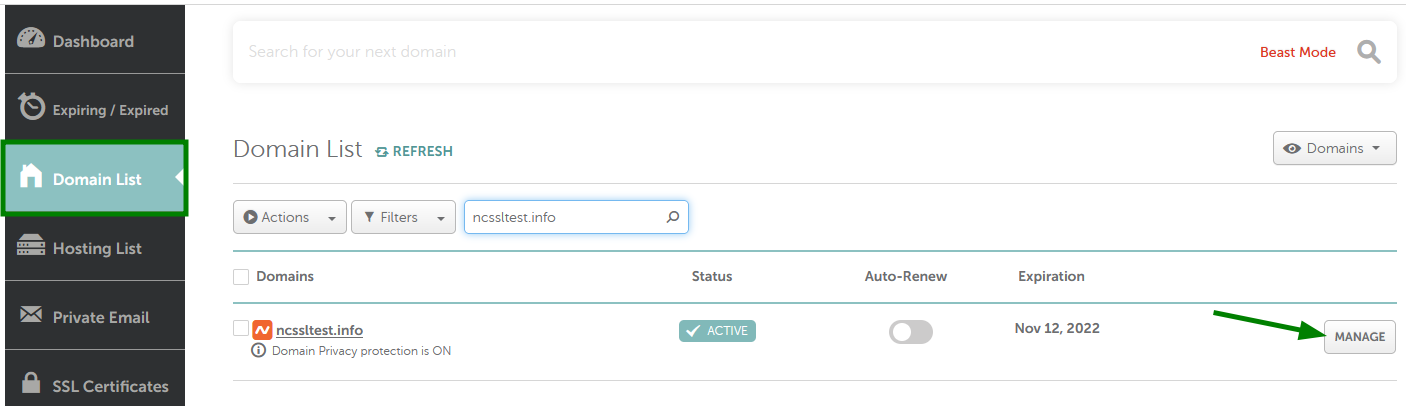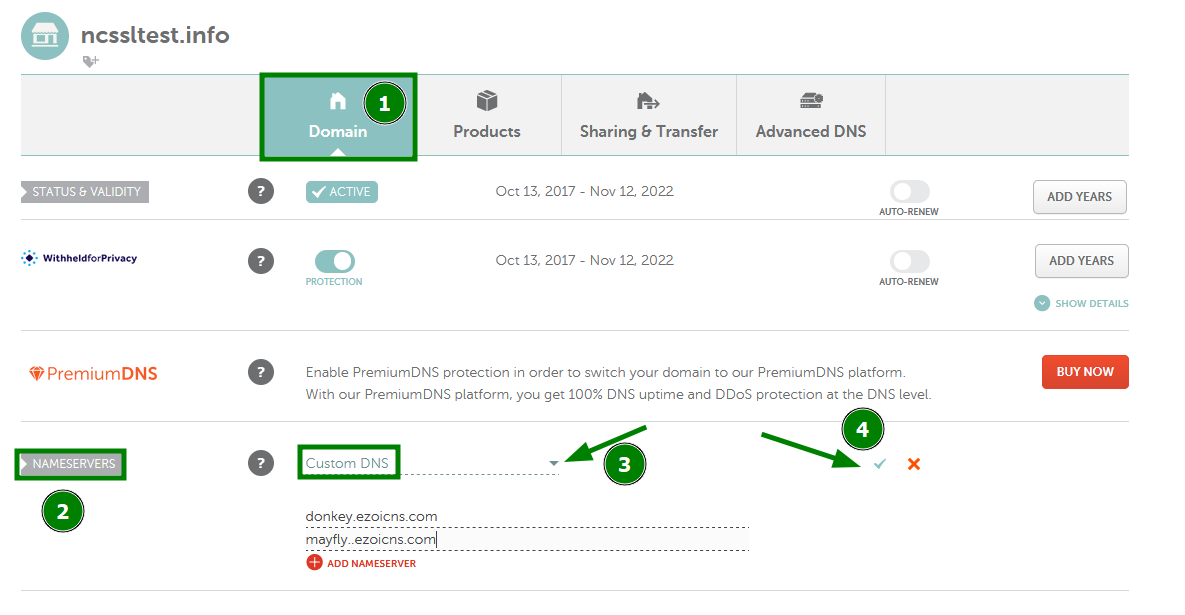To connect your domain name to Ezoic, you need to integrate your site first. For this, please log into your Ezoic account and click on "Integrate Your Site". Select the Cloud Integration option.
There you will see a simple table with your current nameservers on the left and the custom Ezoic nameservers generated for your site on the right (these can be found under "Settings" >> "Site Integration" >> "Name
Servers" >> "View Instructions" in your Ezoic Dashboard).
Now you need to set your Ezoic nameservers for your Namecheap domain.
NOTE: If you would like to use some of the host records you currently have for your
domain (e.g., A, CNAME records for a
website or MX, TXT records for the email services) along with Ezoic service, you will need to copy them and add on Ezoic end after the nameservers are updated.
Here’s how you can point your domain to Ezoic nameservers:
1.
Sign in to your Namecheap account.
2. Select Domain List from the left sidebar and click on the Manage button next to your domain name:
3. Select the Custom DNS option from the drop-down for Nameservers and enter your Custom nameservers (the ones you’ve found in your Ezoic account) into the fields. Once done, make sure you click on the green checkmark to save the changes:
It may take up to 24-48 hours for DNS changes to take effect globally.