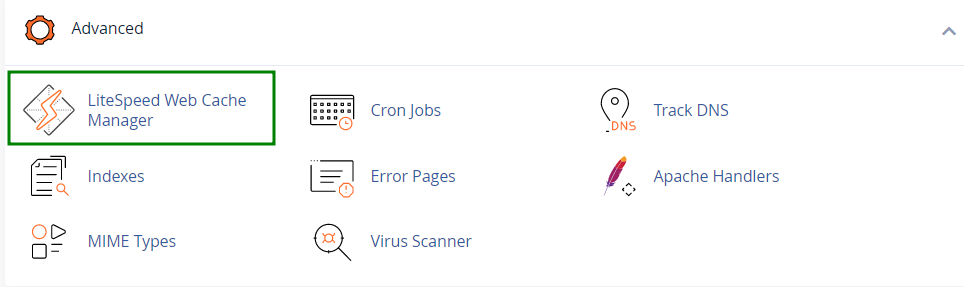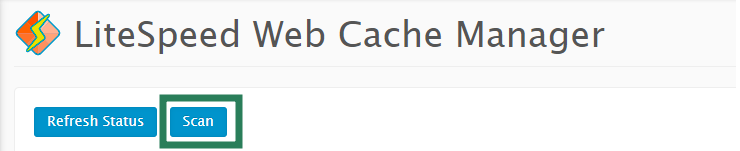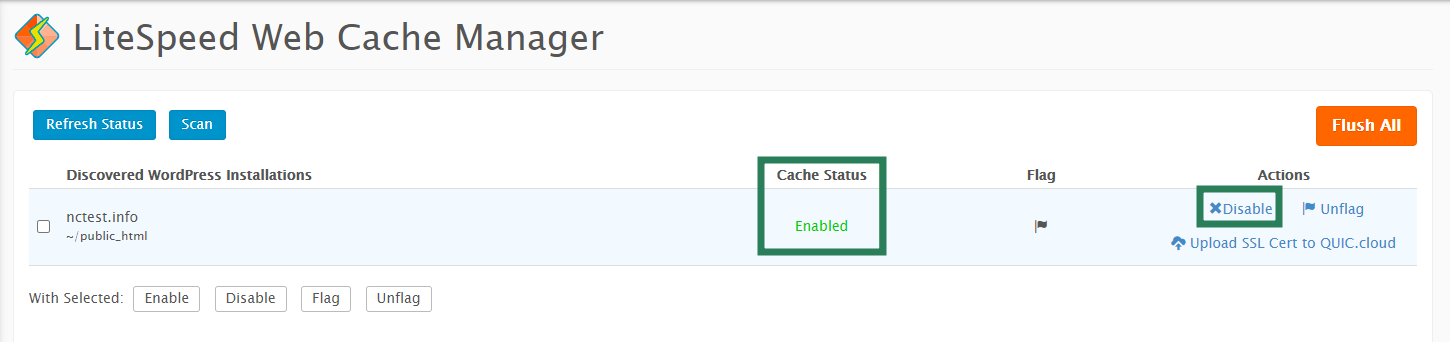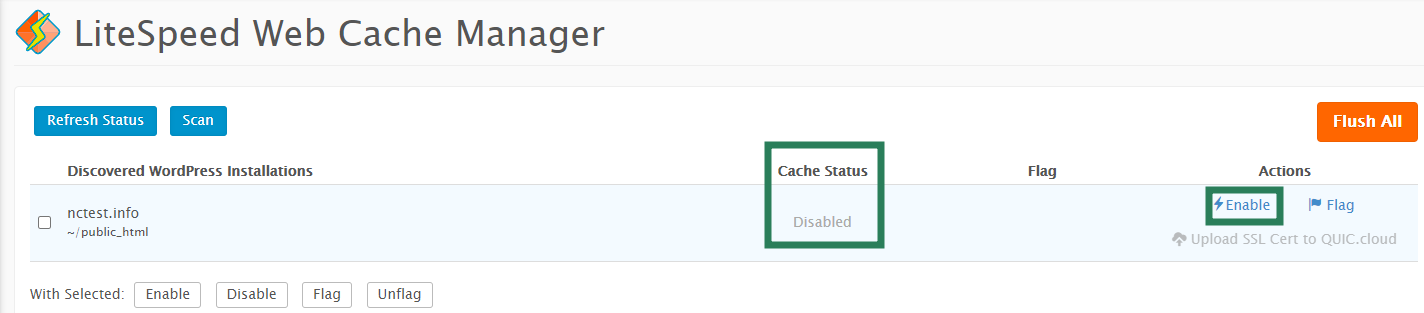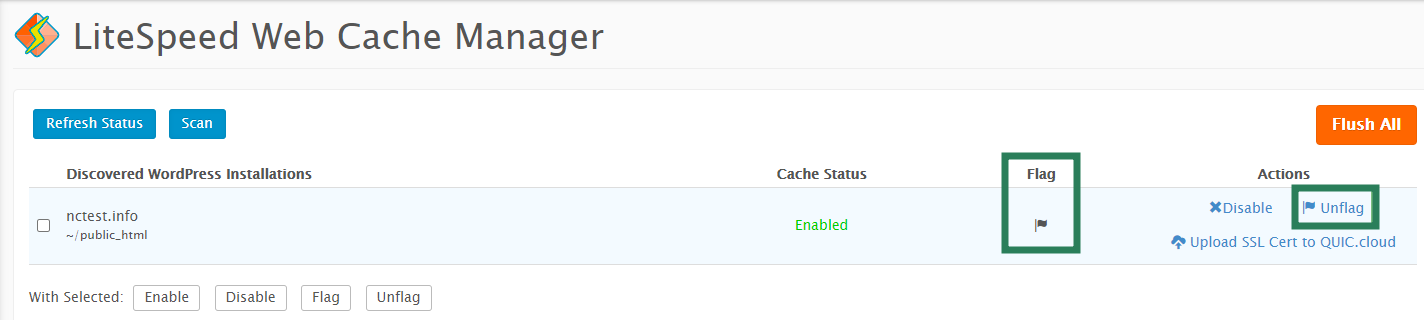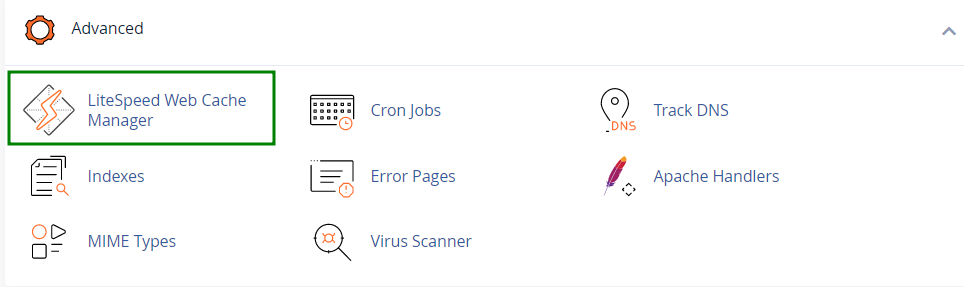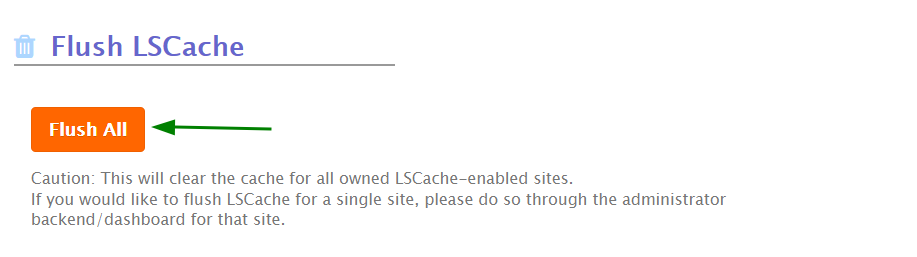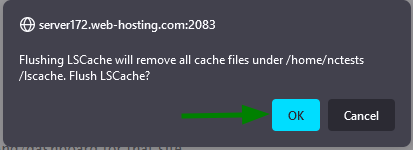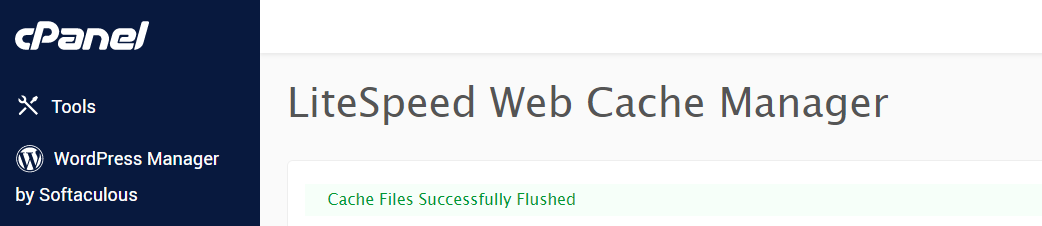Recently, we have started the migration of our servers from Apache to LiteSpeed. This essential transfer ensures that the content of the websites is served faster and the servers continue to deliver optimum performance.
This measure is aimed at better page load time and overall server performance, as LSCache is a native LiteSpeed plugin and is considered to be the most efficient solution for WordPress websites running on LiteSpeed. However, as there are some differences between the Apache and LiteSpeed setup of the server, your website may not be set up to properly use the LiteSpeed features.
How to disable/enable LSCache
If you prefer to have LSCache disabled for some websites or enable it back, you can do it in the following way:
1. Navigate to the
Advanced tab of your cPanel. Click
LiteSpeed Web Cache Manager:
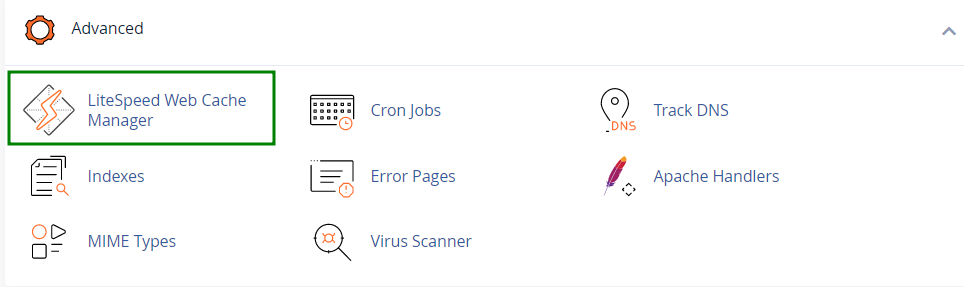
2. Go to
LiteSpeed Cache Management and click
WordPress Cache :
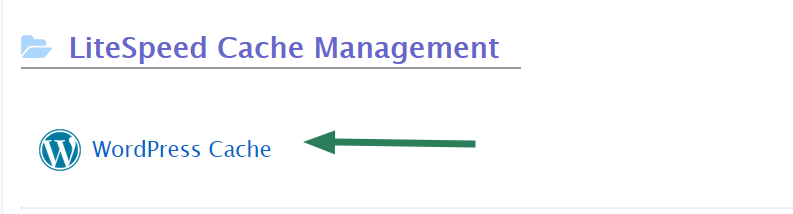
3. You will be redirected to the
LiteSpeed Web Cache Manager menu. Press the
Scan button to find all the WordPress installations present in your account:
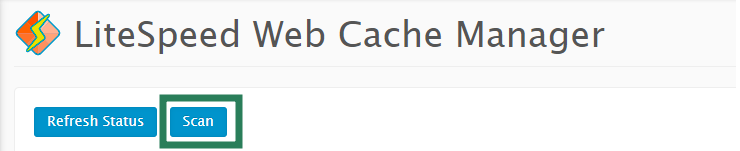
4. Find your domain from the list of found WordPress installations and press
Disable:
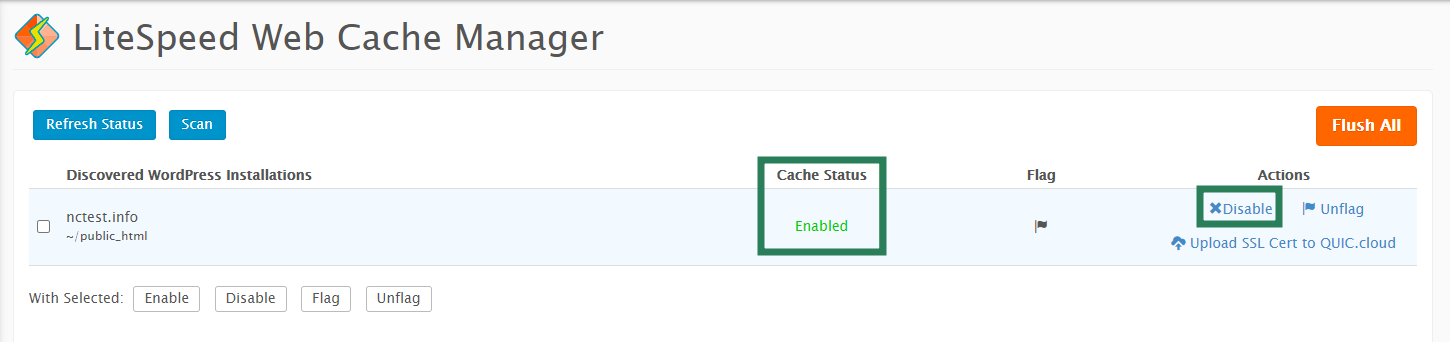
You will see the cache status changed to
Disabled. It can be enabled back at any time by clicking on
Enable:
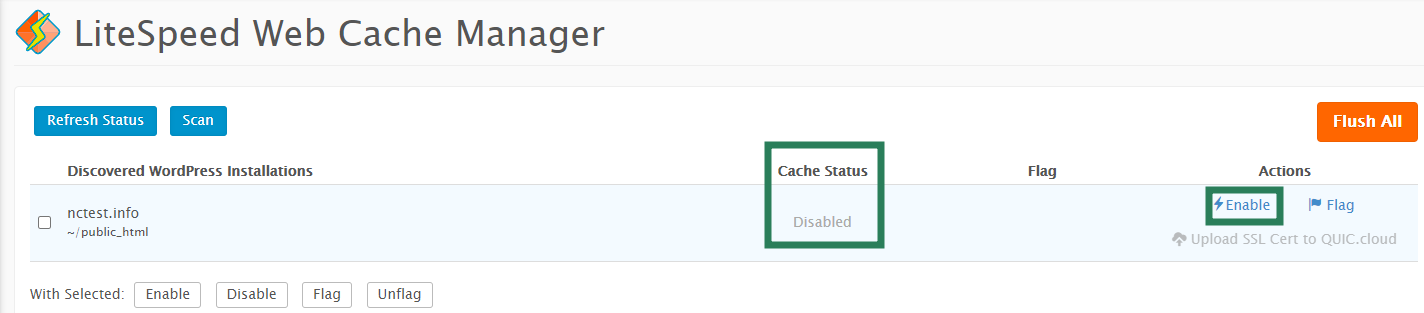
Additionally, it is possible to use the
Flag option once the LiteSpeed plugin is enabled or disabled for the website so it cannot be enabled/disabled during server-wide change. If you need to remove the flag, press
Unflag:
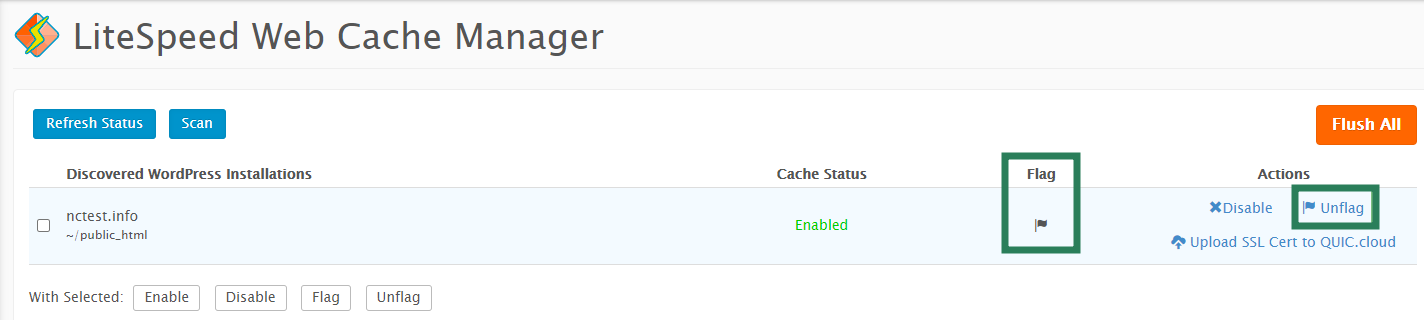
In order to flush the cache files for all your websites, follow these steps:
1. Navigate to the
Advanced tab of your cPanel. Click
LiteSpeed Web Cache Manager:
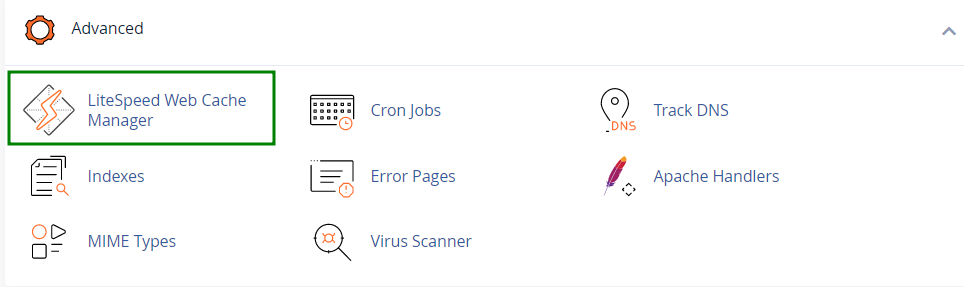
2. Go to
Flush LSCache and click
Flush All:
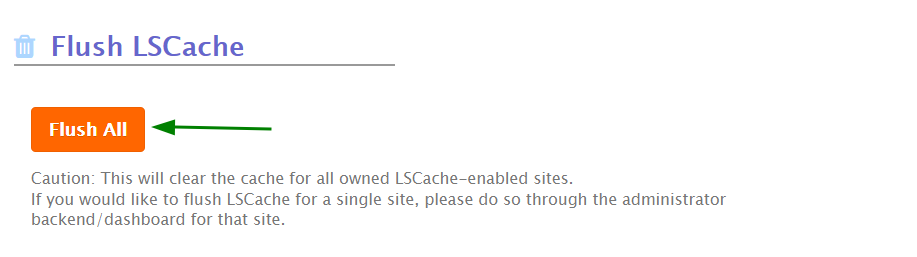
3. Confirm the action in the browser's pop-up window:
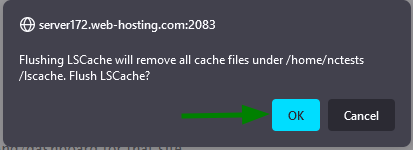
4. When the process is finished, you will see the
Cache Files Successfully Flushed message:
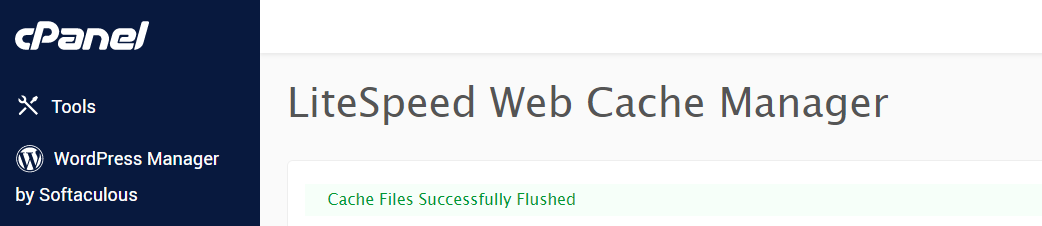
That's it!
Need any help? Contact our HelpDesk