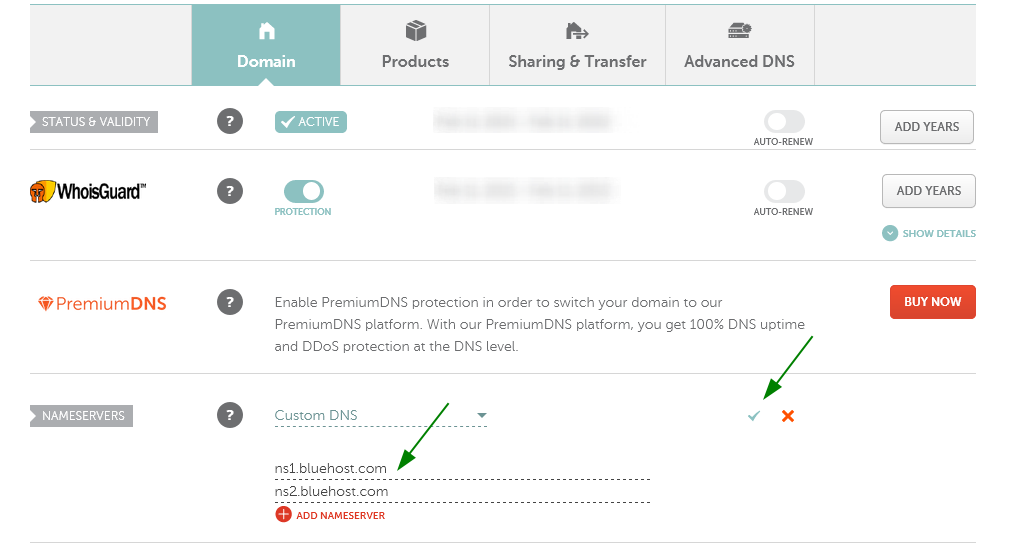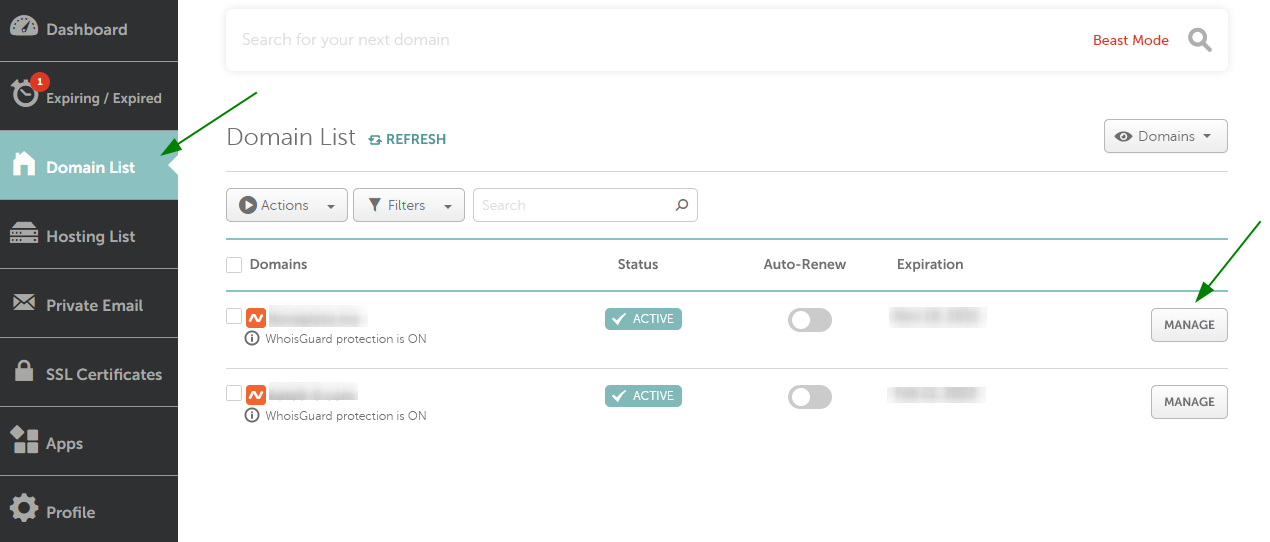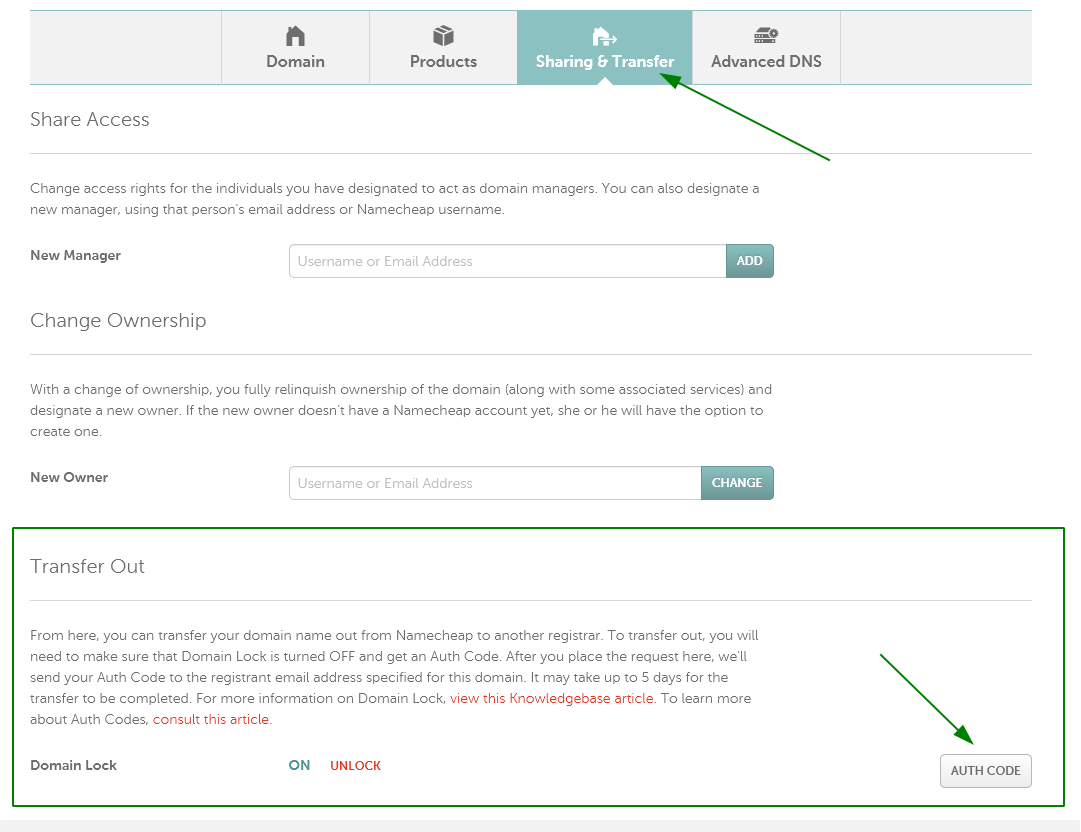In order to connect a domain to Bluehost and activate it at their hosting, take care of the following:
1. Log into your Bluehost control panel.
2. Click the Domains tab.
3. Under Shortcuts, click the "Assign a domain to your Control Panel account" link.
4. Choose whether you will assign a domain name already associated with your account or a new domain name.
You may check the Bluehost troubleshooter in case of issues with assigning a domain via Domain Manager. This guide can also be of some help (see: Using a Domain You Already Own).
5. Your next step is to verify your domain ownership. There are three ways for you to do this:
Now, we’re going to walk these methods of domain verification:
Verify your domain by updating your nameservers
Update your nameservers to ns1.bluehost.com and ns2.bluehost.com. You need to set these nameservers as Custom for your domain. You can do that following these steps:
- After signing into your account, select Domain List from the left sidebar
- Click the Manage button next to your domain in the list.
- Then find the Nameservers section and select Custom DNS from the drop-down menu:

- After that, enter your Bluehost nameservers one by one in each line.
- When the nameservers are entered, press the green checkmark to save changes:
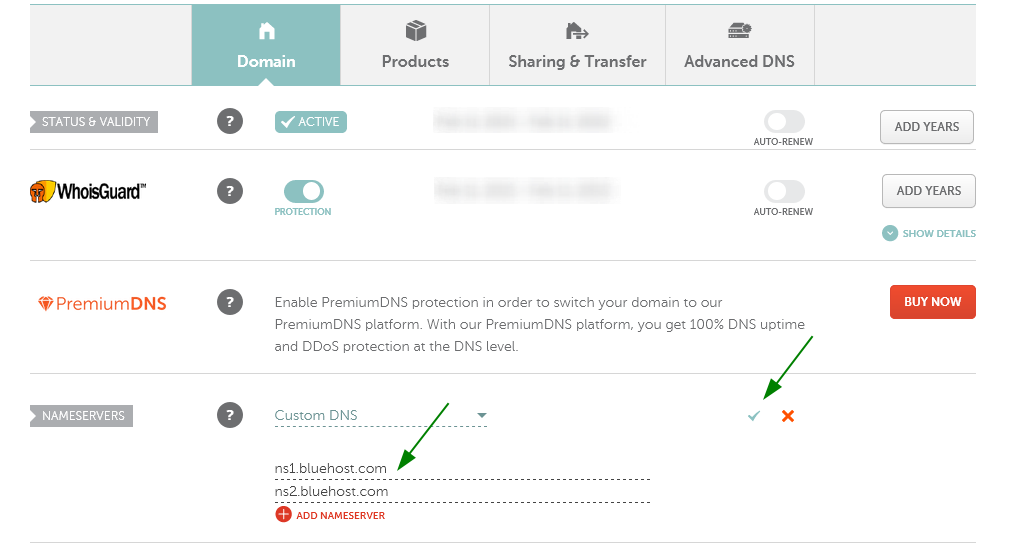
It may take about 24-48 hours for your domain to propagate after the nameservers update to be resolving properly worldwide.
Create an HTML page on your existing host, if you have one, containing the text provided.
Verify your domain ownership via EPP Code
You can use the EPP code to verify your domain ownership. However, please be careful with this method since there is a risk that your domain registration is transferred out of Namecheap completely. Therefore, please make sure that the Registrar Lock for your domain stays ON in your Namecheap account.
You can get the Auth code for your domain in the following way:
- Sign in to your Namecheap account.
- Go to Domain List and click Manage next to the domain you want to transfer out:
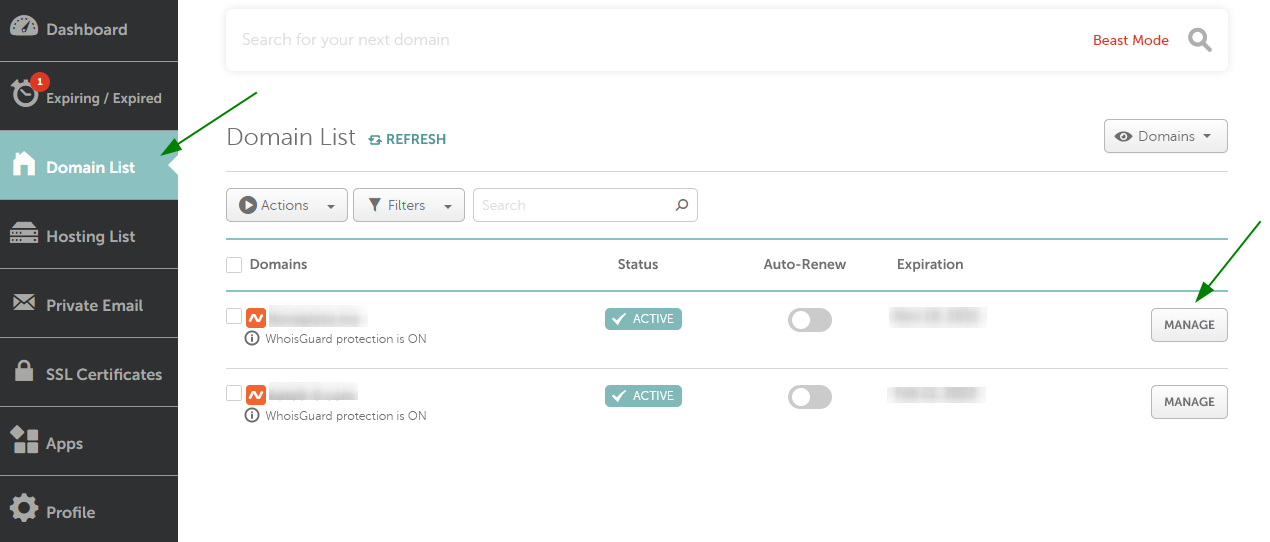
- Go to Sharing&Transfer tab. In the Transfer Out section you would be able to get the Auth/EPP code for your domain:
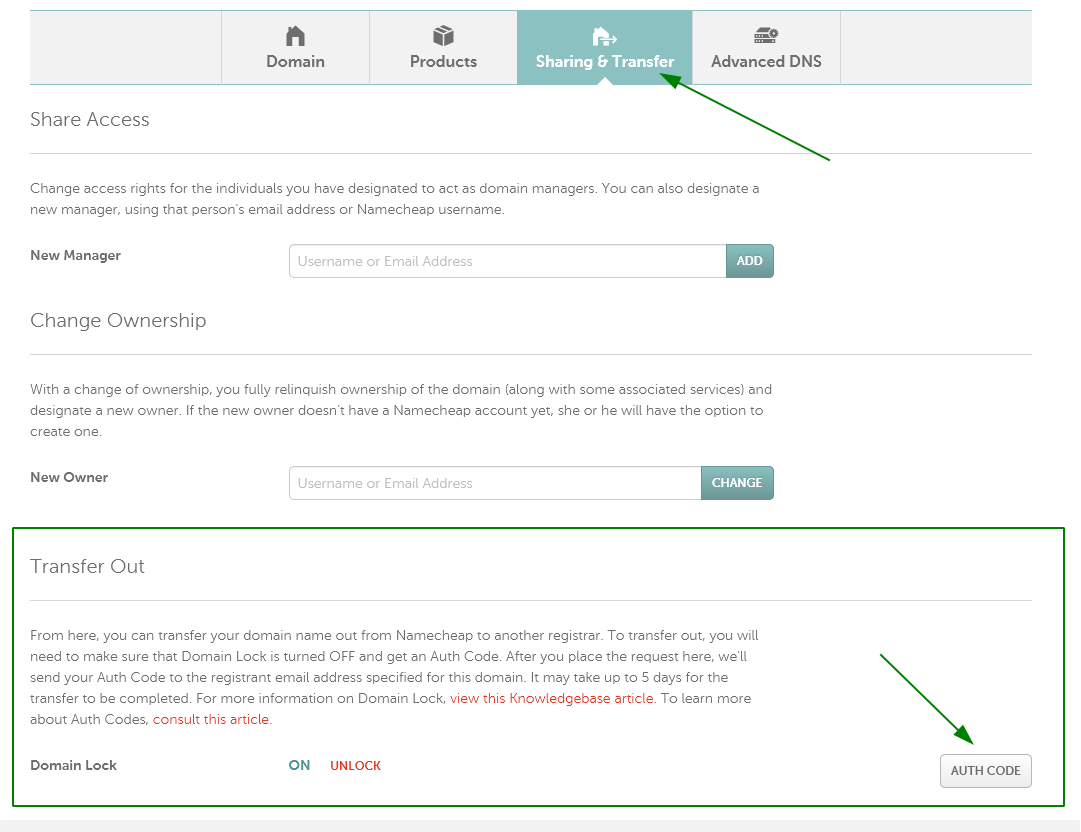
6. Choose Addon vs. Parked
Addon Domain: An Addon domain name will function as its own separate domain name or website. If you selected the Addon domain option, choose the folder in your account that the domain will point to.
Parked Domain: A parked domain name will load the same website as your main domain name.
7. Choose a subdomain. It is only used by the Control Panel for assigning the domain. You will still access your domain name directly.
8. Click the "Add Domain" button at the bottom of the page to assign the domain.
9. Make sure the domain is pointed to ns1.bluehost.com and ns2.bluehost.com nameservers in your Namecheap account.
Your hosting account should become active within 4-48 hours after these steps are completed. At that point, you should be able to see the domain listed in the “Domains tab” in your Bluehost account.
That’s it!