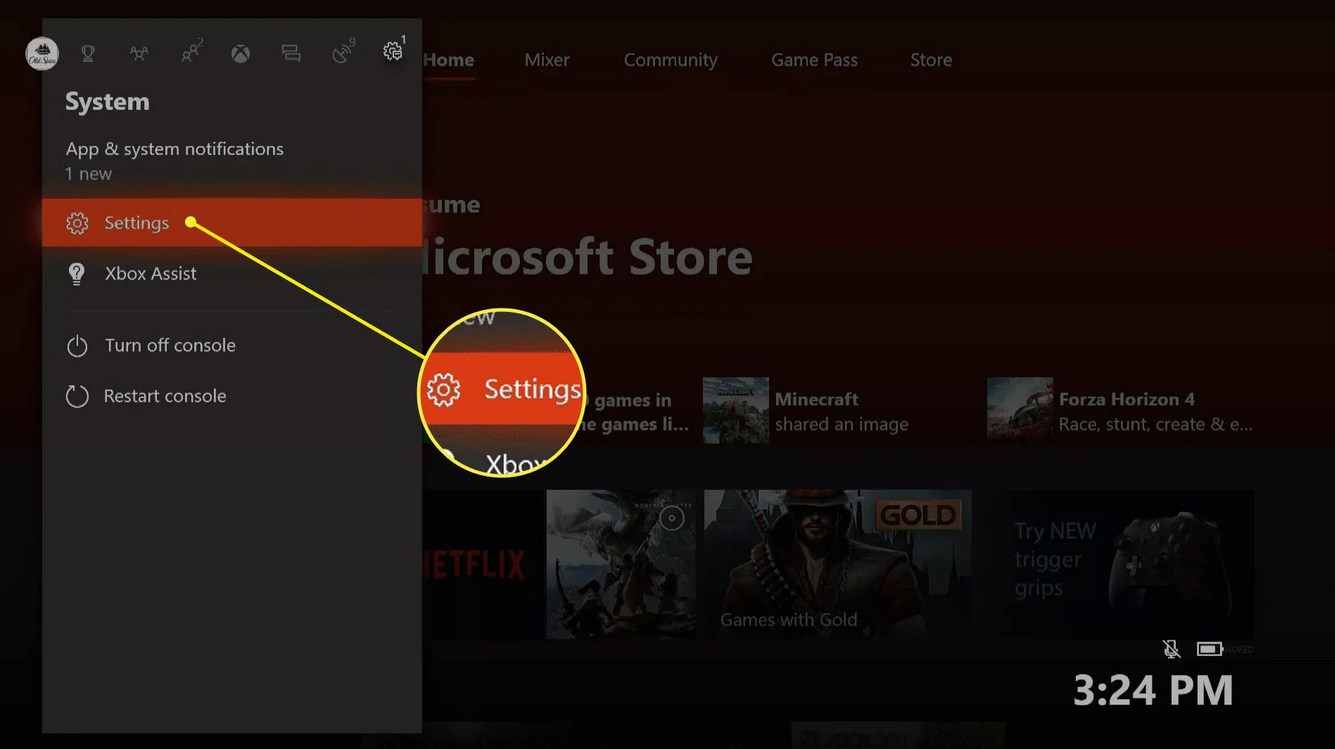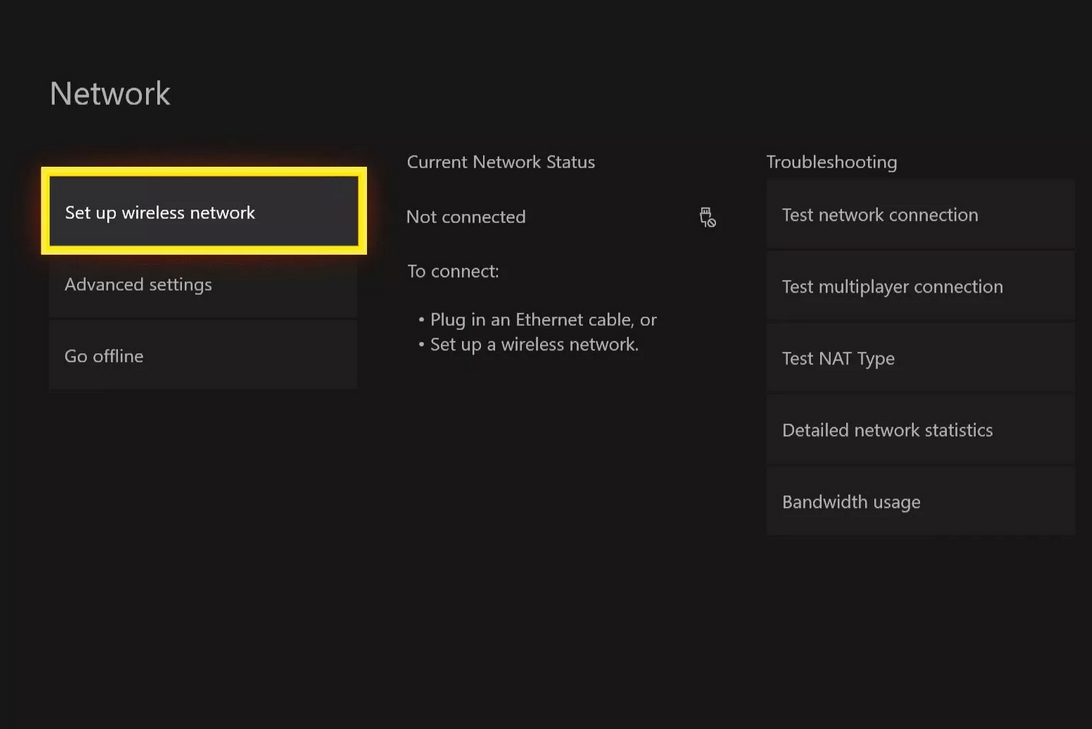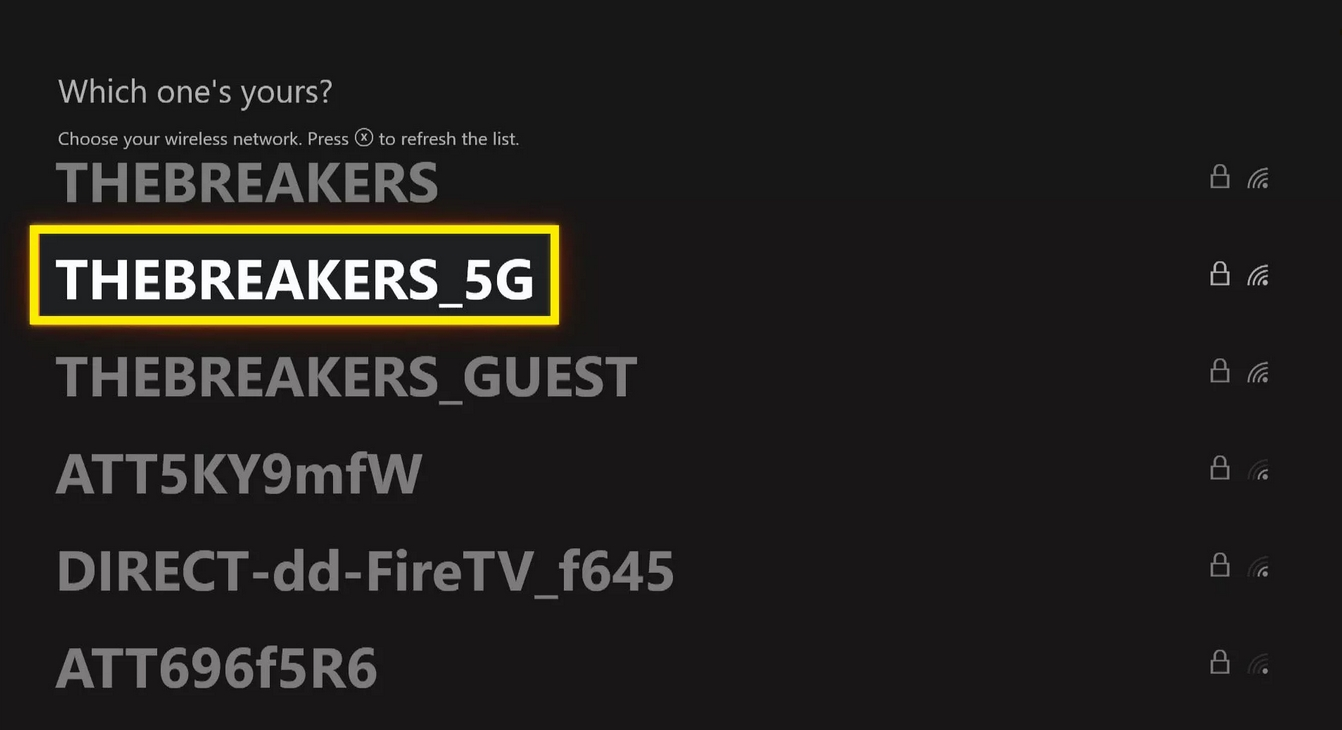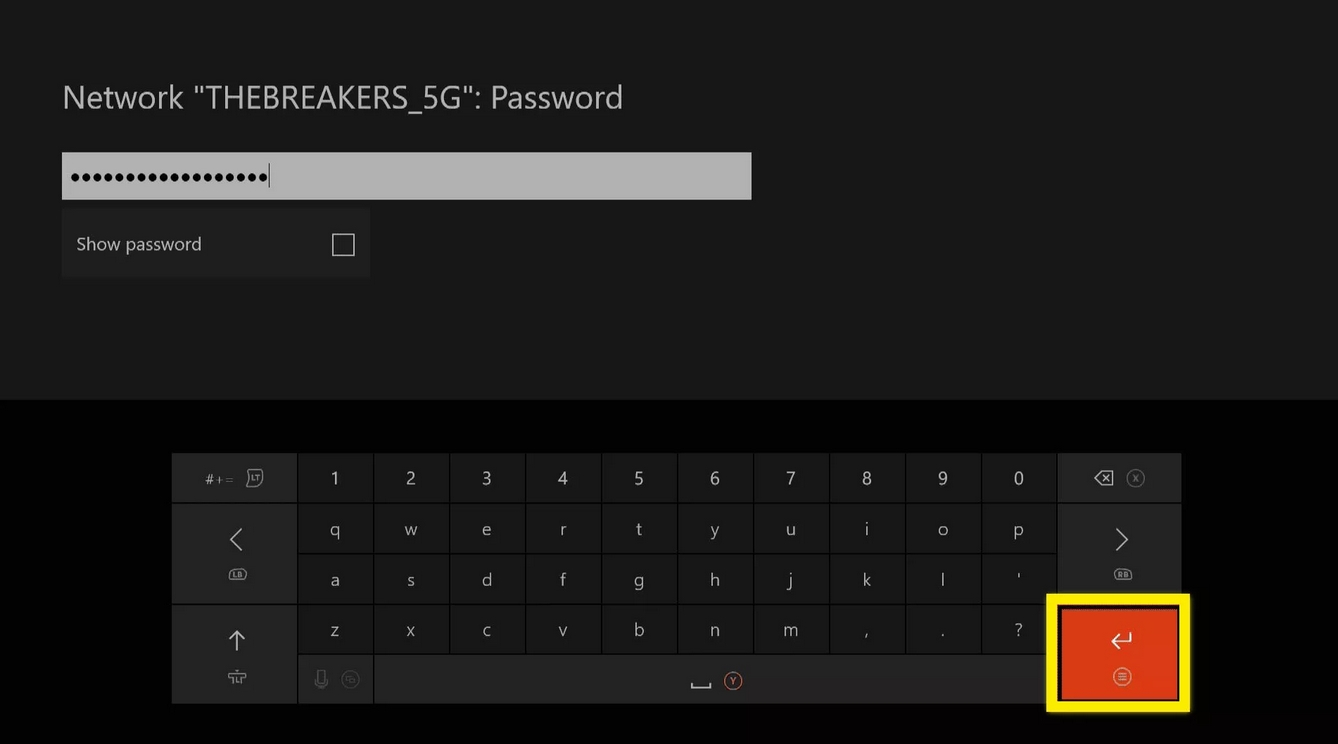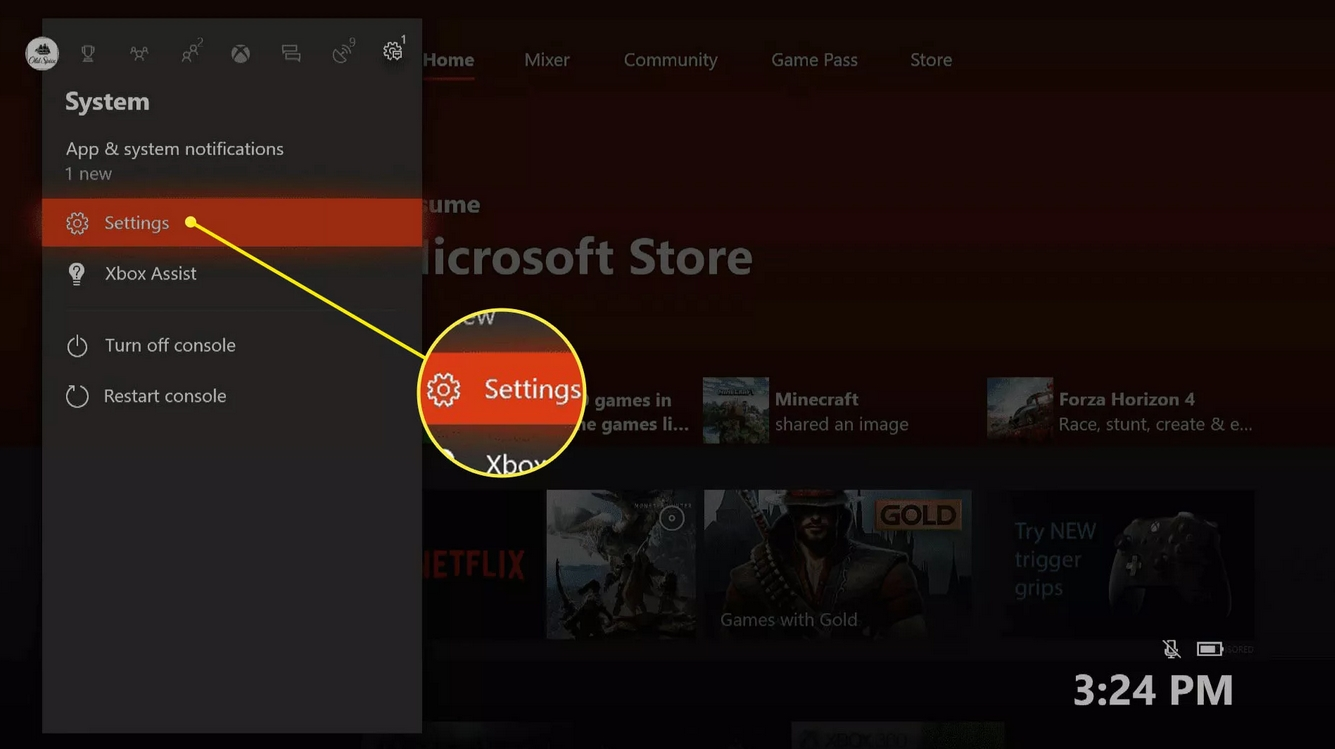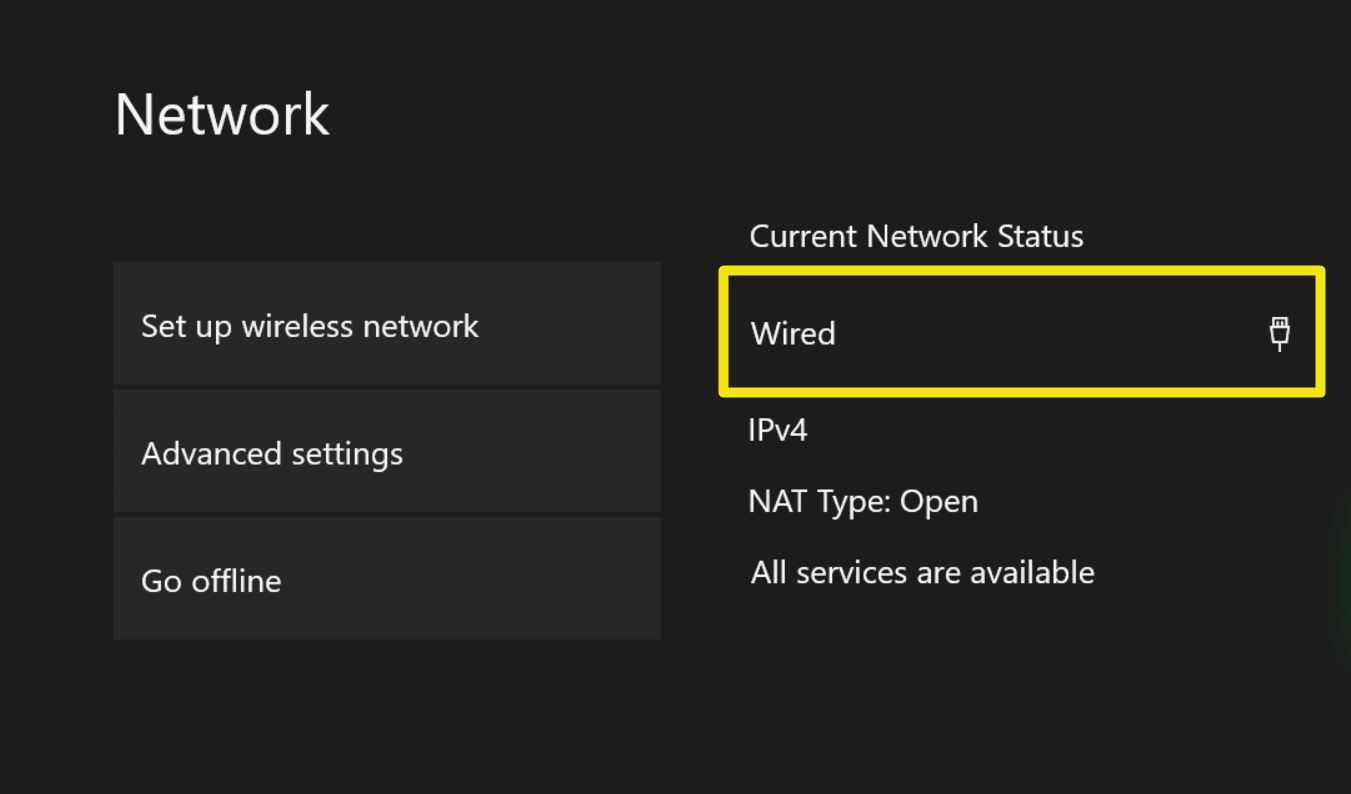You can use FastVPN on your Xbox One and Xbox 360, but you
will not be able to configure any VPN service or install an app directly
on the console itself. This means the process is a little more
complicated but the setup may be easily done using these step-by-step
instructions. There are three options available to you.
Option 1: Use a FastVPN on your router
Since your Xbox One and Xbox 360 are connected to the internet using
your router, the latter is the next device in the chain that can
provide a VPN connection.
To set up a FastVPN conection on your router, you can use our
routers setup guide.
After
your FastVPN connection is successfully configured on your
router, all you have to do is to turn on your Xbox 360 & Xbox One
Wi-Fi to connect to the router. For this, please follow the steps below:
1. On your Xbox controller, click the
LIVE button to open the menu.
2. Go to the Settings tab and select System Settings:
3. Choose Network Settings under the System Settings tab:
4. Under the Network Settings tab, select your wireless network that will be automatically detected by the Xbox:
Note: If you don't see the SSID of your network in this list,
your Xbox One might be too far away from your router. Use a different
device to verify that your wireless network is working and try moving
the Xbox One closer to the router.
5. Enter your Wi-Fi password:
6. Accept all settings and proceed with Test Connection.
7. Once the connection is set up, simply sign in to your Xbox 360 & Xbox One account.
Option 2: Set up a FastVPN for Xbox via your Windows PC
There
is also a way to share a connection between your Xbox and a Windows 10
PC. It is essentially the same method as connecting with a Mac but it
uses the Windows equivalent of Internet Sharing. As above, your computer
will need both an Ethernet port and Wi-Fi (or a second Ethernet port)
in order to connect to your broadband router for an internet connection.
1. Connect the Xbox to your computer via cable.
2. Setup
Internet Connection Sharing on your Windows PC.
3. Launch the FastVPN app on your Windows PC and start the connection to the desired server.
4. On your Xbox controller, click the
LIVE button to open the menu.
5. Go to the Settings tab and select System Settings:
6. Choose Network Settings under the System Settings tab.
7. Under the Network Settings tab, select Wired Network:
8. Accept all settings and proceed with Test Connection.
9. Once the connection is set up, simply sign in to your Xbox 360 & Xbox One account.
That’s it!
If you need any further assistance, please contact our
Support Team.